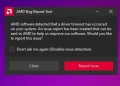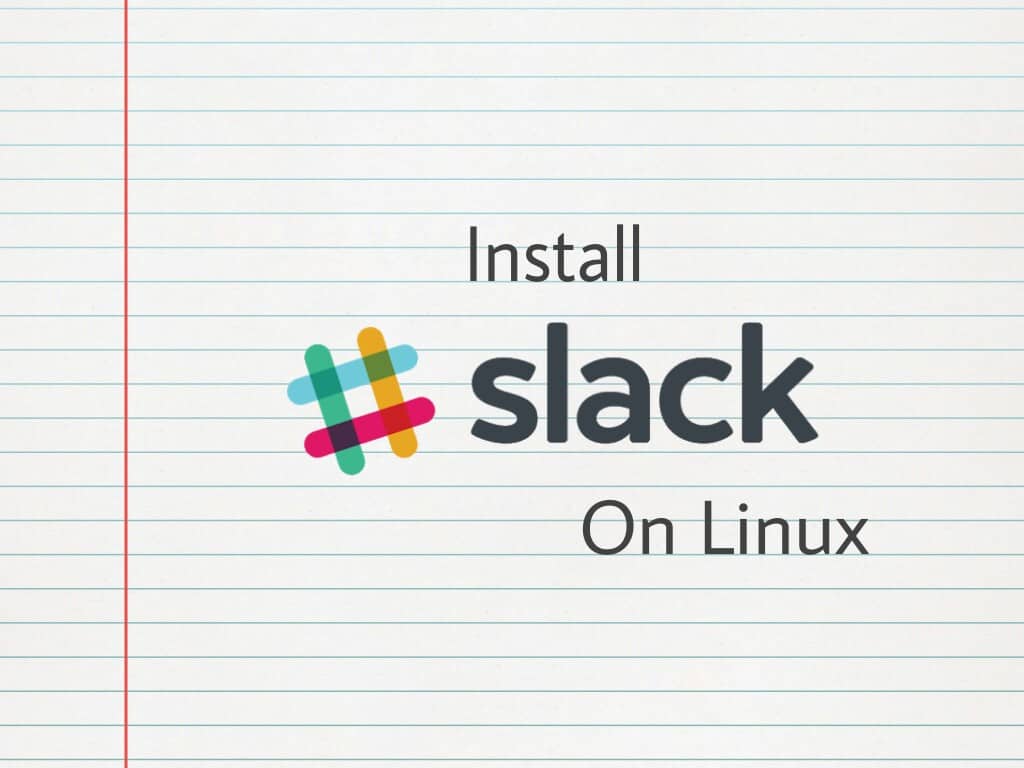A motherboard is the primary circuit board in a computer. It is also known as a mainboard or logic board. The motherboard connects all of the parts of a computer together. It is responsible for communicating between the various components and ensuring that they work together properly.
The motherboard contains several important components, including the central processing unit (CPU), the random-access memory (RAM), the read-only memory (ROM), the power supply, and the input/output (I/O) ports. It also typically includes slots for expansion cards, such as graphics cards, sound cards, and network cards.
A driver is a software program that enables your computer to communicate with hardware or devices. For example, a printer usually requires a specific driver in order for your computer to send print jobs to the printer.
Most hardware and devices use drivers that are already built into Windows. However, some manufacturers might have altered the features, incorporated customizations, or made other changes to their drivers. If you’re having problems with a piece of hardware or device, you might be able to find and install updated drivers from the manufacturer’s website.
Check Out – How to Remove CPU Stuck to Cooler/Motherboard/Heatsink
How To Find the Right Motherboard Drivers?
There are a few things you’ll need to consider when looking for the right motherboard drivers. The first is what type of motherboard you have. You’ll need to know the model number, as well as the make and model of your computer. This will help you find the correct drivers for your specific motherboard model.
The next thing you’ll need to consider is what operating system you’re using. Drivers are usually designed for specific operating systems, so it’s important to choose drivers that are compatible with your OS. For example, if you’re using Windows XP, you’ll want to find drivers that are designed for that specific operating system.
You can usually find drivers by searching on the manufacturer’s website or by using a search engine like Google. Once you’ve found the right drivers, you’ll need to download and install them. Make sure to follow any instructions that come with the driver files.
If you’re having trouble finding or installing drivers, you can always contact the manufacturer’s customer support for help. They should be able to point you in the right direction and help you get your drivers installed correctly.
How To Find and Download Driver Files?
One of the most important parts of keeping your computer up-to-date is making sure that you have the latest drivers installed. Drivers are what enable all of the different parts of your computer to communicate with each other, and so it’s essential that they’re kept up to date.
There are a few different ways that you can go about finding and downloading driver files. The first is to check directly with the manufacturer of your computer or the part in question. They will almost always have the latest drivers available for download on their website.
Another option is to use a third-party website like DriverFiles.net. This can be a good option if you’re having trouble finding drivers on the manufacturer’s website, or if you’re looking for older versions of drivers.
Once you’ve found the driver files that you need, it’s important to make sure that you download them from a reputable source. There are a lot of fake or malicious driver websites out there, so it’s best to be careful.
Once you have the drivers downloaded, you can install them by double-clicking on them and following the prompts. If you’re not sure how to do this, check out our guide on how to update drivers in Windows.
And that’s all there is for finding and downloading driver files. Just remember to be careful when downloading from unknown sources, and to always create a backup of your current drivers before installing any new ones.
How Do I Install Motherboard Drivers from A CD?
The first thing you need to do is locate your motherboard driver’s CD. If you don’t have the CD, you can usually download the drivers from the manufacturer’s website. Once you have the CD, insert it into your computer’s CD drive and follow the on-screen instructions.
If you’re having trouble installing the drivers from the CD, you can try downloading them from the manufacturer’s website and installing them manually. Just be sure to choose the correct drivers for your specific motherboard model.
How Do I Install Motherboard Drivers From USB?
Installing motherboard drivers from a USB flash drive is a convenient way to do it, especially if you don’t have an optical drive. Here’s how:
- Download the latest drivers for your motherboard from the manufacturer’s website.
- Extract the files to a folder on your hard drive. If they’re in a .zip file, you can use a free program like 7-Zip to extract them.
- Connect a USB flash drive to your computer and copy the extracted driver files to it.
- Disconnect the USB flash drive and connect it to one of the USB ports on your motherboard.
- Boot into BIOS and go to the “Boot” tab. Make sure that “Boot from USB” is enabled and that your USB flash drive is listed first in the boot order.
- Save your change and exit BIOS. Your computer should now boot from the USB flash drive and load the motherboard drivers.
How To Update Motherboard Drivers?
If you built your own computer, you’ll need to periodically update your motherboard drivers to ensure optimal performance. While most driver updates are handled automatically by your computer’s operating system, you may occasionally need to manually update a driver. Here’s how:
- Determine the model of your motherboard. You can usually find this information in the manual that came with your computer, or on the manufacturer’s website.
- Visit the website of your motherboard’s manufacturer and look for a section labeled “Downloads” or “Support.”
- Locate the latest BIOS update for your motherboard and download it. Be sure to read any instructions carefully before proceeding with the installation.
- Download any other necessary drivers for your motherboard, such as Ethernet or audio drivers.
- Install the BIOS update and any other new drivers, following the instructions provided by the manufacturer.
- After completing these steps, your motherboard should be up-to-date and ready to provide optimal performance for your computer system.
- ALSO READ: – When Should You Install the Motherboard Drivers?
Conclusion
Motherboards are the foundation of any computer system, so it’s important to keep the drivers up-to-date for optimal performance. While most driver updates are handled automatically by your computer’s operating system, you may occasionally need to manually update a driver. Just be sure to follow the instructions carefully and always create a backup before installing any new drivers.
That’s all there is to install motherboard drivers. Just remember to be careful when downloading from unknown sources, and to always create a backup of your current drivers before installing any new ones.
And if you’re not sure how to do something, don’t hesitate to ask for help in the comments section below. Thanks for reading.