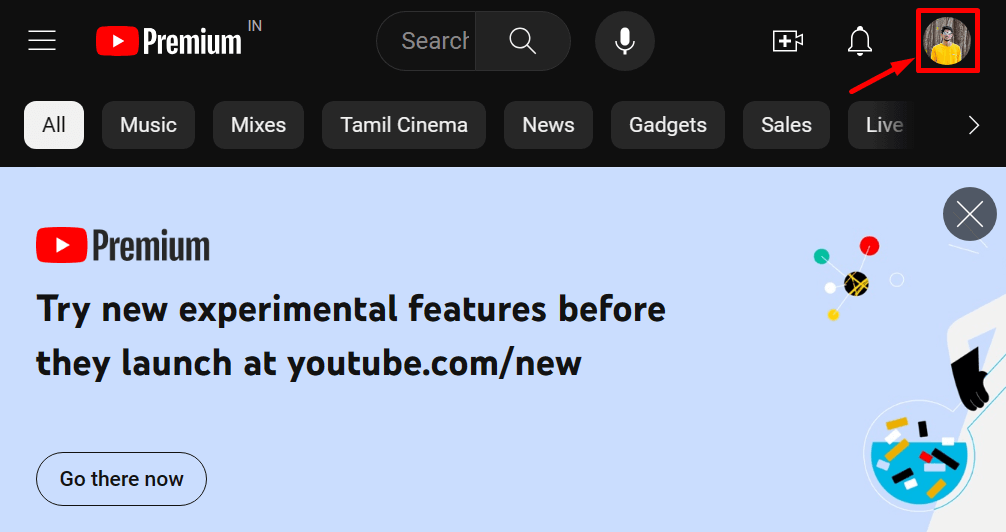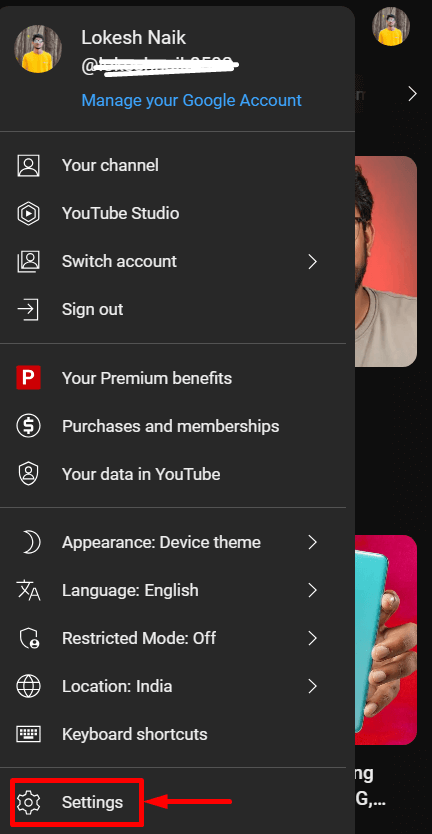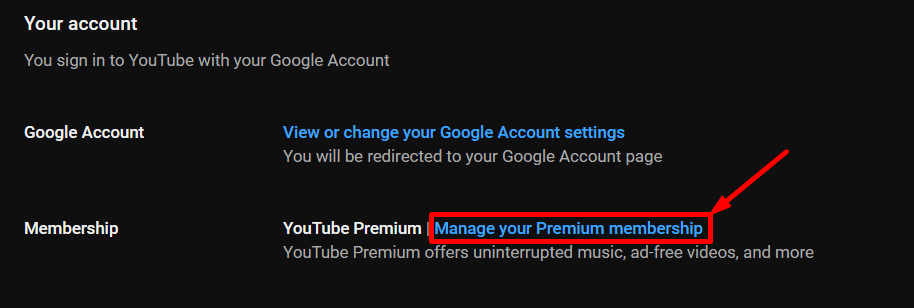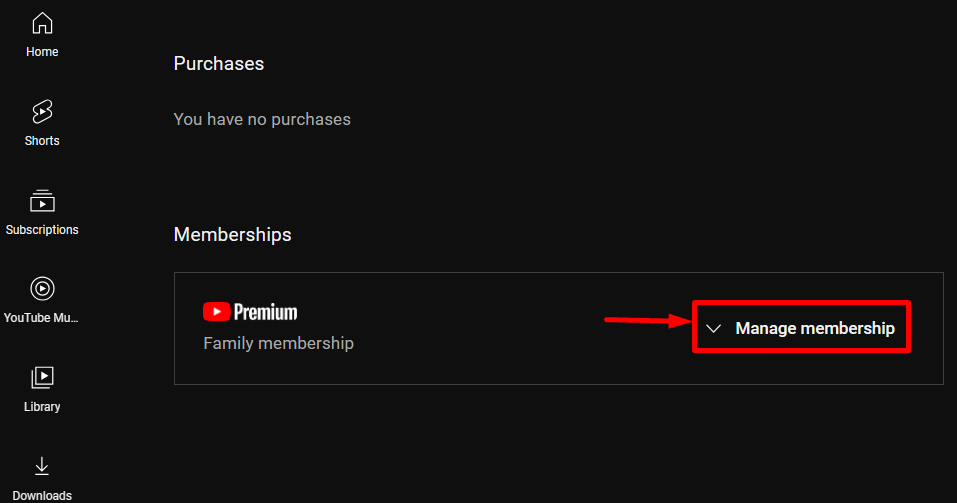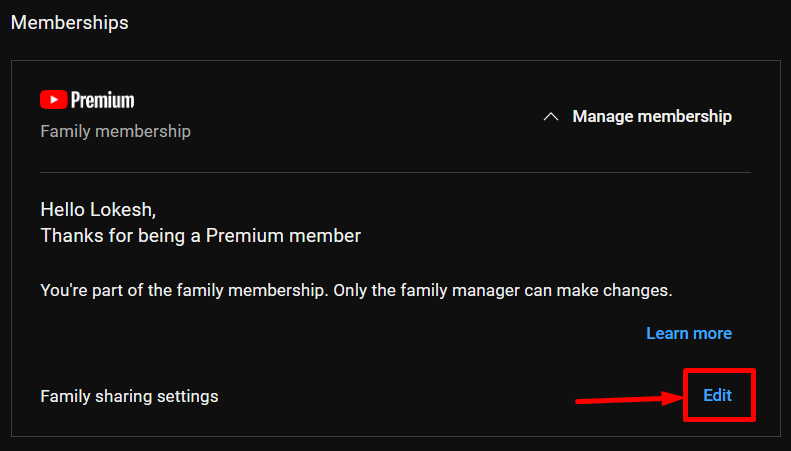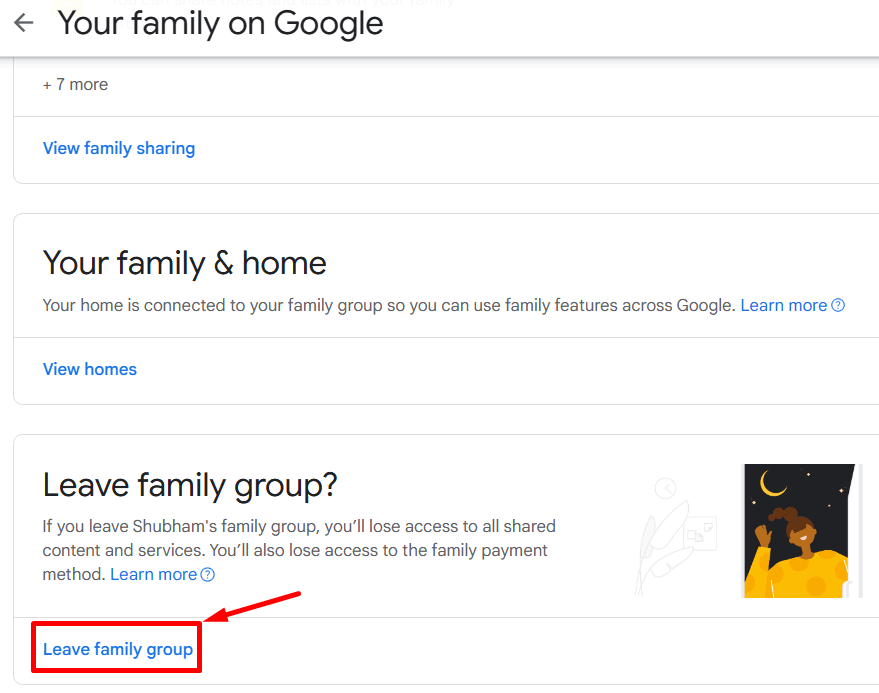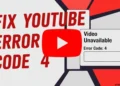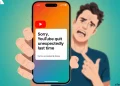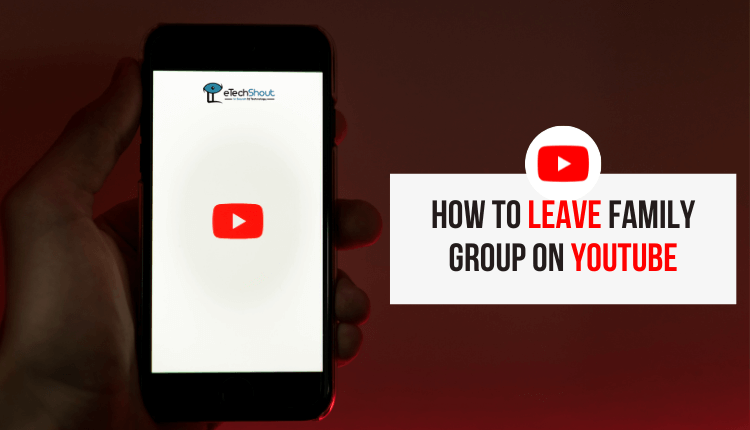
Did you ever find yourself in a family group on YouTube and wanted to leave? In this guide, we are diving into the guide of exiting YouTube’s family groups. Whether you’re shifting to a new Youtube family group or simply need a solo browsing session, you’ve come to the right place. This guide will help you remove yourself from the YouTube TV family group.
What is Youtube Family Membership?
The YouTube Family Plan is a subscription option that allows multiple family members to give access to YouTube Premium and YouTube Music Premium features with just one payment. It’s like a digital get-together with ad-free content, offline downloads, and access to YouTube Originals.
YouTube Premium Family allows up to six people in your family to use them all with just one subscription. The family manager makes the group and adds or removes members. Family members enjoy the subscription.
If you are a member of the YouTube family group, you won’t see ads, you can watch offline, play videos in the background, and watch special YouTube Originals.
How to Leave Family Group YouTube
If you’re in a YouTube TV family group and want to leave, follow these steps:
- Open YouTube and sign in.
- Click your profile picture

- Now, go to “Settings”.

- Scroll down and click on “Manage your Premium membership”

- In the next step, select “Manage membership”

- After that, click on the “Edit” button beside the “Family sharing settings”

- It will take you to the new page where you can find all the Youtube family group members
- Scroll down to the bottom of the page, and you will see the “Leave family group.” option. Click on it.

- Type your password and tap “Confirm.”
- That’s it! You”ve successfully left the Youyube family group
- When you leave, your Youtube family manager will be notified.
How To Leave A Family Group On Youtube on Android and iOS Easily?
Regardless of whether you’re using an Android or iOS device, there isn’t a direct option to leave a YouTube family group within the apps. However, you can do this easily by visiting the official YouTube website.
If the above method looks complicated for you, here is an easy way to leave a family group on Youtube on Android and iOS.
- Visit the Youtube family page by clicking here
- Login to your account. (If you are already logged in, skip this step)
- Now, scroll down a bit to find the “Leave family group.” option. Simply click on it.

- Now, type your Gmail password and that’s all. You have successfully removed yourself from a YouTube family group.
How to Leave A Family Group On Youtube TV?
Do you want to leave a family group on YouTube TV? No worries, here”s a simple guide.
- Log in to YouTube TV.
- Click your profile picture, then tap “Settings”, and go to “Family Sharing”.
- Tap on “Manage” next to “Family Sharing,” and you”ll be taken to a new page that shows the list of all family members.
- Click on the “Leave family group” option

- Type your password, then click “Confirm”. Your family manager will get an email telling them you left.
How to Remove Family Member From Youtube Premium Family Plan?
As the manager of a YouTube Premium family plan, you can remove a family member by following these steps:
- Open the YouTube and tap on your profile picture.
- Choose “Purchases and Memberships” from the menu.
- Tap on the membership linked to the family plan.
- Look for the “Edit” button beside the family sharing settings and tap it.
- A list of added members will show up. Select the person you want to remove.
- Tap “Remove member” to remove the member.
Though Youtube Android and iOS apps don’t have a direct option to leave family group on Youtube, you can easily exit family groups by using the YouTube website using the methods mentioned in this article. Thank you for reading this article. I hope you find it useful.