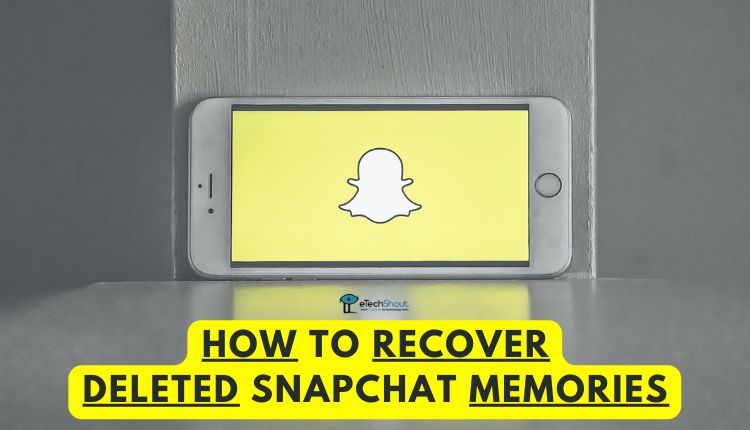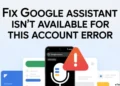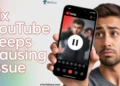There are many popular Wi-Fi routers available on the market, but one of them is the Starlink router. Nevertheless, just like any other router, this one occasionally encounters issues such as internet connection disconnecting. Many routers, including Starlink, can be fixed by rebooting. The question is, how do you Starlink router?
We put together this guide to walk you through rebooting Starlink router. To find out how, keep reading!
If you are facing a lot of intermittent connection issues on your Starlink router, resetting it is a better option. Before you reset your router, keep some things in mind. As soon as you reset your router, it can’t be undone, as all data and settings are erased.
What Does Reboot Starlink Do?
Rebooting the Starlink router refreshes its cache, wipes its memory, stops all processes, and restarts the router’s firmware in order to maximize performance.
When it comes to enhancing your router’s performance, a reboot might be the best option. Moreover, you will be able to keep all your network configurations after a reboot. Nevertheless, if you need to reset your router because of technical difficulties, no worries! We have already shared a guide to resetting the Starlink router.
How to Reboot Starlink Router
Fortunately, the Reboot process of your Starlink router is simple to follow. Here is how to do it.
- First of all, unplug the router’s power cord.
- Please wait for 30 seconds.
- Now, reconnect the router’s power cord.
- You will need to wait for the router to turn on and connect to the internet.
- That’s it! You’ve successfully rebooted the Starlink router.
How to Reboot Starlink Internet
Another method to reboot Starlink wifi router is by Stow and unplug method. This is the recommended method by Starlink.
- Stow and unplug the router from the wall
- Wait for at least 20 minutes
- Now, plug in the power cord of the router.
- That’s all! The process of rebooting Starlink internet has been completed.
How to Reboot Starlink Wifi Router
Another way to restart the Starlink router is by using the official Starlink app.
- Open the Starlink app
- Select Settings from the menu
- After that, simply click Advanced.
- Press Reboot Starlink to initiate a reboot
- It will restart the Starlink dish, which may take some time.
ALSO READ:
- Did You Restart Your Router: 5 Common Network Solutions for Poor Connections
- Router: An insight into the working of a router
- What Is The Fastest Wi-Fi 6 Router for 2023
Final Words
Starlink routers are easy to use. You should be able to complete the Starlink router reboot process within a few minutes.
To summarize, restarting your Starlink router will fix lots of connectivity problems. If you still have any technical problems, you can contact Starlink customer support.
Frequently Asked Questions (FAQs)
How do I reboot my Starlink router?
To reboot your Starlink router, unplug the router AC power cord from the wall outlet, wait for a few minutes, and plug in the power cord back. Turn on the router.