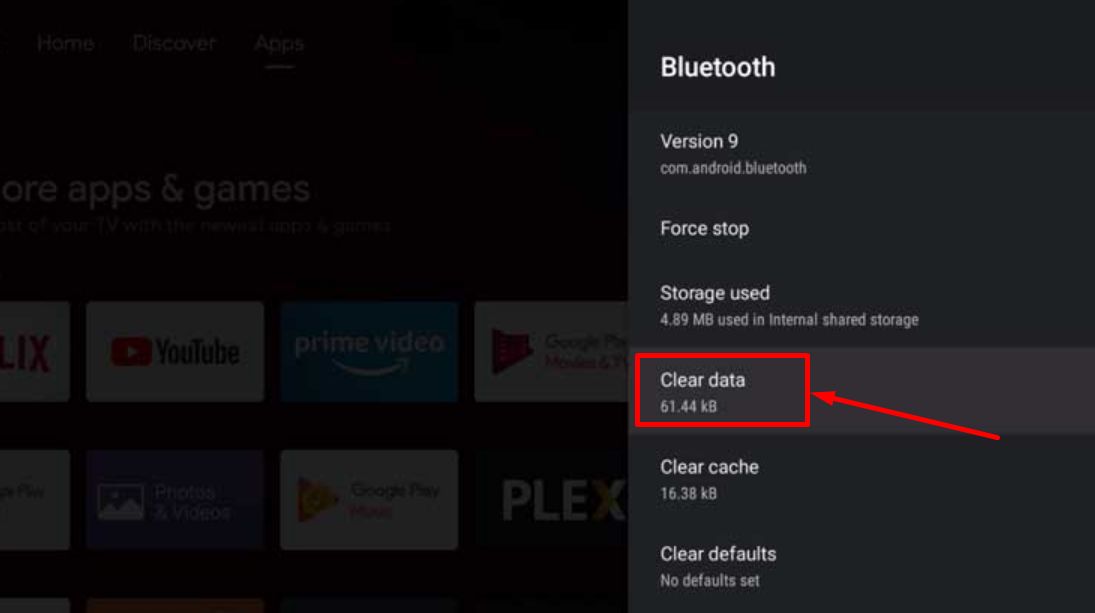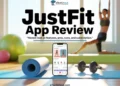Got an Nvidia Shield remote that’s giving you a hard time? No worries – we’ve got your back! If you’ve ever struggled with an unresponsive Nvidia Shield remote control, this is the article for you. In this article, we’ll walk you through simple steps to factory reset your Nvidia Shield remote.
From unresponsive buttons to connectivity hiccups, here are some methods you can use to fix the Nvidia Shield remote not responding issue.
How to Reset Nvidia Shield Remote
Method 1
Resetting the remote essentially refreshes the remote’s functioning, addressing unresponsiveness or connectivity problems and fixing them. The below method will help reset various Sheild TV remote models, including the SHIELD TV 2019 remote control.
To reset your Nvidia Shield Remote, follow these steps:
- Begin by removing one of the batteries from the remote.
- Press and hold down the Home button and the D-pad center button simultaneously.
- While holding these buttons, insert the battery you removed back into the remote.
- Keep holding the Home and D-pad center buttons until you hear an audible beep sound.
- This process will reset your Nvidia Shield Remote, helping to troubleshoot and resolve any issues you might be experiencing.
Method 2
In contrast to typical remotes, the Shield TV remote has a unique feature to reset automatically, eliminating the need for battery removal or hardware repair.
You can also factory reset your Nvidia Shield Remote by following these steps:
- Hold down the Back button and the Select button simultaneously for approximately 15 seconds, or until the light on the remote turns off. This successfully resets the remote control.
- Next, remove your Shield TV from the outlet, wait a few seconds, and then plug it back in.
- Once the device restarts and the home screen is visible, press and hold the Select button until you observe the light flashing (either green or blue, depending on the model).
- Be sure to follow any on-screen instructions and check if you’re able to pair the remote with the device.
Method 3
If none of the above ways work, resetting your Shield TV remote by clearing the cache and data of the Bluetooth app can be a handy solution. To do this, follow these steps:
- Navigate to the Shield TV Settings menu.
- Scroll down and select the “Apps” option.
- Look for “See all apps” or a similar option to access the complete list of apps.
- Scroll through the list to find the Bluetooth app.
- Once you locate the Bluetooth app, select it and then choose “Clear Cache“.Confirm the decision by clicking OK

- After that, click “Clear Data” and confirm. This will reset the app’s settings.

- After clearing the cache and data, exit the app settings and restart your Shield TV device.
- Once the Shield TV restarts, follow the initial pairing process to connect your Shield TV remote to the device.
Clearing the cache and data of the Bluetooth app can help resolve connectivity issues between your Shield TV remote and the device itself. This method refreshes the connection settings and can potentially solve problems you might be experiencing.
ALSO READ: –
- NVIDIA Shield Remote Not Working (FIXED)
- [Fixed] Nvidia Shield Not Turning On
- How to Reset JVC TV Without Remote Easily (5 Methods)
- Toshiba Fire TV Remote Not Working? (How to Fix Guide)
- How to Fix Roku Remote Blinking Green Light (8 Ways)
And there you have it! Resetting your Nvidia Shield Remote is simple with these three methods. Whether you choose the button trick or the power cycle, both can make your remote work again.