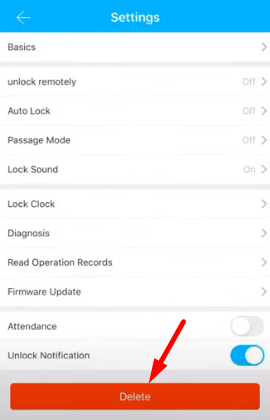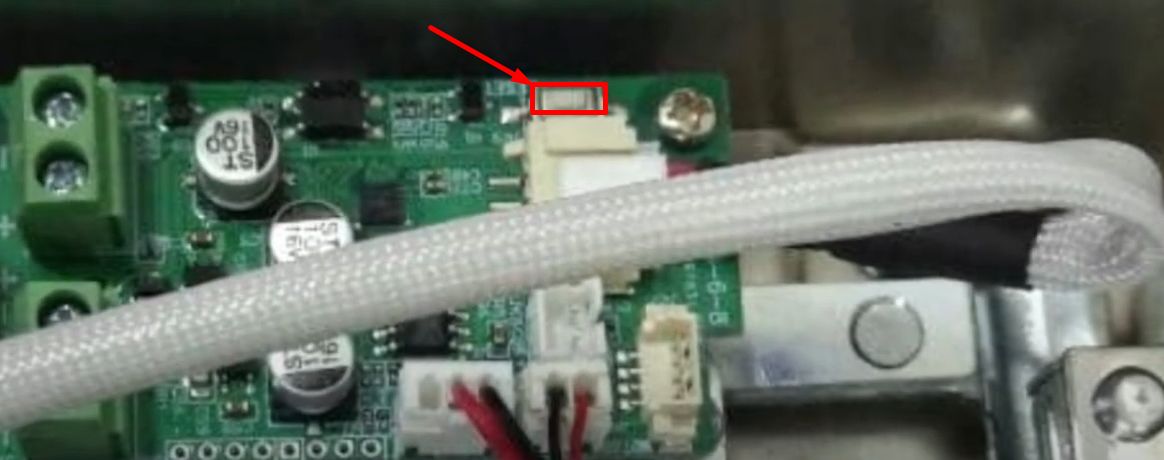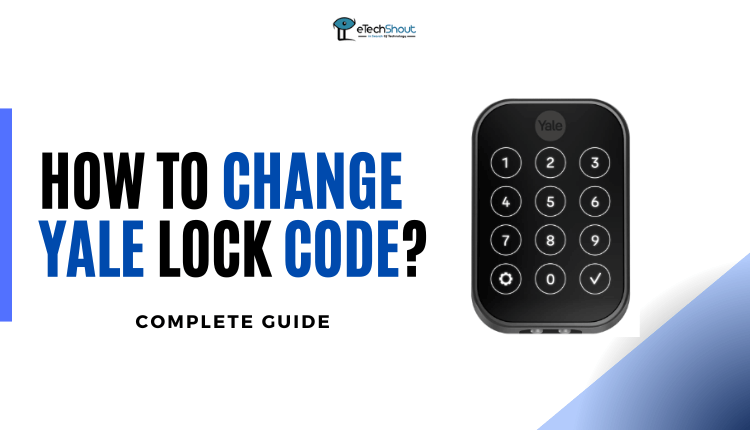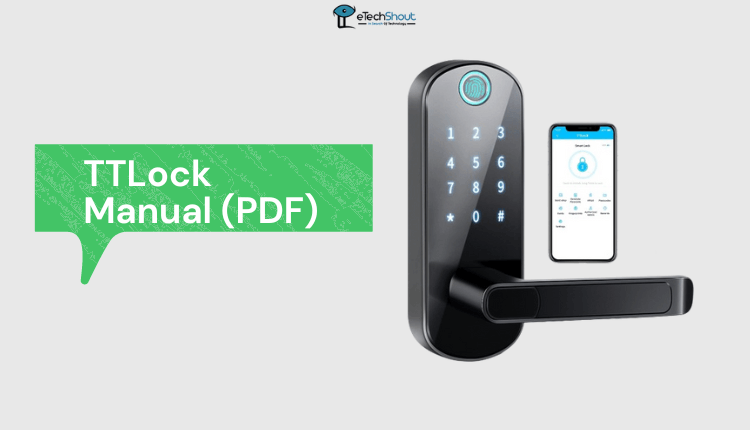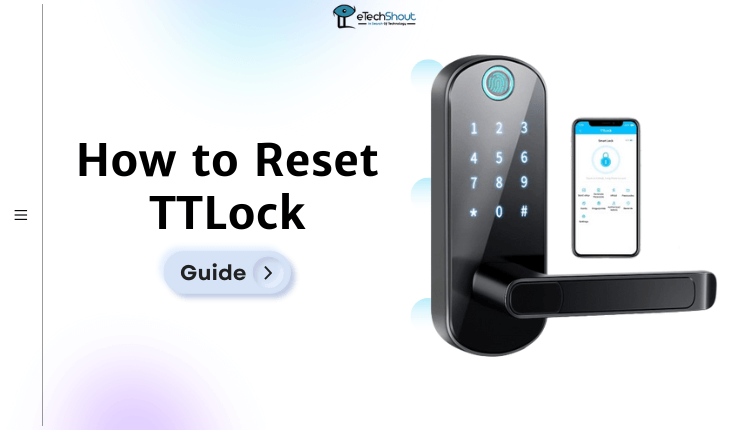
Learn how to reset your TTLock with ease using our step-by-step guide. Check out these simple methods to reset various models easily.
Ever had your TTLock give you trouble? Don’t worry, it happens. That’s when a reset comes to the rescue. It’s like giving your smart lock a fresh start.
Resetting your Ttlock might seem difficult, but it’s not. Whether you’re working with a lock at home or in a business that uses this digital access system, it is quite simple to factory reset it.
But wait, the steps can be a bit different depending on the lock’s model. No need to stress, though – you’ve got two ways to reset your TTLock, and I’ll tell you how to do it.
How to Reset TTlock Door Lock
Using TTLock App

Resetting your TTlock using the TTLock app is easy and quick. With just a few taps on your phone, you can give your smart lock a fresh start. Here’s how to do it.
- First up, grab your smartphone and open the TTLock app (Android/iOS)
- Next, log in to the app with your account and password
- Now, pick the specific lock you want to reset by tapping on it.
- Inside the settings option, scroll down and tap the delete option

- It’ll ask you to type in your account password once more, just to make sure it’s really you.
- Put in your password, and you’re done! You have successfully reset your TTlock.
RELATED ARTICLES: –
- TTLock Manual (PDF)
- TTLock Troubleshooting (Complete Guide)
- How to Reset Hornbill Smart Lock
- TEEHO Door Lock Troubleshooting
- Hornbill Smart Lock Troubleshooting (Complete Guide)
- How to Lock and Unlock Hornbill Smart Lock
Using Reset Button
If you’re looking to reset TTLock by pressing the reset button, we’ve got you covered with a simple process. When it comes to giving your smart lock a clean slate, the reset button is your trusty companion. Here is a step-by-step guide that walks you through the process.
- First, make sure the door is open. It’s important to avoid getting stuck if anything doesn’t go as planned during the reset.
- Next, find the reset button. Most TTLocks have it on the inside part. You might need to open the cover where the batteries are. Look for a small hole you can press using something thin like a paperclip or needle.

- Hold on to that reset button. Use the paperclip or needle to press and hold it down.
- Hold down the reset button until you hear a prompt from the lock. You will hear a voice telling you to put in the initialization password using the buttons on the TTLock (if your lock has buttons).
- Now, type in that password and your TTLock will complete the reset process.
If your TTlock comes with a reset button, you can easily press and hold that button until the LED light starts flashing really fast. When that happens, release the button and type in the default password (usually “000#” or “123456“). This will reset the lock. After the reset’s done, set up a new password that you like.
Nevertheless – not every TTlock has a reset button. Even though this way is quick and simple, it only works on certain types of locks. If your TTlock doesn’t have a reset button, the first method of resetting using the TTLock app is the best way to do it.
If you’re not sure whether your TTlock has a reset button or not, just check out the instructions from the manufacturer in the manual. They’ll have the details on your lock model.
Resetting your Ttlock isn’t as hard as it might sound. You can follow any of the methods in this post, and you’ll reset your Ttlock easily.
Remember, different models will require different steps, so a little research before you begin can save the day. We hope this guide on how to reset TTlock was handy. Share it with friends if it helps, and stay tuned for more useful guides like this!
https://www.youtube.com/watch?v=8IiM7usG2bI&t=138s