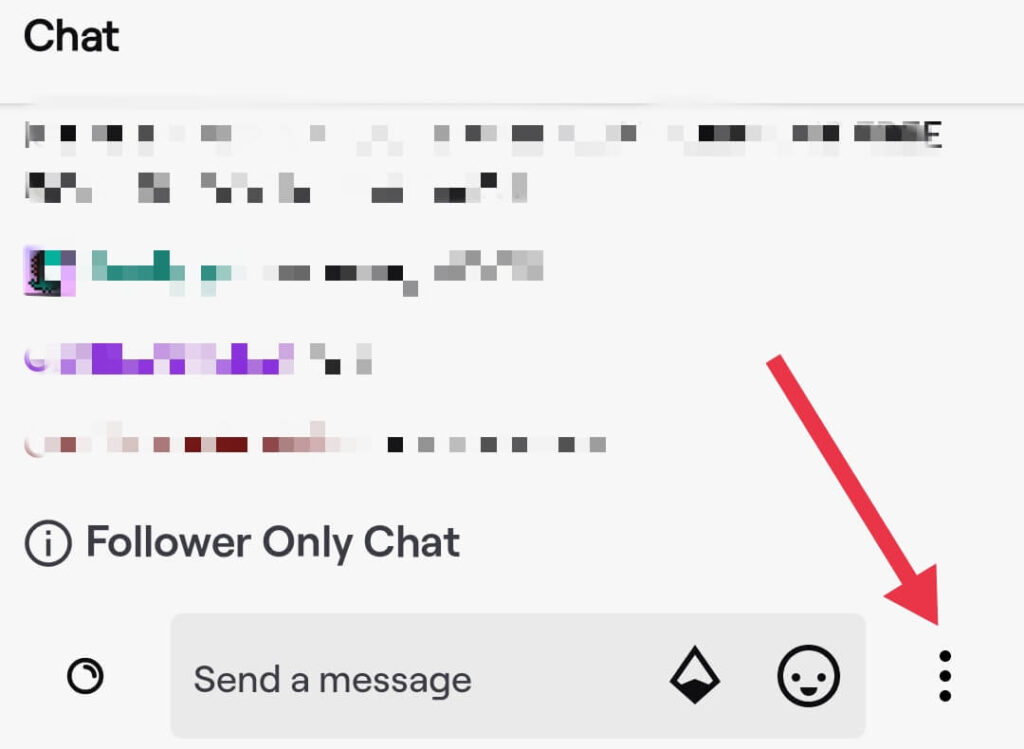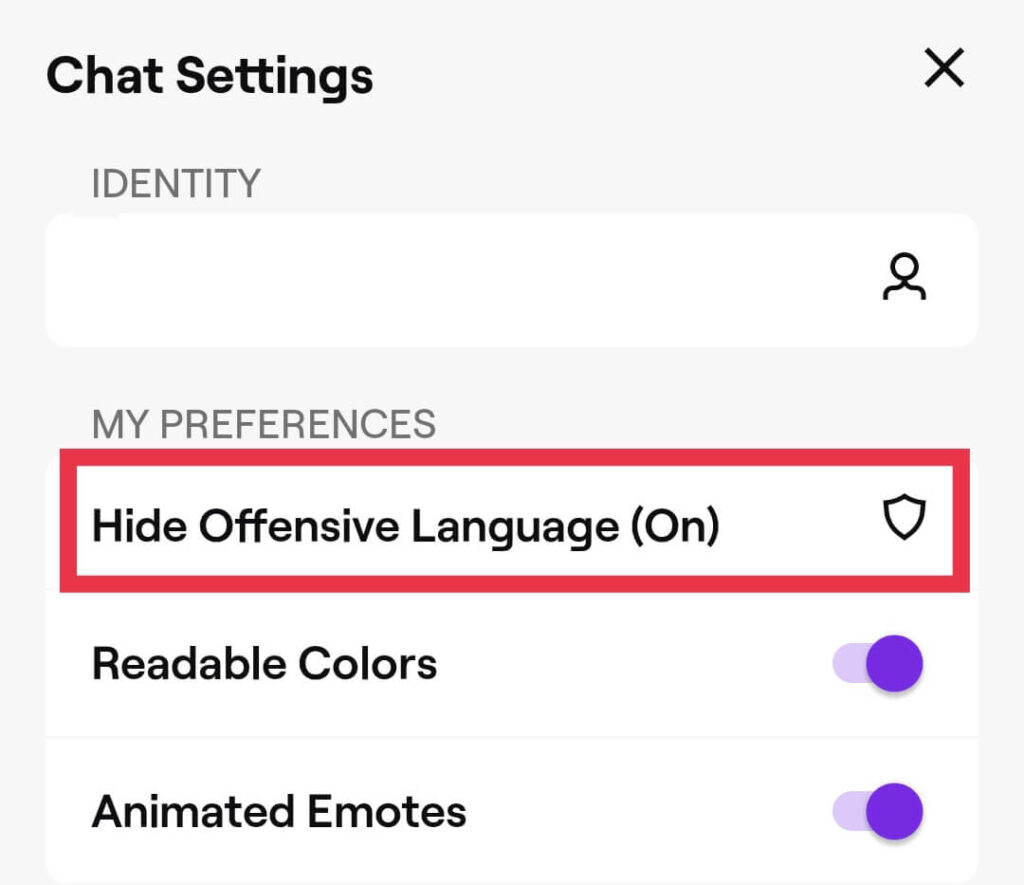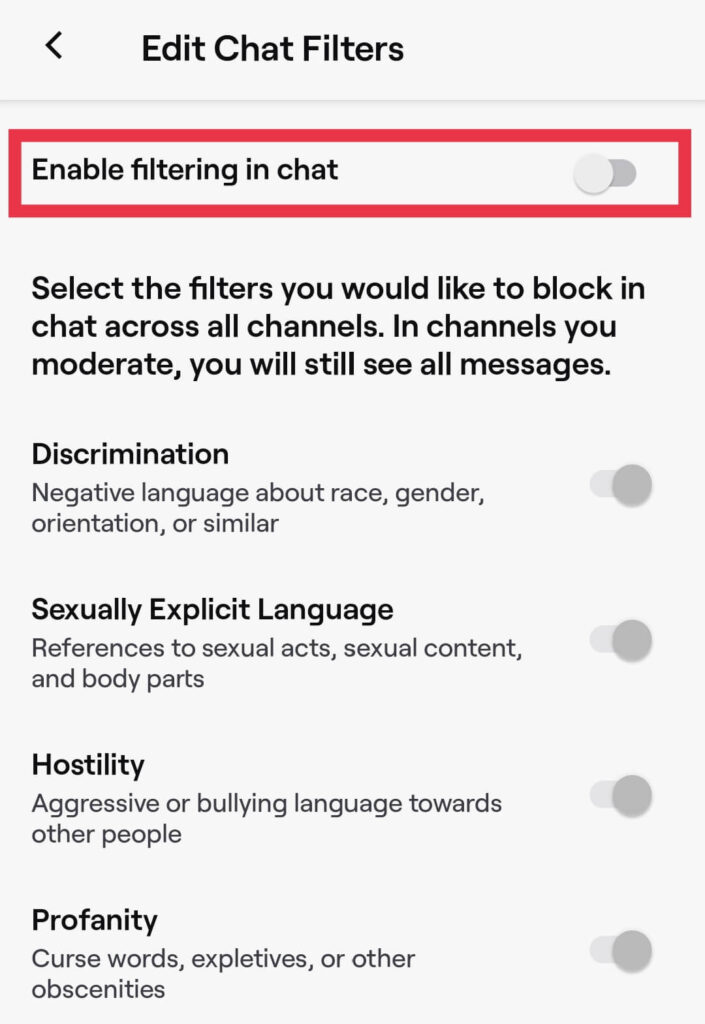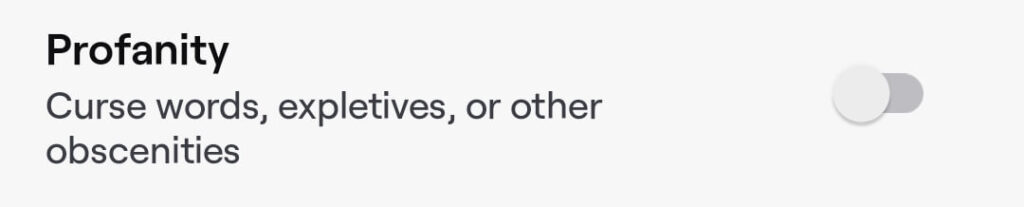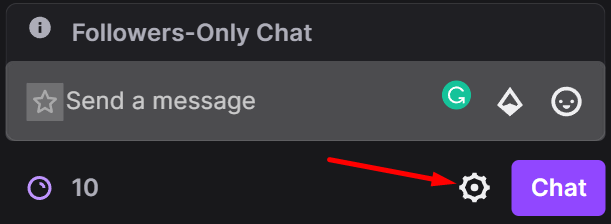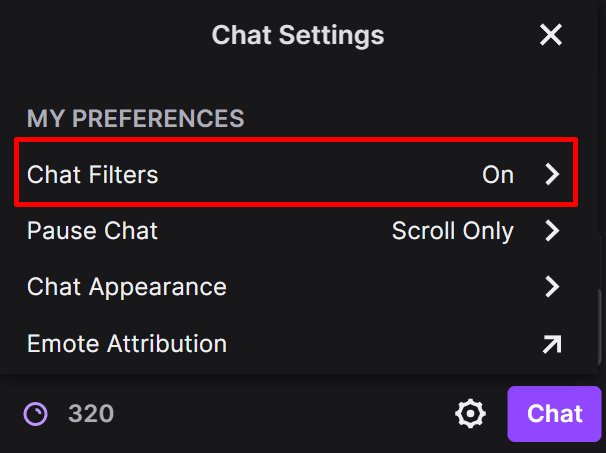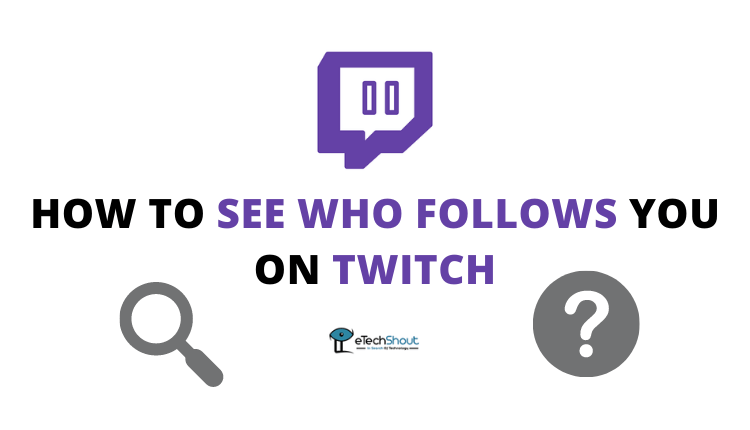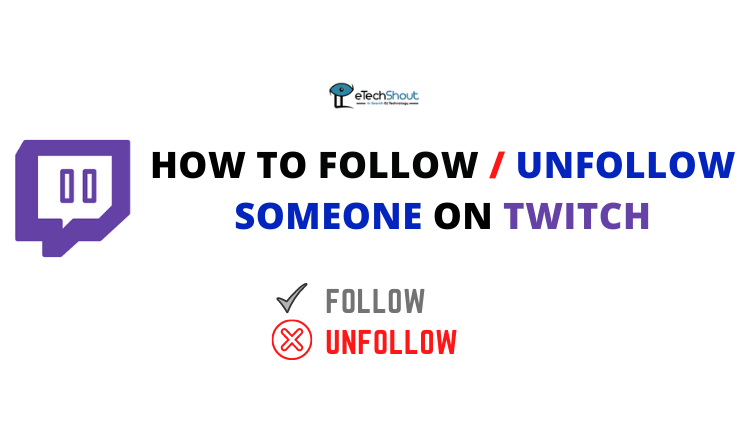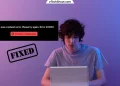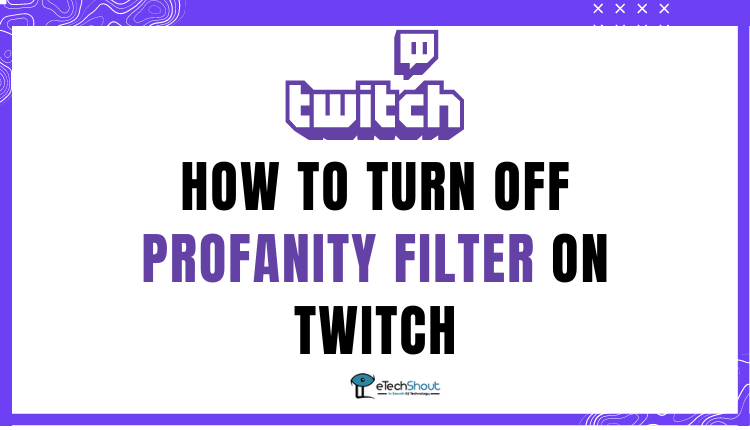
If you’re looking to turn off profanity filter Twitch through a mobile app or website then this guide is for you. This simple and quick tutorial will help you disable profanity filter on Twitch.
The profanity filter on Twitch makes it easy for users to chat without being exposed to offensive language. According to Twitch, enabling the Profanity filter will block curse words, expletives, or other obscenities.
Profanity filters can also protect users from harassment or abuse by providing moderation. Using profanity filters, you can block offensive words on the Twitch live stream chat.
Profanity filters use algorithms to filter vulgar words, insults, and other bad words. With the profanity filter turned on, Twitch automatically blocks offensive words and phrases on chat frequently reported. It’s the easiest way to keep your Twitch chat clean and spam-free.
Although it’s an automated feature, it can’t stop every unwanted message or banned word on the chat. In case a user includes curse/insult/swear words intentionally with incorrect spelling, it could be difficult for the Twitch profanity option to filter them out.
If you feel the Twitch profanity filter is not working properly or are unhappy with the filtering then you can turn it off any time you want.
In this article, we’ll show you how to turn off profanity filter Twitch mobile or website through simple steps.
If you don’t want Twitch to filter messages on any stream, you can only turn them off per stream. Simply put, you’ll need to disable chat filtering in every stream. There is no option to enable or disable the profanity filter for every stream.
How to Turn Off Profanity Filter on Twitch Mobile App
- First of all, open the Twitch mobile app on your Android or iOS device
- Now, log in to your account if you haven’t.
- In the next step, select any live stream of your preference
- Then you have to click on the 3 dots menu button in the bottom bar. (next to the emoji button)

- Once you click on that you will find the option “Hide Offensive Language”. Click on it

- Now, turn off the “Enable filtering in chat”. This will disable Discrimination, explicit language, hostility, and profanity. If you like to disable only the Profanity feature then toggle on Enable filtering in chat and turn off the Profanity only.

- Or by enabling the “Enable filtering in chat” option you can only disable the profanity filter if you like to do so.

- That’s it! You have successfully disabled the Profanity option on the Twitch mobile app.
ALSO READ: –
How to Turn Off Profanity Filter on Twitch Desktop
Changing the profanity settings requires live streaming. In any case, the settings you change for one streamer will be applied to all future streamers you watch, eliminating the need to change them every time.
The following steps explain how to turn off the Twitch profanity filter on your desktop.
- Visit the Twitch website
- The second step is to click on any live stream
- You will then need to go to the Twitch chat settings by clicking on the gear/settings icon to the right of the “Chat” button at the bottom

- The “My Preferences” settings section will give you the ability to select the option for “Chat Filters”. Click on it

- Using the chat filtering settings, it is possible to customize them to meet your needs.
- Now, scroll down and disable the profanity option

- It is possible to completely disable chat filtering, or continue to filter the one you want.
Frequently Asked Questions (FAQs)
How to enable profanity on Twitch?
Enabling the profanity on Twitch is as simple as disabling it. Select any stream > click on the menu button from the bottom > tap on “Hide Offensive Language” > check the “Enable filtering in chat”.
How to access Twitch chat filter settings on mobile?
When you click on any stream, click the three-dot menu button at the bottom. (besides the emoji button). By clicking on that, you will have to tap on the option of Hide offensive language. In the next step, you will find all the Twitch chat filter settings.
How do I turn off censoring on Twitch?
If the censoring on Twitch is enabled by default, then select any stream and click on the menu/settings button. For the desktop user, you need to click on the chat filters option and then turn it off. If you are using the Twitch app, click on the Hide Offensive Language option then turn off the “Enable filtering in chat”.
I hope our quick guide helped you to disable the profanity filter on Twitch. Turning off the profanity filter on Twitch will allow you to see all censored words in the stream chat.