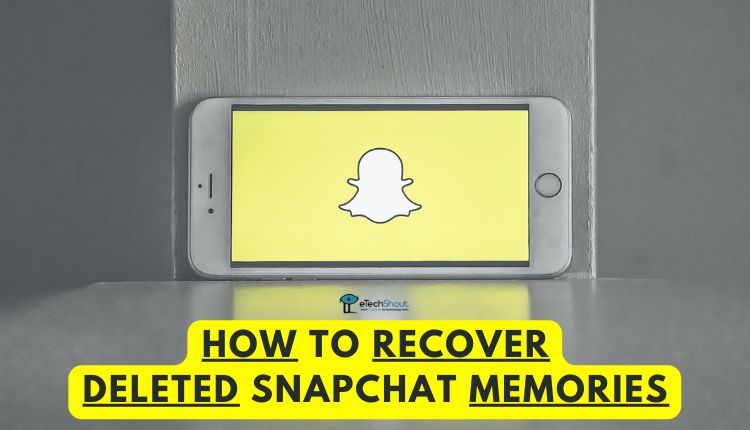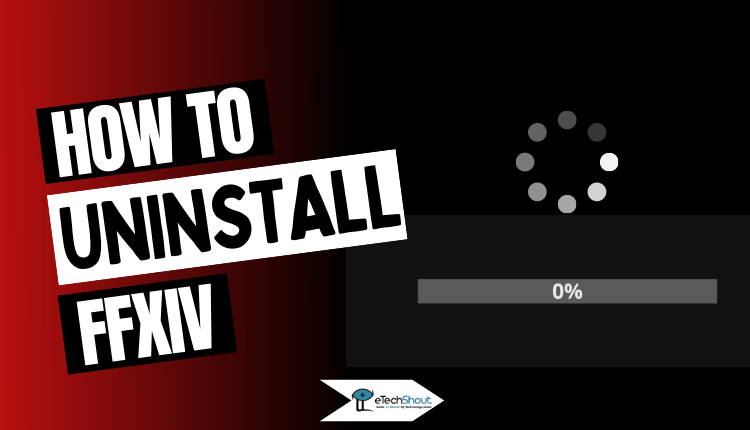
Tired of playing Final Fantasy 14? Perhaps you’d like to take a break from it? If you are interested in finding out how to uninstall FFXIV from your computer, you have come to the right place.
Final Fantasy 14 has existed in its Realm Reborn form for over eight years and its relaunched version may be its defining moment for developers when it comes to fame and the game itself.
The Final Fantasy video game series is critically acclaimed and extremely popular. There have been several entries hailed as the best games of all time, and over 168 million copies have been sold worldwide, ranking among the top-selling video game franchises.
Final Fantasy 14’s strong community, developer support, and impressive storytelling and gameplay systems are all contributing factors to the game’s success.
But, sometimes, you may even want to uninstall FFXIV for your own peace of mind. Even though angry uninstalls occur occasionally, uninstalling and reinstalling FFXIV is also a common way to resolve issues.
In the event that an internal file is corrupted and you’re getting errors when you launch Final Fantasy 14, reinstalling the game can resolve the problem. You can easily install Final Fantasy 14, but it may be a little challenging to uninstall.
As mentioned earlier, you might want to uninstall the FFXIV for a variety of reasons. No matter what the reason is, here are some ways to uninstall Final Fantasy 14 from your computer. We bring you the steps you can use to figure out how to uninstall FFXIV.
How to Uninstall Final Fantasy 14 (FFXIV Uninstall Complete Guide)
Uninstall FFXIV through Control Panel
Since there is no option for quick uninstallation of Final Fantasy 14, you must uninstall FFXIV via the Windows control panel.
When you become familiar with it, it becomes very easy to uninstall any program from your PC.
Here’s how you can uninstall Final Fantasy 14 from your computer.
- Go to the Start menu (Windows key + S)
- Search for “Control Panel”
- Click “Programs and Features”
- Find Final Fantasy 14 or FFXIV from the list
- Simply right-click on FFXIV and click Uninstall
- A new window will appear when you click on uninstall. The uninstaller for FFXIV will appear here, and you’ll need to complete a few more steps to complete it.
Uninstall FFXIV through Application Settings
You can also uninstall the FFXIV through the application settings.
- Open Settings
- On the left side, select the Apps option.
- Navigate to Apps and Features.
- Find FINAL FANTASY XIV – A Realm Reborn on the list.
- Then press the vertical three-dot menu ⋮ and choose Uninstall.
- Press the Uninstall button to confirm the uninstall process.
- Be patient and wait for the process to be completed.
- Upon completion of the Final Fantasy 14 uninstallation process, restart your PC.
Completely Uninstall FFXIV through File Explorer
If you want to uninstall completely, make sure you check your installation directory as well. Navigate to the Documents\My Games\FINAL FANTASY XIV – A Realm Reborn directory and delete all files related to FFXIV.
Normally, it is recommended to do this for players who want to reinstall the game from the beginning.
Once you’ve deleted all files related to Final Fantasy XIV, restart your computer before installing FFXIV again.
- ALSO READ: – How to Uninstall Unreal Engine (Easy Guide 2022)
Frequently Asked Questions (FAQs)
How to uninstall reshade FFXIV?
If you have dxd9/dxd11 DLL files in your game folder, just delete them. Additionally, you can remove the “dxgi” file and the reshade folder, but this isn’t required.
How to uninstall textools FFXIV?
You can uninstall and reinstall FFXIV to do that.
How to uninstall and reinstall FFXIV?
Once you uninstall the FFXIV, you can download the FF14 game client from the official website and complete the installation process. Once you downloaded the file, open it and double click ffxivsetup.exe. Choose your preferred language for the installation. Then follow the on-screen instructions for setting up background applications and the anti-virus program.
Once you’re ready, click “Next“. Then select the location where you’d like the game data to be saved. If you want to install to a different location, click “Browse” to select a different folder. If you want to create a desktop shortcut, check the box, and click “Finish” when you’re done.
It doesn’t matter if you want to reinstall FFXIV from scratch or uninstall it from your computer, the first step is to remove the game.
Final Fantasy 14 can be easily uninstalled using the above methods and it shouldn’t take more than a few minutes if your computer isn’t too slow. The above methods work on Windows 7, Windows 8.1, Windows 10, and even on the latest Windows 11. Follow the above steps and if you face any issues comment below.