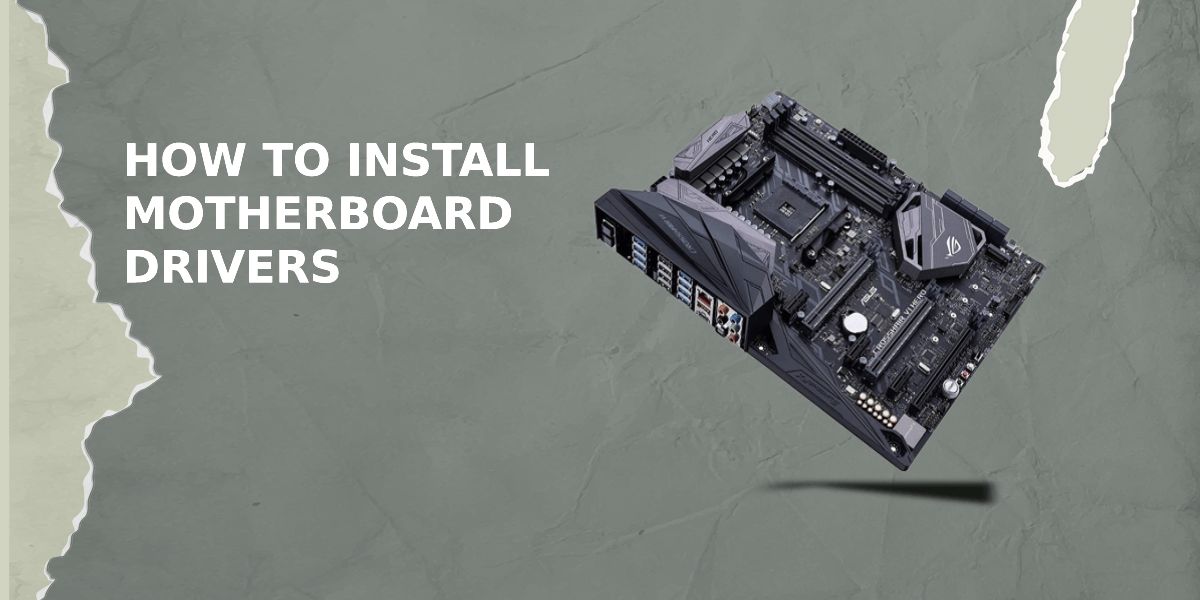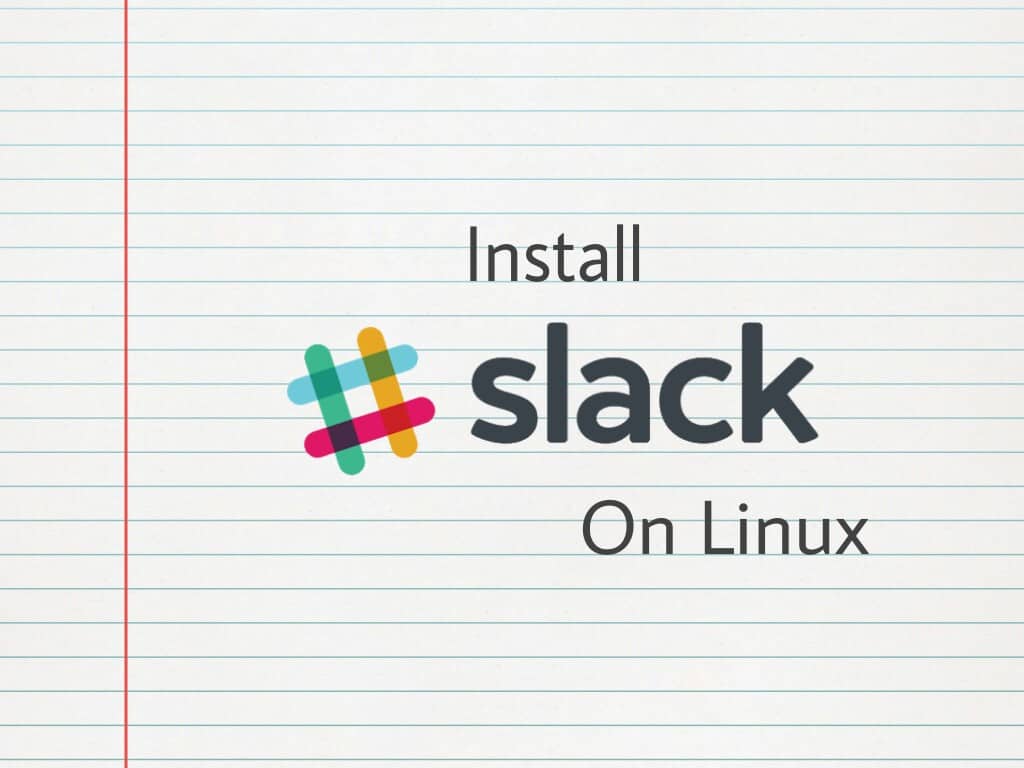
ASlack is the popular instant messaging tool with millions of users. It is very helpful to communicate with co-workers, colleges, and teammates. Slack is multiplatform software as it supports Windows, Mac OS, Android, iOS, Linux, and more. In this article, we are going to give a guide to install slack on Linux distributions. So why are you waiting? These are the ways to get the Slack desktop app. Install and use Slack in Linux now!
- Also Read: – 8 Best Linux Distros You Should Try in 2021
What is Slack?
According to Wikipedia, Slack is a cloud-based set of proprietary team collaboration tools and services.
How to Install Slack on Ubuntu?
- Head over to the Slack download page from here Download Slack for Linux
- After completion of the download, CD command to move the terminal to the ~/Downloads folder.
cd ~/Downloads
- Wait for the finishing of the download. After successful downloading of the slack package, load slack into the system by entering the command
sudo dpkg -i slack-desktop-*.deb
- You need to correct the dependencies after using the dpkg tool to load up the latest Slack DEB file. This is a must as Slack won’t run correctly without it. So use command
sudo apt install
- By this method, your Slack should work perfectly on Ubuntu.
How to Install Slack on Fedora?
- Go to Slack download page for Fedora from here – Slack Linux Client
- After completion of the download, CD command to head over to the terminal to the ~/Downloads folder.
cd ~/Downloads
- This will start a download for the latest RPM packaged version of Slack for Redhat based Linux distributions.
- Now load RPM into the system using the command
sudo dnf install slack-*.fc21.x86_64.rpm
- This command will download all dependencies that are required and it will install the Slack client on your OS.
- You are done. You can use Slack freely now!
How to Install Slack on OpenSUSE?
- Download Slack for OpenSUSE from this link – Slack for Linux
- Now open the terminal and CD into the ~/Downloads directory by using
cd ~/Downloads
command
- You have to use the Zypper package management tool to get the Slack desktop client for OpenSUSE working
- So, enter command –
sudo zypper install slack-*.fc21.x86_64.rpm
- If you are facing any errors then it may be because of missing libXss1, a critical package. So, fix it before installing Slack on OpenSUSE.
How to Install Slack on Elementary OS Freya?
- First of all download Slack by clicking here – Download Slack for Linux
- Select Ubuntu: “DOWNLOAD (64-BIT)” to download it
- After finishing of Download, head over to Terminal
- Change directory to downloads by entering the command
cd ~/Downloads
- Now type
sudo dpkg –i slack
then hit the TAB button to finish and click enter
- Now enter the password to install Slack.
How to install Slack as a Snap?
Visit this page for the guide on how to install the Snapcraft snapd service in your Linux distribution.
- Install Snapd on Linux from these commands in terminal
sudo apt update sudo apt install snapd
- After installing Snapd from the above commands, install Slack by entering
sudo snap find slack sudo snap install slack --classic
- That’s all! You’ve successfully installed Slack as a snap.
How to Use Slack?
- After installing Slack on Linux from the above steps, Sign up for it
- You will be your team’s administrator, with access to all of your settings.
- Once you’re signed in, few important settings you need to change like messaging restrictions, channel, and private group management.
- When you are done changing the settings according to your need, now invite your team either individually, or in bulk via the admin page of your team.
- Enjoy your organization’s work via slack!
Hope this guide helped you to install slack on Linux. Do share this post and comment in below section for any questions related to this post 🙂