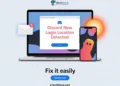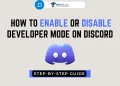Here’s how you can show off with the invisible Discord name. You can also make your Discord profile picture invisible with this simple step-by-step guide.![]()
Launched in 2015, Discord is a popular chatting platform for gamers, but it’s evolved into more than just a gaming forum. Discord is used by a wide range of audiences for socializing and catching up with friends.
Obviously, Discord is a great platform. There are many features on Discord that you can use to impress your friends. Many tools even allow you to check the Discord account age.
Although there are security measures on hand to protect users’ identities, you can make your Discord username invisible. In this article, we’ll give you step-by-step instructions on how to make your discord name invisible.
Discord users might have had invisible names, which you may have noticed and been curious about. It’s surprising to see names that are nothing but black space. You might have tried entering a blank space when changing your username. But, Discord won’t let you do that, as you noticed later. A blank space will also cause Discord to reset your nickname if you change it on a server.
It is possible to hide your identity on any server by using a blank name. If you are interested in getting an invisible name on Discord then simply follow these instructions.
You can make yourself appear invisible to others on Discord by setting this status. In case you’re just visiting or browsing a server without being disturbed, invisible names surely help you.
How To Make Your Name Invisible On Discord
- Navigate to the Discord dashboard
- Login to your Disocrd account with the details
- On the left-hand side, you will see the Settings icon. Click on that.

- This will take you to the “My Account” area, where you will see your profile picture and username.
- Select “Edit” and clear the username field.

- Now you should copy and paste the below symbol which is inside the bracket into the username box to have a blank discord name.
Character for Invisible username: [ ˞˞ ]
- At last, enter your password and then click the Done button.

- After you’ve done that, your Discord username should be invisible to all your friends and fellow members of the server.
How to Make Your Server Name Invisible on Discord
- Open the Discord dashboard
- Login to your account
- Now, right-click on the server name

- Select the Server Settings option

- Now, copy the below symbol which is inside the bracket and paste it in the SERVER NAME field
Character for invisible server name: [ ឵឵ ]

- After that, click on the Save Changes option.
- That’s it! Now, your Discord server name is invisible.
How to Make Invisible Profile Picture on Discord
If you want to get an invisible Discord avatar then the image must be a transparent image (PNG). Here is how you can upload invisible profile picture on Discord.
- First of all, download the transparent profile picture for Discord by clicking here
- Right-click or long-press on the image to save it in the .PNG format
- Now, right-click on the Settings icon from the Discord dashboard to enter User Settings

- Now, choose the User Profile option

- Click on the Change Avatar option

- Select the Upload File option and choose the downloaded .PNG file

- Click on Apply or Skip

- At last, tap on the Save Changes option to apply the invisible avatar.
Looking to explore Discord without fully committing? Learn how to see Discord servers without joining in our comprehensive guide.
Frequently Asked Questions (FAQs)
Is There A Way To Restore My Old Discord Username And Avatar?
Let’s say you want to get your discord username and avatar back after following the above steps to set invisible name and avatar in Discord then you can go back to your account settings and revert the changes.
You may receive an error message by discord if you try to change your username over and over again, so you should wait at least two hours before changing it again.
How To Solve This Username And Tag Are Already Taken. Please Try Another Error on Discord?
Sometimes, Discord shows the USERNAME – This username and tag are already taken. Please try another error while saving the invisible username. To solve that error, you need to change it at a server level. Here is how to do that.
- Open Discord and join a server where your nickname should not be visible.
- Go to any channel, right-click your name, and select the Change Nickname option.
- Under Nickname, enter anything and click Save.
How To Solve Too Many Users Have this Username, Please Try Another Error on Discord?
When you enter the invisible character on the username field of the profile section, you will get the error of Too many users have this username, please try another.
To solve it, simply paste the invisible characters two times in the username field. Enter the password and hit the Done button. That’s it!
These are ways to hide your identity on Discord. This method can be utilized to mask your identity, so be careful not to engage in malicious activities on this platform. We do not encourage, support, or take responsibility for any malicious actions occurring because of an invisible Discord name.
If you know any other methods to make an invisible Discord name then please share with us in the comments section. Also, if you are facing any error to get an invisible name on Discord then comment below.