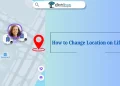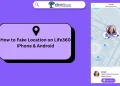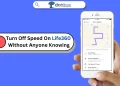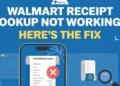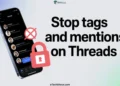Life360 has become a go-to app for families who want to keep tabs on each other’s whereabouts and driving habits. It’s handy, no doubt, offering features like crash detection and real-time location updates. But what happens when the Life360 app stops working? Suddenly, the convenience turns into frustration.
If you’ve ever opened Life360 only to find it stuck, not updating, or missing alerts, you know how annoying it can be. It’s more than just a glitch—it leaves you wondering whether your family members are safe. In moments like these, getting the app back on track becomes a priority.
Sometimes, the problem lies in something as simple as a setting you might have overlooked. In this guide, we’re diving straight into what might be going wrong with Life360. We will help you figure out the reasons behind the Life360 app not working issue and get back to tracking your loved ones with ease.
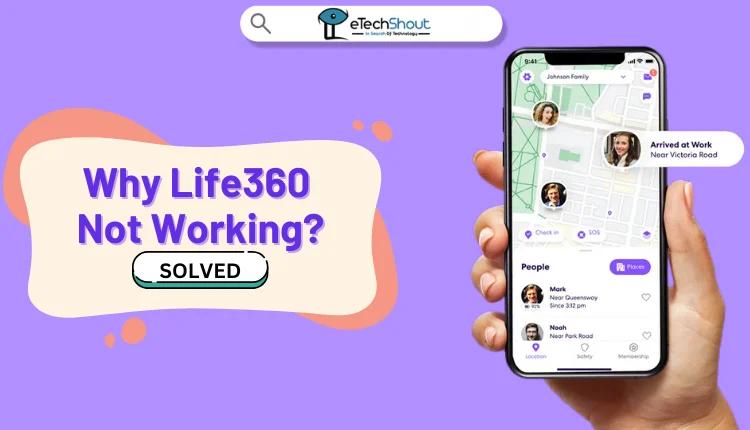
Why Life360 Not Working?
Life360 may not work properly if necessary permissions aren’t granted, or if Low Power Mode (Battery Saver) is enabled, as it stops background updates. A weak or unreliable Wi-Fi connection can disrupt Life360’s ability to update locations accurately and in real-time. If the signal drops or fluctuates, the app may struggle to send or receive the data it needs, leading to delayed notifications or inaccurate tracking. Additionally, if you’re in Europe using the U.S. version of the app, this mismatch might cause issues, so check that your app region matches your location.
How to Fix Life360 Not Working Issue on iPhone & Android
Turn Off Battery Saver
If Life360 isn’t working properly, it could be because Low Power Mode is enabled on your phone. This feature helps save battery by stopping apps from running in the background, which can interfere with Life360’s ability to update location data. To fix this, try turning off Low Power Mode in your phone’s settings. 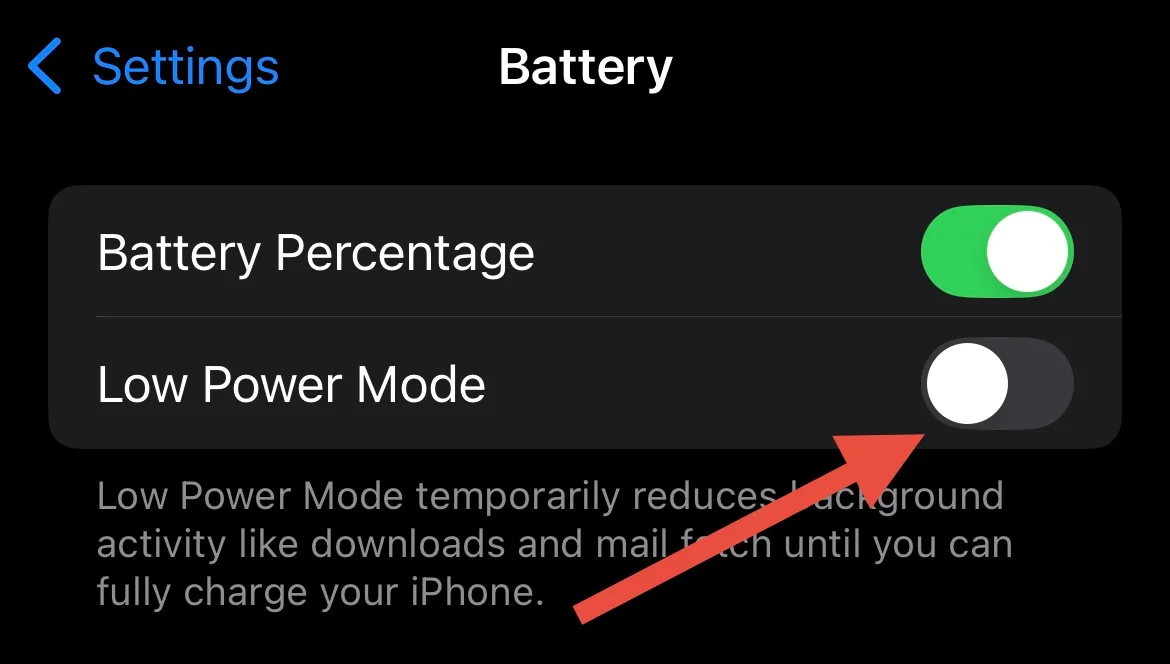
Enable Location
Another thing is to make sure the app has the right permissions to access your location. Sometimes, the app might only have permission to track your location when it’s open, which can cause issues.
On Android, open Settings and enable Location. Then, find Life360 in the app list, tap it, and ensure location access is enabled with high-accuracy settings.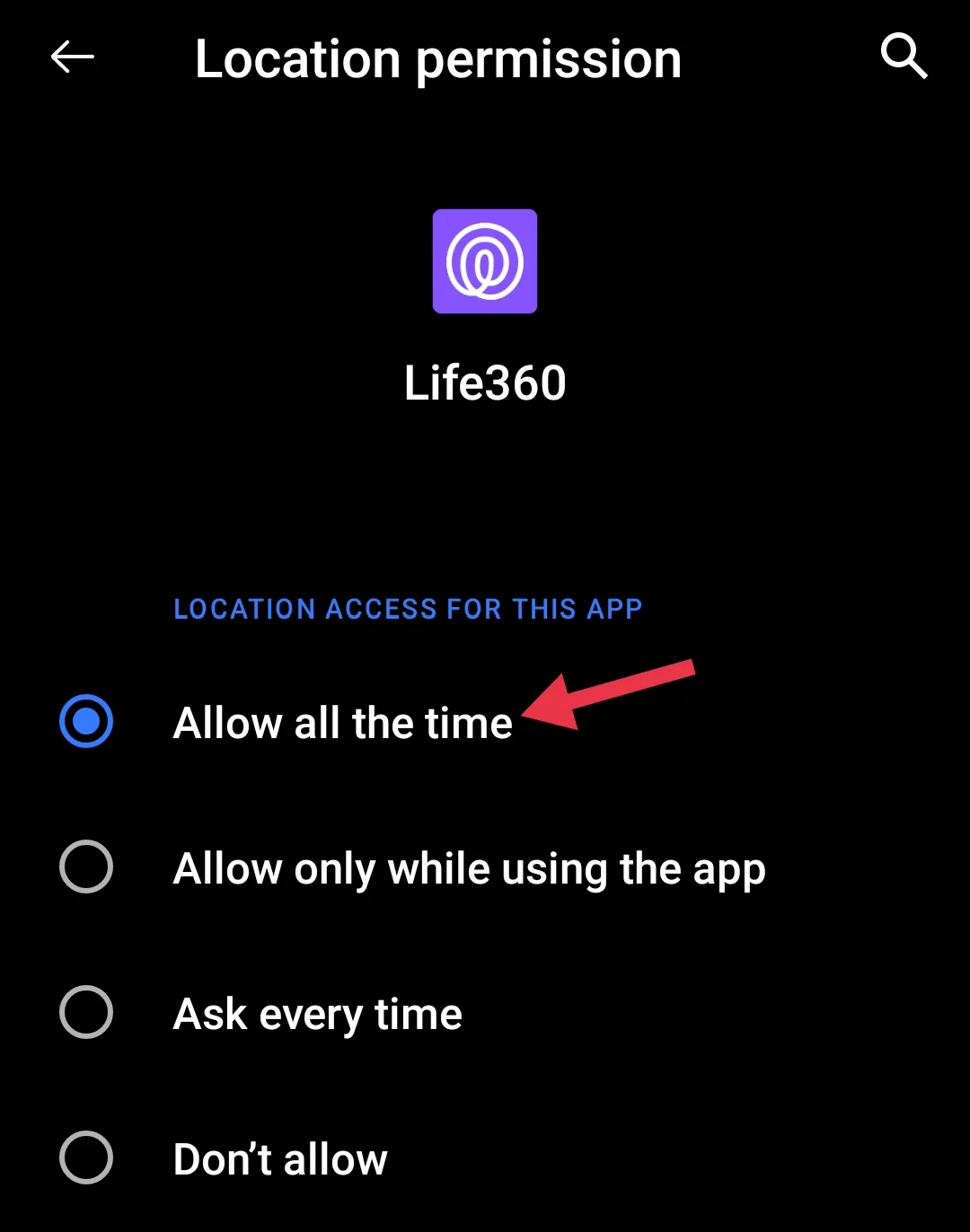
On your iPhone, go to Settings > Privacy & Security > Location Services. Toggle the Location Services switch to turn it on, then scroll down to find Life360 in the list of apps. Tap it and make sure the “Allow Location Access” option is set to “Always,” and turn on “Precise Location.” 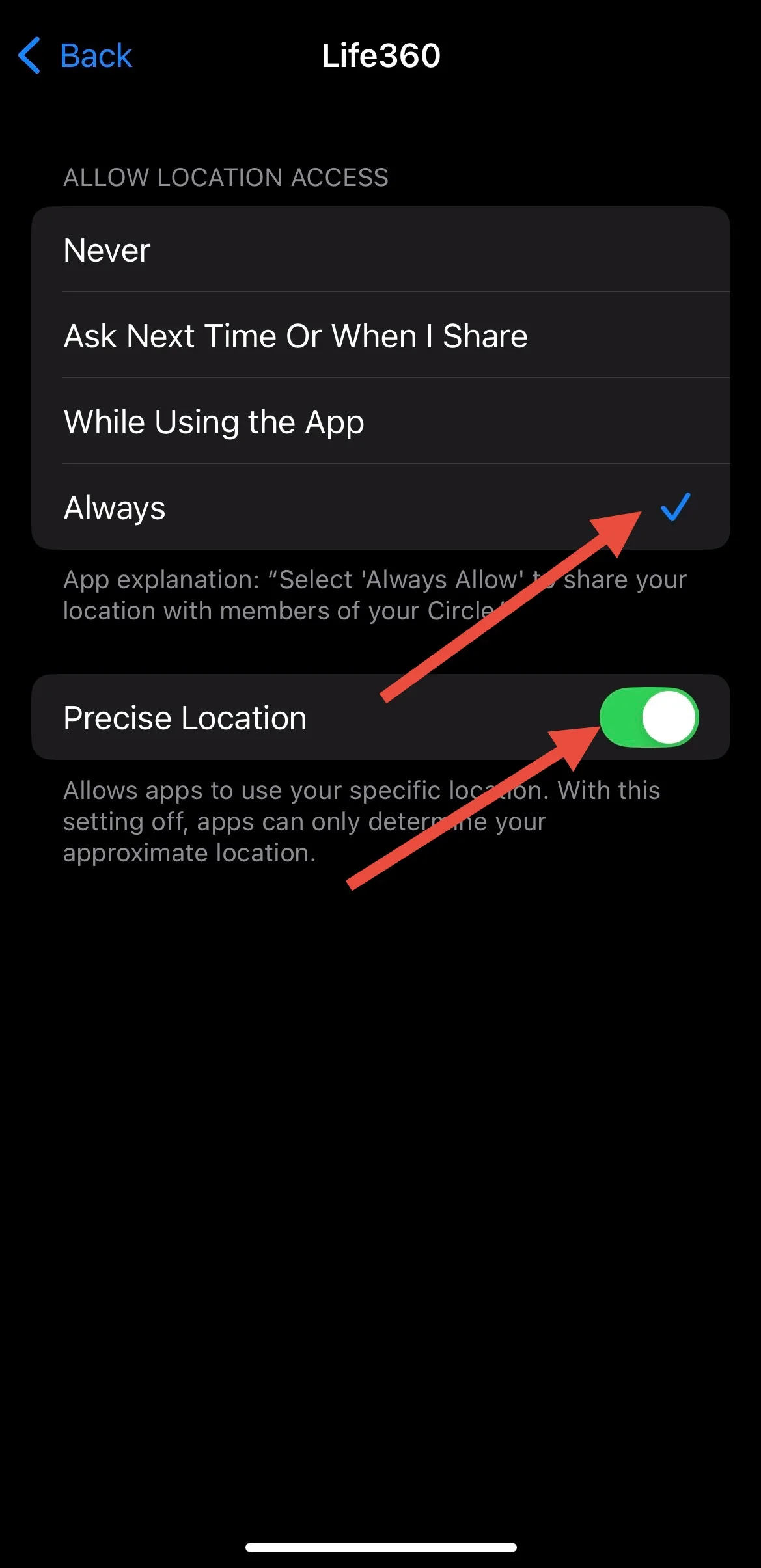
Logout and Log Back In
Another quick fix that worked for many users is simply logging out and back in. It sounds simple, but sometimes the app experiences small syncing issues, and logging out gives it a chance to refresh. Just open the app > go to the settings, log out, and then close the app completely. After a few seconds, open it again and log back in. 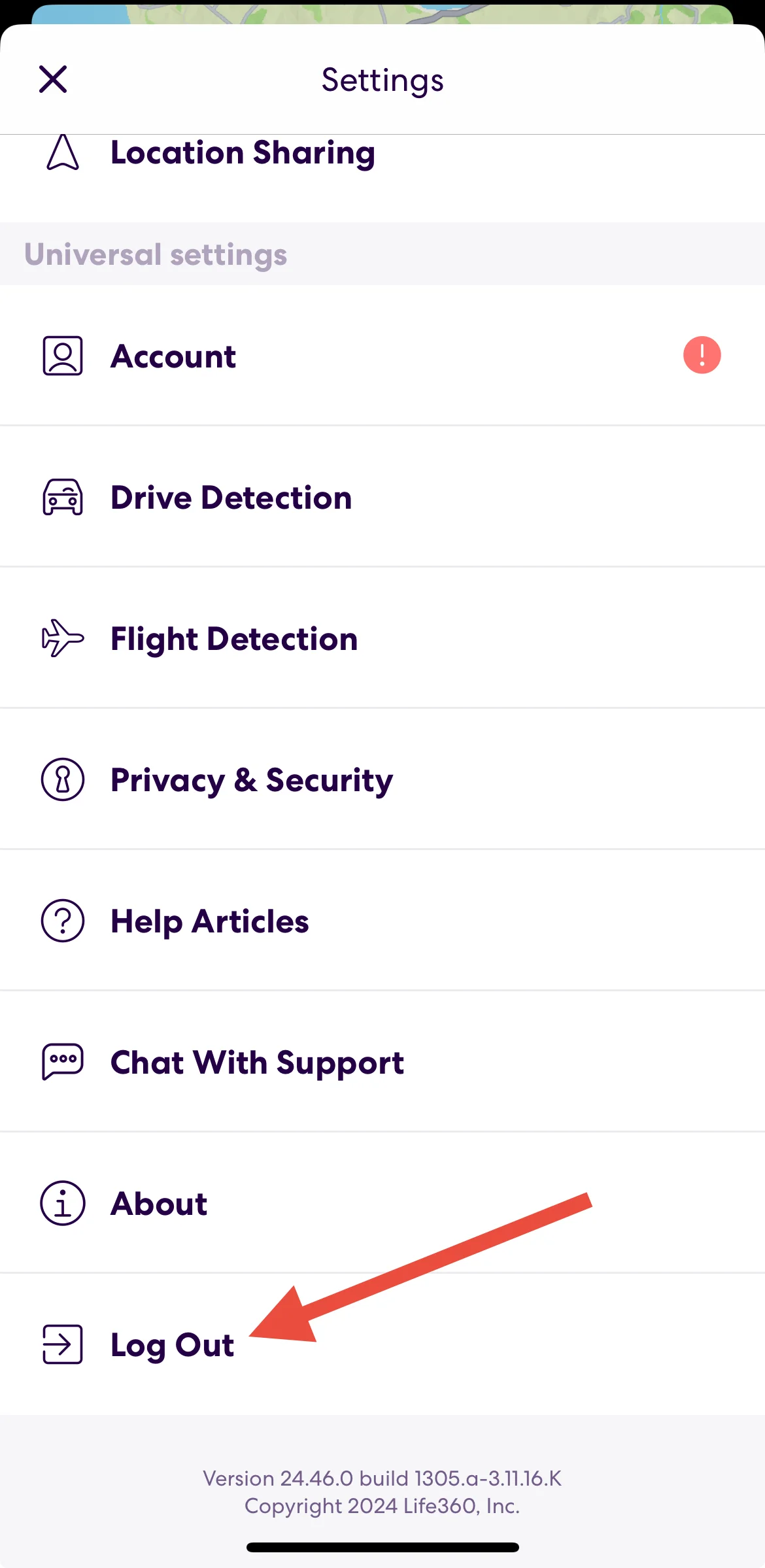
Check Region Settings
If you’re in Europe and Life360 isn’t working as it should, it could be because your phone’s region is set to the U.S. When the app doesn’t match your location, you might get some issues in the app. To fix this Life360 not working issue, head into your phone’s settings and make sure the region is set to where you actually are.
On iPhone, go to Settings > General > Language & Region, and on Android, you can find the region settings under “System.” After updating the region, close the Life360 app and re-open it again to check.
Clear Cache
Clearing the cache is a good way to fix any problems you may be having with apps or the device itself. Go to your phone’s Settings > tap “Apps” > find Life360 > tap “Storage” > then select “Clear Cache” and “Clear Data.” 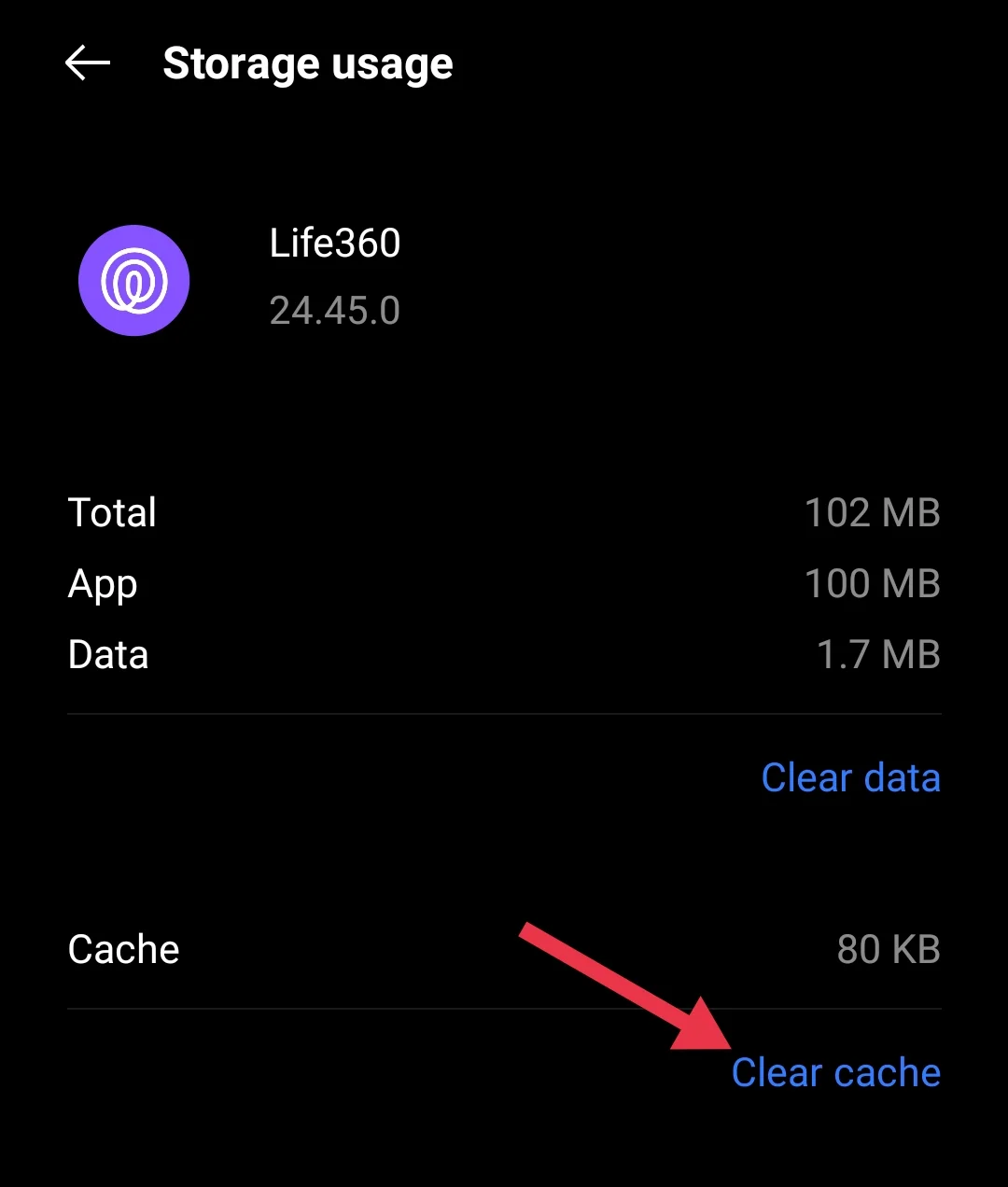
Update Life360 to the Latest Version
Sometimes, Life360 might not work properly because you’re using an outdated version. To make sure you’re on the latest version, head to the app store or check the app settings on your phone to update Life360.
RELATED: –
- Life360 Not Updating Location? [Fixed]
- How to Resolve Life360 Not Sending Notifications (100%)
- Why is My Life360 Profile Picture Black and White?
Restart Your Device and Life360 App
If Life360 is still not working as it should, try restarting your phone. It’s a quick way to fix any minor issues. So, simply reboot the phone. Also, close the Life360 app completely and leave it for a minute before reopening it.
Logout from Other Devices
Life360 works best when you’re logged in on just one device. If you switch to a new phone or tablet, be sure to log out from the previous device. When you use Life360 on more than one device, it can confuse the app’s location tracking and cause glitches. To avoid this, make sure you’re logged in on just one device at a time.