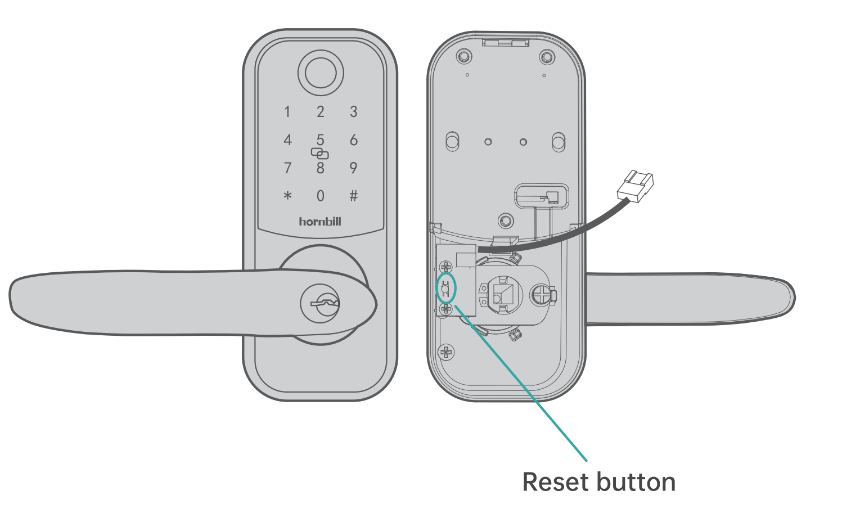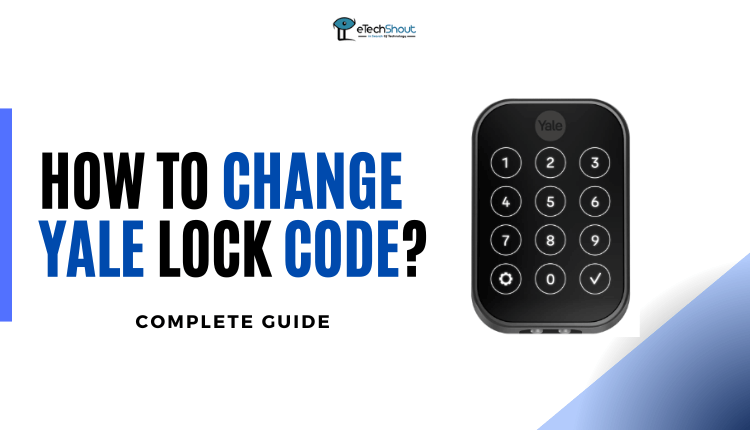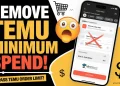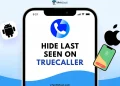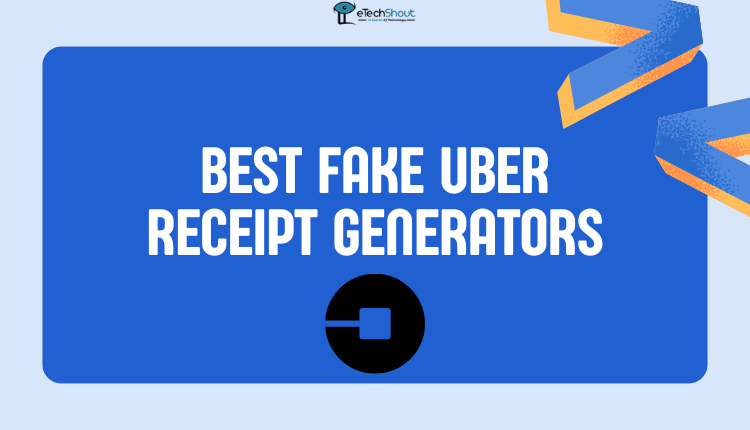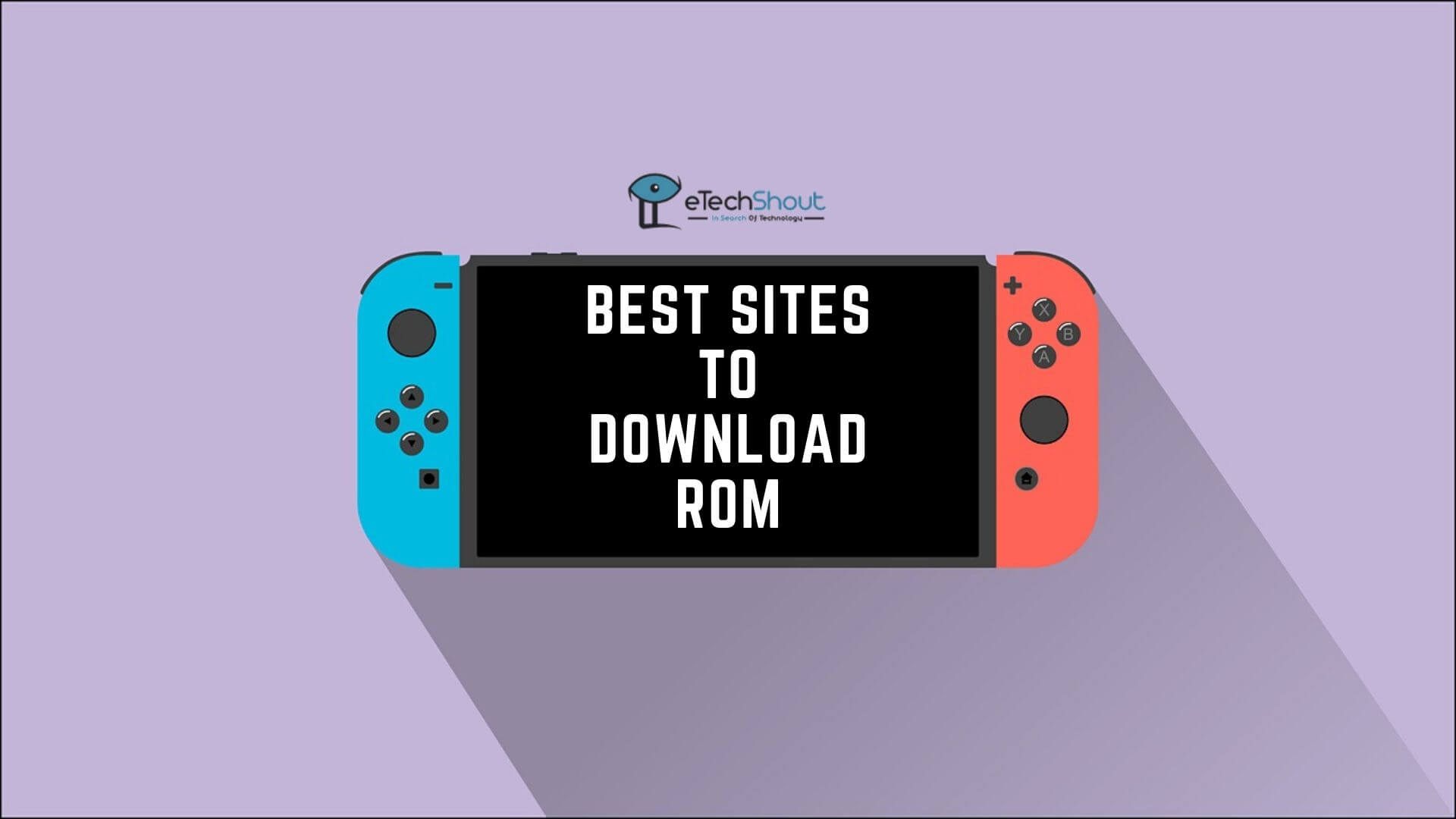If you’re unsure about locking or unlocking your Hornbill Smart Lock, you’re in the right place. In this post, I’ll guide you through the process of how to lock Hornbill smart lock step by step. Let’s get started by diving into the detailed instructions.
The Hornbill Smart Lock stands out as a modern electronic lock, offering an effortless and reliable method to secure and access your door without relying on traditional keys. This innovative lock leverages the power of Bluetooth technology to establish a seamless connection with your smartphone, granting you the ability to manage the lock’s functionality from virtually anywhere.
This guide will show you how to lock and unlock your Hornbill Smart Lock using various methods. By the end of this guide, you’ll know exactly how to use your smart lock to keep your home safe.
How to Lock and Unlock Hornbill Smart Lock
Locking a Hornbill Smart Lock
When it comes to locking your Hornbill Smart Lock, you have a variety of convenient options. With these diverse methods at your fingertips, the process of locking your Hornbill Smart Lock becomes a seamless and adaptable process, suited to your preferences.
Using the Keypad
You can quickly lock your smart lock by pressing the # key on the keypad. This simple action engages the locking mechanism.
Through the TTLock App

Using Auto-Lock
With the auto-lock feature, you can simplify the locking process. Once activated, your door will automatically lock a few seconds after being closed. To enable this feature, navigate to the TTLock app’s Settings, then find the Auto-Lock option. After turning it on, you can customize the time delay according to your preference, ranging from 5 to 900 seconds.
Through the Physical Key
For a traditional method, you can use the provided physical key. Make sure that the key goes into the keyhole and then turn it to the lock position. This method provides a manual way to secure your Hornbill Smart Lock.
Through Alexa
 If your Hornbill Lock is integrated with Alexa, you can control it with your voice. Within the Alexa app, locate the Padlock icon to initiate locking. Additionally, through voice commands, you can instruct Alexa to lock the door.
If your Hornbill Lock is integrated with Alexa, you can control it with your voice. Within the Alexa app, locate the Padlock icon to initiate locking. Additionally, through voice commands, you can instruct Alexa to lock the door.
Through Google Home
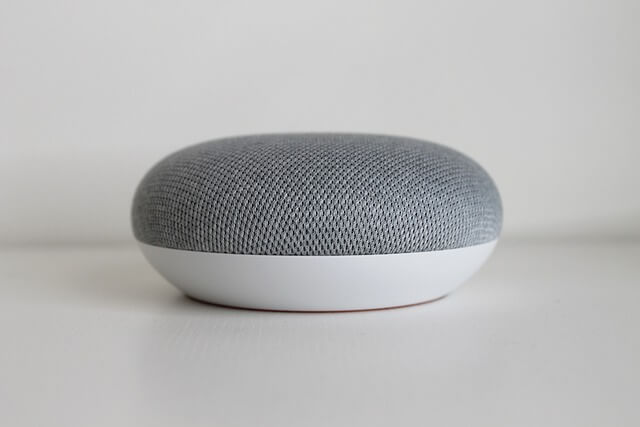 If your Hornbill Lock is integrated with Google Home, you can command Google Assistant to lock the door using your voice. Alternatively, access the Google Home app and tap the Padlock symbol to lock your door.
If your Hornbill Lock is integrated with Google Home, you can command Google Assistant to lock the door using your voice. Alternatively, access the Google Home app and tap the Padlock symbol to lock your door.
Unlocking a Hornbill Smart Lock
With these multiple unlocking methods, your Hornbill Smart Lock makes it easy and secure to enter your space.
Keypad Unlocking
To begin, press the # key on the keypad. Next, enter your designated passcode and press # again.
TTLock App Unlocking
You can unlock the Hornbill Smart Lock by using the TTLock app (Android/iOS) on your smartphone. Within the app, locate the Padlock icon and tap it to initiate unlocking, allowing you to access your space seamlessly.
Manual Key Unlocking
It is still possible to use traditional keys. First, use a pin to open the key cover. Simply place the key in the keyhole and rotate it to the lock position, opening the door with ease.
Voice-Controlled Unlocking (Alexa or Google Home)
If you’ve integrated your lock with Alexa or Google Home, simply ask Alexa or Google Assistant to unlock your door. Alternatively, access the relevant apps to unlock the door. Keep in mind that you have to configure your Hornbill Smart Lock with Google Home or Alexa for this feature to function.
Interior Assembly Unlocking
Interior assembly is another convenience to keep in mind. By rotating the thumb turn to the unlock position, you can unlock or lock your Hornbill Lock from the inside, providing you with quick control over access.
How to Setup Hornbill Smart Lock with the TTLock App
In case you do not know to make access codes or set up the lock using the TTLock app, here’s how to set up your Hornbill Smart Lock with the TTLock app:
- Install the official TTLock app from the Apple App Store or Google Play Store
- Open the app and create a TTLock account if you don’t have one already. If you do, just sign in.
- Make sure your smartphone’s Bluetooth is turned on. After that, press any key on your lock’s keypad to make it work with Bluetooth.
- In the TTLock app, select “Add Lock,” then choose “Door Lock.” Then follow the instructions.
- There you have it, that’s how to set up your Hornbill Smart Lock with the TTLock app, and now the lock can be controlled from the app
Remember, this setup won’t let you control your lock from a distance (when you’re not close by using Bluetooth). In order to remotely control your lock, you must set up the TTLock app through Wi-Fi.
How to Create an Admin Passcode for a Hornbill Smart Lock
Hornbill Smart Lock allows you to set an Admin Passcode easily. To do this, follow these steps:
- Open the TTLock app (Android/iOS) on your phone.
- Signup or sign-in
- Upon scrolling down, click on Settings.
- In the Settings section, tap on Basic.
- Then, choose Admin Passcode.
- Follow the instructions on your screen to create your passcode. The length should be between 4 and 9 characters.
- Additionally, you have the option to generate passcodes for others who need access to your home when you’re not around. To do this, tap on Generate Passcode in the app.
- Just follow the steps shown on your screen to create passcodes for your family members or guests. If you do this, your loved ones will be able to access your home easily when you are away.
How to Factory Reset Your Hornbill Smart Lock
Performing a factory reset on your Hornbill Smart Lock is a practical solution if you’ve forgotten your passcode or are encountering problems. This process reinstates the lock’s original settings, enabling you to set it up again.
To reset your Hornbill Smart Lock, follow these steps:
- Open the battery cover and take out one of the batteries. Then, place the battery inside its slot.
- Locate the Reset button behind the interior assembly. This button is a small black one positioned below the Thumb Turn.

- Press the Reset button for approximately 3 seconds until you hear “Please enter the initialization password“. After that, enter #000# to confirm.
- It will reset the lock’s settings to its default state.
- By following these steps, you can initiate a factory reset of your Hornbill Smart Lock, making troubleshooting and reconfiguration easier.
ALSO READ: –
- How to Reset Hornbill Smart Lock
- Hornbill Smart Lock Troubleshooting (Complete Guide)
- TEEHO Door Lock Troubleshooting
The Hornbill Smart Lock makes locking and unlocking your door incredibly easy. With a blend of technology and convenience, this smart lock brings a modern touch to everyday tasks.
Hopefully, this guide has provided you with a clear understanding of how to effectively lock and unlock the Hornbill Smart Lock. By following the insights shared here, you’re now equipped with the knowledge to confidently manage your smart lock and ensure the security and accessibility of your space.
Frequently Asked Questions (FAQs)
Why is my Hornbill Smart Lock not working?
If you’re facing issues, first, check the batteries. It could be caused by low power or incorrectly placed. Replace them with high-quality 4 AA alkaline batteries. If the problem persists, try a factory reset (details provided above). This usually resolves the issue.
How to fix Hornbill Smart Lock not connecting to the gateway/Wi-Fi?
If your lock isn’t connecting, there could be a few reasons. The gateway might not have power, isn’t in pairing mode, or your Wi-Fi could be on a 5GHz network.
To solve this, make sure your gateway is powered and near the lock (within 16ft). It should blink red and blue to show it’s ready to connect. Also, make sure your phone is connected to your home Wi-Fi network and set your router to use only the 2.4GHz band, as the gateway doesn’t support 5GHz. If the issue persists, reset the gateway and router, then try connecting again.
Does Hornbill Smart Lock work with Alexa and Google Home?
Yes. Hornbill Smart Lock is compatible with Alexa and Google Home. This means you can utilize voice commands or the Alexa app to lock and unlock your door. It is necessary to connect your lock to Alexa and Google Home in order to gain remote control.