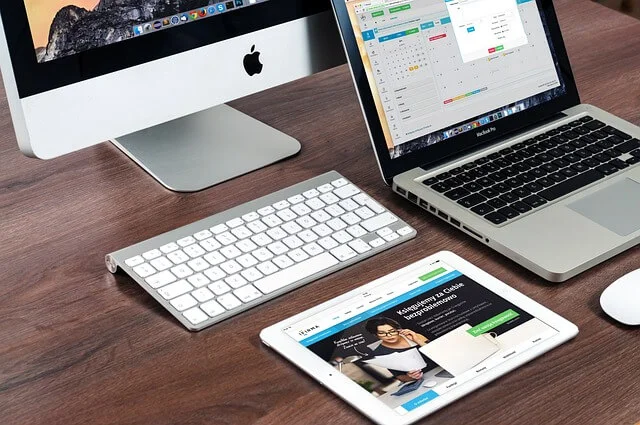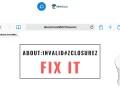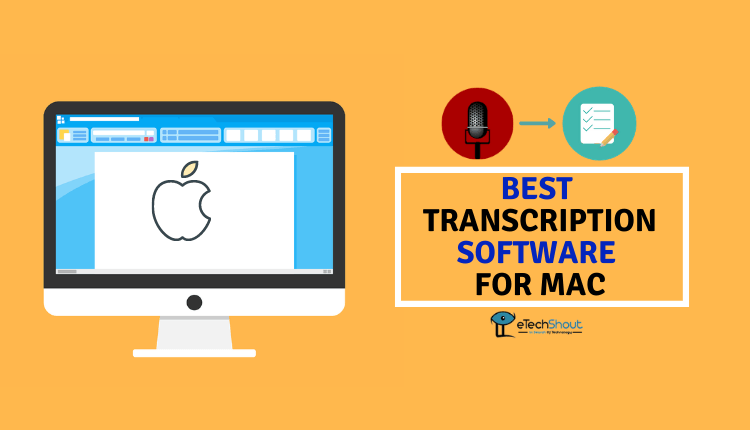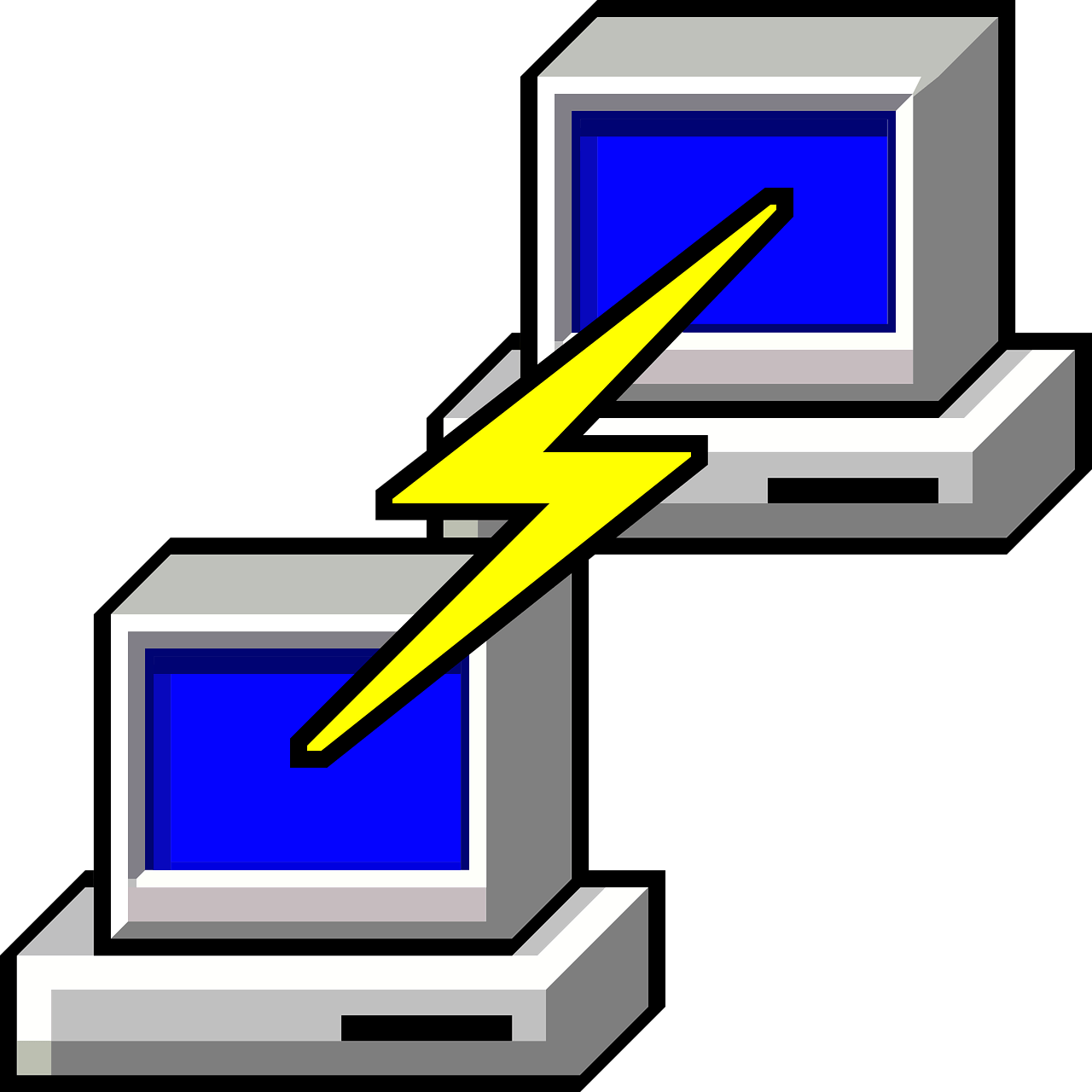You will be pissed off if you are unable to update your macOS or software due to insufficient space. A near-full hard drive may impede the performance of a Mac and hinder downloads.
Additionally, a drive with limited free space will generally affect the system, making your Mac sluggish. However, there is a way to clear up more space. The most obvious is manually exploring your drive for files you want to delete. However, there are other ways to free up storage. Let’s find out.
Mac’s Disk Space: Tips and Tricks for More Storage Capacity
Checking your Mac’s storage capacity
To improve data management and performance on your Mac, you must have a fundamental understanding of how storage operates. The storage type you select will impact the amount of data your Mac can store and its overall performance and usability.
The majority of Macs use one of two:
- Hard Disk Drives are the standard method for storing data on a physical disk. HDDs are considered more economical due to their larger storage capacities; however, their mechanical design results in slower read and write speeds.
- Solid State Drives are a novel category of accelerated storage devices that use flash memory. They facilitate faster data access and have an extended lifespan since they lack moving parts.
Here’s how to access the storage space:
- Go to System Settings.
- Select General.
- Click the Storage tab from the main menu.
Alternatively:
- Choose the Apple menu.
- Select About.
- Click More info
- Select Storage.
The colorful graph will show the used and free storage space. Drag the cursor across the various colors to see how the used space is divided into categories.
Optimum storage for your Mac
Macs will decline in performance when the storage is 85% full. Leaving at least 10% free storage is recommended for maximum system performance. However, your Mac will generally operate more efficiently if you can free up more space.
Choosing between HDD and SSD for your Mac will impact the available storage space and the device’s performance and speed. As technology advances, SSDs are gaining popularity and are preferred among Mac users who wish to enhance their working experience. Here’s how:
- Going for an SSD over an HDD could significantly impact your Mac’s speed.
- SSDs significantly reduce program loading times and startup periods, making them ideal for applications that require fast data access.
- SSDs are more durable and stable because they lack any movable components. This makes the SSD ideal for portable Macs.
Understanding the type of storage device you have will help you consider the best way to add more disk space. The information also comes in handy when you want to upgrade to newer versions. Below is how to get the most out of your Mac’s storage.
Send files to iCloud storage
The best way to clear up storage on your Mac is to move some files to iCloud. Go to the Store in iCloud and upload the documents and files you want to be backed up.
After choosing your files, click Store in iCloud. Once the backup process is complete, you can delete the files on your computer and access them after downloading.
Have external hard drives
You need to have an extra hard drive. You can use them back up to your Mac via Time Machine and partition the external hard disk for general use. The hard disks are now more affordable and come in smaller sizes without external power.
External hard disks are still sluggish and fragile despite being more compact and affordable. The downside of harddisks is their spinning feature, meaning they are prone to mechanical failure. They are susceptible to crashing when dropped or mechanical damage.
You should go for an SSD as an alternative. They are more expensive than the HDD but faster and less likely to crash after a drop.
Regardless of the disk you go for, you must carry them around as they’re connected to your laptop through a cable. Get a USB-C adapter if you own a more recent MacBook. An external hard drive is handy when you have documents, backups, and archived files.
Check your downloads folder
Does your downloads folder contain a jumble of unused files? Most users forget to check their download folders when clearing Mac space. You will discover a collection of unnecessary DMG files, ZIP folders, and videos you have probably already watched. Find some time and go through the downloads and free up disk space by clearing large files on your Mac.
Upgrade Mac storage
Upgrading your internal storage is the ultimate way of getting more storage capacity:
- You can upgrade the internal drives for MacBook Pro models released before 2016. Newer models with touch bars have built-in storage, making any upgrade impossible.
- MacBook Air models cannot have their internal storage expanded if they are post-2018 models.
- Mac Pro variants of 2023 include one or two SSD modules as standard equipment; larger modules are available for an additional fee from third-party vendors.
- The storage capacities available for iMacs vary by model and year. It is important to check for upgrade compatibility.
Optimize storage on your Mac
One recommendation from Apple after the cloud computing notification, ‘Store in iCloud,’ is to optimize storage. This is an easy way to let the system take control of the storage and prevent your disk from being full.
Enabling Optimize Storage results in deleting watched movies and clearing email archives. You will not lose any important files as the movies can still be downloaded again, and emails are stored on the server.
Items purchased from Apple remain downloadable at no cost, so there is no need to be concerned about their potential loss. Further storage of the texts will occur on the email server.
Conclusion
MacBooks now have more storage space than ever before. The newer models have 256-GB SSD drives that guarantee adequate space and speed when downloading and transferring files.
However, with digital media disruption, no storage space will suffice to cater for all your files. Cloud saving partially helps with the storage problems for your Mac.
Alternatively, the best way is to go for a Mac with adequate space, which also comes at a hefty price. If you want to hack the storage capacity of your Mac, it’s better to equip yourself with the tips and tricks explained above.
- ALSO READ: – 9 Best Transcription Software for Mac