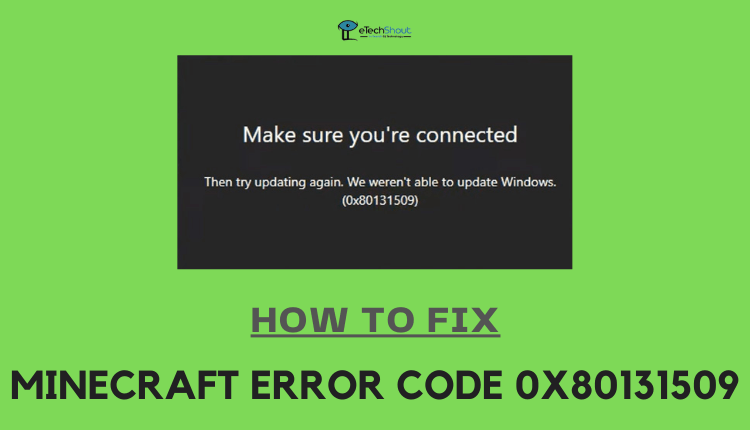
In this guide, you will find a method to fix the Minecraft error code 0x80131509. Check out the guide and follow the steps to resolve the problem.
You may get the error code 0x80131509 saying “make sure you’re connected then try updating again Minecraft” whenever you open the Minecraft game. In order to get rid of the Minecraft installer error 0x80131509, you have to figure out what’s causing it.
In this article, we’ll go over how to fix the Minecraft 0x80131509 error code. This article has everything you will need to know about the error and how to resolve the Minecraft error 0x80131509. Let’s get started!
What is Minecraft Error 0x80131509?
Error code 0x80131509 is basically an error that occurs on Minecraft. This warning usually occurs mostly whenever something goes wrong with the operation of your system. Other than that, it may be due to incorrectly configured system settings or network problems.
How to Fix Minecraft Error Code 0x80131509
As there are many issues that can result in the Minecraft error 0x80131509, you have many options to fix it. Here are a few things to try.
Make sure your Internet is working
Errors like this usually occur when the internet connection is not available, poor internet connection or there is a problem with the connection. Try to connect to the Internet using a different device in order to confirm that you have Internet access.
Unplug the cable modem or router power cord from the electrical power source, and wait one minute. Then try again.
You should contact your Internet Service Provider (ISP) if you need help restoring your Internet connection.
Download All Upgrades
In most cases, the error 0x80131509 isn’t associated with your Windows version, it is related to a Windows component. So, downloading all the upgrades will help you fix Minecraft error code 0x80131509.
- Open the Microsoft Store
- Log into your Microsoft account
- After that, navigate to Library > Get updates
- Download all the updates.
Uninstall & Reinstall Minecraft Launcher
When you have installed more than one Minecraft launcher on your system, you will receive the Minecraft Launcher Installation Error (0x80131509) message. In this case, the launcher needs to be uninstalled and reinstalled.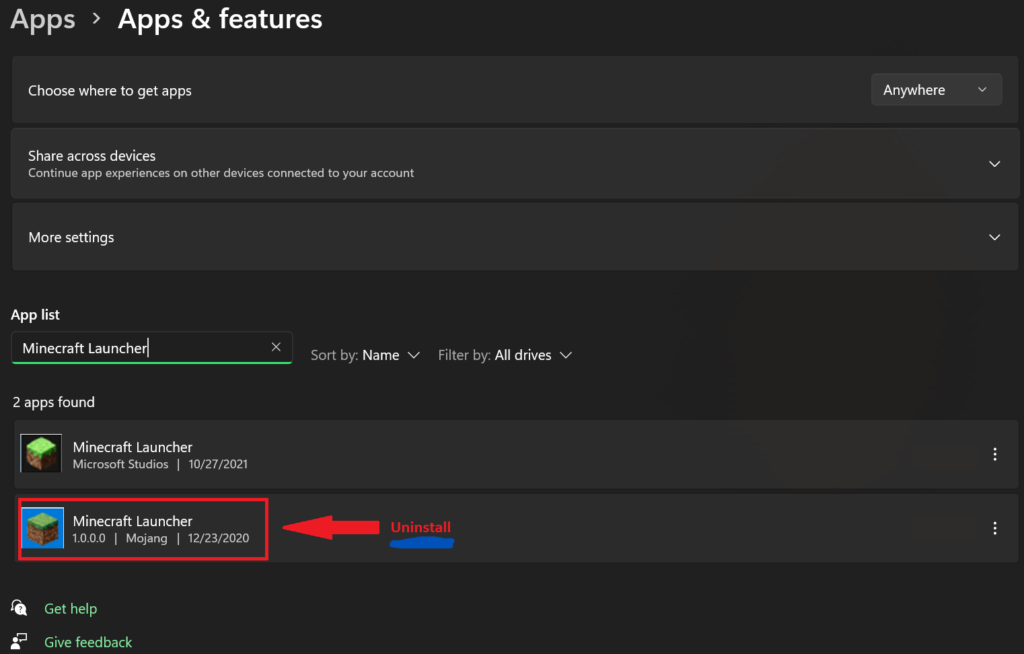
- To begin, click on the Start button and select Settings.
- Then, choose Apps and features.
- Browse the list of applications and then search for Minecraft Launcher.
- Upon finding it, right-click on it and click the Uninstall button.
- Restart your computer
- Now, reinstall the Minecraft launcher from the official website.
Update Windows
Even if you think you are running the latest version of Windows, but still getting the error 0x80131509, it is highly likely that you are not running the latest build of the Windows operating system.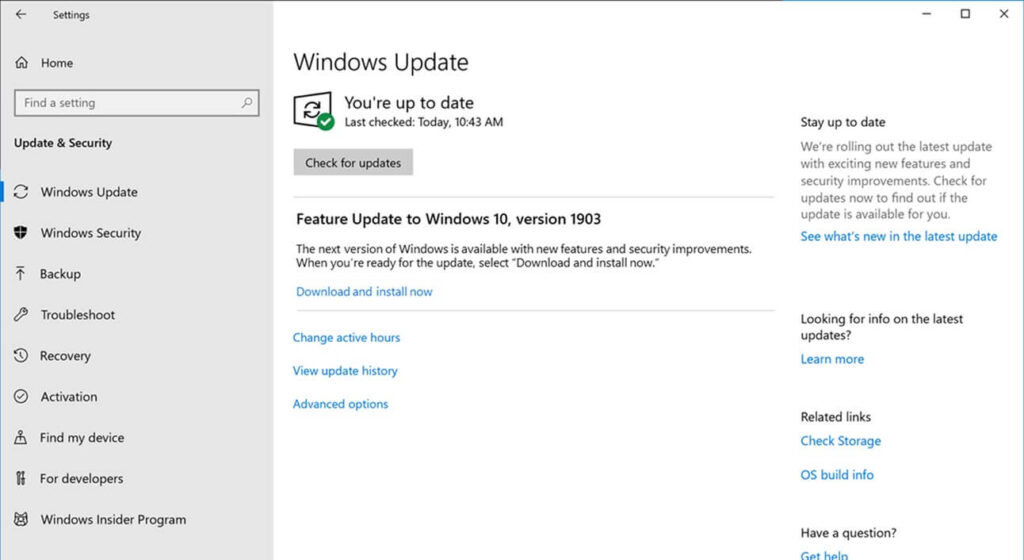
- You can run Windows updates from Windows Settings
- Then select Update and Security.
- Download and install if any new updates are available. After that try again.
- If you still have trouble updating Windows, try updating it using the Windows Media Creation Tool.
- You can download the Windows Media Creation Tool and keep it on your desktop.
- Bow, run it by double-clicking on it. Select ‘Upgrade this PC now‘ after which you’ll be guided through the process.
Update Minecraft
Minecraft is constantly being updated by the developers, and it will update itself in most cases. However, it can be updated manually as well. 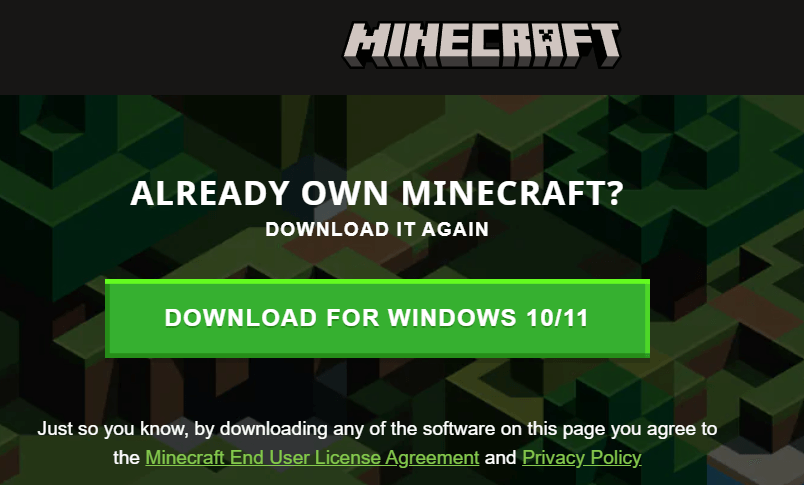
- Open the browser on Windows or a smartphone
- Type ‘Download Minecraft’ in the search bar and hit enter
- Click on the first official link
- Then, click the Download button
- Save the file and install
- When prompted, tap Next and Finish.
- You can now open Minecraft in Windows.
Sign in using the Same Account on Xbox App and Microsoft Store
You can also fix the Minecraft installer error 0x80131509 by signing into your Xbox app and Microsoft account with the same user account. Follow the steps below.
- The first step is to launch both the Xbox app and the Microsoft Store.
- Logout from your account
- Once you’ve signed out, use your same username and password to sign in again.
- And sign in to the Minecraft account using the same account you used to login in Xbox app and Microsoft Store.
- Then, try reinstalling Minecraft and see if it resolves the Minecraft error code 0x80131509.
Also Read: –
Frequently Asked Questions (FAQs)
What does Minecraft error 0x80131509 mean?
Essentially, Error code 0x80131509 refers to errors with your system, improper system settings, or problems with your network.
How do I fix Minecraft error 0x80131509?
It can be resolved by restarting your internet connection, installing the latest version of Windows, or by reinstalling Minecraft from the official website.
How do I fix the Minecraft launcher installer error?
If you receive this error, you probably have more than one Minecraft launcher installed on your PC, or your login credentials are incorrect. So, uninstall any old Minecraft launchers on your PC. Then install a new launcher.
You can also fix it by updating Windows to the latest version, correcting the Date & Time, restarting the PC, or removing your existing Microsoft account and adding it again.
These are the solutions that you can use when Minecraft shows you the 0x80131509 error code when you try to launch the game. However, if these methods do not resolve the issue, you can try contacting Minecraft customer support.









