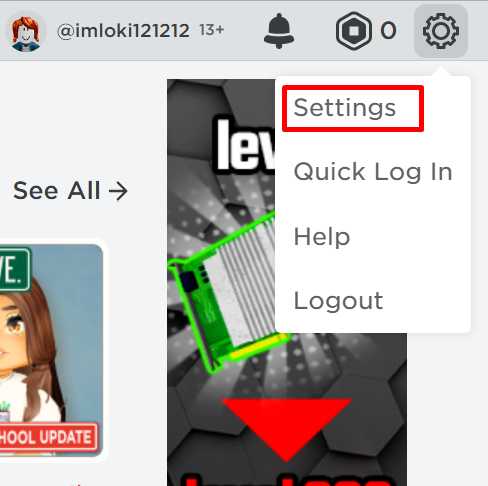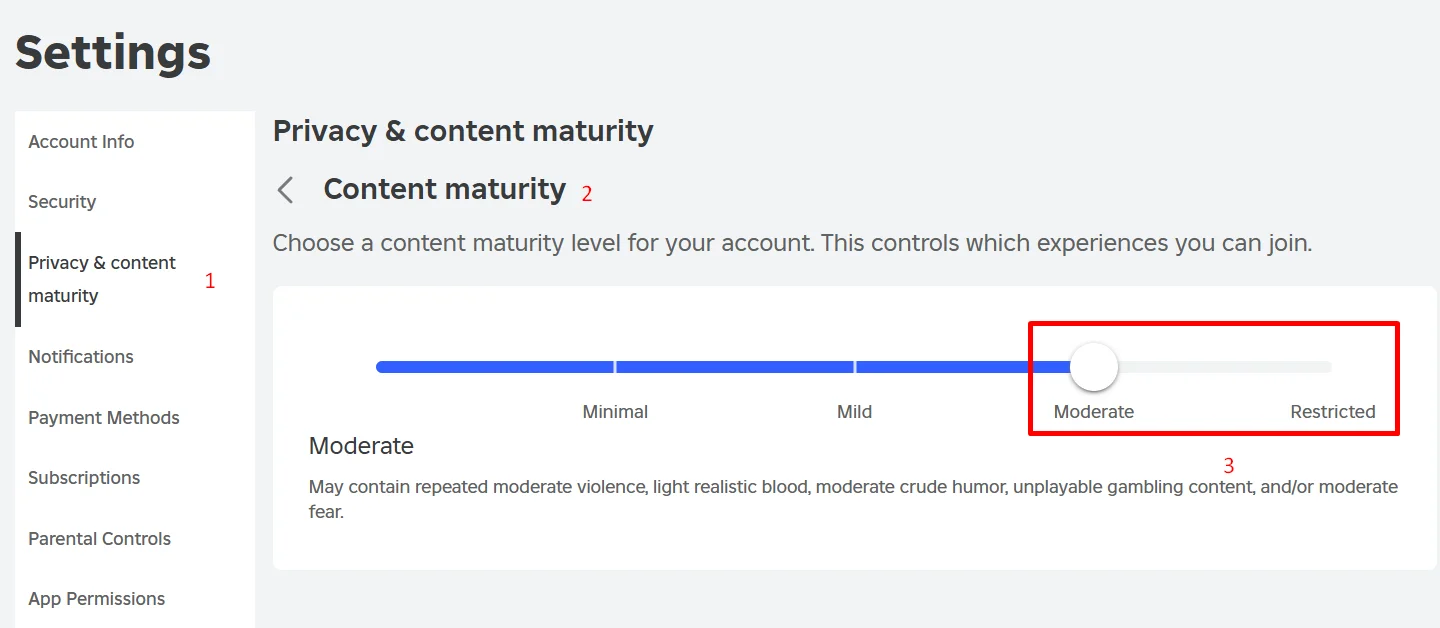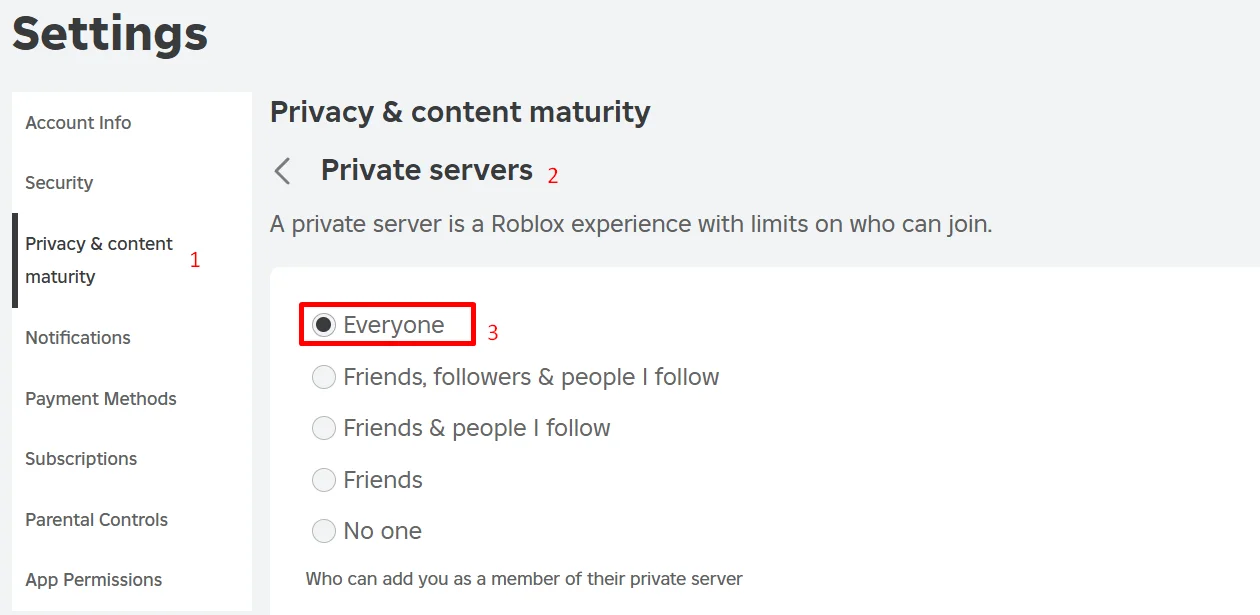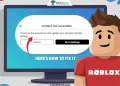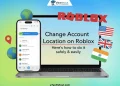The Roblox “Not authorized to join this experience due to privacy setting” error occurs when your account’s content maturity setting is too low. This restriction can also happen if the “Private servers” setting is not set to “Everyone.”
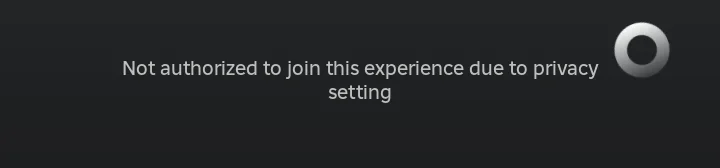
Unfortunately, you can only adjust this setting if your account age is 13 years or older. If this error is preventing you from accessing your favorite Roblox experiences, let’s discuss some solutions for this error in this article. 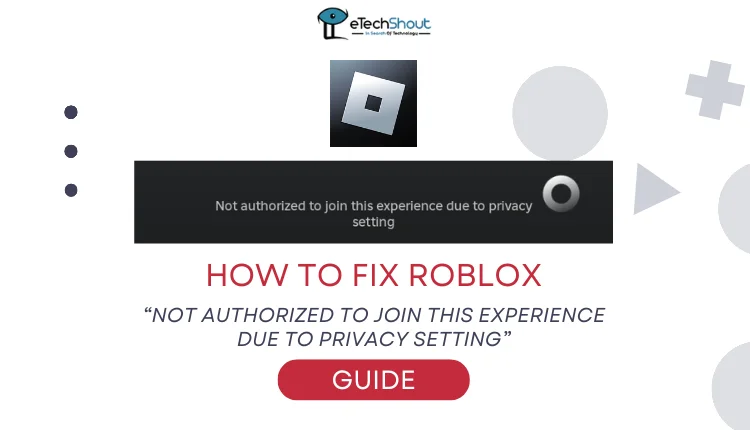
How to Fix Roblox “Not authorized to join this experience due to privacy setting” Error
To resolve this issue, you need to ensure your account age is set to 13 years or older and adjust the “Private servers” setting to “Everyone.”
Update Your Age to 13 or Older
- Visit the Roblox and log in to your account.
- Click on the gear icon at the top-right corner and select Settings.
- Update your birthdate so your account age is 13 years or older.
- Complete the age verification process by uploading a valid ID and taking a selfie.
Note: If your account is already set to 13+ or you don’t have a valid ID, consider creating a new account with a birthdate that sets your age to 13 or older.
Adjust Content Maturity to the Highest Level
The next step to fix the issue is to adjust your content maturity level to the highest setting. This is important because Roblox experiences with higher content ratings require an appropriate maturity level to access them.
- Log in to your Roblox account.
- Click on the gear icon at the top-right corner and go to Settings.

- Navigate to Privacy & Content Maturity.
- Find the Content Maturity section.
- Set the content maturity level to the highest option available (e.g., Moderate or Restricted).

Allow Access to Private Servers
The final step is to set your private servers’ visibility to “Everyone.” This will allow you to join private servers without restrictions. If this option isn’t available, it may be due to your account being under 13 years old.
- Make sure you are logged into your Roblox account.
- Click on the gear icon and go to Settings.
- Navigate to Privacy & Content Maturity.
- Under Visibility & private servers, select Private servers.
- Now, set the private servers setting to Everyone.

Note: If the “Everyone” option isn’t visible, your account age must be set to 13 or older. Update your age in settings or create a new Roblox account with an age above 13.
We hope this guide helped you fix the “Not authorized to join this experience due to privacy setting” error in Roblox.
If you’re under 13, you’ll need to wait until you’re older to access certain features. However, if you’re over 13 and have a valid ID (like a school card or license), you can email Roblox support to request an age update. Ensure your ID shows your date of birth clearly (you can censor other personal details) and explain your request politely.
If you have additional tips or suggestions, feel free to share them with other readers!