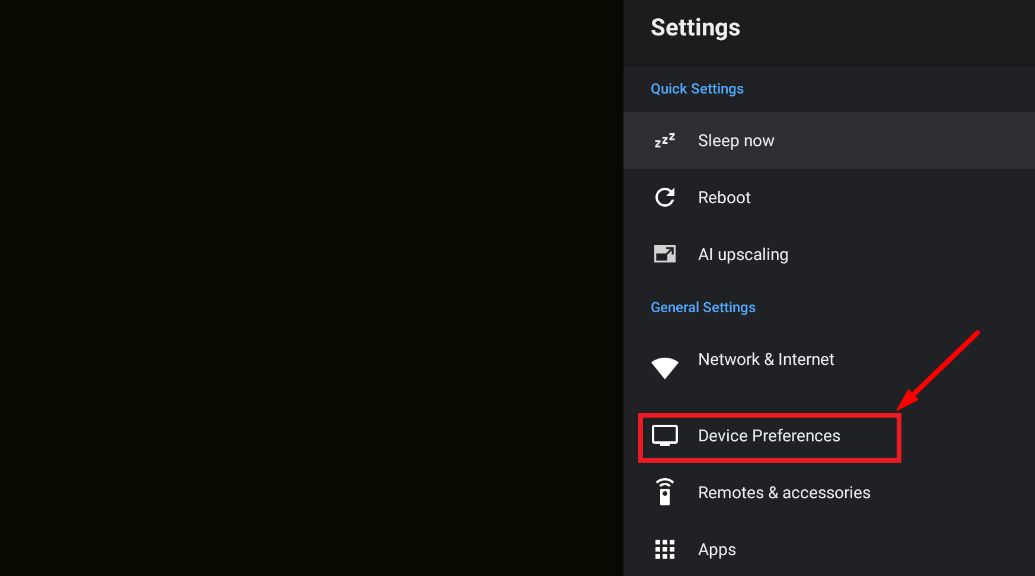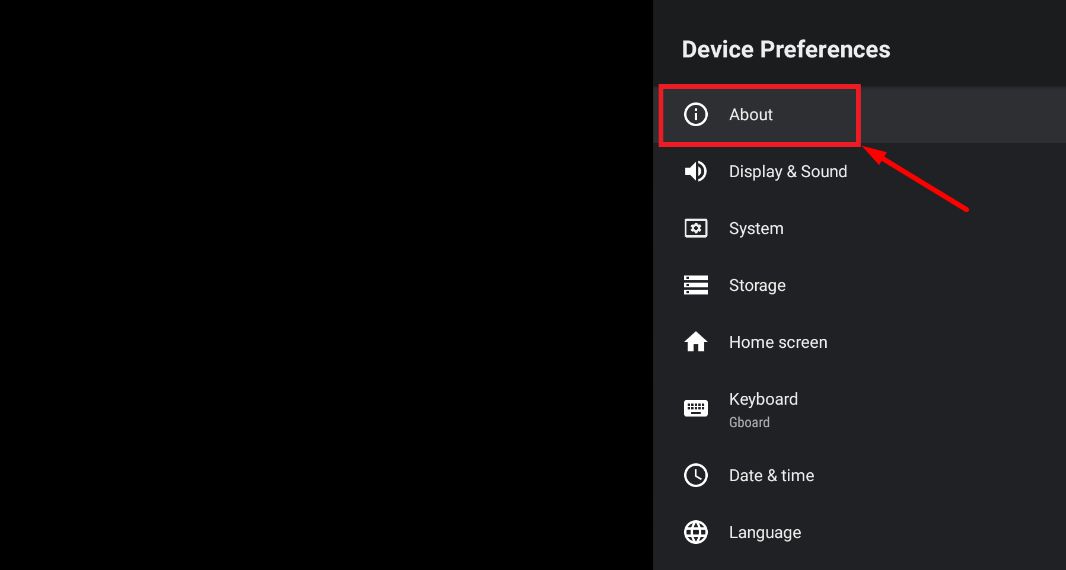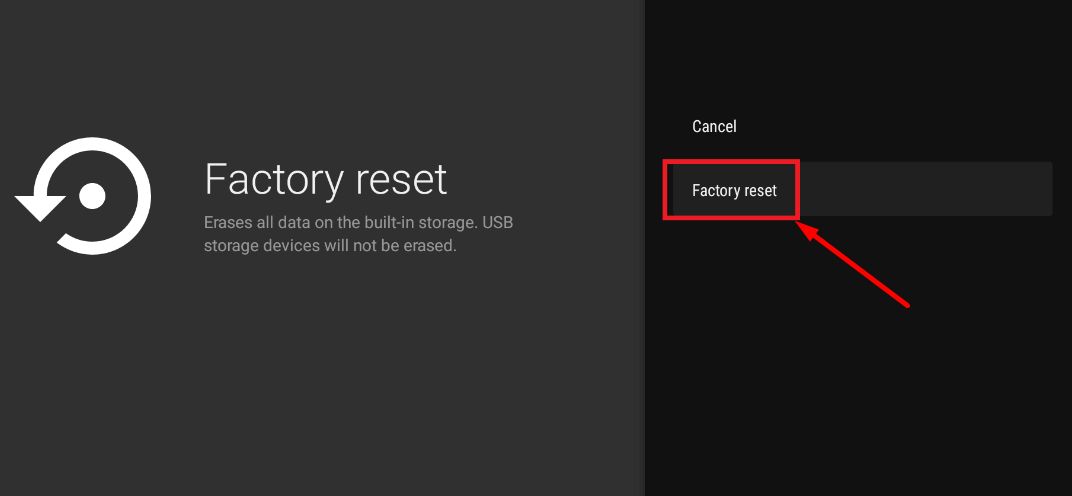Is your Nvidia Shield not connecting to WiFi? Check out these 8 methods to troubleshoot the issue and restore your entertainment experience.
Nvidia Shield TV is a device that connects to your TV and gives you access to movies, TV shows, games, and more. Developed by Nvidia, a company known for its computer technology, Nvidia Shield TV is like a smart box that turns your regular TV into a super TV. You can stream videos, play games, and even use apps just like you do on your phone.
Before 2021, Nvidia Shield TV was the best. They improved it a lot. There was no doubt that it was the best. It’s like having a cool movie theater and game center at home.
But, things went a bit wrong after a software update. Some people had trouble with their Shield TVs. It was reported that their Nvidia Shield TV Pro couldn’t connect to WiFi. Sometimes, little problems like bugs can mess things up too. If you’re facing this, it could be due to these things.
But, don’t stress! The good news is, there’s a way to fix this problem. And you know what? We’ve got all the answers in this guide. If you need solutions, just stick around till the end. So keep reading to solve Nvidia Shield not connecting to wifi.
How to Fix Nvidia Shield Not Connecting to WiFi
Check the Connection
Checking the connection is important to solve the Nvidia Shield not connecting to the WiFi issue because sometimes things can get in the way of the signal. Your Nvidia Shield TV might not connect to WiFi if something’s blocking it, like a big object between the TV and the WiFi router.
So, make sure everything’s connected right. If you can, use an ethernet cable for now. Thus, by making sure they’re properly connected, you clear the path for them to communicate smoothly and fix the WiFi problem.
Restart Your Shield TV
Another major step to fix the Nvidia Shield connecting to the WiFi issue is restarting the TV. Because sometimes small glitches or bugs can mess with how it works. Restarting your Shield TV might fix the problem when there are tiny bugs causing trouble. A simple restart clears out any hidden issues and makes things work smoothly again, which can help fix the WiFi problem.
Here is how to do it.
- Turn off your Nvidia Shield TV completely.
- Unplug all the cables from it.
- Wait for about 1-2 minutes.
- Plug the cables back in.
- Now, turn on the power and start your Nvidia Shield TV.
Check the Speed of Your Connection
Having good internet is super important for streaming on your Shield TV. If your WiFi isn’t working properly, it might be due to bad internet. By checking your internet speed, you make sure it’s strong enough for your TV to work well and connect smoothly.
To check your internet speed, you can use online internet speed tester tools like Ookla and Fast.com. Just visit the website on a device connected to your WiFi, and it will measure how fast your internet is – this is called your download and upload speed. A higher number means faster internet. This helps you know if your internet is strong enough for streaming and if it could be the reason behind any connectivity issues you’re facing.
If your internet speed is slow, there’s not much you can do except get in touch with your internet service provider (ISP) to sort it out. They’re the ones who can help fix the speed and make sure you’re getting the internet you’re paying for.
Reset Your Router
There is a chance that resetting your router might help resolve the frequent issue of Nvidia Shield can connect to a hotspot but not wifi. Please keep in mind, it will wipe out your personalized settings, like the WiFi name and password you set up.
Sometimes, when your router gets messy, rebooting it can help make things better. But, if your Nvidia Shield TV isn’t connecting to your WiFi because of a router issue, resetting the router could fix the issue.
Here is how to reset the router:
- Turn off your router using the power button.
- Look at the back of the router for a tiny hole called the Reset button.
- Get a pin and press the Reset button for about 10 seconds.
- Turn on the power button again.
- Once the internet is back, try connecting your Nvidia Shield TV’s WiFi.
- This might just be the trick to get things running smoothly again!
Check for Firmware Update
Checking for a firmware update is important to solve the Nvidia Shield not connecting to the WiFi issue because outdated software could be causing the problem. Your Nvidia Shield TV Pro might not connect to WiFi because it has outdated firmware.
By checking for an update, you’re making sure your device has the most up-to-date update to connect with WiFi properly, which can help fix the connection issue. It’s a bit like updating your phone to get new features. This could help your Shield TV connect to WiFi again.
In order to check and install the update, follow these steps:
- Click on the “Settings” icon in the top-right corner of the screen.
- Scroll down to “Device Preferences” and select it.

- From there, go to “About”

- Click on “System Upgrade.”

- Finally, tap “Check for Upgrade”. If there’s an update, click it and follow the instructions on the screen.
- Once the update is finished, restart the TV and check if it resolved the issue.
Reset Your Nvidia Shield TV
If there’s a problem with your Nvidia Shield TV not connecting to WiFi, you may need to reset it because sometimes, even after trying other fixes, the problem still remains. You can reset the Shield TV if you’re still stuck with the same problem after trying other fixes. Many users have found this helpful. Here’s how to reset your Shield TV:
- From the Home screen, go to Settings.
- Choose Device Preferences > Factory reset.
- Tap on Factory Reset.

- You’ll see a button that says Erase everything. Tap it.

- It will begin the reset process. Wait for the completion of the factory reset process.
Note: If you erase everything, the Nvidia Shield TV WiFi issue might be gone. The process is a bit like starting over with a new device. Keep in mind that this will delete everything, so only do it if you’re sure it’s the right step for you.
Contact the Nvidia Customer Service
If you’re still having trouble with the WiFi not connecting, we suggest contacting the Nvidia support team. So, if the problem keeps happening to you even after trying the fixes above, reach out to the support team through the link they provide.
Once you’ve let them know about the problem, they should reach out to you with some troubleshooting steps.
Claim Warranty
The final method to solve the Nvidia Shield not connecting to the WiFi issue because it indicates that the problem might be beyond normal troubleshooting. If you’ve tried various fixes and the issue persists, it could be due to a hardware defect.
Warranty coverage ensures that you can get professional help or a replacement if your device has a manufacturing issue.
Nvidia Shield TV typically comes with a limited warranty of 1 year from the date of purchase. If your Nvidia Shield TV is still under warranty, you’re making sure you get a functional Shield TV without extra costs if it’s indeed a hardware problem causing the WiFi issue.
RELATED GUIDES: –
- [Fixed] Nvidia Shield Not Turning On
- How to Reset Nvidia Shield Remote (3 Working Methods)
- NVIDIA Shield Remote Not Working (FIXED)
These tips should help you solve the problem of Nvidia Shield Pro not connecting to WiFi in most cases. If you still can’t fix it, reach out to Nvidia’s customer service or contact your internet provider for help. They might have the answers you need to get things working again.