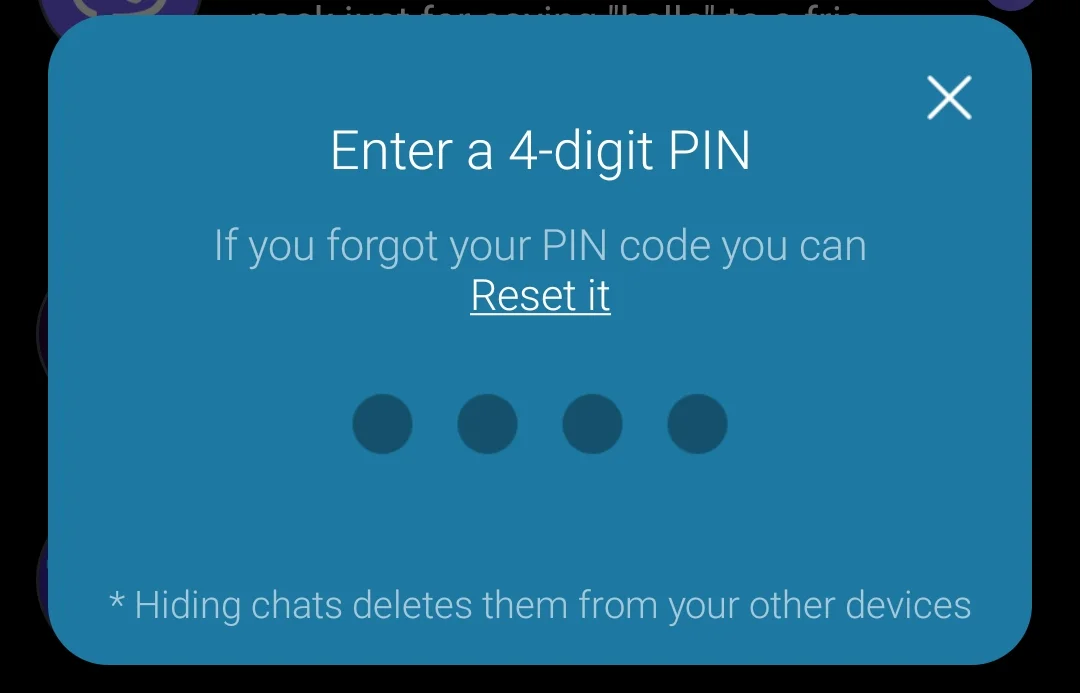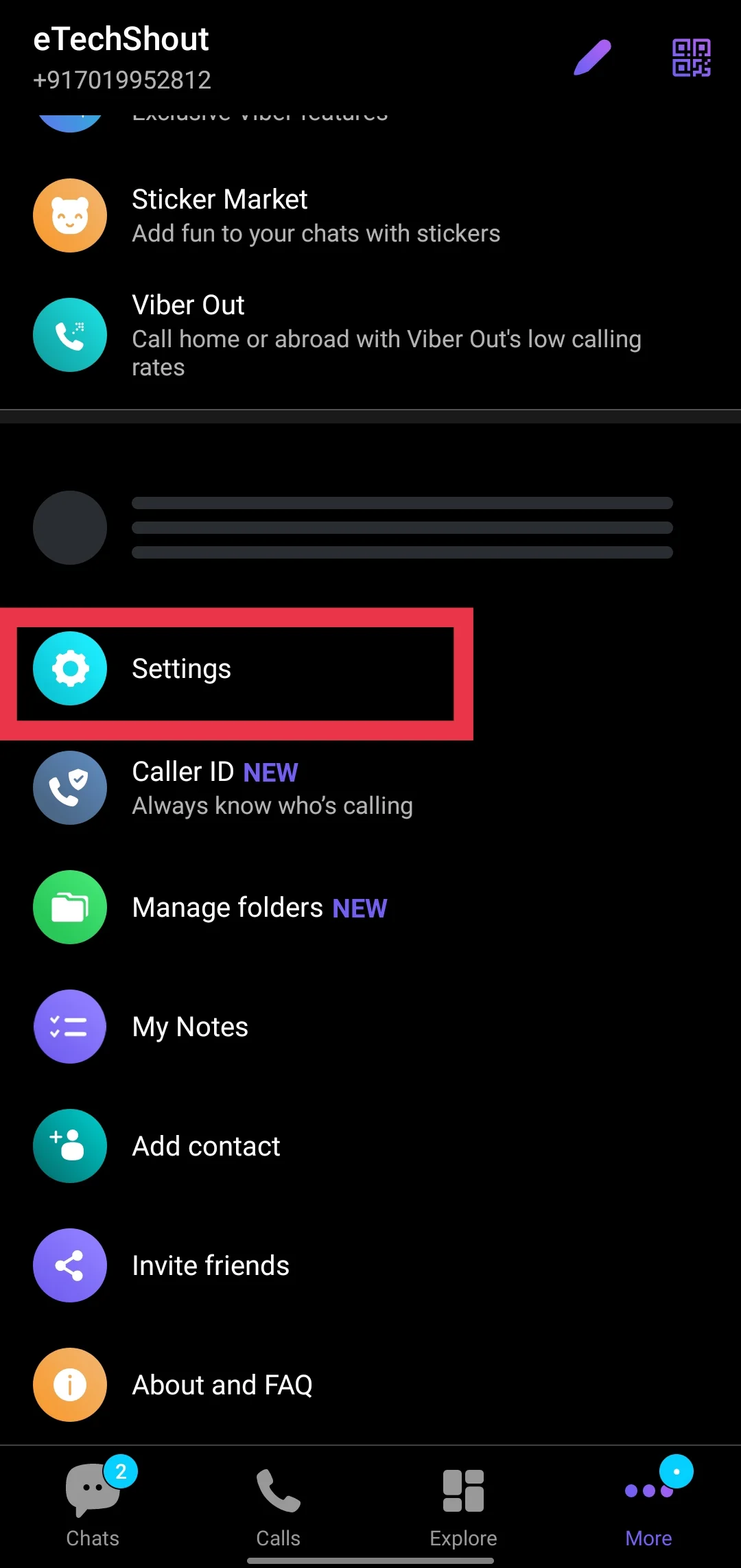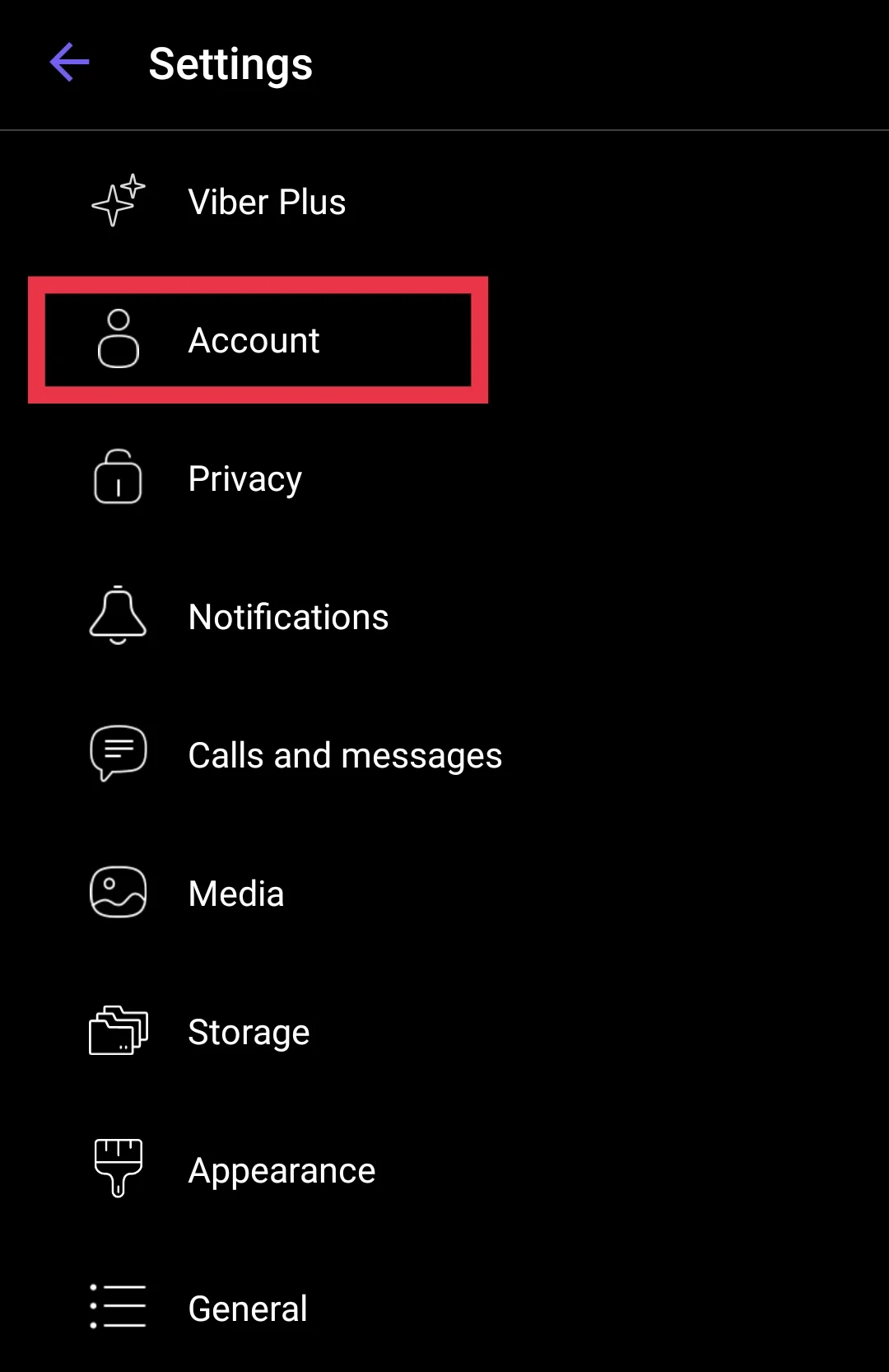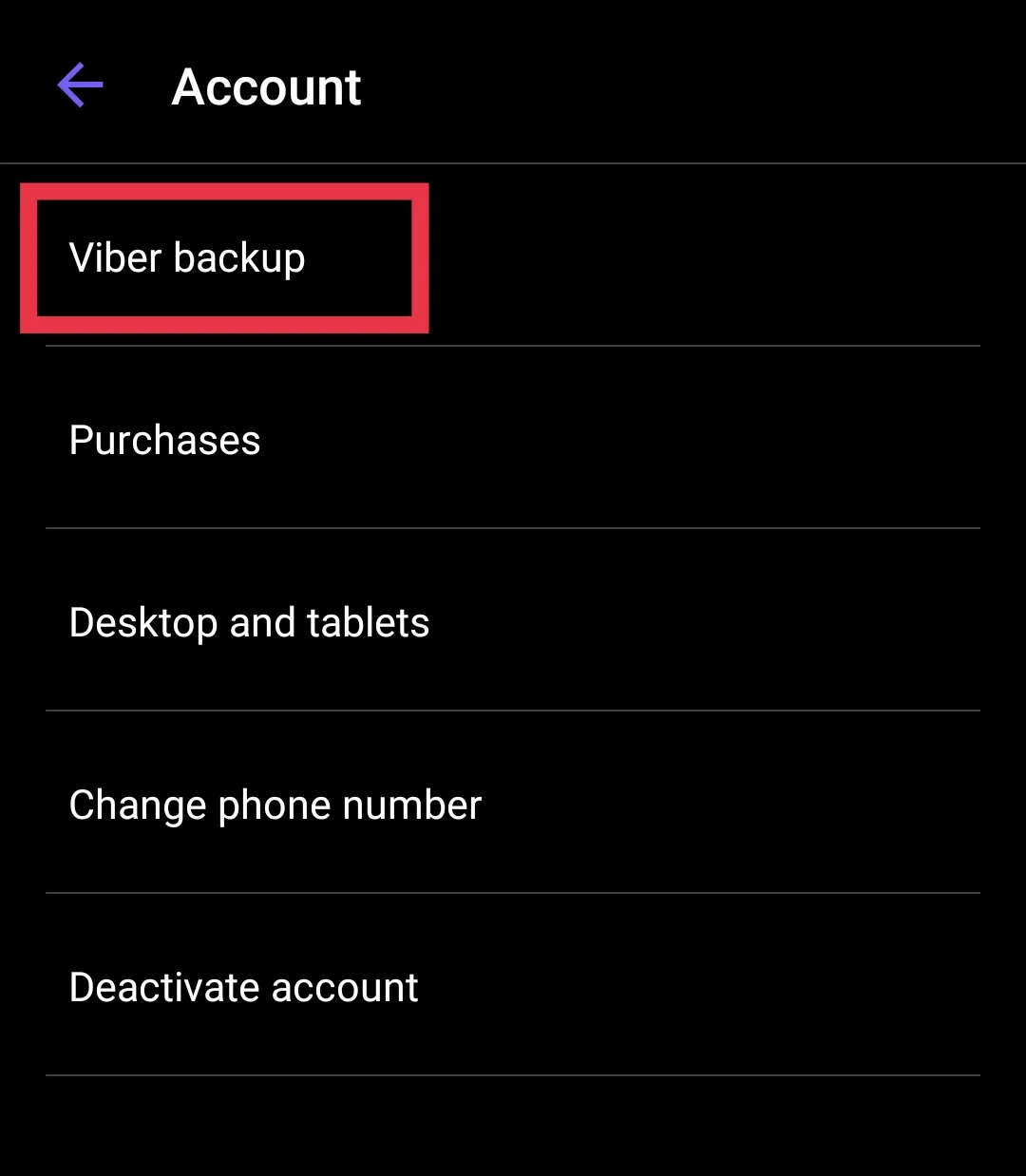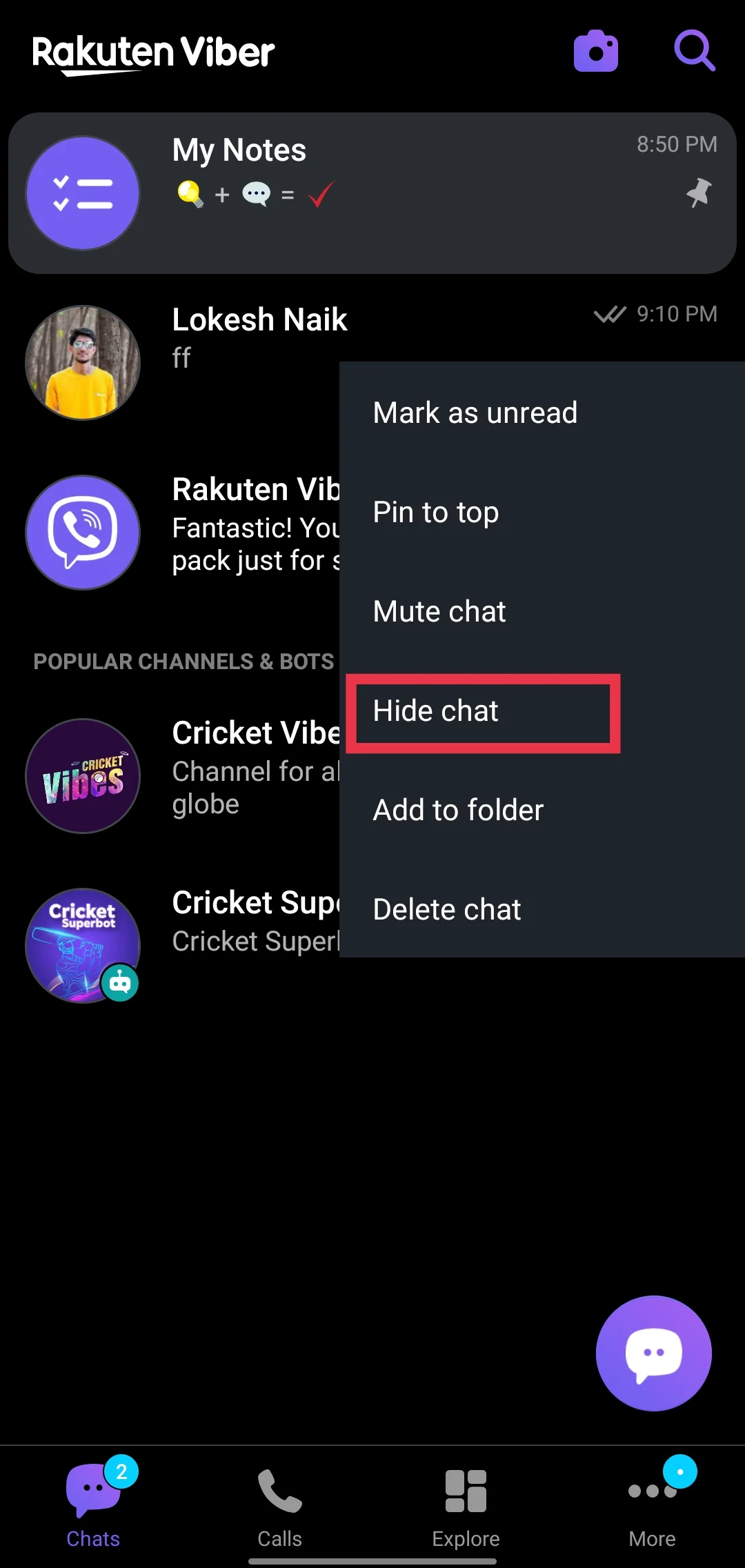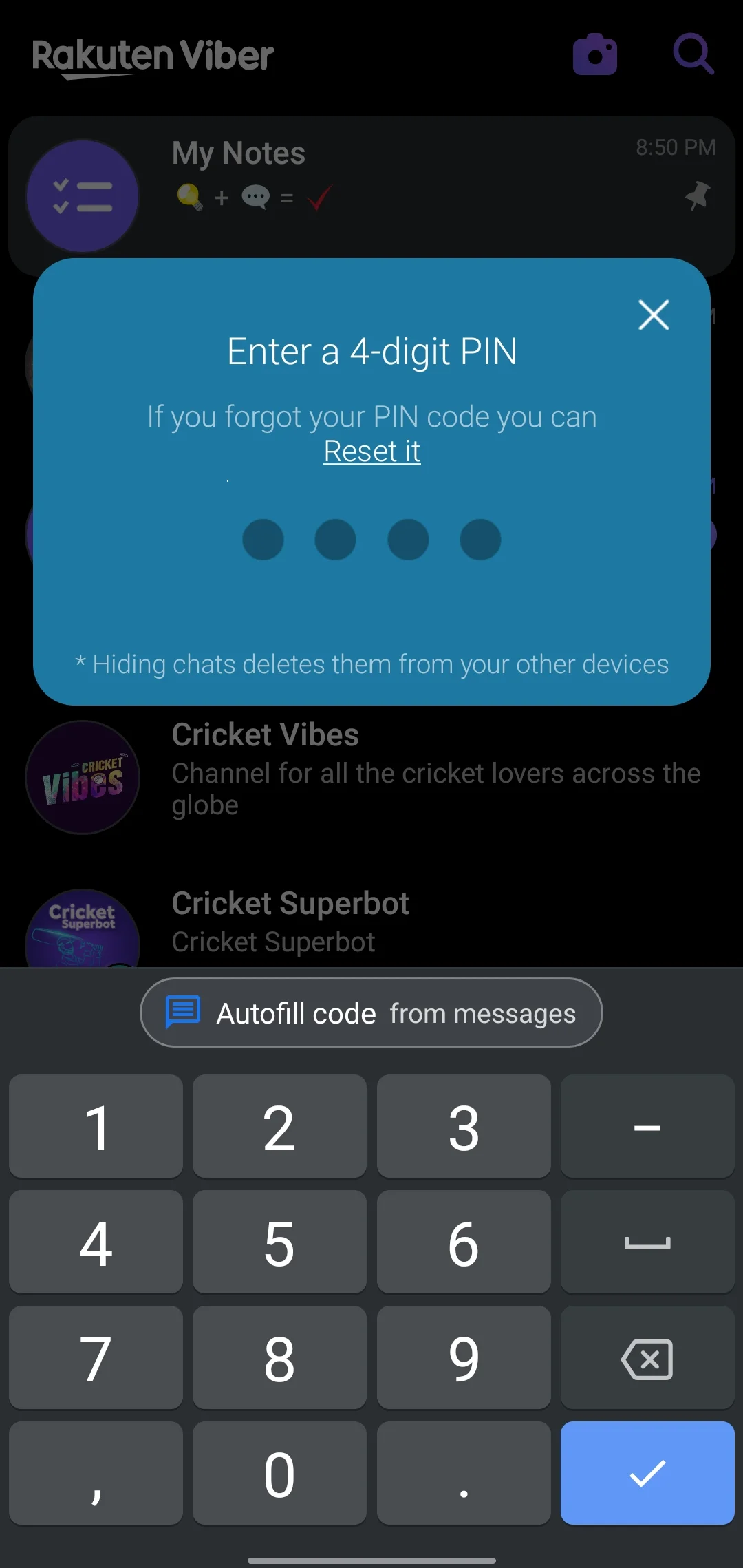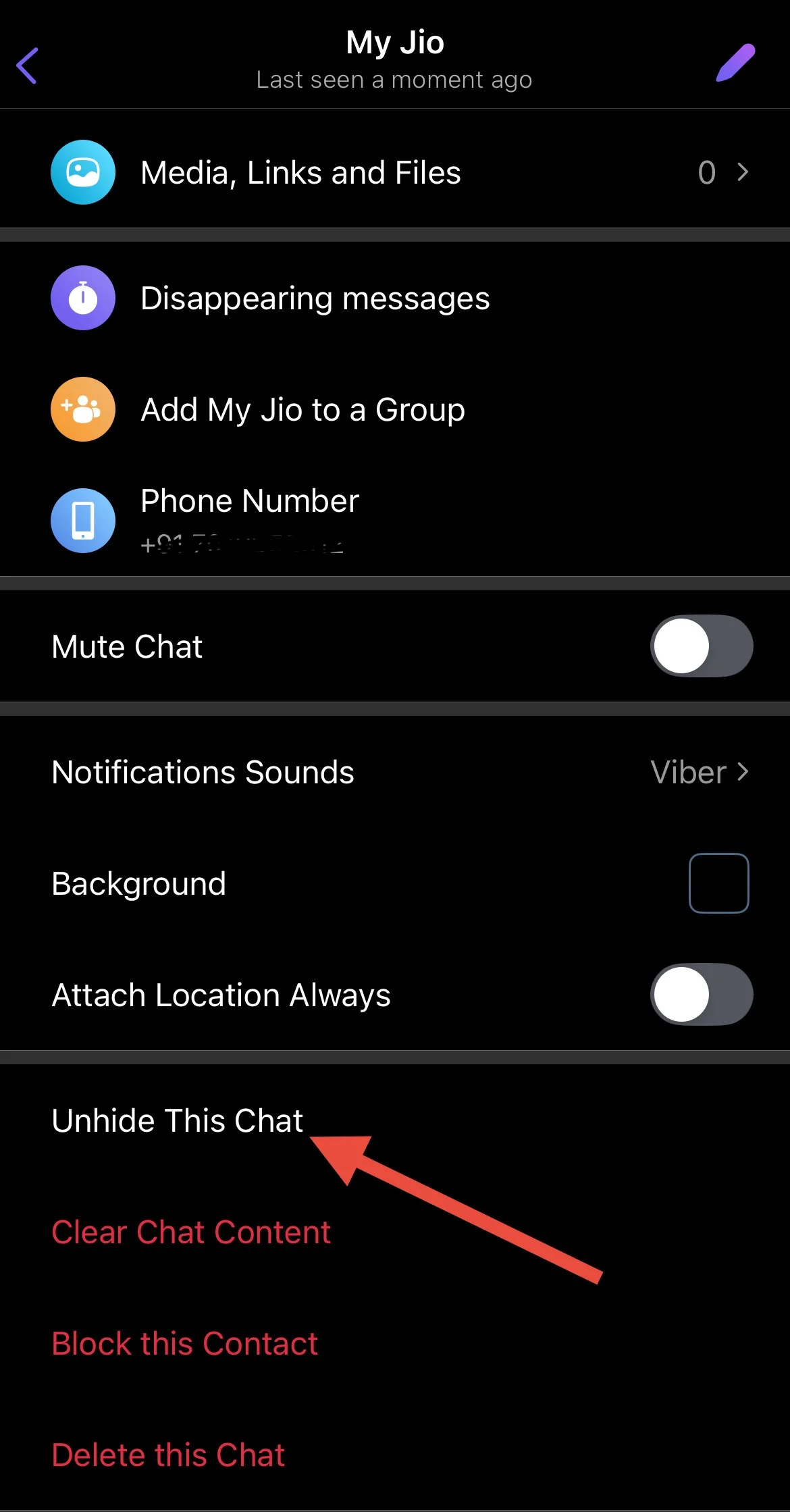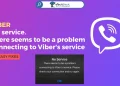Viber (aka Rakuten Viber Messenger) is a popular messaging app that allows users to send text messages, make voice and video calls, and connect with friends through group chats and calls. One of the reasons people enjoy using Viber is its focus on security and privacy. With end-to-end encryption, your conversations stay private and protected from third parties.
Over the years, Viber has introduced several privacy features to help users feel more secure while using the app. From hidden chats to trusted contacts, Viber gives you control over your personal data and messaging experience. These options make it a favorite choice for people who prioritize their privacy.
Hidden chats are one of Viber’s most interesting features. They let users keep certain conversations private by hiding them from the main chat list. This can be helpful for protecting personal or sensitive conversations from anyone who might look at your phone or desktop screen.
If you are wondering how to access these hidden chats on the Viber app, you are in the right place. This article will guide you on how to find and open hidden chats in Viber, using the mobile app or the desktop application.
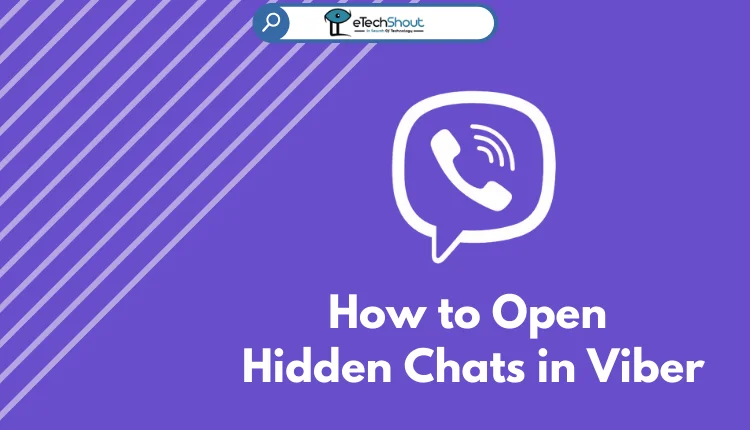
How to Open Hidden Chats in Viber Mobile App (Android/iPhone)
View Hidden Chats in Viber with Name
If you need to find a hidden chat with someone on Viber, go through the following steps:
- Open the Viber app on your mobile device.
- Tap the search icon, located in the top-right corner of the screen.
- In the search bar, type the name of the person whose chat you want to find.
- From the search results, locate and tap on the name of the person you are looking for.
- Enter your PIN when prompted.

- Once the PIN is entered correctly, the hidden Viber chat will open, and you’ll be able to see all the messages within that conversation.
View Hidden Chats in Viber with PIN
When you hide messages on Viber, you protect them using a PIN code. This code is a four-digit number that ensures only you can access the hidden conversations. You can set different PINs for each contact or use the same PIN for all hidden chats, depending on your preference.
Here’s how to find hidden chats on Viber using a PIN:
- Open the Viber app on your device. Make sure you are logged in.
- Tap on the search button t to bring up the search bar.
- In the search bar, type the four-digit PIN you use for your hidden chats. This will filter and display all conversations protected by that specific PIN.
- Once the hidden chats appear, tap on the specific conversation you want to view.
- After entering the correct PIN, you’ll see all the chats and messages associated with it. From this list, you can open, reply, or even delete any hidden conversation as needed.
How to Open Hidden Messages in Viber on Desktop
Unfortunately, Viber’s hidden chat feature is not available on the desktop or tablet versions of the app. Hidden chats are specifically designed to be accessed only on the mobile version of Viber.
Since hidden chats are not supported on Viber Desktop, you will not receive notifications for any messages sent to these chats while using the app on a computer or tablet. Additionally, hiding a chat on your mobile device will permanently clear its chat history from any linked desktop or tablet devices.
If you need to view or manage hidden messages, you must use the Viber app on your mobile device where the hidden chat feature is enabled. Once on your mobile, you can enter the PIN associated with the hidden chat to unlock and view the messages securely.
For users who rely on Viber Desktop, it is recommended to keep any critical or private conversations accessible on mobile, as hidden messages will remain unavailable on non-mobile devices.
How to See Hidden Chats in Viber Using Backup Option
If you’ve forgotten your PIN but have previously backed up your Viber messages, you can restore the hidden chats on a new device.
- Open Viber app
- Tap the More button from the bottom corner to open the menu.
- Select Settings

- Then choose Account from the options.

- Tap on the Viber Backup option to manage your backups.

- Press the Restore button, then confirm by tapping Restore Now.
How to Hide/Unhide Chats in Viber App on Android and iPhone
Hide Chats in Viber App
The hidden chat feature in Viber is useful when you want to organize your chat list without deleting conversations you rarely open. It’s also a great way to keep your private messages secure and away from prying eyes.
- Open the Viber app on your phone and make sure you’re logged in.
- Go to your chats, where all your active conversations are listed.
- Find the chat you want to hide. Tap and hold the conversation to bring up more options.
- From the options that appear, select the one labeled “Hide chat.”

- Enter a four-digit PIN when prompted. This PIN will secure the hidden chat and allow only you to access it.

Note:
- Hidden chats will no longer appear in the main chat list.
- If you are using Viber on a desktop, you won’t be able to access hidden chats or see any messages in them.
- Media files like photos or videos sent to a hidden chat won’t be automatically downloaded as they are in regular conversations.
Unhide Chats in Viber App
If you’ve hidden a conversation by mistake or want to make a hidden chat visible again, you can unhide it easily by following these steps.
- Open the Viber app
- Use the search bar and enter the PIN to then click on the hidden chat you want to unhide.
- For Android users, tap the three horizontal dots in the chat to open the options menu. For iOS users, tap on the contact’s name at the top of the screen then select ‘Chat Info & Settings’.
- After that, select the “Unhide This Chat” option from the menu. You will be prompted to enter the PIN.

- Once you’ve entered the PIN, the chat will be unhidden and will reappear in your main chat list.
We hope this guide helped you find and see hidden chats on the Viber app. We’ve also provided step-by-step instructions on how to hide and unhide chats. Feel free to share this article!
FAQs (Frequently Asked Questions)
Do I get notifications from hidden conversations on Viber?
Yes, you will receive notifications for messages from hidden conversations, but the content won’t be visible. To view the message, go to the hidden chat section, locate the chat with the notification, and enter your PIN to access it.
Can I view hidden chats on the Viber desktop?
No, hidden chats are only accessible on the mobile version of Viber and cannot be viewed on the desktop.
How do I change the hidden chats PIN on the Viber app?
To change the hidden chats PIN on Viber, open the app, go to More > Settings > Privacy > Hidden Chats, and select Change PIN.
Does Viber still have a secret chat option?
Yes, Viber still has secret chats, allowing you to have both a regular and a secret conversation with the same person or group simultaneously.
How to restore deleted hidden chat in Viber?
Unfortunately, hidden chats cannot be restored directly. However, if your Viber messages were deleted, reinstall the app and connect to the same Google account. During setup, choose the option to restore a backup, or go to Settings > Viber Backup and tap Restore.