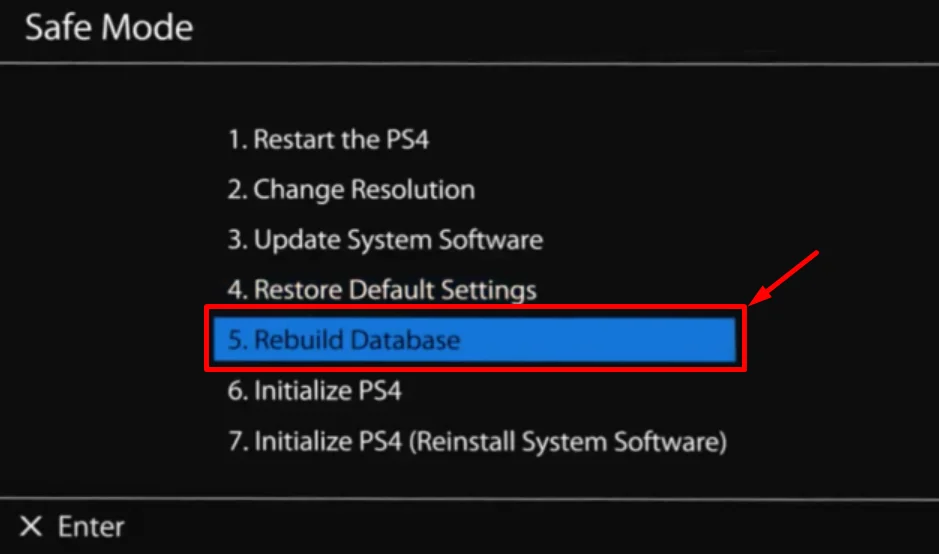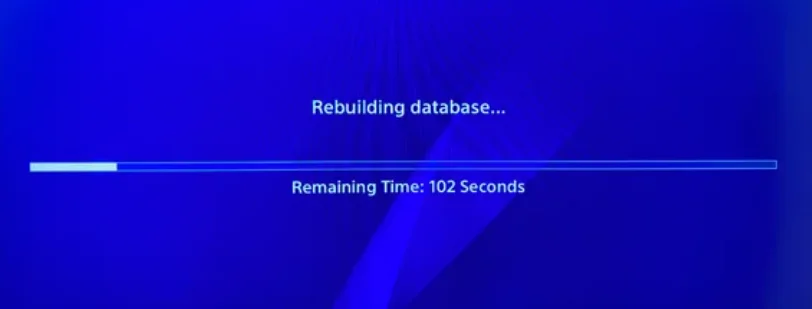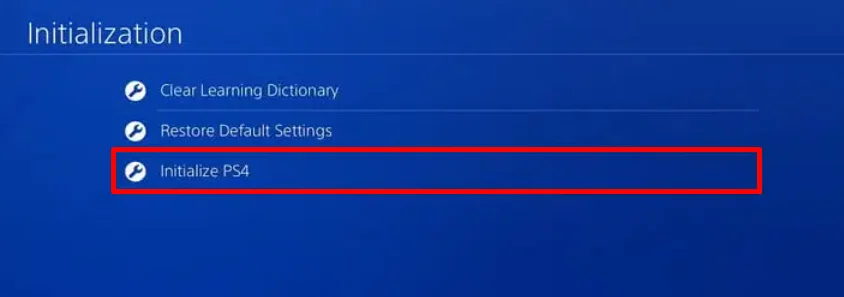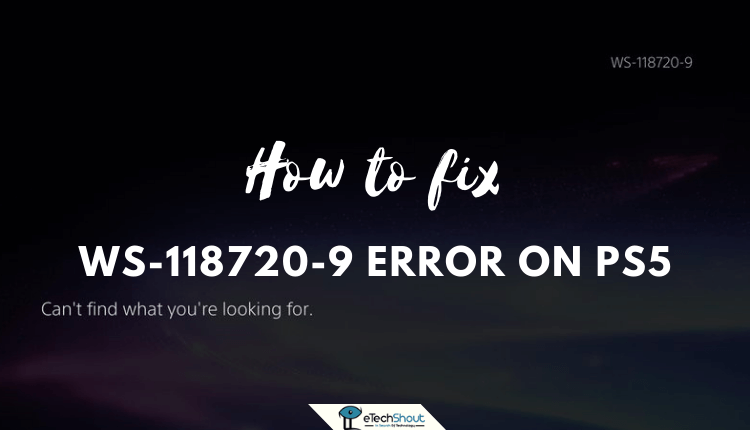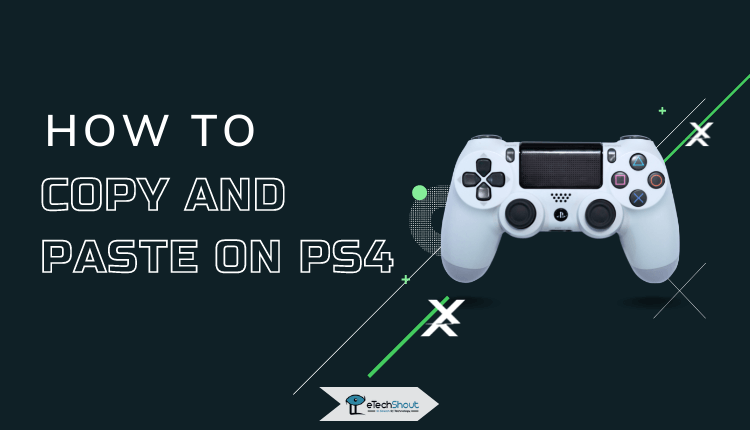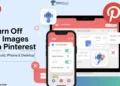PlayStation 4 users often encounter error code CE-30017-1, a frustrating issue that disrupts their gaming experience. This error typically appears when game files become corrupted, installations get interrupted, or when the console experiences an unexpected shutdown.
The error can manifest during game installations or updates, leaving players unable to play their favorite games. While this problem seems annoying at first, simple solutions can help solve it.
This guide will walk you through several proven methods to resolve the CE-30017-1 error on your PlayStation 4.

How to Fix PlayStation 4 Error Code CE-30017-1
Rebuild Database in Safe Mode
The simplest way to get rid of errors like CE-30017-1 is by rebuilding your PlayStation 4’s database through Safe Mode. This reorganizes your console’s files and can often resolve corruption issues.
- Power down your PlayStation 4 completely
- Disconnect the power cable and wait for 30 seconds
- Reconnect the power cable
- Press and hold the power button until you hear two beeps (approximately 7 seconds)
- Connect your controller via USB cable (wireless controllers won’t work in Safe Mode)
- Select “Rebuild Database” from the Safe Mode menu

- Once the database rebuild is finished, your PS4 will restart automatically.

- Now, test the game that was previously showing the error to confirm if the issue has been resolved.
There are some important points to note:
- The rebuilding process may take several minutes to complete
- Your saved games and data will remain intact
- Your console must remain powered on during the entire process
- The controller must stay connected via a USB cable throughout the procedure.
ALSO READ: – How to Fix Error Code CE-32930-7 on PS4
Re-install All Games and Factory Reset
Numerous users have successfully resolved this issue by deleting all installed games, followed by a full factory reset of the console. It has proven successful for many users, even though it is more time-consuming.
Before You Begin:
Back up all game saves:
- Use PlayStation Plus cloud storage
- Connect an external USB drive
- Export your saved data.
Standard Factory Reset Method
- Open Settings on your PS4
- Navigate to Initialization
- Select “Initialize PS4”

- Choose “Full Factory Reset“
- Confirm your selection.
Alternative Safe Mode Method
- Power down your console completely
- Press and hold the power button
- Release after the second beep
- Select “Initialize PS4 (Full)“
- Wait for completion.
Check Storage and Game Type
If you’re still facing the PS4 CE-30017-1 issue, here’s an interesting thing to consider. First, check if the error only shows up when you download games onto your external hard drive rather than the console’s internal storage.
Also, take note if it primarily happens with story-based games, whether you’re downloading the full game or just parts of it. Many users find that downloading directly to the console’s internal storage avoids the error altogether.
Contact PlayStation Support
If regular fixes don’t solve error CE-30017-1, contacting PlayStation’s technical support team is the best next and last step.