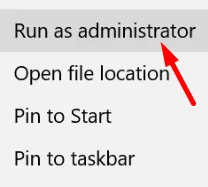Plex is a great way to keep all your favorite movies, shows, and music in one spot. You can stream your stuff from your phone, TV, or computer without much hassle. It’s like having your own media center at home.
But, one common error that’s been around for a long time on the Plex is the “Your changes could not be saved.” message when you try to add a new library. It shows up out of nowhere and stops you from moving forward, which can be pretty annoying. 
If you’ve seen this message pop up, there can be a few reasons behind it, and luckily, there are some easy ways to fix it. Let’s figure out what’s causing the problem and how you can fix it step by step.
11 Easiest Ways to Fix Plex ‘Your Changes Could Not be Saved’ Error
Before trying any solutions, make sure your internet is working and has a stable speed, as Plex needs a fast and reliable connection to stream without issues
Try Running Plex as an Administrator
The first solution to try is opening Plex as an administrator on Windows. This gives the app a bit more permission to make changes on your system, and sometimes this helps.
- First, find the Plex icon on your desktop. If it’s not there, just search for “Plex” using the search bar in the bottom-left corner of your screen.
- Once you find it, right-click on the icon.
- Then choose Run as administrator from the menu.

- After Plex opens, try making your changes again and see if it saves properly.
Change Date Format
Along with the data format, it’s important to ensure the date format is also set correctly. Plex requires the date format to follow the YYYY-MM-DD structure.
This means the year should come first, followed by the month, then the day. For example, a correct format would look like 2025-07-01.
If the current date format on your system is different, update it to match this format. If you’re on Windows, go to Control Panel > Clock and Region > Change date, time, or number formats, and choose a short date format that includes yyyy, MM, and dd in the correct order.
Set Permissions Correctly
If Plex is running on a Linux system, it’s important to check that the file and folder permissions are set correctly. Improper permissions can prevent Plex from accessing or saving changes to your media libraries.
For Windows users, the issue could be related to security settings. Sometimes, Windows may block certain files it considers potentially unsafe. To check this, right-click on the affected file—such as the MAL plugin—select Properties, and look for an Unblock button or checkbox. If present, unblock the file and apply the changes.
Also, if you’ve interacted with media shares or network drives, review the permission settings to ensure nothing was skipped.
Try Saving Multiple Times
In some cases, simply attempting to save the changes a few times can work. Several users have reported that the “Your changes could not be saved” message on Plex disappears after trying two or three times.
If the save button remains unresponsive at first, wait a moment and try again. It often goes through successfully on the third or fourth attempt. While this may not be a permanent fix, it has worked for many and can help as a quick workaround.
Update Plex Server
This issue is a known bug in Plex and has been addressed in the latest Plex Media Server beta. App updates often include important fixes for bugs and other issues. If your Plex server is outdated, it may still contain unresolved errors that have already been fixed in newer versions.
So, download the most recent version of Plex Media Server from the official website and install it on your system.
Check for a Running Scan in the Background
If a library scan is running in the background, it may prevent you from saving changes, showing the “Your changes could not be saved” error. While Plex is scanning, any edits you try to make may be blocked, and the Save button might remain grayed out.
To avoid this, wait until the scanning process is fully complete. Once the scan has finished, refresh the page and re-enter your changes. When the Save button turns orange, it means Plex has recognized the changes, and you should be able to save them successfully.
Some users have also found it helpful to temporarily turn off all library scanning. Go into the settings, disable automatic scanning, then update your library folders. Once your changes are saved without errors, you can turn the scanning option back on.
Make Sure You’re Saving in the Right Library
Sometimes, Plex won’t save your changes just because the file is in the wrong library. For example, if you’re trying to save music inside a podcast library, it probably won’t work.
Plex needs each type of media to go into its own proper spot. So movies should be in the movie library, music in the music library, and so on.
Also, when you’re entering info manually, it’s easy to make small mistakes or select the wrong library without realizing it. So, before you hit save, make sure you picked the right library for the type of file you’re working with.
Try Repairing the Database
If the Plex database is messed up or corrupted, that could be the reason your changes aren’t being saved. The good thing is, Plex has a built-in way to fix it.
- First of all, close Plex completely.
- Then, go to the Plex Media Server folder on your computer.
- Inside that, find and open the Plug-in Support folder
- Find the Databases folder and remove it.
Once that’s done, open Plex again. It will rebuild the database on its own. After that, you can try making your changes again and see if everything works fine.
Uninstall and Reinstall Plex
If nothing else has worked so far, uninstalling and reinstalling Plex might do the trick. To uninstall Plex, navigate to the Control Panel, click on Programs, and then select Uninstall a program. Right-click on Plex Media Server from the list and select Uninstall to remove it from your computer.
Once that’s done, head over to the official Plex website and download the latest version. Install it like you normally would. After setting it up again, try adding your library and see if the issue is gone.
Contact Plex Support
If none of the solutions mentioned above have resolved the issue, contacting the Plex support team is recommended in such cases. Visit the official Plex support page by clicking on this link, explain the issue in detail, and include any steps you’ve already tried.