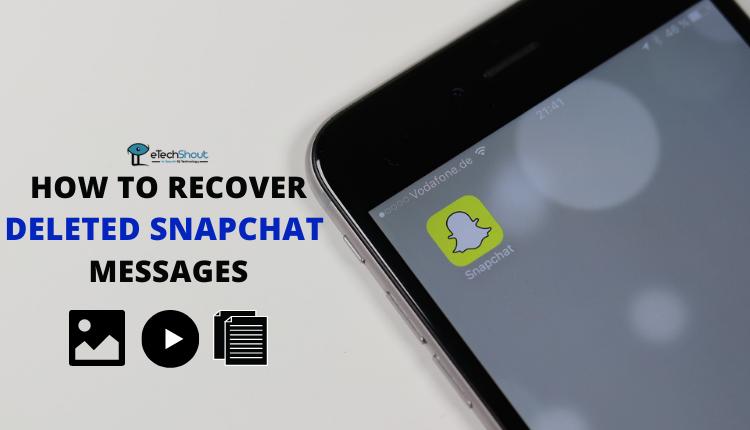Snapchat keeps users hooked with its ever-changing features, and one standout is the ability to create polls in Snaps. This fun tool lets you engage with friends and followers by involving them in your decisions, from picking weekend plans to choosing outfits.
The poll feature lets you easily ask questions and collect answers from your friends and followers. Also, making a poll on Snapchat is easy and effective for increasing interaction on your profile. You can ask for opinions on anything, like your outfit of the day or the food you’re eating.

This article will show you how to create a poll on Snapchat, helping you use this engaging feature to connect better with your audience.
How to Do a Poll on Snapchat
- Open Snapchat app and take a picture or video for your poll.
- Look for the Stickers button on the right. Tap on it.

- Now, find the Poll option at the top. It looks like a yellow graph.

- A poll sticker will show up in the middle of your screen. It has thumbs up and down icons. You can type your question above these icons.
- If you want different icons, just tap on the thumbs up or down. You can pick any emoji you like.

- You can move the poll around or change its size. Use your fingers to drag it or make it bigger or smaller.
- When you’re done, tap the blue Send To button at the bottom right. Choose who to send it to or add it to your Story for everyone to see.
- That’s all! Your poll is now ready for people to vote on Snapchat.

How to View and Share Snapchat Poll Results
After you create and share a poll on Snapchat, you’ll start seeing votes come in from your friends and followers. You can check the results right away or wait a day to get more votes. Here’s how to view and share your poll results:
From a friend’s chat
- Open the chat with a friend you sent the poll to.
- Look for the “View Poll” button under the snap they’ve seen.
- You’ll see how many votes each option got. Tap an option to see who voted for it.
- To share the results, tap “Send Results” at the bottom. This creates a new snap with the poll results that you can send to friends or add to your story.
From your own story
- Go to your Snapchat profile and find the story with your poll.
- If you’re using an iPhone, just tap the poll sticker to see the results at the bottom. You can tap each option to see who voted for it.
- On Android, press and hold the poll sticker. A menu will pop up from the bottom. Tap “Test” in the Poll section to see the results. You can also tap the three dots at the top right to get this menu.
- To share the results, tap “Send Results” at the bottom. This makes a new snap with the poll results that you can send to friends or add to your story.
RELATED ARTICLES: – How to Do Tiny Snaps on Snapchat
Snapchat polls are a great tool for connecting with your audience and getting their opinions. By following the steps we’ve covered, you can easily create polls on Snapchat that engage your friends and followers.