In today’s digital age, streaming services have become an integral part of our entertainment landscape, offering vast libraries of content at our fingertips. However, with the proliferation of these services, keeping track of where to find specific shows and movies can be a daunting task.
Reelgood is a handy app that brings together content from many different streaming services in one place. It’s designed to make finding shows and movies easier for people who use multiple streaming apps. Instead of jumping between Netflix, Hulu, HBO, and other services, Reelgood lets you search everything at once.
It covers both paid subscriptions and free streaming options, so you can quickly see what’s available across all your services. This saves time and makes it much simpler to find something to watch without having to check each app individually.
Is Reelgood Available on Roku?
While Reelgood offers a seamless experience on many devices, including Google TV and mobile platforms, it’s worth noting that the Reelgood app is not directly available on Roku devices. However, this doesn’t mean Roku users are entirely out of luck. There are alternative methods to access Reelgood on Roku TVs, which we’ll explore in this article.
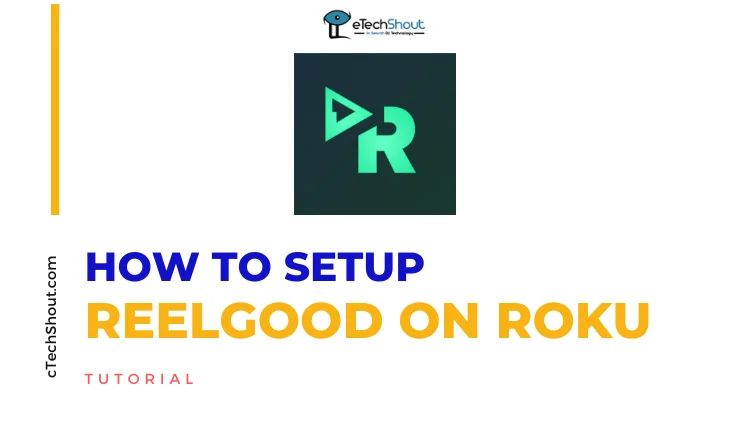
How to Setup Reelgood on Roku
To use Reelgood on your Roku device, you can employ screen mirroring from your mobile phone or computer. This method allows you to display Reelgood’s content on your Roku TV without a dedicated Roku app.
It’s important to make sure both your Roku TV and the device you’re mirroring from are connected to the same Wi-Fi network. For Android and Windows users, enable screen mirroring on your Roku. If you’re using an iPhone or Mac, turn on AirPlay on your Roku device.
Before you begin, link your streaming service accounts to the Reelgood app. Also, make sure the streaming apps you use are installed on your device.
To Mirror from a Smartphone:
- Download the Reelgood app (Android/iOS) and log in.
- Choose a TV show or movie from the app’s library.
- The app will open the appropriate streaming service.
- While the video is loading, it’s time to mirror your screen:
- On Android: Swipe down to open the Notification Panel and tap the Cast icon.

- On iPhone: Swipe down (or up, depending on your model) to open the Control Center and tap Screen Mirroring.

- On Android: Swipe down to open the Notification Panel and tap the Cast icon.
- Select your Roku device from the list of available devices.
To Mirror from a Computer:
- Head over to the Reelgood website and log in to your account.
- Find something you want to watch and click on it.
- Reelgood will show you which streaming services have your chosen content. Pick one.
- You’ll be redirected to that streaming service’s website. If asked, enter your login details.
- Once the content starts playing on your computer, you need to mirror the content:
- On Windows: Press the Windows key + K.

- On Mac: Click the Control Center icon in the menu bar and select Screen Mirroring.
- On Windows: Press the Windows key + K.
- Choose your Roku device from the list that appears to watch your show or movie on the big screen.












