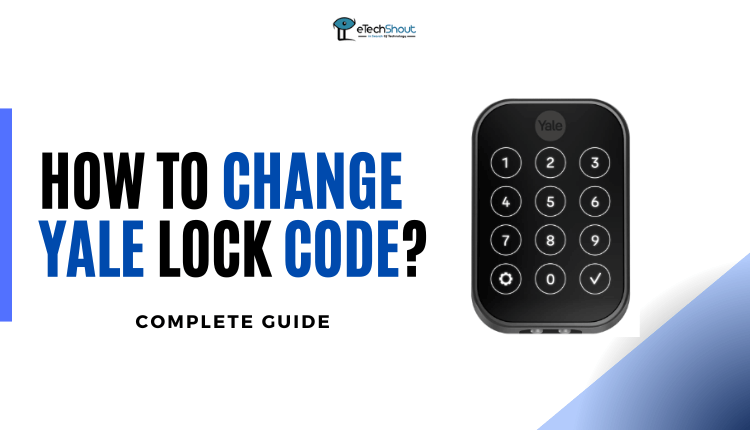If your Hornbill Smart Lock is causing issues, don’t worry. We’ve got a few easy steps to help you reset it.
The Hornbill Smart Lock is a cutting-edge home security device designed to enhance security and convenience for your home. It’s a modern lock system that offers advanced features and can be controlled using smart technology, making managing access easier and more secure.
In this guide, we’ll show you how to reset Hornbill Smart Lock.
Why Hornbill Smart Lock is Not Unlocking?
Hornbill Smart Lock is designed to stay locked until you decide to open it. If you’re having issues unlocking it, here’s what you can do:
- Check Batteries: Make sure you have fresh batteries and the batteries are properly inserted.
- Check the App: Ensure that you have the Hornbill app active and running on your device. The app is the control center for your smart lock, allowing you to manage its functions.
- Bluetooth and Location: Make sure that your phone’s Bluetooth and location services are turned on. These are crucial for communication between your phone and the smart lock. Without these services enabled, the lock might not respond as expected.
- Door Selection: In the Hornbill app, double-check that you’ve selected the correct door. Sometimes, multiple doors might be connected to the app, and choosing the right one ensures that you’re sending the unlock command to the intended door.
How to Reset Hornbill Smart Lock (Step-by-Step Guide)
If you ever need to reset your Hornbill Smart Lock, don’t worry – it’s a very simple process. Here’s a step-by-step guide to help you through it:
- Remove the battery cover: To initiate the reset, begin by removing the battery cover on the back of the Hornbill Smart Lock.

- Locate the Reset Button: Now, find the reset button located on the back of the lock. It’s usually a small button that might be recessed to prevent accidental presses.

- Press and Hold: Once you’ve found the reset button, gently press and hold it down for a duration of three to five seconds until you hear “Please enter the initialization password”

- Enter Initialization Password: Once you hear “Please enter the initialization password”, enter #000# to confirm
- Confirmation: The lock will now be reset, erasing any previous settings or configurations. Your Hornbill Smart Lock is now back to its default state.
- Setup Again: With the reset completed, you can proceed to set up your Hornbill Smart Lock once again according to your preferences.
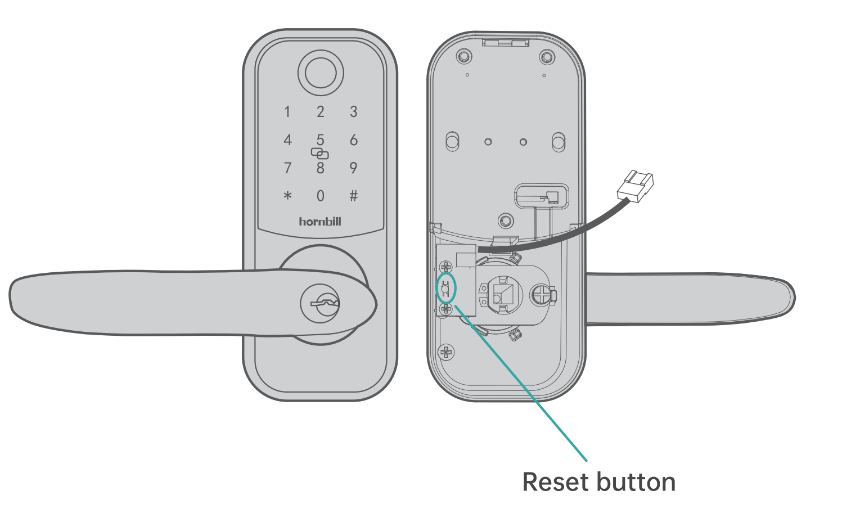
Note: When proceeding with the reset process, ensure that both the IC wire and the battery are correctly installed during this time. The IC wire is a crucial component that connects and facilitates communication within the lock’s internal system. It needs to be properly connected for the reset to be effective.
It is also important to ensure that the battery has been properly inserted to provide the necessary power for the reset sequence. The reset process will be initiated accurately if the battery is connected properly.
RELATED ARTICLES: –
- How to Lock and Unlock Hornbill Smart Lock
- Hornbill Smart Lock Troubleshooting (Complete Guide)
- TEEHO Door Lock Troubleshooting
Resetting your Hornbill Smart Lock can be a handy solution if you encounter issues or simply want to start fresh. It can be important when your Hornbill Smart Lock is not unlocking with a pin, the Hornbill app (the TTLock app (Android/iOS)), or even through Alexa/Google Home through your commands. Just remember to follow these steps carefully, and in no time, your smart lock will be ready to provide you with the security and convenience you expect.