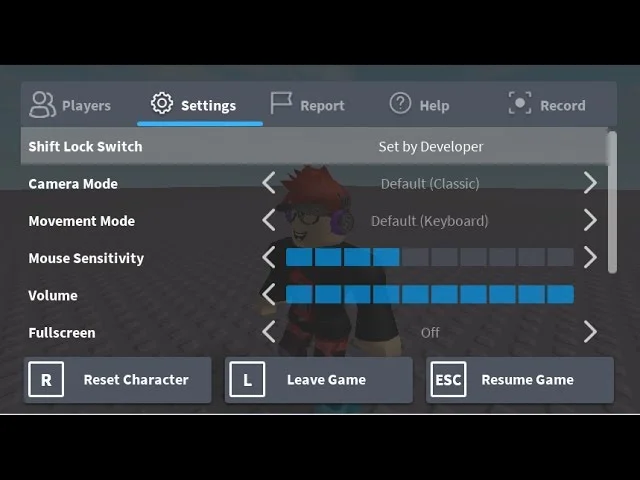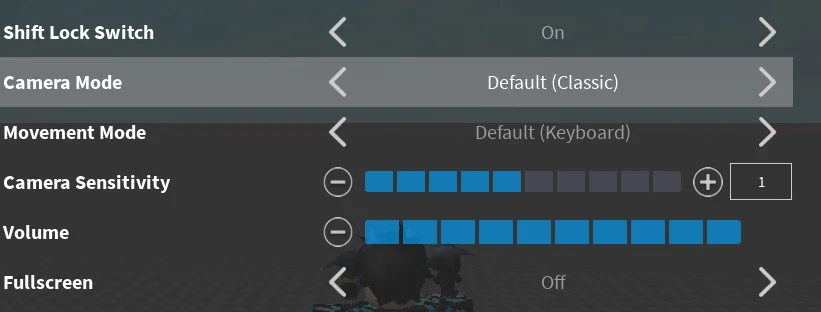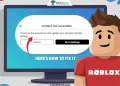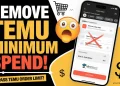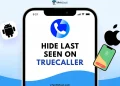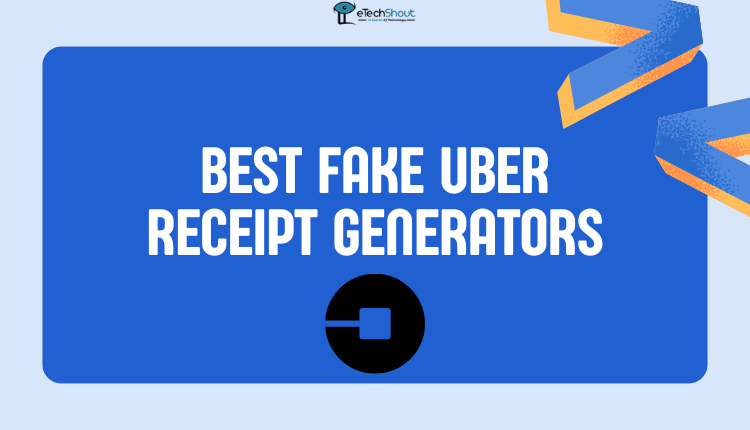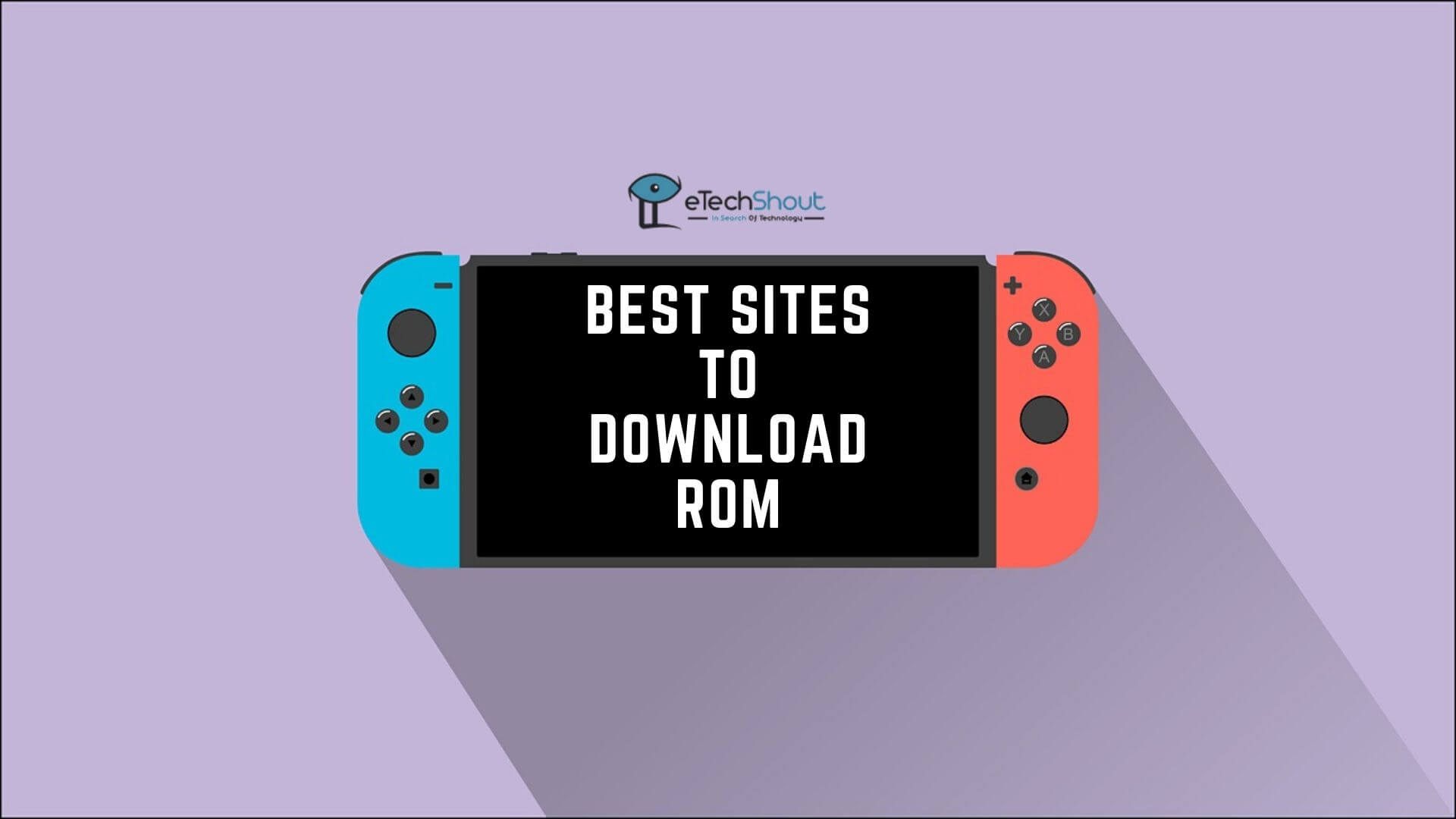Roblox is a massively popular online platform that allows players to create, share, and play games made by developers worldwide. With millions of active users and an endless variety of games, it has become a global phenomenon, especially among younger audiences.
One of the features players often rely on is the Shift Lock mode, which makes navigating the game smoother by locking the camera view and allowing precise character control. This feature is particularly useful for games that require tight movement and quick reflexes.
However, some players experience issues with Shift Lock not functioning properly. For some, the mode requires multiple attempts to enable or disables itself at random, disrupting the gaming experience. If you’ve faced such frustrations—like needing to press the shift key five or more times for it to work or the camera moving uncontrollably—you’re not alone.
In this article, we’ll dive into 9 easy methods to fix the Roblox Shift Lock not working issue. We’ve got you covered with actionable solutions.
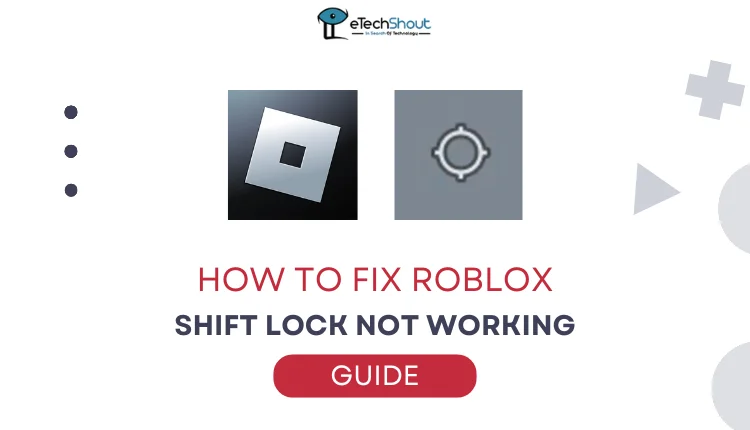
9 Easy Ways to Roblox Shift Lock Not Working
Check If the Game Supports Shift Lock Mode
Before trying other fixes, it’s important to confirm whether the game you’re playing supports Shift Lock mode. Some developers disable this feature for their games, meaning it won’t work regardless of your settings. If the feature is disabled, you’ll see “Set by Developers” in the in-game settings menu.
- Open a different game on Roblox and check if Shift Lock works there.
- If Shift Lock works in other games, the issue lies with the specific game you’re trying to play. In this case, only the developer can enable the feature, so there’s nothing you can do but wait for them to adjust the settings.

If Shift Lock isn’t working in any game, proceed to troubleshoot by following the next solutions.
Make sure to check the Shift Lock Mode option in the game settings to see if it’s set to “Set by Developers.” If it is, you’ll need to try a different game or contact the developer for updates.
Enable Sticky Keys
One possible reason for Shift Lock not working on Roblox could be your Sticky Keys settings. Sticky Keys is a Windows feature that helps with accessibility but can sometimes interfere with how the Shift key functions in Roblox.
Quickly press the Shift key five times. A confirmation dialog will appear asking if you want to enable Sticky Keys. Select Yes to turn it on. If Sticky Keys is already active and causing issues, press the Shift key five times again to disable it.
You can also manually enable sticky keys on Windows by heading over to Windows Settings > Accessibility > Keyboard > Sticky Keys and turning on the toggle.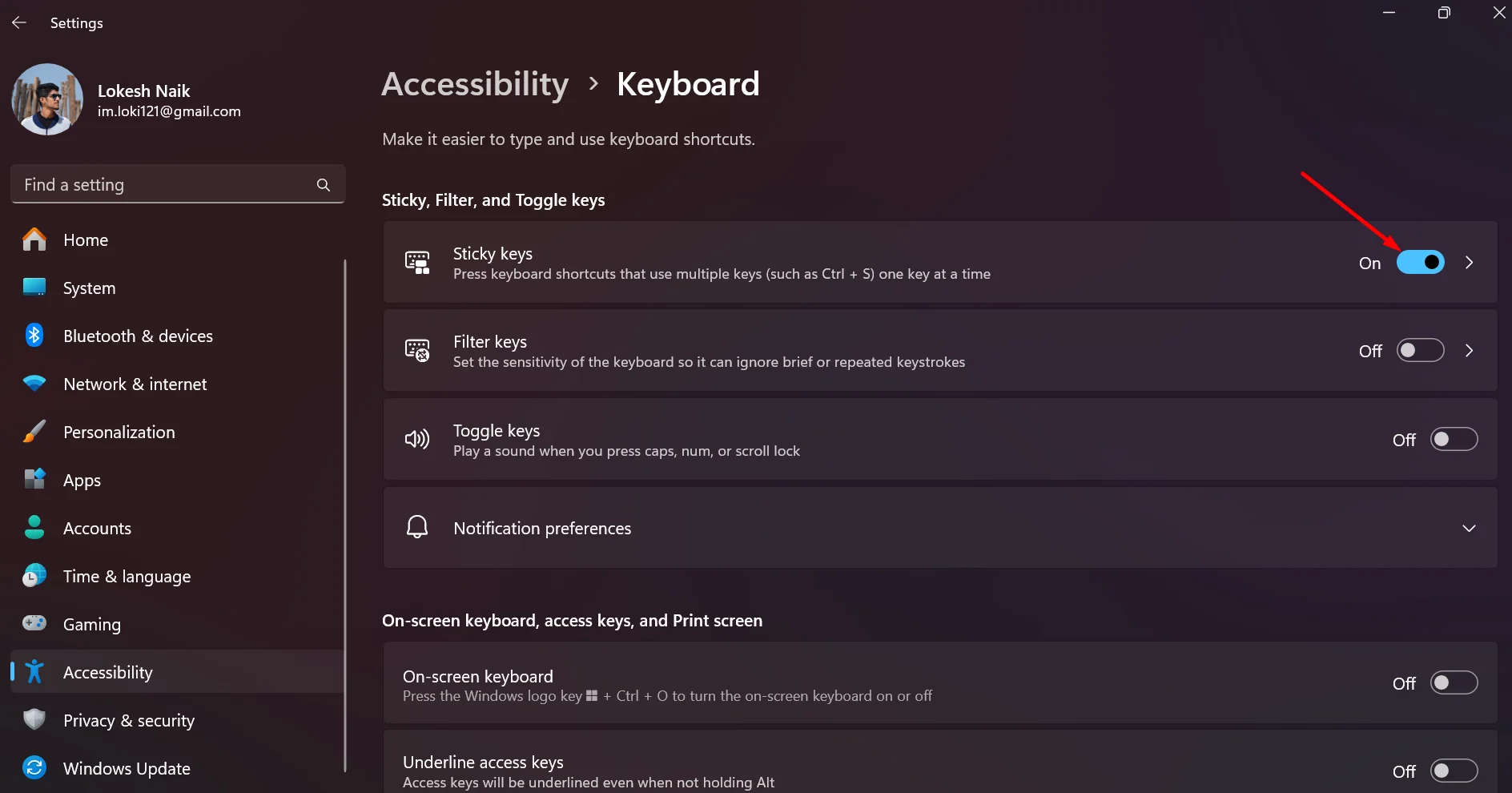
Uninstall the Xbox Game Bar
The Xbox Game Bar on Windows, a built-in feature designed for gamers, allows you to access overlays, record gameplay, and even join parties to chat with friends. However, the Party Function, a feature for creating voice or text groups with other players can sometimes interfere with Roblox, causing issues with Shift Lock mode.
If you notice Shift Lock not working properly and you’re using Xbox Game Bar, the Party Function may be the reason. To solve it,
- Press Windows + I to open Settings.
- Navigate to Gaming > Xbox Game Bar.
- Toggle the Xbox Game Bar switch to Off.
If disabling it doesn’t help, you can remove it:
- Open PowerShell as an administrator.
- Type the following command and press Enter:
Get-AppxPackage *xbox* | Remove-AppxPackage
After disabling or removing the Xbox Game Bar, restart Roblox and check if Shift Lock mode works properly.
Clear Roblox Temporary Files
Corrupted temporary files can also be the reason why the shift lock not working on Roblox. To fix this you can also try deleting the temporary files.
- Press Windows + R to open the Run dialog box.
- Type %temp%\roblox and press Enter. This will open the folder where Roblox stores temporary files.
- Select all the files in the folder (press Ctrl + A) and delete them.
- Confirm the deletion if prompted.
Enable Shift Lock Mode
A common cause of Shift Lock issues in Roblox is that AutoRotate may not be enabled on the humanoid by default in certain games. This can interfere with the Shift Lock functionality. To fix this, simply disable and then re-enable Shift Lock in the game settings.
Shift Lock can be enabled differently depending on the device you’re using.
For PC Users
- Open Roblox and launch the game you want to play.
- Click the three-line menu icon in the top-left corner.
- Go to Settings and toggle Shift Lock Mode to ON.
- Relaunch the game and check if Shift Lock is now working.
For Mobile Users
- Open the Roblox app and log in.
- Select your vehicle type (e.g., motorcycle or car) in games that require it.
- Zoom the camera to the maximum settings in the game.
- Once zoomed in, the Shift Lock should function properly.
Adjust Display Scale
If Shift Lock isn’t working on Roblox even after trying all the above methods, adjusting your display scale may help. The display scale controls the size of elements on your screen and can improve the game’s performance by increasing FPS.
- Close all programs and right-click anywhere on your Desktop.
- Click Display settings and scroll down to Scale and layout.
- Set the scale to 100%.
After making these adjustments, restart Roblox and check if Shift Lock is now working properly.
RELATED: – How to Fix “Not authorized to join this experience due to privacy setting” in Roblox
Adjust the Movement Mode
Another thing you can try is adjusting the Movement Mode in Roblox settings. By setting the mode to Keyboard & Mouse or Classic, you ensure compatibility with Shift Lock.
- Launch the game and click on the Settings icon.
- Navigate to Movement Mode and click the arrow to open the options.
- Select Keyboard & Mouse or Classic, as both modes support Shift Lock.
- Relaunch the game to see if the issue is resolved.
Adjust the Camera Mode
Modifying the Camera Mode in Roblox settings might resolve the issue of Roblox shift lock. The Camera Mode ensures the camera stays in a fixed position, enabling Shift Lock to function properly.
- Open Roblox and launch any game.
- Click on the Settings icon and select Settings from the menu.
- Navigate to Camera Mode and set it to Classic.

- Relaunch the game and check if the issue is resolved.
Update the Roblox Game
If Shift Lock still isn’t working, it might be due to an outdated version of Roblox. Developers frequently release updates with new features and bug fixes, and older versions may not support these changes.
- Open Roblox and navigate to the game you want to play.
- Check for any available updates. If updates are present, click the Update option.
- Once the update is complete, relaunch the game and test the Shift Lock functionality.