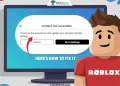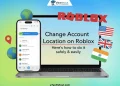Roshade is a popular tool that makes Roblox games look better with improved graphics and effects. It adds shadows, lighting, and overlays, making the game more exciting to play and perfect for creating videos and screenshots. Roshade can give your Roblox experience a fresh and polished look.
The tool works by adding special effects to the game, making everything look more detailed and lively. It’s easy to install and customize, which is why so many players enjoy using it. From making your gameplay stunning to helping you create eye-catching content, Roshade adds a unique touch to every Roblox game.
But sometimes, Roshade can stop working, and this can be really frustrating. When it doesn’t work as expected, it can ruin your gaming experience or slow down your creative plans.
In this article, we’ll talk about why Roshade not working can happen and how to resolve the problem.
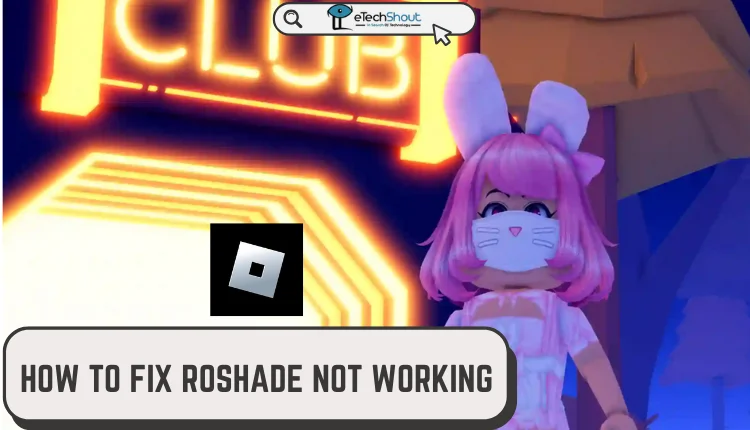
Why is Roshade Not Working?
Roshade’s failure to work often stems from a mismatch between Roblox’s 64-bit framework and Roshade’s 32-bit shaders. Another common issue is corrupted or outdated installations.
Additionally, security software such as antivirus or firewalls may unintentionally block Roshade, while other running programs on your system might be conflicting, consuming resources, or causing issues that prevent Roshade from performing as expected.
How to Fix Roshade Not Working
Check Compatibility of Roshade and Roblox Versions
One common reason Roshade might not work is due to compatibility issues between Roblox and Roshade. Roblox operates as a 64-bit application, but some Roshade files or shaders are designed for 32-bit systems.
To resolve this, the developers of Roshade need to update the shaders to make them compatible with 64-bit systems. Without this update, Roshade cannot function as intended, and users will continue to face issues. Unfortunately, until such updates are released, this compatibility problem will persist.
Additionally, the incompatibility might also cause Roblox to crash when attempting to use Roshade. If you notice frequent crashes after enabling Roshade, this could be a sign that the shaders are causing conflicts due to the 32-bit and 64-bit difference.
Update Roshade for Compatibility
To fix compatibility issues between Roshade and Roblox, it’s important to check for updates that might resolve the problem. Developers of Roshade regularly fine-tune the tool, releasing updates to address bugs and adapt it to Roblox’s latest changes
- Go to the official Roshade website or trusted sources where the tool is available.
- Look for the most recent version of Roshade that includes compatibility fixes or improvements.
- Download the updated version to your device.
- Follow the instructions provided with the update to reinstall Roshade correctly.
Reinstall Roshade
If updating doesn’t help, try reinstalling Roshade:
- Open File Explorer and locate the Roshade installer. Click on it and select “Uninstall.”
- Right-click the Windows icon in the bottom-left corner and choose “Run,” or press Windows + R.
- Type “%localappdata%” and press Enter. Find and delete the Roshade folder under Roblox.
- Empty your trash bin, then reinstall Roshade by downloading the latest version from a trusted source.
- Follow the installation steps carefully for a fresh setup.
Allow Roshade Through Security Software
If security software like antivirus or a firewall is blocking Roshade, access its settings and add Roshade to the whitelist or exceptions list. Refer to the software’s documentation for guidance on making these changes.
Disable Conflicting Software
Background programs can sometimes interfere with Roshade. Close unnecessary applications and temporarily disable any software that may conflict with Roshade to improve performance.
Contact Roshade Support
If none of the previous solutions helped you resolve Roshade not working issue, reach out to Roshade support through their official channels on Discord, Twitter, or Reddit for further assistance.
RELATED:
- How to See What Game Someone is Playing on Roblox
- How to Join Someone’s Game in Roblox Without Being their Friend
- Roblox Account Age Checker: How to Check Account Age on Roblox
We hope this article has helped you understand what to do when Roshade is not working. If you found the solutions useful, feel free to share this guide with others who might be facing the same issue. Let us know which method worked best for you in the comments below