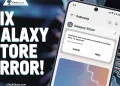The Samsung Members is a great app for managing your Samsung devices. It gives you access to useful tips, news, and expert advice. You can register your devices, use live chat for support, and run diagnostics to check your phone’s health. It also connects you to the Samsung Community, where you can ask questions, share ideas, and get advice from other users.
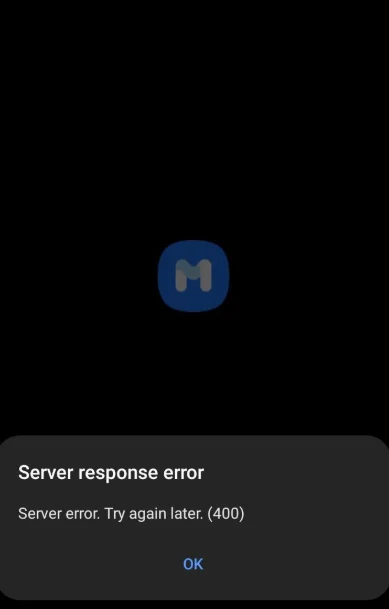
Sometimes, the app may not work as expected. One common problem is the “Server error. Try again later. (400)” message. This error can stop you from using the app, which can be frustrating when you need help or want to explore its features.
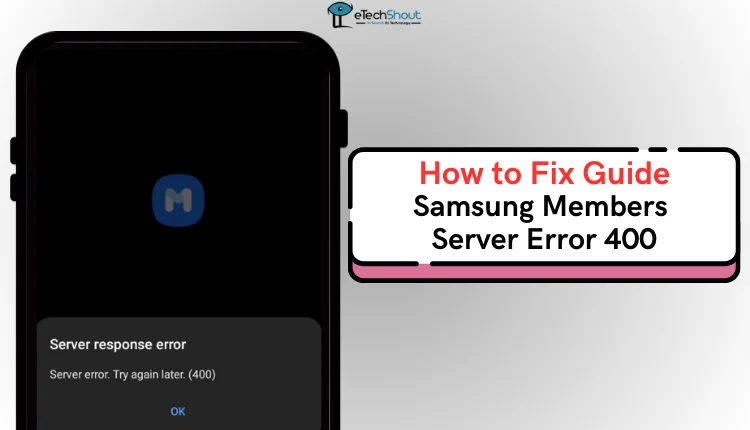
6 Easiest Ways to Fix Samsung Members Server Error 400
Wait a Few Hours for Server-Side Issue to Resolve
The error you’re experiencing might be a server-side issue, which typically resolves on its own within a few hours. In such cases, there’s no need to take any action other than waiting patiently for the servers to stabilize. Many users have reported that the Samsung Members app starts working again after a short period. If the issue persists for an extended time, you can consider other troubleshooting steps, but waiting is often the simplest solution for server-related problems.
Use a VPN to Download the App
If you’re unable to use the Samsung Members app due to regional restrictions, using a VPN app has proven to be a solution that works for most users. To bypass location-based restrictions, first, remove your SIM card from the phone. Next, connect to a VPN and select a country where the Samsung Members app is supported. Once the VPN is enabled, download the app from the Play Store without any issues.
This method effectively bypasses regional limitations and allows you to successfully install and use the app. Make sure to reconnect your SIM card once the installation is complete.
Clear the Cache
- Open Settings on your Samsung device.
- Scroll down and select Apps.
- Find and tap on the Samsung Members app.
- Tap Storage and press the Clear Cache button.

Clear Data, and Reinstall the App
If the app is not working and the error is still popping up, try clearing the data first. Go to Settings > Apps > Samsung Members > Storage > Clear Data. After that, uninstall the app from your device. 
Next, reinstall the app from the Play Store, open it, grant the requested permissions, and log in to your account.
Use the Web Version
If the Samsung Members app keeps showing error 400, an easy workaround is to use the web version. The web version provides the same features as the app, so you won’t miss out on anything important.
To access it, open a browser on your device or computer and visit the Samsung Members website. Simply log in with your Samsung account, and you’re good to go.
While the web version might look slightly different from the app, it works well and doesn’t seem to have the same issues. This makes it a reliable option until the app starts working again.
Contact Samsung Support
If none of the above ways helped you fix Samsung Members server response error 400, your last option is to send email to Samsung support at noreply.sec@samsung.com. This is the email registered for the Samsung Members app on the Google Play Store, and they should be able to assist you in resolving the problem.
We trust this guide has helped you fix the Samsung Members server error 400. If you have any other solutions or workarounds, feel free to share them in the comments below!