
Samsung monitors are known for their high-quality displays and advanced features. However, users may occasionally encounter issues like a blinking blue light on the monitor. This issue can be caused by a variety of factors.
If you are experiencing a blinking blue light on your Samsung monitor, it is important to identify the root cause of the problem in order to resolve it.
This article will provide a complete guide on the possible causes of Samsung monitor blinking blue light issues as well as how to deal with them.
What Does Blinking Blue Light On Samsung Monitor Mean?
A blinking blue light on your Samsung monitor can be a frustrating issue, causing the monitor to stop working and the screen to turn black. There are several possible causes of this problem, which include loose cable connections, faulty power sources, outdated drivers, defective capacitors, and the monitor in safe mode.
Whatever the underlying reason, this article will cover all the necessary solutions to fix the blinking blue light Samsung monitor.
Fix Samsung Monitor Blinking Blue Light No Display
Loose or Damaged Cable
The most common cause of a blinking blue light on a Samsung monitor is loose or damaged cables. The monitor power cable can eventually deteriorate with time, preventing it from properly connecting to the monitor.
Apart from a damaged power cord, other causes of the blue light blinking include a loose connection between the monitor cable and the computer or monitor itself. Occasionally, this happens when the cable is damaged or not properly connected. 
You can resolve this issue by checking all cables and ensuring they are securely connected to both the monitor and the computer. You should replace damaged cables with new ones.
It is important to note that damaged or loose cables can also cause other issues with the monitor, such as distorted images or no display at all. Therefore, it is crucial to check and ensure that all cables are correctly connected and tightly connected in order to prevent any issues.
Outdated Driver
Outdated device drivers may also result in a blinking blue light on your Samsung monitor. In the event your monitor drivers are out of date, you can experience issues with your Samsung monitor display, resulting in the flashing blue light.
In order to address this issue, make sure your computer’s device drivers are up-to-date. By visiting the manufacturer’s website, you can download the latest monitor drivers. In addition, you can use driver update software like IObit Driver Booster, AVG Driver Updater, Driverfix, etc to automatically detect and update outdated drivers on your PC or laptop.
Keeping your monitor or other hardware components up to date is essential to prevent issues such as poor performance or malfunctions. The best way to ensure that your computer and monitor operate smoothly and reliably is to regularly update all device drivers.
Failure of a Power Source
A defective power source can exacerbate various problems with electronic devices, including monitors. If your Samsung computer monitor blinking blue light continuously, it could be due to power source issues.
So, make sure the power outlet works properly. You can test it by plugging in another device or appliance. If the socket is not functioning, try plugging in the device to a different socket.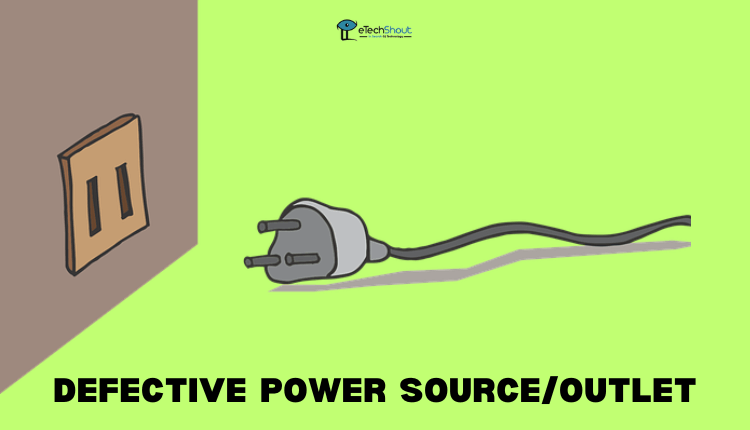
Also, make sure the cord does not have any signs of damage or fraying, as a damaged cord can cause electrical shorts.
When a power source overheats, it can be a sign of a defective one. Check if the power supply feels hot when you touch it. In case the power supply becomes too hot, you may have a faulty or malfunctioning power supply.
Testing the power supply’s voltage and amperage with a power supply tester will help you make sure that it is working properly. Additionally, it can be used to determine whether the power supply is short-circuited or has other problems.
It is important to ensure your devices are protected against power source issues, by using surge protectors, properly grounding power lines, and ensuring proper ventilation and cooling.
- ALSO READ: – What To Look For In A Gaming Monitor
Monitor is in Safe Mode
If your Samsung monitor goes into power safe mode, you may see a flashing blue light. In the event that you haven’t used your monitor for a long period of time, the monitor may switch to the power-saving mode in order to save energy. This can cause the monitor to display a blank screen or show a flashing blue light.
Moreover, if the monitor isn’t receiving power, it may display a flashing blue light or go into power safe mode. If the display settings are not configured correctly, the monitor may display a flashing blue light or enter power saving mode. Ensure that the display settings are adjusted according to your preferences.
Malfunctioning Capacitors
Malfunctioning capacitors are often the reason for the blue light flashing issue on Samsung monitors. Over time, swollen or degraded capacitors may fail to perform correctly, which can affect the monitor’s functionality.
Defective high-voltage transformers or faulty capacitors can lead to malfunctioning capacitors. In the event that the capacitors may be the cause of the blue light flashing issue, consulting an experienced technician is recommended.
Do not attempt to repair the monitor on your own, unless you have the necessary skills and tools, as this can lead to further damage. If you’re unsure about what to do, it’s best to consult a professional.
Contact Samsung Support
If none of the above methods worked for you to solve the Samsung monitor blinking blue light no display issue you need to contact Samsung support.
So, visit their support website, choose your product and specify the issue, and choose the contact method that suits you best.
There are several ways to contact Samsung, including live chat, email support, and phone support. Simply select your preferred option and a support representative will contact you.
Conclusion
With a better understanding of the main reasons for the Samsung monitor blinking blue light issue, it may be possible to diagnose and fix the issue on your own. However, if you are still experiencing issues, reach out to Samsung’s customer support as mentioned earlier.
Also, you can try searching for solutions on Samsung’s website or online forums. You may find some solutions to your problem in the experiences and solutions shared by other users.
In case of Samsung customer support isn’t able to assist, you can also consult a professional technician in your area. Depending on the cause of the problem, they may be able to diagnose and repair any hardware issues.








