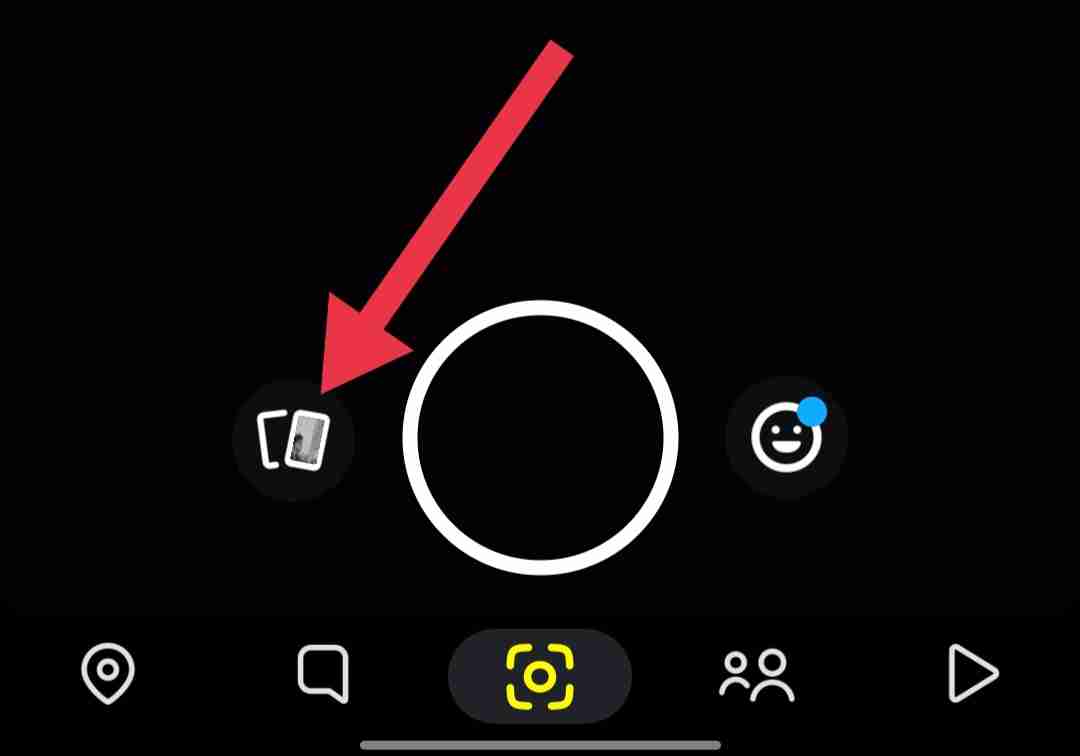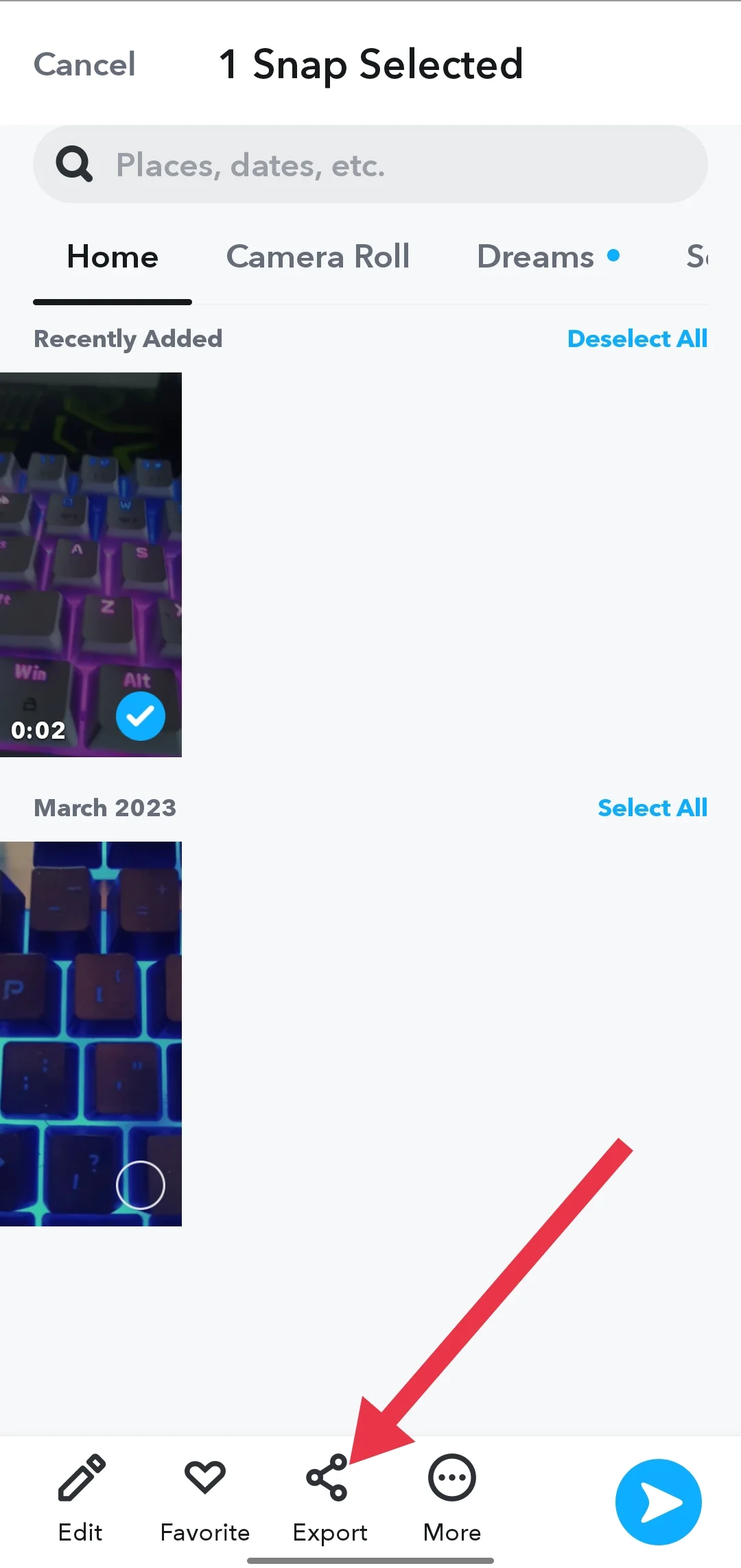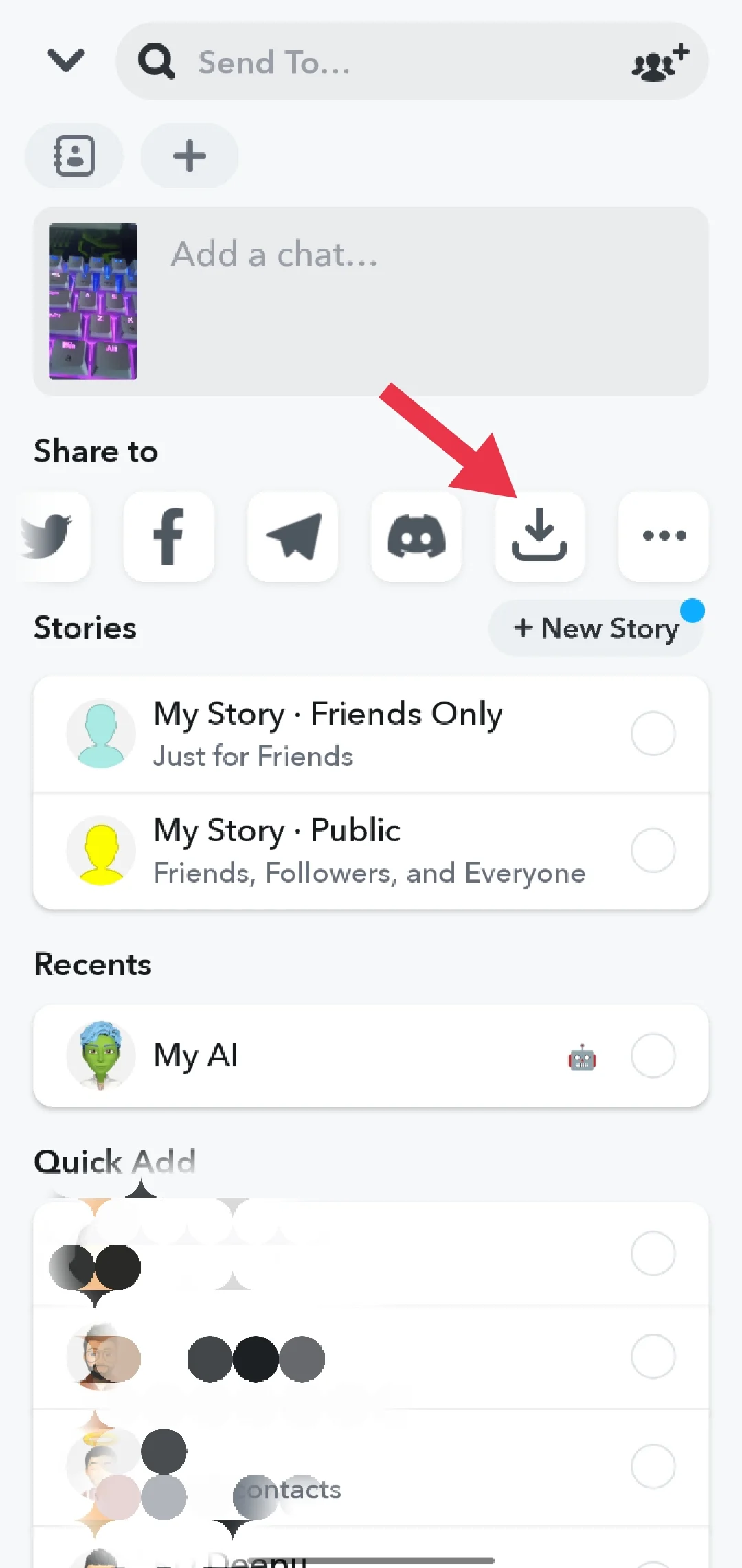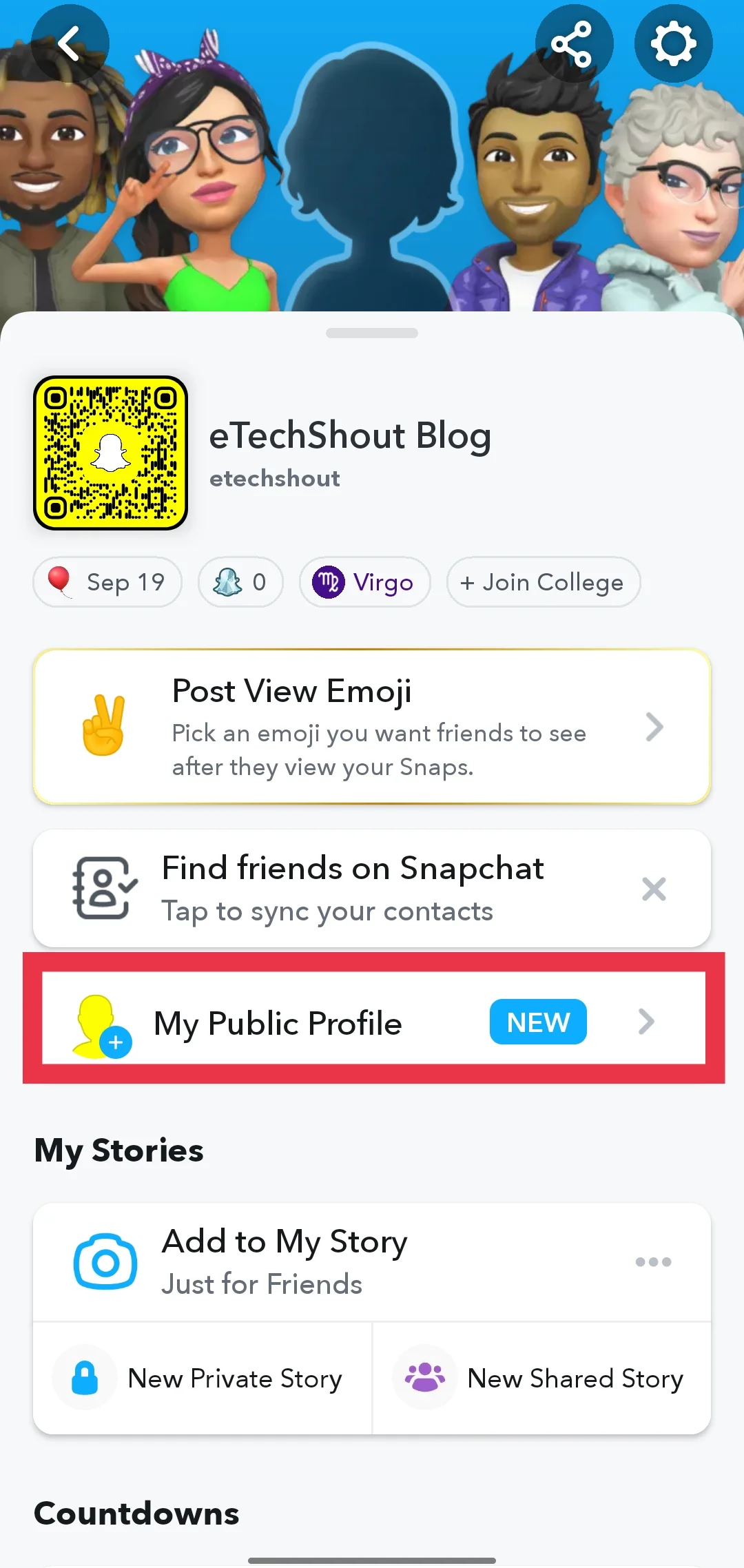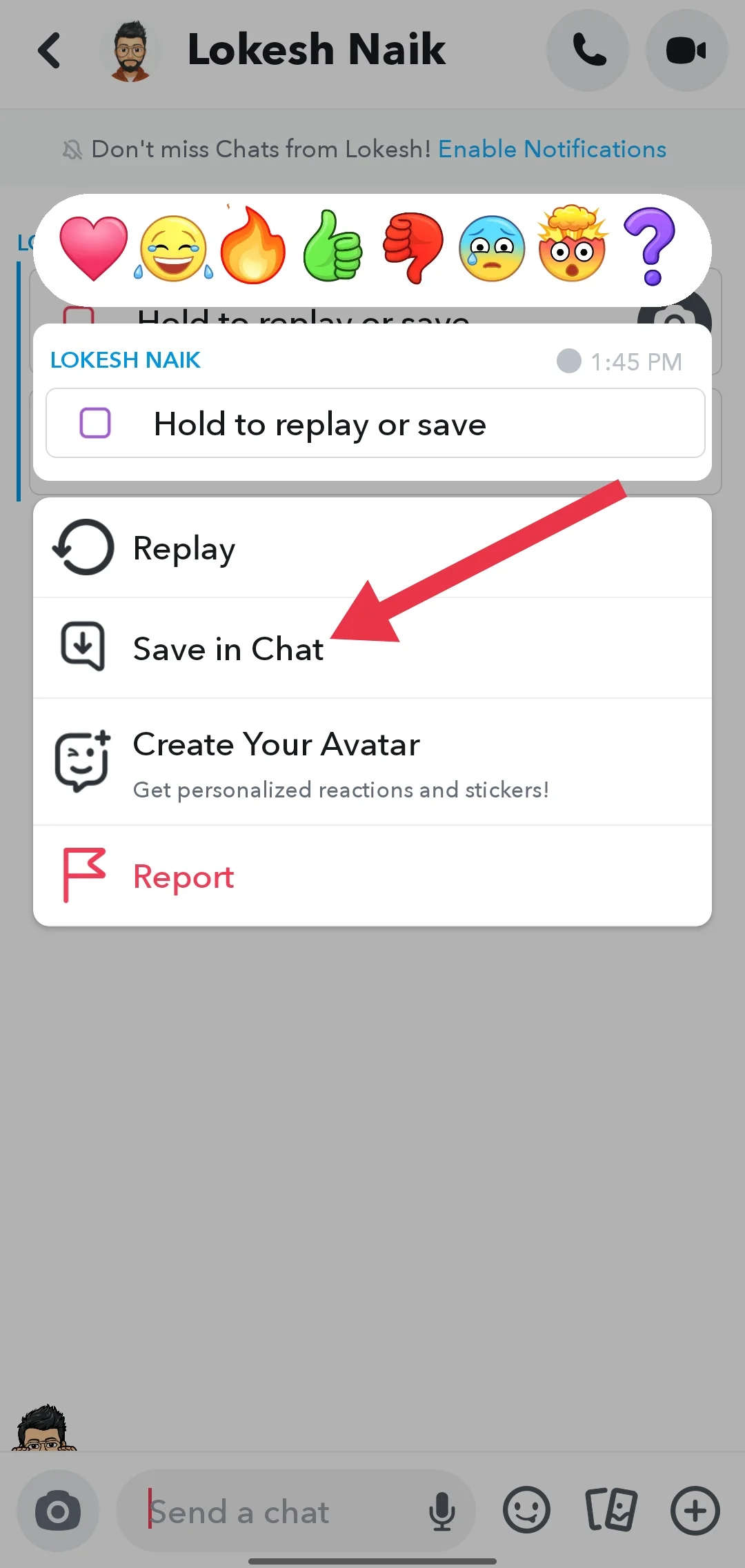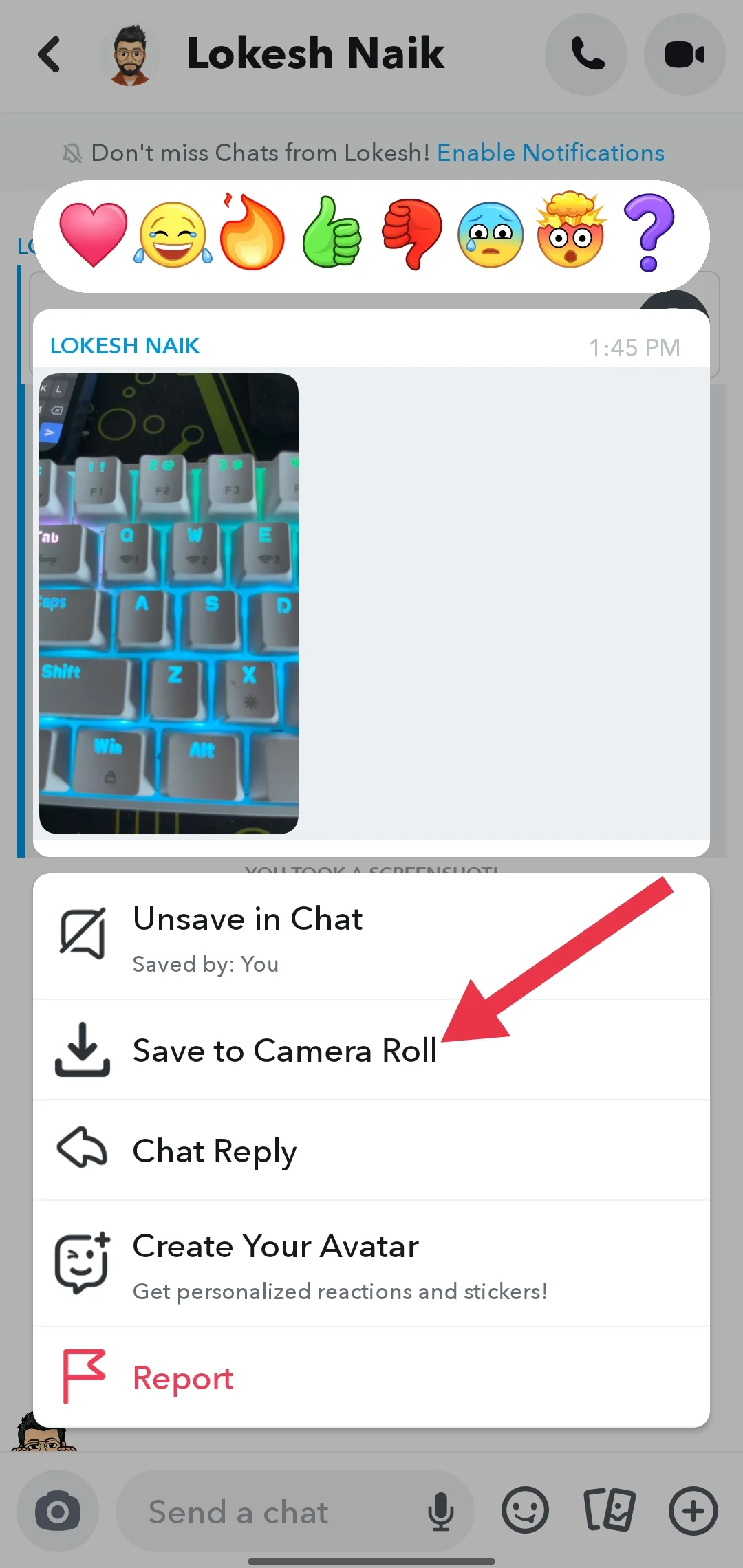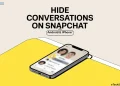Snapchat has become one of the most popular social media apps, allowing users to share ephemeral photos and videos known as Snaps and Stories. The app’s focus on privacy means that Snaps disappear immediately after being viewed, while Stories automatically delete after 24 hours. However, there may be times when you receive an interesting or memorable Snap or Story that you want to save to view again later.
Saving a video from Snapchat allows you to watch it whenever you want, preserving those special moments shared by friends and family. Whether you’re using an iPhone or Android device, it is possible to save a Snapchat video to your phone’s gallery for later enjoyment.
However, saving videos on Snapchat can be a bit tricky compared to other messaging apps. The app’s privacy features and the temporary nature of Snaps and Stories present some challenges when trying to save content. This has led many users to search for ways to download and save Snapchat videos on both Android and iPhone devices.
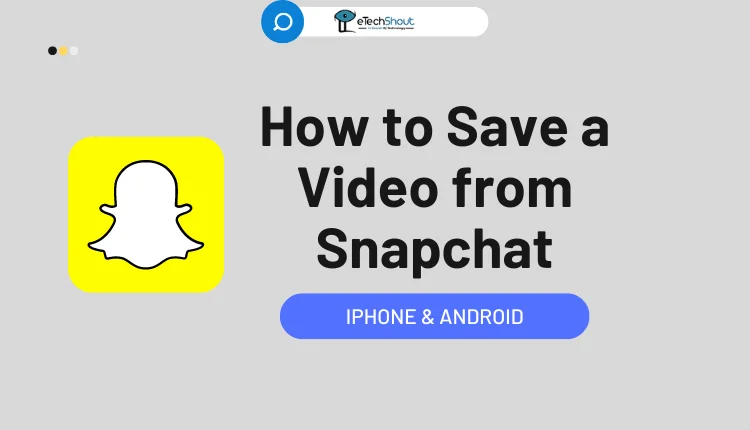
If you’re wondering how to save a video from Snapchat so you can view it again whenever you want, you’ve come to the right place. In this article, we’ll explore several methods that will allow you to save Snapchat videos and photos directly to your phone, so you can revisit your favorite moments anytime. Keep reading to discover the solutions to this common question and learn how to preserve your Snapchat memories.
How to Save a Video from Snapchat in iPhone & Android
Save Your Own Snapchat Video
If you want to save your own Snapchat videos for various reasons, follow these straightforward steps:
- Open the Snapchat app and record a video by holding down the shutter button.

- After you finish recording, look at the options at the bottom of the screen. Tap the “Save” button.

- The video will immediately save to your Snapchat Memories within the app. If you have the setting enabled to automatically save to your phone’s camera roll, you’ll also find the video in your gallery.
- If the video didn’t save to your camera roll, go to the Memories section of Snapchat by tapping the cards icon at the bottom.

- After that, find the video you want to save.
- Press and hold on the video, then choose “Export” from the menu that pops up.

- Finally, tap “Download” to save the video to your phone’s storage so you can access it outside of Snapchat.

Save Snapchat Videos from Your Story
Even after you’ve posted a video to your Snapchat story, you can still save it to your phone. This is a great way to preserve memorable stories before they disappear.
- Open the Snapchat app
- Now, tap on your Bitmoji icon in the top left corner to go to your profile.
- Look for your story, which appears below the “My Public Profile” section, and tap to open it.

- While viewing your story video, tap the “Save Story” button in the bottom right corner of the screen.
- A pop-up will ask you to confirm your choice. Tap “Ok” or “Yes” to save the video to your Snapchat Memories.
- To access the saved video, go to the Memories section within Snapchat. Find the video you just saved and press and hold on it.
- From the menu that appears, select “Export“.
- Then, choose “Download” button to save the video directly to your phone’s gallery or camera roll.
Save Videos of Others on Snapchat
When someone sends you a Snapchat video without setting an expiration timer, you can easily save it to your chat and then download it to your phone’s gallery.
- Launch the Snapchat app on your device
- Open the chat containing the video you want to save. Press and hold on the video until a menu appears.
- From the menu, select “Save in Chat“. Note that this option won’t be available if the sender chose to let you view the video only once.

- After saving the video to the chat, Snapchat will notify the sender that you’ve saved it. The video will now appear in the chat window for both you and the other person.
- To download the video, press and hold on it again in the chat window. This time, choose “Save to Camera Roll” from the menu.

- The video will download to your phone’s gallery. Snapchat will notify the sender that you have saved the video to your camera roll.
Keep in mind that saving a video to chat and then downloading it will alert the sender of your actions. If you prefer to save the video without notifying the other person, check out the next section for an alternative method.
Save Snapchat Videos of Others without Letting Them Know
If you want to save a Snapchat video you’ve received without the sender knowing, you can use the screen mirroring feature on your phone. This method involves displaying your phone’s content on another device and recording the video from there.
- Set up screen mirroring on your phone and connect it to another device that has a screen recording feature. This could be another phone, tablet, smart TV, or computer.
- Once your phone’s screen is mirrored on the other device, open the Snapchat app on your phone and navigate to the video you want to save.
- Play the video on your phone. The mirrored device will display the same content simultaneously.
- On the mirrored device, start a screen recording that captures the Snapchat video as it plays on your phone’s screen.
- After the video finishes playing, stop the screen recording on the mirrored device. The video will now be saved on that device.
Using Third-Party Apps
While Snapchat’s built-in features are the safest and most recommended way to save videos, some third-party apps can also help you save Snapchat content. However, it’s crucial to use these apps cautiously, as they may go against Snapchat’s terms of service and you may lose your account if you do. While there are many apps out their for screen recording on various operating systems, here are a few options:
- Quick Time (for Mac users)
- MirrorGo (for Android)
- Casper (for Android)
- AZ Screen Recorder Snapchat App (for Android)
You might be interested in:
Frequently Asked Questions (FAQs)
How do I save a Snapchat video without them knowing?
To save a Snapchat video without notifying the sender, you can record it using another phone or by screen mirroring your phone to a TV or computer and capturing the video from there. Both methods avoid triggering notifications.
How do I save a snap from Snapchat to the gallery without notifying them?
To save a snap from Snapchat to your gallery without notifying the sender, Android users can use apps like “Private Screenshots.” Download and set up the app, then open Snapchat and open the snap. Use the app to capture the the snap discreetly, without triggering notifications.
Alternatively, Android users can use Google Assistant to take a screenshot without notifying the sender. Simply say, “Hey Google, take a screenshot” while viewing the snap.
Can I save an expired Snapchat video?
No, you can’t save an expired Snapchat video. Once a Snap video expires after being viewed or after 24 hours for stories, it can’t be recovered using Snapchat’s built-in features.
Can you save snaps on airplane mode?
While saving snaps on flight mode prevents Snapchat from sending a notification immediately when you take a screenshot or screen record, Snapchat has patched this method. When you reconnect to the internet, the app will notify the sender, making this method unreliable.