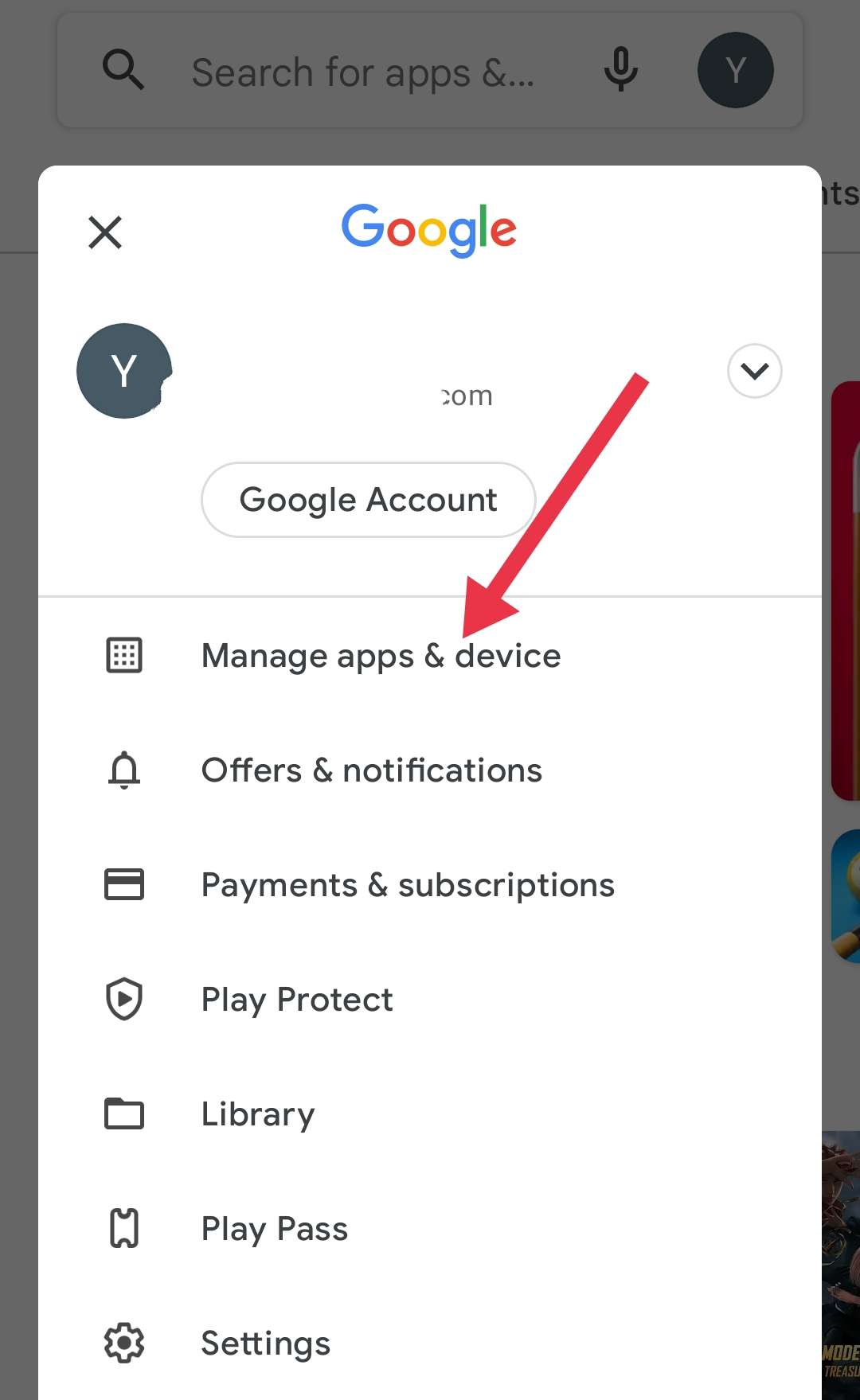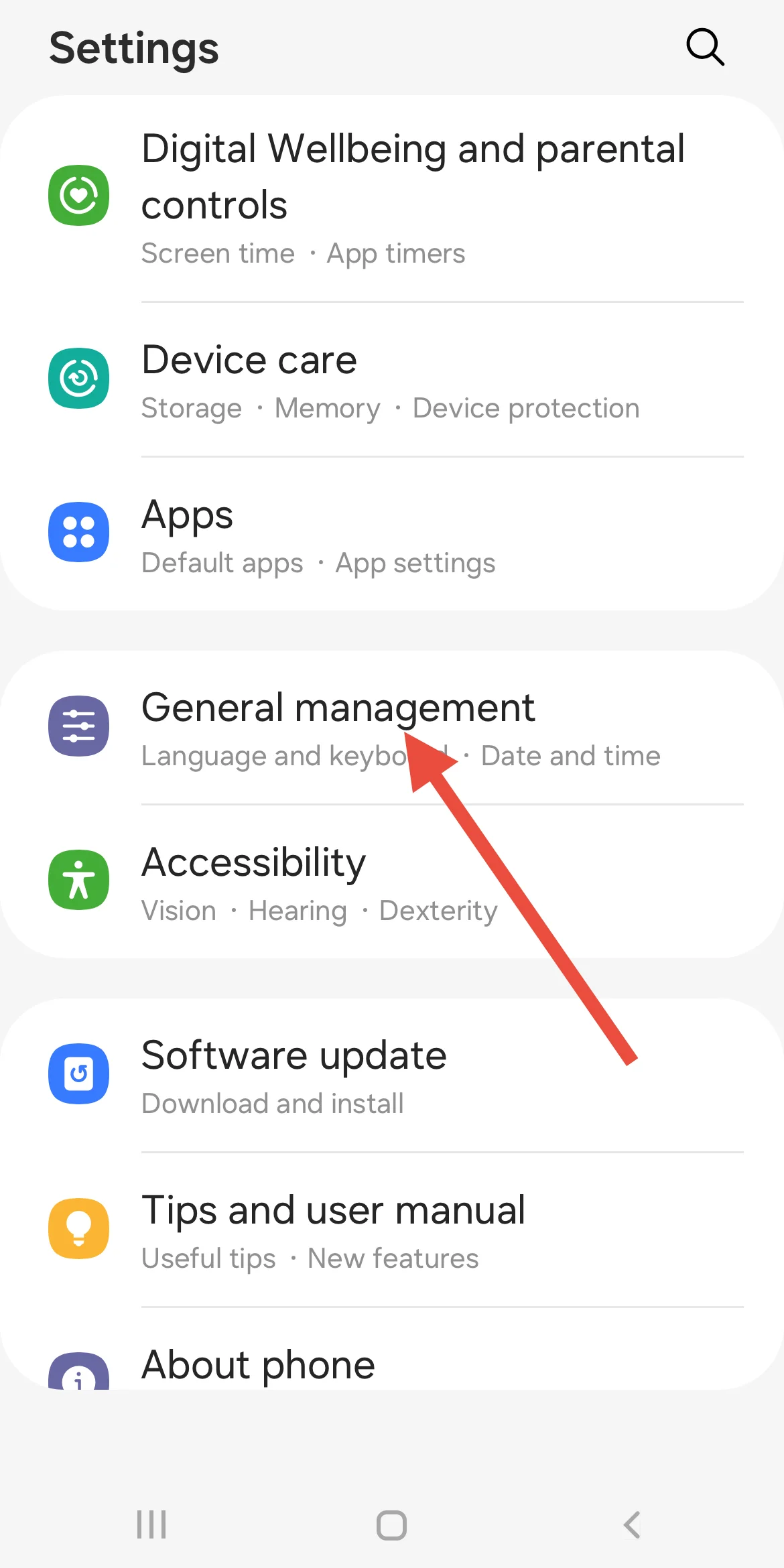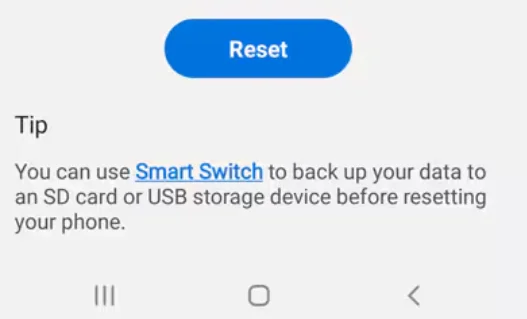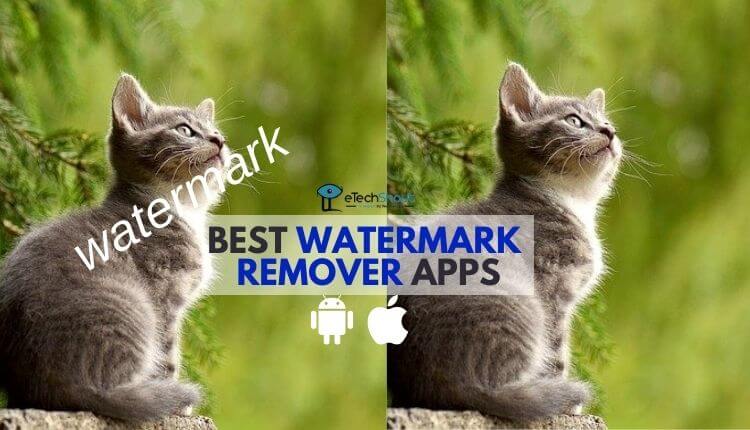If you’re using an Android phone, then you already know how important the Settings app is. It’s where you go to connect to WiFi, check for updates, change how your phone looks and sounds, and a whole bunch of other stuff. Basically, it helps you control everything on your phone.
That’s why it gets really annoying when the Settings app suddenly keeps crashing. Whenever you open the Settings app, it just shuts down with a pop-up saying “Settings keeps stopping.” This issue happens out of nowhere and makes it hard to do even simple things on your phone. It is especially common on Samsung devices, where users often face this problem.
These troubleshooting methods should help you fix the problem and get your Settings app working again.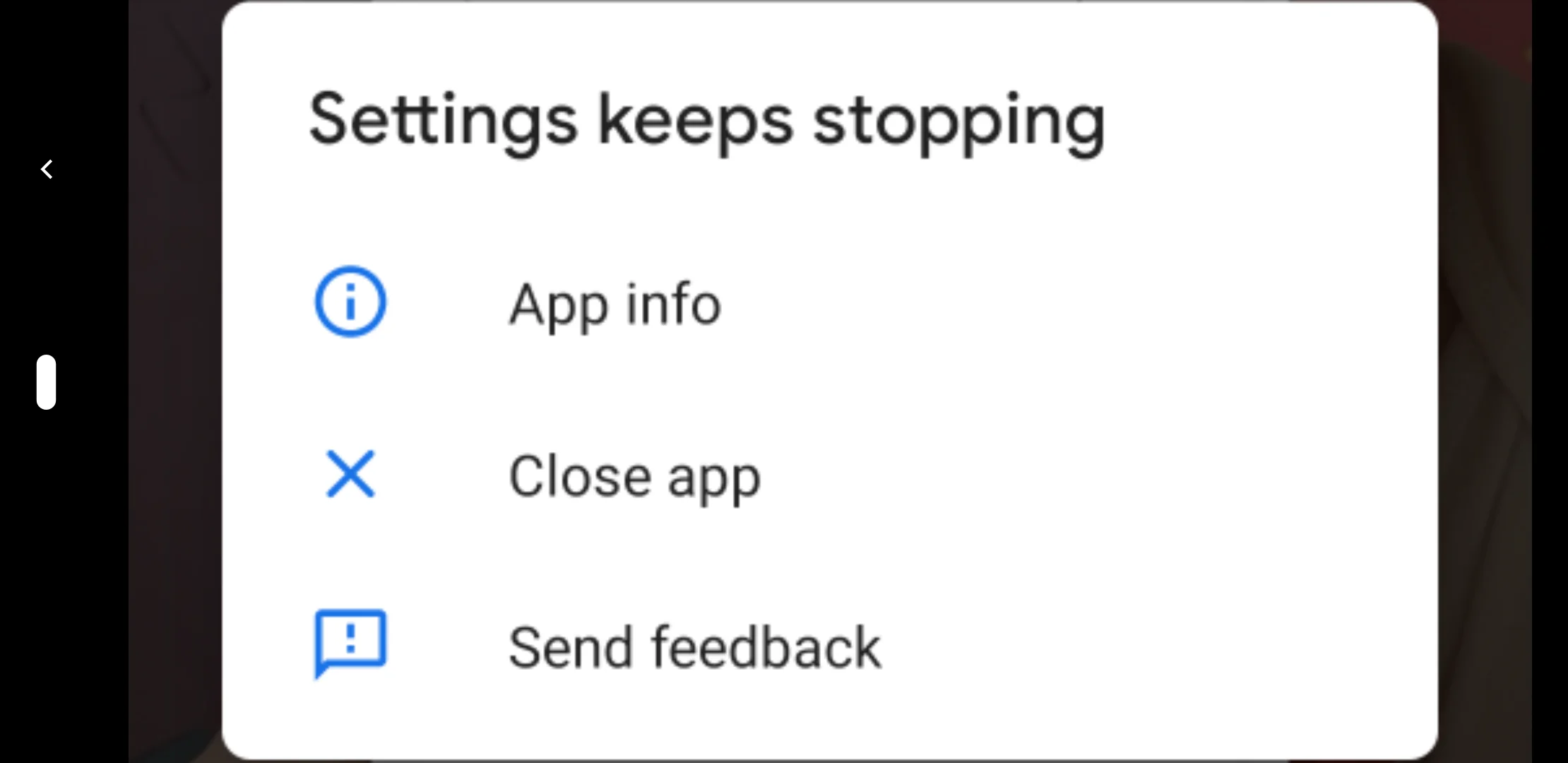
How to Fix Settings Keeps Stopping on Android
Try Uninstalling the Digital Wellbeing App
This might sound a bit odd, but uninstalling the Digital Wellbeing app has actually helped fix the “Settings keeps stopping” error for some people. I faced this issue on a friend’s phone, and removing that app made a big difference.
Just open the Play Store, search for Digital Wellbeing, and tap Uninstall. Once it’s removed, try opening the Settings app again and see if the problem is gone. It’s a simple step, but it might just do the trick.
Uninstall and Reinstall Google App Updates
Sometimes, the Google app itself can cause problems with the Settings app crashing. A few people shared on forums that removing the updates for the Google app helped fix the issue on their phones. It’s worth giving it a shot.
- Open the Play Store on your phone and search for “Google.”
- Tap on the first result, then hit the Uninstall button. Confirm it when it asks.
- After that, you’ll see an Update button. Tap it to reinstall the latest updates.
- Once that’s done, try opening the Settings app again and see if it’s working fine now.
Clear Cache for Settings and Google Play Services
The Settings app saves some temporary data in the background to help it run faster. But if that data gets messed up, it can actually make the app crash. The same thing can happen with Google Play Services, too.
If the Settings app opens for a few seconds before crashing, you can try clearing the cache for both apps.
- Open Settings and head over to Apps.
- Scroll down, click on Settings under System Apps
- Tap Storage, then tap Clear cache.
- Go back to the Apps list, select Google Play Services by tapping on it.
- Again, go to Storage and tap Clear cache.
- After that, check if the Settings app is working better.
Wipe Cache Partition
Your phone stores temporary system files to help it work better. But sometimes, these files can get corrupted and cause problems, like the Settings keeps stopping or crashing. One way to fix this is by wiping the system cache partition.
- First, press and hold the power button, then tap Power off.

- Now, connect your phone to your PC with a USB cable.
- Once it’s connected, press and hold the power button and volume up button at the same time. Keep holding until you see your phone’s brand logo.
- Use the volume down button to highlight Wipe cache partition, then press the power button to select it.

- Choose Yes using the volume button, then press the power button again to confirm.
- After the cache is cleared, you’ll see the recovery menu again. Highlight the Reboot system now and press the power button to restart your phone.

- Once your phone turns back on, try opening the Settings app to see if it’s working properly now.
Note: Once you’re in Recovery Mode, the touch screen won’t work. Use the volume buttons to move up and down, and the power button to select.
Start Your Phone in Safe Mode
 Safe mode is a handy way to check if a third-party app is messing with your phone. When your phone is in safe mode, it only runs the basic system apps, so if the Settings app works fine there, it means one of your downloaded apps might be causing the issue.
Safe mode is a handy way to check if a third-party app is messing with your phone. When your phone is in safe mode, it only runs the basic system apps, so if the Settings app works fine there, it means one of your downloaded apps might be causing the issue.
- Press and hold the Power button until the power menu shows up.
- Now, press and hold the Power off option on the screen.
- You’ll see a message asking if you want to restart in safe mode. Tap OK or the green checkmark.
- Once your phone restarts, you’ll be in safe mode. Try using the Settings app and see if it still crashes. If it works fine, then one of your installed apps is probably the problem, most likely something you added recently.
To leave safe mode, just restart your phone like normal. Then, try uninstalling any apps you downloaded around the time the issue started. That should help sort things out.
Check for Android Updates
If the Settings app is still crashing, the problem might be linked to a bug in the Android version you’re using. Installing the latest system update can sometimes fix these kinds of issues.
- Open the Settings app on your phone.
- Tap on Software update.

- Now tap Download and install to check if any updates are available.
- If there’s an update waiting, install it and then restart your phone. After that, try using the Settings app again and see if the issue is gone.
Update All Your Apps
Sometimes, the Settings app can crash because of one or two buggy apps on your phone. These apps might not be a problem on their own, but together, they can mess things up in the background.
One quick thing you can try is updating all the apps on your phone.
- Open the Play Store.
- Tap your profile icon in the top right corner.
- Select Manage apps and device.

- Tap Update all if updates are available.
- Once all your apps are updated, restart your phone and check if the Settings app is working better.
Reset Your Phone Settings
If nothing else has fixed the problem, you can try resetting your phone’s settings. This will return all your custom settings back to how they were originally, but don’t worry — your apps and personal files will stay safe.
- Open the Settings app and go to General management.

- Scroll down and tap Reset, then choose Reset all settings.

- Tap Reset settings, then enter your PIN or password to confirm.
- After this, check if the Settings app works better.
RELATED GUIDES: –
- One UI Home Keeps Stopping? [100% Quick Fix]
- IntentResolver Keeps Stopping? Here’s How to Fix It
- How to Fix Camera Failed on Samsung (Easy & Quick Solutions!)
The “Settings keeps stopping” error on Android, especially on Samsung devices, can be really frustrating, especially since it’s been around for a while now. Most of the time, it happens because of app conflicts or something going wrong with a system update.
We’ve tried out a bunch of solutions that actually work to fix this issue. If you’ve dealt with this problem yourself, we’d love to hear from you. Did you find a fix that worked for you? Share your experience in the comments below!