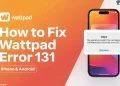StreamFab is a powerful tool for downloading videos from popular streaming platforms like Netflix, Disney+, Amazon Prime Video, Crunchyroll, and Hulu. It also works with free sites like YouTube, Facebook, and Vimeo, offering high-quality downloads of up to 8K for videos and 320 kbps for audio. Unlike some other downloaders, StreamFab lets you save videos permanently to your hard drive, so you don’t have to worry about expiring downloads or time limits.
The software offers direct in-app video downloads through its browser, supports ad-free batch downloading, and allows easy device transfers. These features make StreamFab a reliable software for downloading videos. Nevertheless, it can sometimes encounter errors, such as error code 318, which we’ll address in this guide.
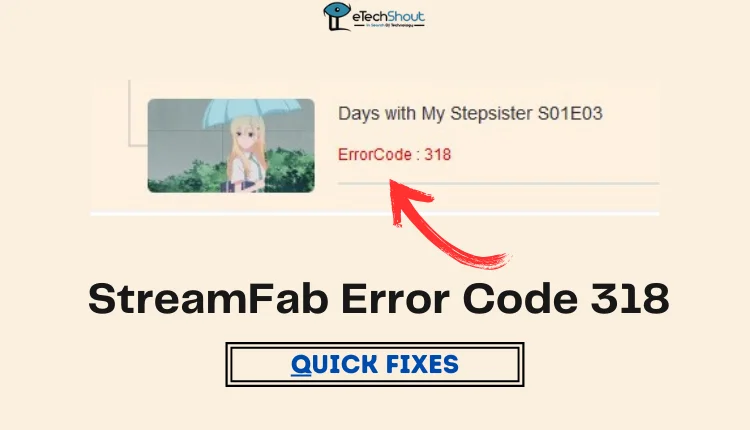
If you are facing StreamFab error code 318 while downloading your favorite content on StreamFab, this guide offers practical steps to fix the issue.
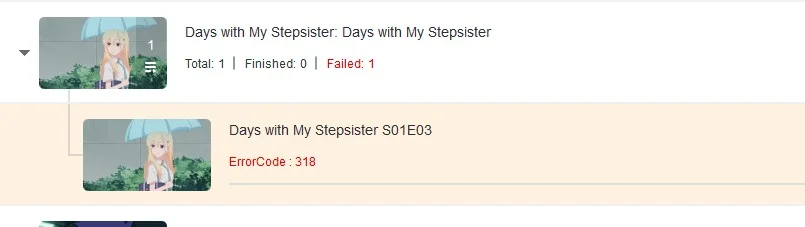
How to Fix StreamFab Error Code 318
Change the Mac Address
If you get StreamFab error 318, it typically means your device’s network address (MAC address) has been blocked. To fix this problem, you’ll need to change your device’s MAC address and then restart your device. After doing this, try using StreamFab again to see if the error is gone.
Here are the steps to change the MAC address on Windows 10 and 11.
Using Device Manager
- Press Windows + X and select Device Manager.

- Expand Network Adapters, right-click your adapter, and choose Properties.
- Go to the Advanced tab and select “Network Address” or “Locally Administered Address”
- Enter the desired MAC address in the Value field and click OK.
- Restart your computer if necessary.
Note: MAC addresses are 12-character values and must be entered without dashes or colons. For instance, to set the MAC address “3C:7D:9E:4F:8A:2B,” you would input it as “3C7D9E4F8A2B.”
Using Control Panel
- Press Windows + R, type the control panel, and press Enter.
- Go to Network and Internet > Network and Sharing Center > Change adapter settings.
- Right-click your network adapter and select Properties.
- Click Configure, navigate to the Advanced tab, and select Network Address.
- Enter the new MAC address and click OK.
Using Third-Party Software
- Download and install tools like Technitium MAC Address Changer.
- Open the app, select your network adapter, and input the new MAC address.
- Click Change Now to apply.
To change the Mac address on Mac OS:
- Turn off Wi-Fi from the menu bar or Control Center.
- Open Terminal using Spotlight search.
- Type openssl rand -hex 6 | sed ‘s/\(..\)/\1:/g; s/.$//’ and press Return to generate a random MAC address.
- Copy the generated MAC address.
- Type sudo ifconfig en0 ether followed by the copied MAC address and press Return.
- Enter your Mac password if prompted.
- Turn the Wi-Fi back on and reconnect.
Note: This change is temporary and will reset after restarting your Mac.
Reinstall StreamFab Using Revo Uninstaller
If changing your MAC address didn’t resolve the issue, reinstalling StreamFab might help. Sometimes, leftover files or improper installation can cause errors. Using a tool like Revo Uninstaller ensures that StreamFab and all related files are completely removed from your system before reinstalling. This clean installation can often fix persistent problems.
- Download and install Revo Uninstaller from its official website.
- Open Revo Uninstaller, locate StreamFab in the list of installed programs and select it.
- Use the uninstaller to completely remove StreamFab and delete any leftover files or registry entries.
- Once StreamFab is uninstalled, restart your PC
- Download the latest version of StreamFab from its official website.
- Install StreamFab by following the on-screen instructions.
- Now, open the StreamFab and try using it to see if the issue is resolved.
Switch to the Previous Version
If the error is still happening, you should try checking for an update for StreamFab. Open the application and look for any new updates that might be available by clicking on the Check for Update option from the drop-down menu.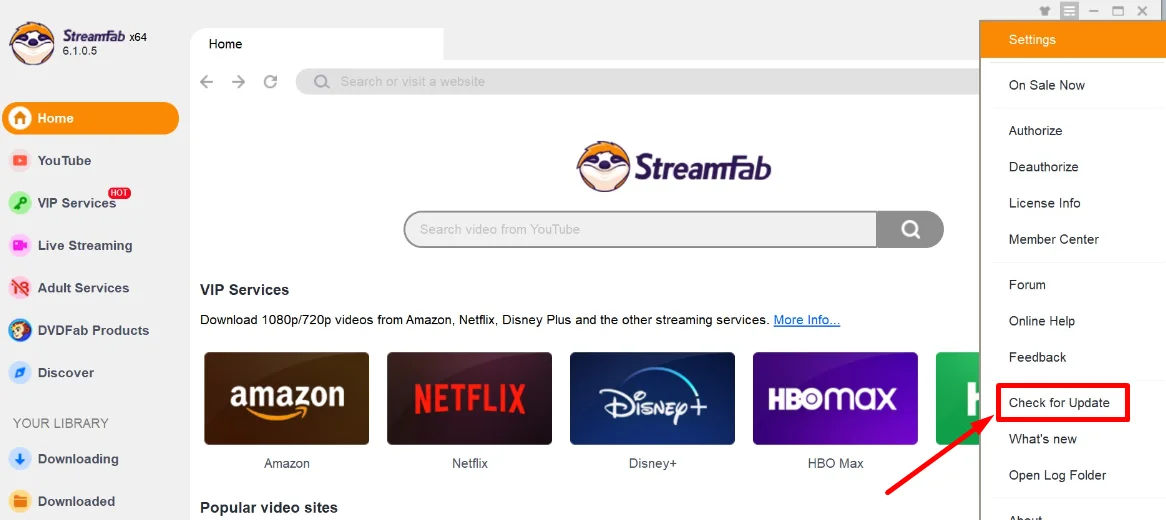
If you find an update, go ahead and install it. After updating, check if the error is resolved. Sometimes, a new version includes bug fixes or improvements that can address the issue you’re facing.
If there’s no update available, or if the error persists even after updating, it may be worth trying a previous version of StreamFab.
Many users have reported that switching back to an older version of the program helped resolve the error. The latest update might have introduced a bug that wasn’t present in earlier versions, so reverting to a more stable version could help you avoid the issue altogether.
Contact StreamFab Support
If you’ve tried all the above solutions and the StreamFab error 318 is still occurring, it’s time to contact StreamFab’s support team. Reach out to them to report the issue, providing details about what you’ve tried so far. They may be able to provide you with additional troubleshooting steps to fix the issue.
We hope this guide helped you fix the Streamfab error code 318. Let us know if we missed any other methods that helped you resolve it. If none of these solutions worked, you should try other StreamFab alternatives like CleverGet.