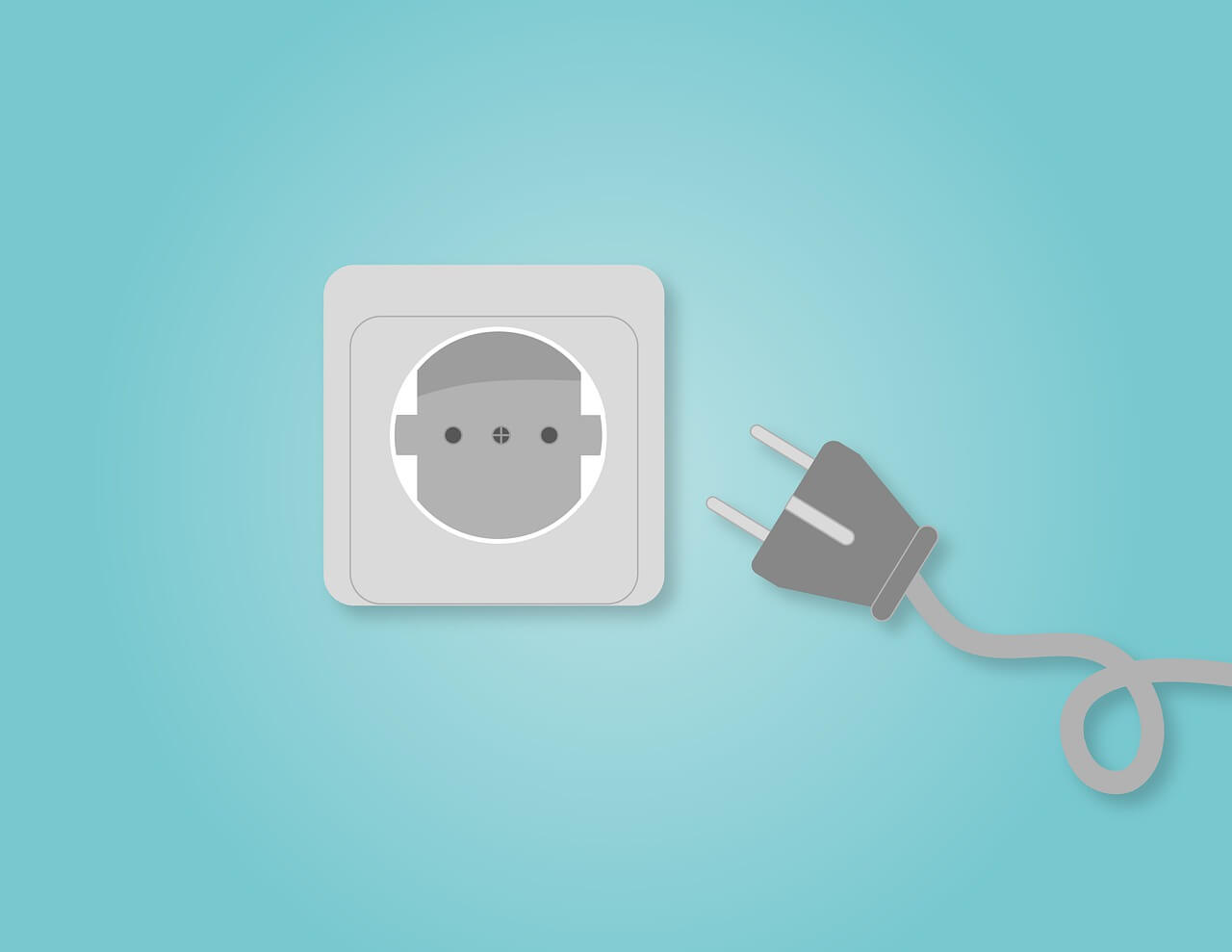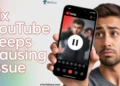TCL TV Flashes On then Goes Black: There’s nothing worse than a TCL TV turning on but the screen is black! It can certainly be a nightmare when your go-to entertainment hub starts acting up. But fear not, as we’re here to guide you through the steps to tackle this troublesome issue.
If you’re encountering the same problem and feeling perplexed about what steps to take, join us in this article as we explore effective solutions to fix the issue of a TCL TV flashing on and then going black.
Potential Causes of TCL TV Flashes On then Goes Black
- Loose wire connections between the TV and other devices can cause intermittent display problems.
- Power cycle issues between the TV and electricity connection can cause TCL TV to flash on and then go black.
- A faulty power supply can disrupt the normal functioning of the TV, leading to flashing and black screen issues.
- Problems with the backlight board can result in the TV flashing on and off or going completely black.
- Software and hardware issues within the TV’s system can contribute to the flashing and black screen problem.
- A faulty HDMI connection can disrupt the signal transmission, causing the TV to flash on and then go back.
How to Fix TCL TV Flashes On Then Goes Black (6 Ways)
It seems that many people are currently experiencing the frustrating issue of their TCL TV frequently flashing on and then going black. Fortunately, there are several potential reasons for this problem, and in this article, we will address each one of them and provide suitable solutions.
Check Cable Connections
Ensuring secure and proper cable connections is essential to watch your TCL TV. It is possible for loose or faulty cable connections to affect your screen and disrupt your viewing experience. Therefore, it is important to regularly check and resolve issues related to connections.
Follow these steps to prevent loose or faulty connections:
- Unplug all cables from your TV, including the power cable, HDMI cables, audio cable, and internet cables.
- Check each cable carefully for visible damage and frayed ends. If you notice any signs of wear and tear, it’s recommended to replace the cable with a new one to ensure a reliable connection.
- Reconnect each cable firmly and securely into their respective ports on the TV. Connect them properly by inserting them all the way in.
Power Cycle TCL TV
Another step to troubleshoot any issues with your TCL TV and remote is to perform a power cycle. This simple yet commonly ignored procedure can resolve numerous common problems related to electrical appliances.
Follow these steps to effectively power cycle your TCL TV:
- Start by turning off the TV and remote
- Next, unplug both devices from their respective power sources, whether they are plugged into an outlet or protected by a surge protector.

- Please wait two to three minutes.
- Afterward, reconnect both devices. Start by turning on the TV first and give it enough time to fully boot up before switching on the remote control.
Faulty Power Supply
When your TCL TV flashes on and goes black, a common culprit is a faulty power supply unit (PSU). To begin troubleshooting, you need to check the power supply.
If you can hear sound but the screen remains black, there may be a problem with the power supply or its connections. TVs receive power from a power supply unit, located at the bottom of the device.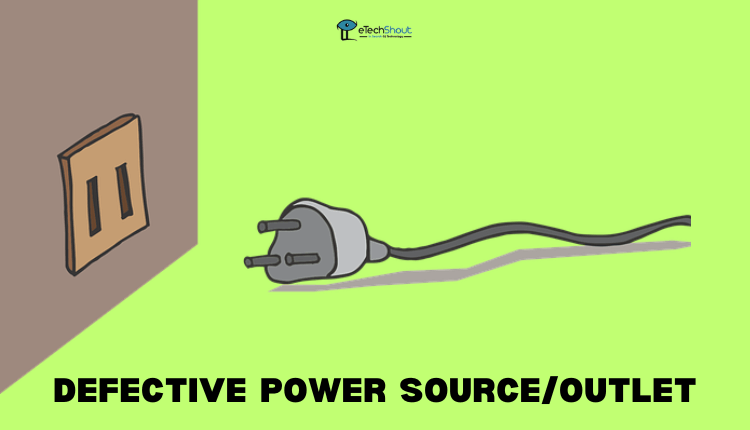
You should first check if your TV’s fuse has blown. A blown fuse can disrupt the power supply, leading to the described behavior. Next, inspect your wall socket or power board for any signs of damage that may interfere with the proper delivery of power.
Thankfully, there are steps you can take to diagnose and resolve this power supply issue.
- Begin by checking the power socket for any looseness. Occasionally, a loose power socket can result in an unreliable power connection, causing the TV not to receive adequate power.
- Next, check the fuse on the TV. You should replace it if it’s blown.
- Make sure the charging port is clean and free of debris. It is recommended to wipe the charging port clean using a toothpick in order to maintain a good connection and prevent disruptions.
- In addition, make sure that you have connected all of your cables to your TV properly. It is important that they are well plugged in and have no damage that could affect the power supply.
ALSO READ: –
- Insignia TV Blinking Red Light (7 Quick & Easy Fix)
- Hisense TV Red Light Blinks 6 Times? Fix Easily
- Hisense TV Red Light Blinks 3 Times: Troubleshooting Guide
- (Fix) Hisense TV Red Light Blinks 2 Times (EASY)
- Roku TV Blinking Red Light: Common Causes & Quick Fixes
Faulty Backlit Boards
Another issue that may contribute to TCL TV flashing on and going black is faulty backlit boards. It has been observed as a common problem among TCL TVs. In some cases, while the mainboard functions properly, the backlighting panels fail to work.
If your TV doesn’t display a picture after powering on, shine a light from an angle onto the screen, such as a flashlight. If you can faintly see images on the screen, it suggests that the backlighting boards of the TV have malfunctioned.
A LED TV typically consists of a main screen and separate lighting boards that illuminate the picture. You may have a side-illuminated or bottom-illuminated TV.
If users have the correct replacement parts and soldering experience, they can repair the TV. By addressing the faulty backlit boards, users can potentially resolve the issue of their TCL TV flashing on and going black, restoring the functionality of the television.
Hard Reset
If your TCL Roku TV turns on but does not display any image, you can attempt a hard reset. To perform this reset, you will need a working TV remote, without the need for any visual prompts.
It is important to note that a hard reset will erase all user data and apps stored on the TV, reverting it back to its original factory state.
To hard reset TCL TV, follow these steps:
- To initiate a reset on your TCL TV, locate the RESET button on the TV connector panel. You can use a straightened paper clip or a ballpoint pen to press and hold the RESET button.

- Maintain the pressure on the RESET button for approximately 12 seconds. During this time, a reset cycle will be in progress. Once the reset cycle is complete, you will notice the status indicator turning on dimly.
- At this point, you can release the RESET button. The TV will now be powered off. To resume normal operation, simply turn on the TV and proceed through the Guided Setup.
To perform a hard reset on your TCL Roku TV, follow these steps:
- Press the “Home” button on your remote five times.
- Press the “Up” arrow button once.
- Then, press the “Rewind” button twice, followed by the “Fast Forward” button twice.
- Allow a few seconds for the TV to restart.

Following these key combinations will automatically reset the TV. It will remove any faulty software or bugs that might have caused the problem, giving the TV a fresh start. Consequently, all user data on the TV will be deleted after it is restored to factory settings.
Claim Warranty
TCL TVs are all backed by a limited warranty. The warranty period for TCL TVs is one year for personal use. On the other hand, if the device is intended for commercial purposes, the limited warranty extends up to 6 months.
In the event that you experience problems with your TCL TV within the warranty period, check the warranty first before contacting a third-party technician or trying to open the TV yourself. If the TV is under warranty, it might be possible for you to receive a free repair or even a replacement.
With the TCL warranty, you can ensure that the necessary repairs are carried out by authorized professionals, saving you the cost of additional repairs.
ALSO READ: –
- Vizio TV Power Light Blinking, But No Picture (FIXED)
- Sony TV Red Light Blinking? (8 Proven Fixes)
- How to Reset JVC TV Without Remote Easily (5 Methods)
- How to Fix Sharp TV Red Light Blinking? (10 Effective Ways)
- (Solved) Panasonic TV Blinking Red Light (11 Methods)
This article aims to shed light on the potential causes behind the issue of a TCL TV flashing on and then going black. We understand that troubleshooting TV problems can be frustrating. If you have any further inquiries or concerns, please feel free to leave a comment in the designated box below.