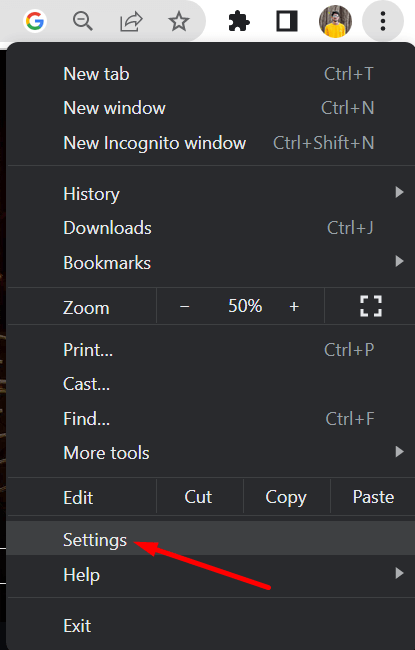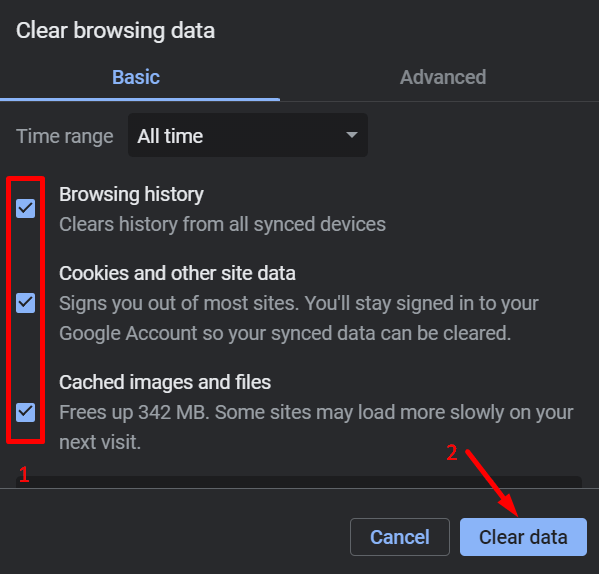Unemployment has become a serious issue in many parts of the world. With inflation going up and job opportunities getting harder to find, many people are struggling to meet their basic needs. In the United States, the situation is no different. Millions of Americans rely on unemployment benefits to help them get through tough times.
In Texas, the Texas Workforce Commission provides unemployment assistance through its official website. This website allows users to apply for benefits, check the status of their claims, and access other important information. For many people, this online platform is the main way to manage their unemployment support.
But when the Texas Unemployment website is not working, it creates more stress and confusion. People who depend on this site may feel stuck and worried, especially when they are already going through financial difficulties.
If the Texas Unemployment website isn’t working for you right now, there are a few things you can try that might help fix the issue and let you use the site again. Let’s go over what you can do.

Why is the Texas Unemployment Website Not Working
There are a few simple reasons why the Texas Unemployment website might not be working for you. Sometimes it’s just an internet connectivity issue, and the page doesn’t load right. Other times, it could be something like typing the wrong password or forgetting your user ID. If your account wasn’t set up all the way, that might also stop you from signing in.
Another common reason is too much traffic on the site. Like many government websites, the Texas Unemployment page can slow down or stop working when too many people are trying to use it at the same time. This usually happens during busy hours or when there’s an important update. In addition, one of the most common mistakes people make is landing on the wrong page.
Also, the Texas Workforce Commission has a bunch of different links, so it’s easy to click the wrong one. Just so you know, the main website that explains everything is:
https://www.twc.texas.gov/jobseekers/unemployment-benefits-services
But the page you actually need to log in and manage your benefits is this one:
https://apps.twc.texas.gov/UBS/security/logon.do
If you save the right link, it’ll make things a lot easier next time.
How to Fix Texas Unemployment Website Not Working
Check Your Internet Connection
First things first — whenever a website or app that needs the internet isn’t loading or just stops working, you should check your internet connection. A sluggish internet signal is often the reason pages won’t open or keep timing out.
If you’re trying to access the Texas Unemployment website and it’s not responding, your internet might be the issue. We know you’re here for something important, and it can be frustrating. Still, switching from mobile data to a WiFi connection, or even restarting your router, can make a big difference. If you’ve been using mobile data for a while, try connecting to a good WiFi network instead.
Check Your ID and Password
If the Texas Unemployment website isn’t letting you in, there’s a good chance you might’ve forgotten your User ID or password. It happens to a lot of us, especially if you haven’t logged in for a while.
To get back in, you’ll need to head to the right login page. A lot of people end up on the wrong site, so here’s the correct one to use:
https://apps.twc.texas.gov/UBS/security/logon.do
Once you’re there, follow these steps:
- On the left side, click Forgot Password
- Enter your User ID, first name, and last name, then hit Next
- If you don’t remember your User ID, click Forgot User ID and follow the steps shown on the screen
After resetting your login details, you should be able to sign in and continue with what you came to do.
Try Visiting During Less Busy Hours
If the Texas Unemployment website isn’t loading or keeps freezing, it might be because too many people are on it at once. This kind of thing usually happens during busy times of the day or when there’s a new update and everyone’s trying to check in at the same time. If that’s the case, just waiting a bit and trying again later can help a lot.
Clear Your Browser’s Cache and Cookies
If the Texas Unemployment website isn’t loading right or keeps freezing, your browser could be the reason. Old cache files or stored cookies might be getting in the way. The steps to clear cache are almost the same on most browsers, but here’s how you can do it on Chrome:
- Open Chrome and click the three dots in the top right corner

- Go to Settings

- Click Privacy and Security on the left
- Tap on Clear browsing data

- Select all the boxes like cache, cookies, etc.
- At last, select Clear data

- Close and reopen your browser.
You can also use the shortcut Ctrl + Shift + Delete to go directly to the history and clear browsing data page.
If you’re using a phone, you can do the same thing by clearing the browser cache from your mobile browser settings. Just open your browser app, head into the settings, and clear site data or browsing history.
You can also try using a different browser altogether. Sometimes switching to Firefox, Safari, or even Edge can solve the issue.
Contact Texas Unemployment Support
If nothing seems to be working, there’s a good chance the issue is on their end. It could be a problem with your account setup, or maybe your registration wasn’t fully completed.
To sort it out, it’s best to speak directly with the Texas Unemployment support team. You can call them at 800-939-6631 or visit their contact page here: https://www.twc.texas.gov/contact-us.
That’s all for now on fixing the Texas Unemployment website not working problem. Hopefully, these tips made things a little easier and helped you access your benefits without any trouble. If you still have questions or something’s not clear, feel free to drop a comment below. We’re here to help.