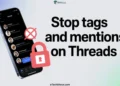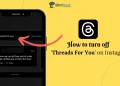If you’re tired of dealing with the “Invalid Parameters” error on the Threads app, try these simple methods to fix the issue.
Threads is a social media app that was launched by Meta in 2023. It quickly gained popularity as a platform for sharing updates, photos, and engaging with others. Many users found it to be an easy and fast way to connect with friends, family, and even celebrities. With its clean design and simple interface, Threads became a strong competitor to Twitter and other social media platforms.
Despite its success, some users have faced technical issues when trying to log into the app. One common problem is the “Invalid Parameters” error. which prevents users from logging into their accounts. This error can be annoying, especially when you’re unable to sign in and use the app. The issue has affected many people, leaving them unsure of how to resolve it. 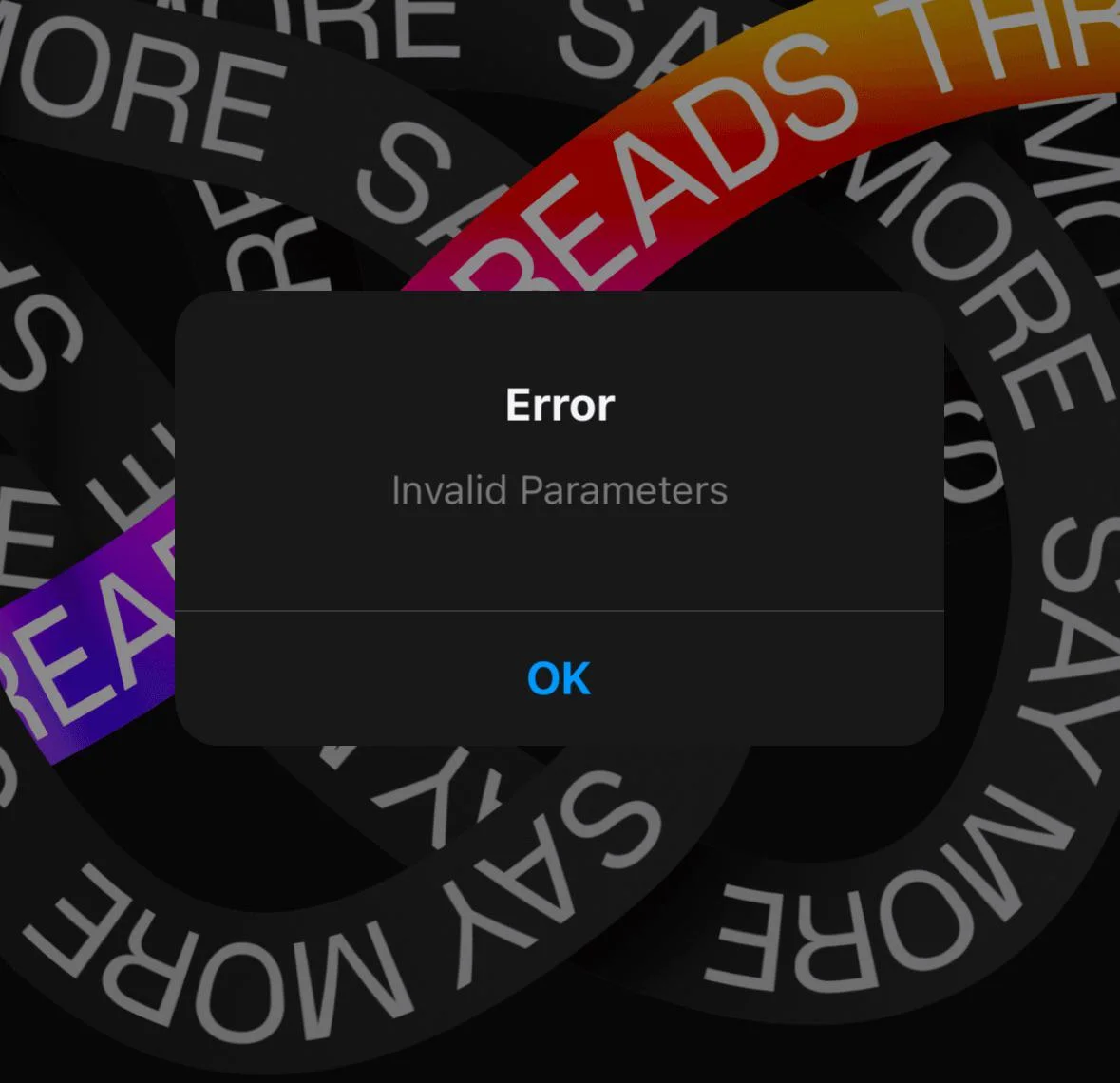
A particularly tricky part of this problem is that users cannot report the bug directly through the app. Since the error occurs during login, they are unable to use features like the “shake” or “bug report” buttons that could help them send feedback to the support team. This makes it even harder to find a solution.
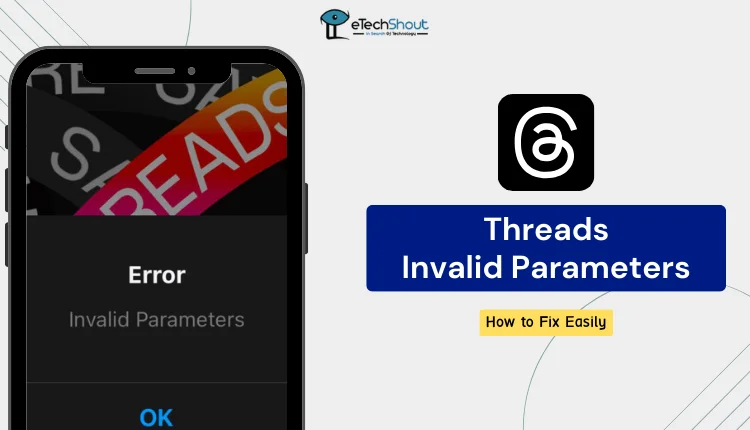
How to Fix Threads Invalid Parameters Error on Android & iPhone
Try Signing in with Your Phone Number Instead of Username or Email
Here’s a trick that has worked for many users, including me. On the same screen where the Invalid Parameters error appears, try selecting the option to sign in with a different account. When attempting to log in again, using your regular Instagram username and password might not work.
However, many users have found success by signing in with their phone number instead of their email address or username. This simple trick has helped bypass the Threads error invalid parameters.
Update the Threads App
Updating the Threads app may resolve the “Invalid Parameters” error, as newer versions typically address bugs.
To update the Threads app on Android, open Google Play Store > search for Threads > tap Update if an update is available. On iOS, go to App Store > tap your profile icon in the top-right corner > scroll down to find Threads > tap Update next to the app.
Clear Data and Cache (On Android)
Try clearing the app’s data and cache to see if that resolves the issue. Go to Settings > Apps > Threads > Storage. Tap on Clear Cache to remove temporary files and then select Clear Data to reset the app. While this step will not affect your personal data, it can help fix login issues you faced earlier.
Uninstall and Reinstall Threads
Uninstalling and reinstalling the app is another effective method that can resolve many issues. On Android, go to Settings > Apps > Threads > Uninstall, then visit the Google Play Store, search for Threads, and tap Install to reinstall. On iOS, press and hold the Threads app icon, select Remove App, and then reinstall it from the App Store.
Factory Reset Your Phone
If you’re still facing the “Invalid Parameters” error on Threads, a factory reset might be a last-resort solution. Some users have found that resetting their devices completely resolved the issue. Bear in mind, though, that this process will wipe all data from your phone, so it’s essential to back up your important files before moving forward.
- On Android, open Settings > System > Factory Reset options. Choose Erase all data (factory reset), enter your PIN or password if prompted, and confirm by tapping Reset Phone. Once the reset is complete, your phone will restart, and you have to set it up again.
- On iPhone, go to Settings > General > Reset. Select Erase All Content and Settings, and enter your passcode if prompted. Confirm by tapping Erase iPhone.
Once the factory reset is completed, set up your phone and install the Threads app then try logging into Threads again to see if that resolves the issue.
RELATED: –
- Fix Invalid Parameters Instagram [Updated]
- How to Fix Threads Post Not Available [100% Fix]
- Threads Post Failed to Upload Error [100% Fix]
We hope this guide helped you fix the Threads invalid parameters error. Feel free to share which method worked for you or if you discovered any other solution that did the trick. Your comment is greatly appreciated!