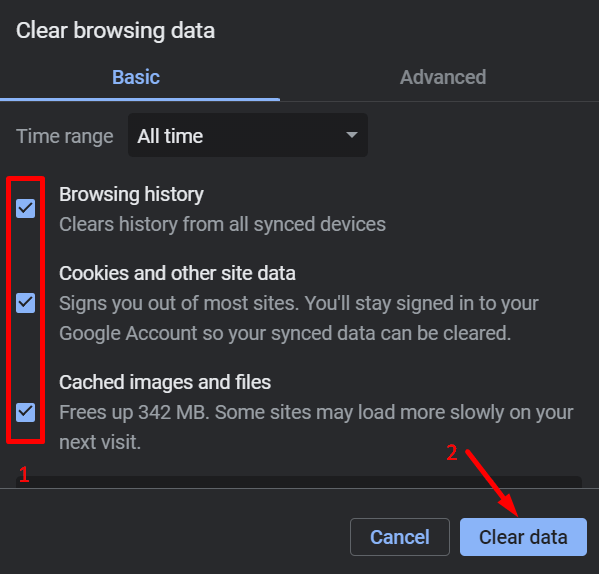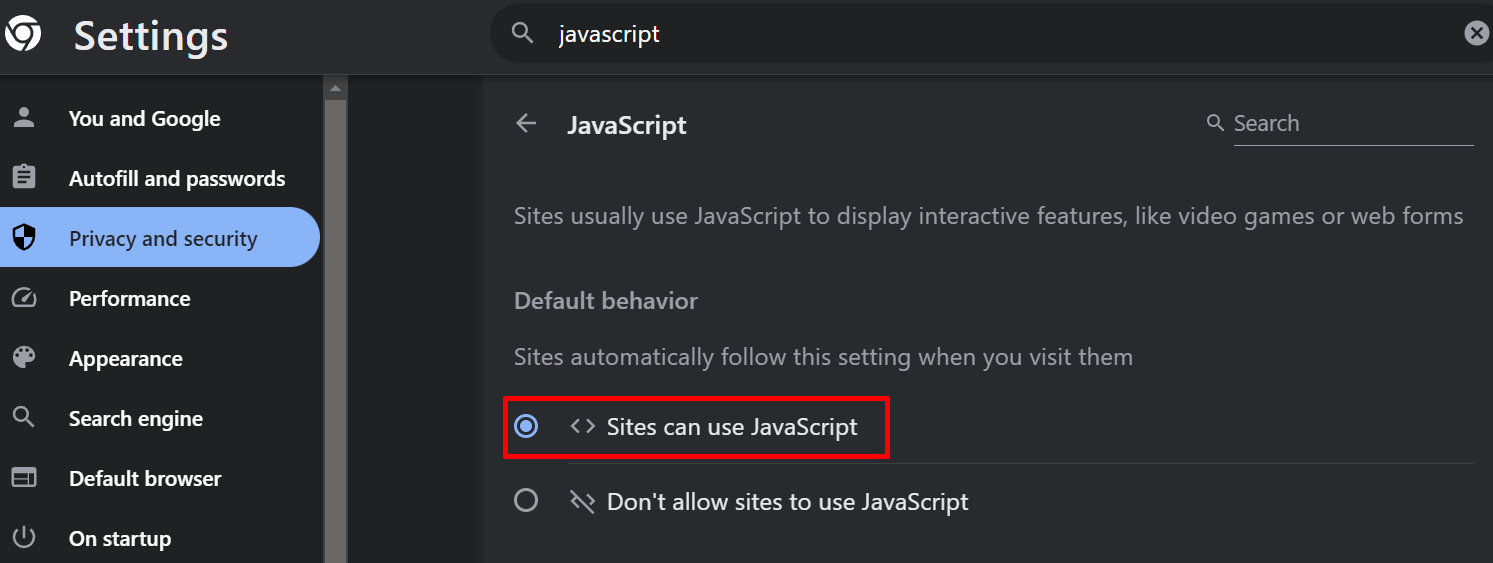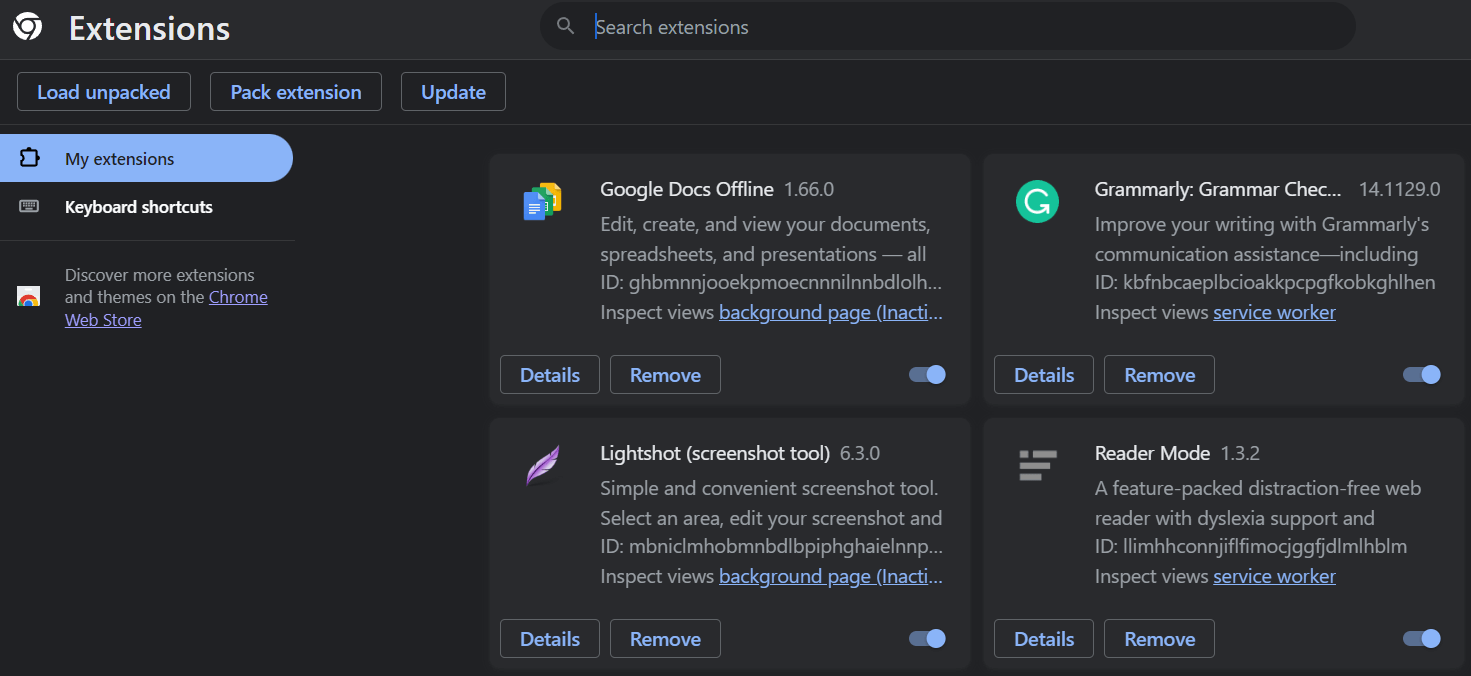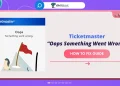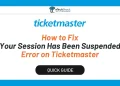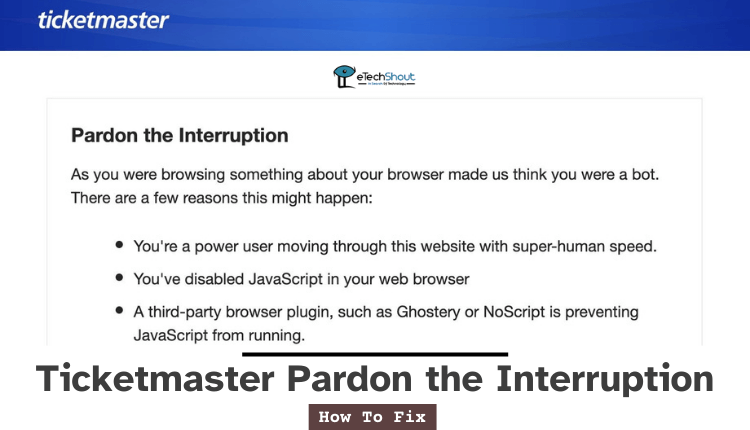
A common issue Ticketmaster users find frustrating is not being able to buy tickets because of an error. The “Ticketmaster: Pardon the Interruption” error appears when there’s a problem during the ticket buying process.
Imagine you’re all set to buy tickets for your favorite event. You’ve found the ideal seats and are checking if there are more available for your friends. Suddenly, Ticketmaster hits you with the frustrating “Pardon The Interruption” message.
This problem is causing a lot of trouble for users who want to buy tickets for popular upcoming events. To make matters worse, the tickets for these events are limited. This is creating problems for the app as well.
We’ve prepared a guide with steps you can take to resolve the Ticketmaster Pardon the Interruption issue. Read through this guide completely to understand how to fix these problems. These methods are effective across various browsers such as Chrome, Safari, Firefox, and others, whether you’re on a PC or a mobile device.
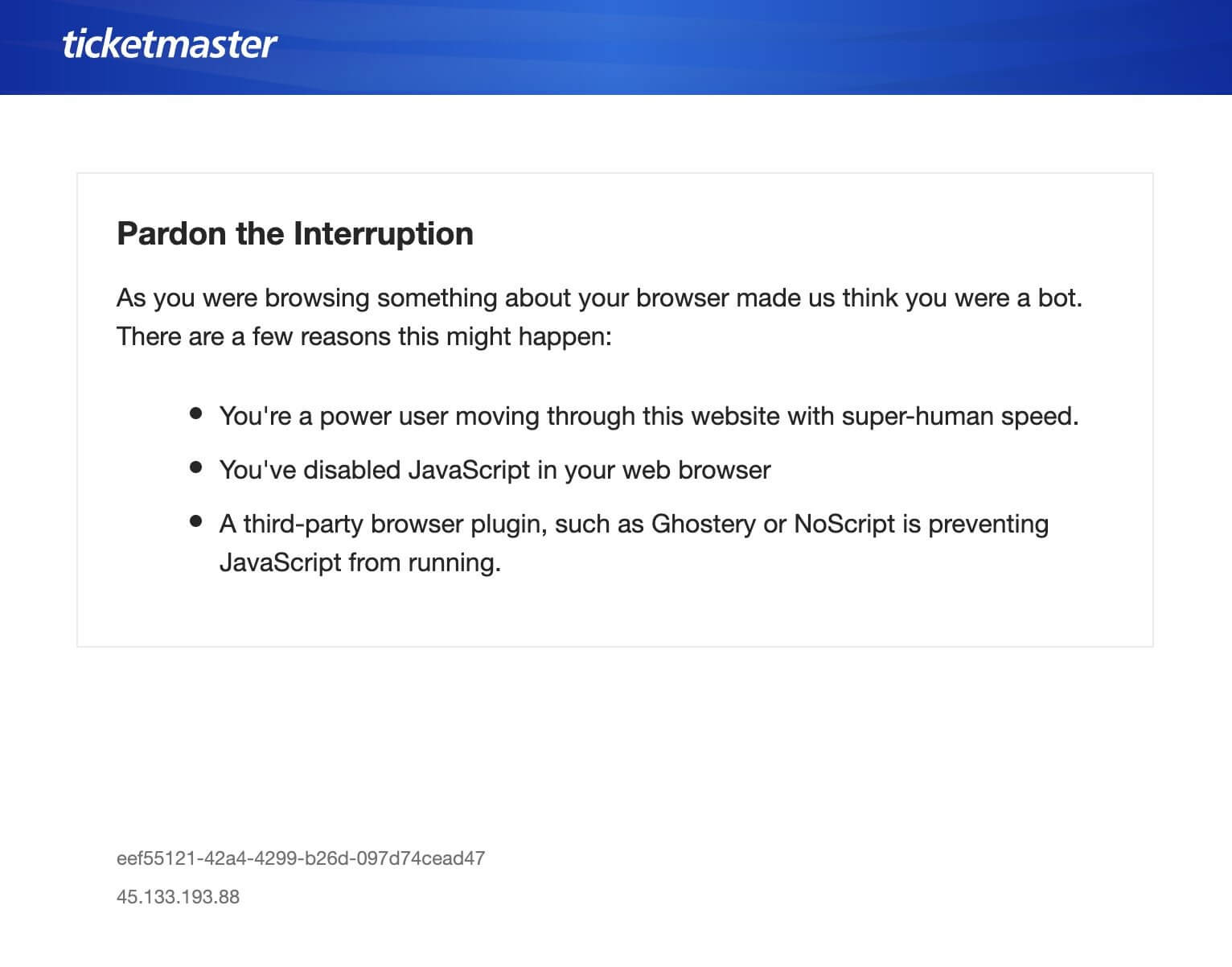
Why Does Ticketmaster Keep Saying Pardon the Interruption?
The Ticketmaster problem known as “Pardon the Interruption” can happen for different reasons. If you’re having internet connection issues or using a VPN, there could be issues. Sometimes, the browser’s cache and cookies on your device or using an incompatible web browser can mess with Ticketmaster.
If you haven’t updated your Ticketmaster app or there are bugs in it, that might be the trouble. Also, look for any extra plugins or extensions added to your browser that might be causing the issue.
How to Fix Ticketmaster Pardon the Interruption
Internet Connection Issue
If you’re encountering the “Pardon the Interruption” issue on Ticketmaster, the first step is to ensure your internet connection is stable and uninterrupted. A continuous and reliable internet connection is crucial for websites and apps to function properly.
Check if you’ve experienced any difficulties loading pages or using any other apps that use the internet. If so, your current internet connection might not be functioning as it should. Slow internet speeds could prevent pages from loading correctly and affect your overall browsing experience.
Ideally, you should have a minimum internet speed of at least 5mbps to load pages at a reasonable pace. Conducting a quick internet speed test can provide insights into your current internet speed. If the test indicates speeds lower than 5mbps, your internet speed may be significantly slower than necessary.
If there are internet problems, resolving them is crucial to prevent the issue from occurring again.
Disable VPN
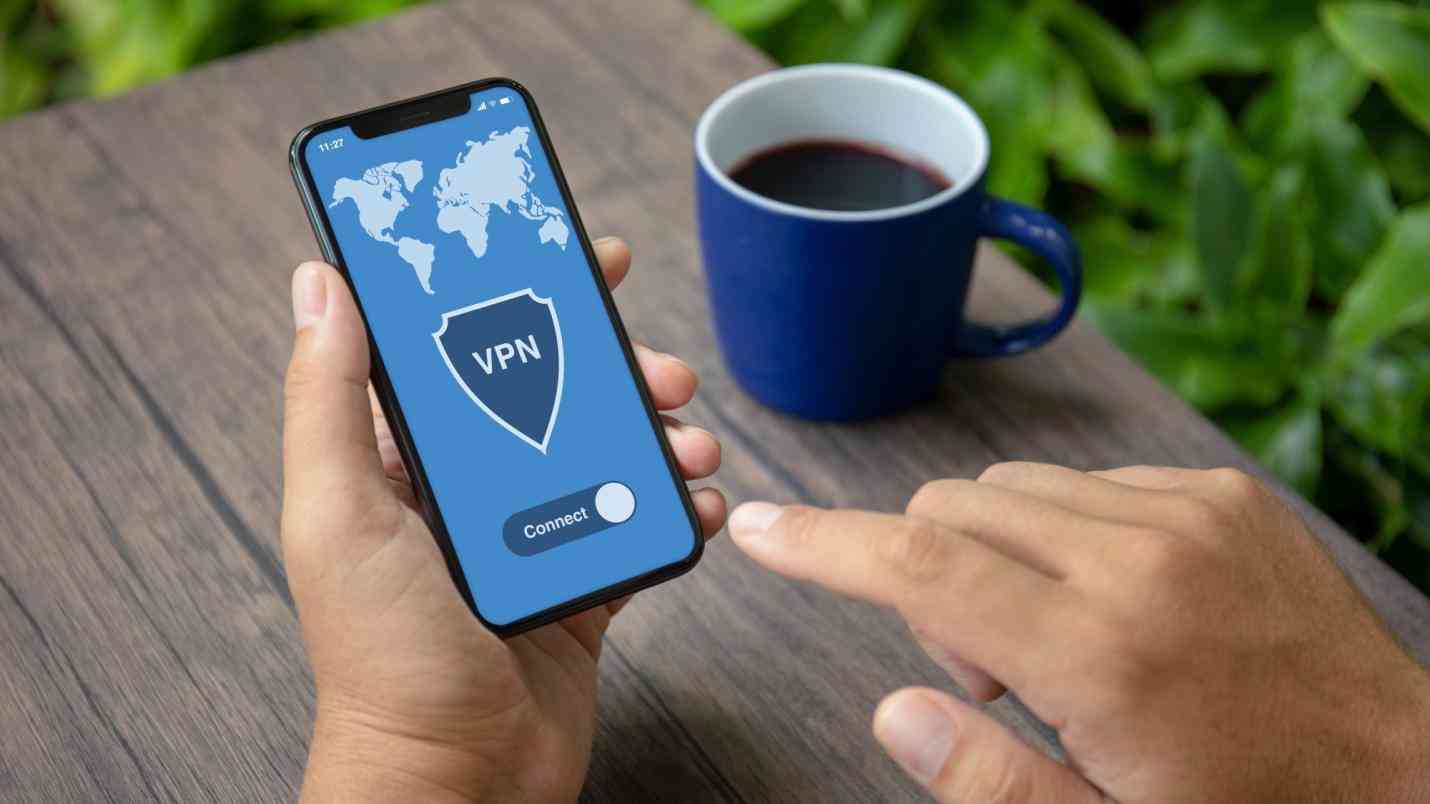
If you’re browsing Ticketmaster for tickets and using a VPN, try turning it off. The thing is, Ticketmaster’s ticket sales often rely on where you’re located, and using a VPN can mess with that. So, when you turn off the VPN, it helps Ticketmaster know where you really are and might fix the problem.
Also, VPNs can slow down your internet because they send your connection through different servers all over the world. When you disconnect from the VPN, your internet can speed up because it’s a more direct connection without all that extra routing.
In some cases, Ticketmaster’s website can sense that you’re using a VPN, causing problems. That’s why, if you’re using a VPN while browsing Ticketmaster, it’s a good idea to turn it off. Try disabling your VPN and see if that solves the issue on the website.
Restart Router
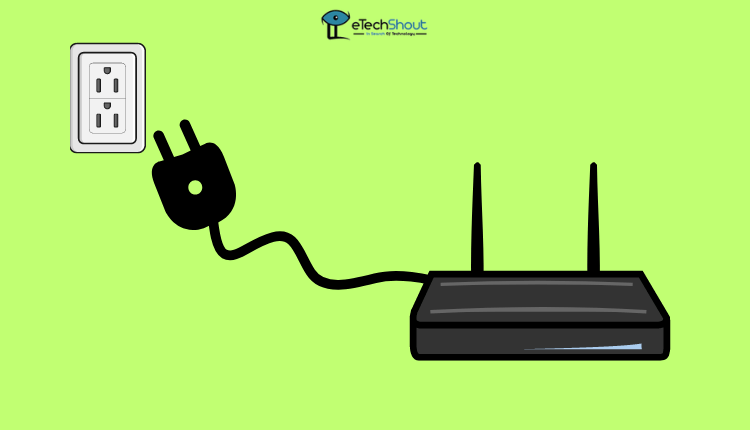 If the issue still isn’t fixed after trying the previous solutions, consider giving your router a restart. You can do this by unplugging it from the power source and leaving it disconnected for at least 30 seconds. Afterward, plug it back in.
If the issue still isn’t fixed after trying the previous solutions, consider giving your router a restart. You can do this by unplugging it from the power source and leaving it disconnected for at least 30 seconds. Afterward, plug it back in.
Wi-Fi usually provides faster speeds than mobile data because it’s meant to handle multiple devices. However, sometimes your router may not be performing as expected. In such cases, restarting the router can be a good first step to troubleshooting.
Reset Router
Resetting your router is important, just like updating any device that’s hooked up to the internet. It helps fix any vulnerabilities and improves how fast you can connect.
When it comes to resetting, you’ll need to find the reset button on your router. This button is usually at the bottom, back, or sometimes on the back of the router. You might need a pin to press it.
Remember, resetting is different from simply restarting the router. Resetting erases all the previous updates, leaving only the latest one to be installed. This is a good thing because it removes any errors from past updates, making your router work better.
After the reset, it might take a bit longer for your router to connect to the internet. This is because the latest update is being installed. The time it takes depends on how big the update is and how fast your router normally operates.
Clear Cache and Cookies
Clearing your browser’s cache and cookies can help with the Ticketmaster “Pardon the Interruption” issue by getting rid of old or troublesome data that might be causing a hiccup. Once you’ve cleaned it up, your browser fetches new and improved data from Ticketmaster. This often resolves the error and makes your Ticketmaster experience smoother.
To resolve potential issues with Ticketmaster, you can start by clearing your browser’s cache and cookies. Here’s how:
- Open Google Chrome on your computer,
- Click on the three dots to access the Menu.
- Navigate to “More tools” and select “Clear browsing data.”
- Opt for “All time” to clear data from all time. Check the boxes for “Cookies and other site data” and “Cached images and files.”
- Click on “Clear data” to remove the selected items.

- Restart your browser and see if the error on Ticketmaster still occurs.
Make Sure JavaScript is Not Disabled
When JavaScript is turned off in your web browser, it can be a likely culprit behind the error you’re encountering. JavaScript serves as a vital text-based programming language that facilitates dynamic interactions between websites and their visitors. It allows for enhanced user experiences by enabling features like interactive forms, real-time updates, and smooth page transitions.
Many modern websites rely on JavaScript to function optimally, providing users with responsive and interactive interfaces.
To confirm if JavaScript is causing the issue, follow these steps:
- Navigate to your browser’s settings.
- Search for “Javascript” within the settings.

- Click on it and make sure it’s turned on.
Remove Extension
Disabling browser extensions can potentially resolve the Ticketmaster Pardon the Interruption error by removing any conflicts they may cause. Extensions can sometimes interfere with how websites load or operate, including Ticketmaster. By disabling all extensions and then enabling them one by one, you can identify if a particular extension is causing the problem.
You can try disabling Chrome extensions by following these steps:
- Open Google Chrome on your computer and select the three dots to bring up the Menu.
- Choose “More tools” and then click on “Extensions.”

- By toggling off the switches for each extension, you can disable all extensions.
- Restart your browser.
- To identify the problematic extension causing the error, re-enable your Chrome extensions one by one.
- Check Ticketmaster after enabling each extension to pinpoint the one interfering with your activities and causing the error.
If you’re looking for a simple solution instead of disabling all the extensions then try using private browser mode to access Ticketmaster. When you use this mode, all the usual browser add-ons or extensions are turned off. This means any third-party plugins that could be causing issues with JavaScript won’t be active.
Update Ticketmaster App
If you haven’t updated your Ticketmaster app in a while on your iPhone or Android device, it’s a good idea to do so now. It is common for app developers to often release updates to address known problems. If your app is outdated, you might encounter issues.
Head to your app store and look for Ticketmaster app updates on your device. If there are updates available, download them and see if the problem is resolved.
Troubled by Ticketmaster’s u533 error? Check our guide that presents 8 simple and quick fixes.
Reinstall Ticketmaster App
If you’ve tried all the fixes above and you’re still experiencing the same problem on Ticketmaster, it’s time to consider reinstalling the Ticketmaster app. Sometimes, when you first installed the app, it might not have gone on smoothly, causing the current issues. By uninstalling the app from your device and then installing it again, you’re basically giving it a fresh start.
Uninstalling and reinstalling the app can often iron out any glitches that might have occurred during the initial installation. So, go ahead, remove the app, head back to your app store, find Ticketmaster, and hit that install button.
Check If Ticketmaster is Down
If you’re seeing the “Pardon the Interruption” error on Ticketmaster, it might be happening because many people are using the app all at once, especially during special ticket sales or busy hours.
You can check if this is the case by visiting Ticketmaster’s social media pages to see if they’ve mentioned any issues with their servers. If their servers are struggling, it’s a good idea to wait for a while and try getting your tickets once things settle down.
This problem isn’t something you can fix on your own; it’s on Ticketmaster’s side of things. If too many people or automated bots are flooding Ticketmaster’s servers, it can cause a slowdown or even a complete halt of operations on the site.
Checking what people are discussing about TicketMaster on platforms like Twitter can be a good way for you to see if a website is having problems. Another approach is to simply search in your browser, “Are Ticketmaster servers down?”
When you do this, you will find websites like DownDetector or Is It Down Right Now that track server issues faced by users globally, giving you a more direct answer to your question.
Looking for alternatives to TicketMaster for event tickets? Discover some of the top platforms similar to TicketMaster in our latest article.
In this guide, we’ve provided steps to help you fix this issue on your device. If you found this guide useful, consider sharing it with others who might be facing similar issues on the Ticketmaster app or website.
Looking to part ways with TicketMaster? Learn how to easily delete your TicketMaster account in our simple guide.