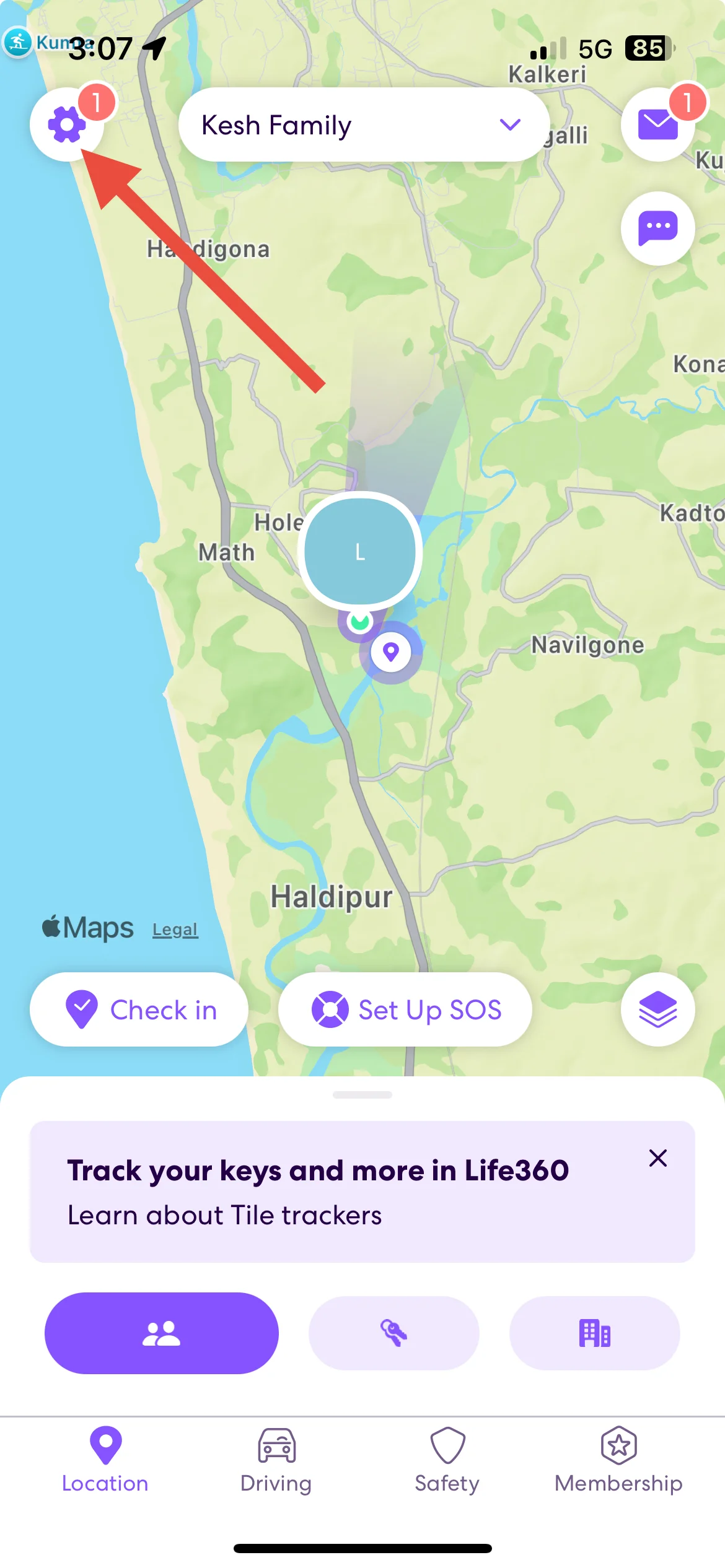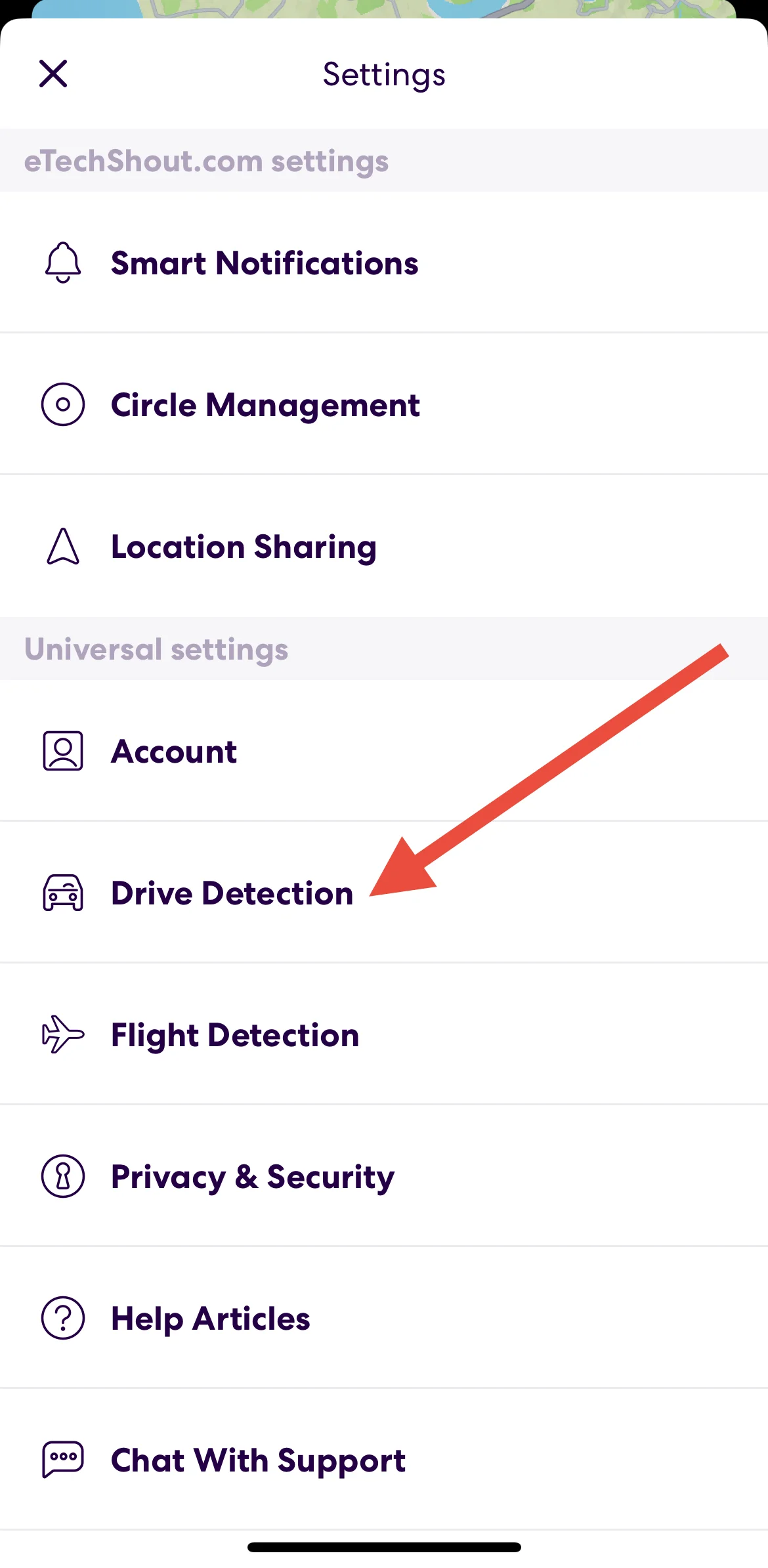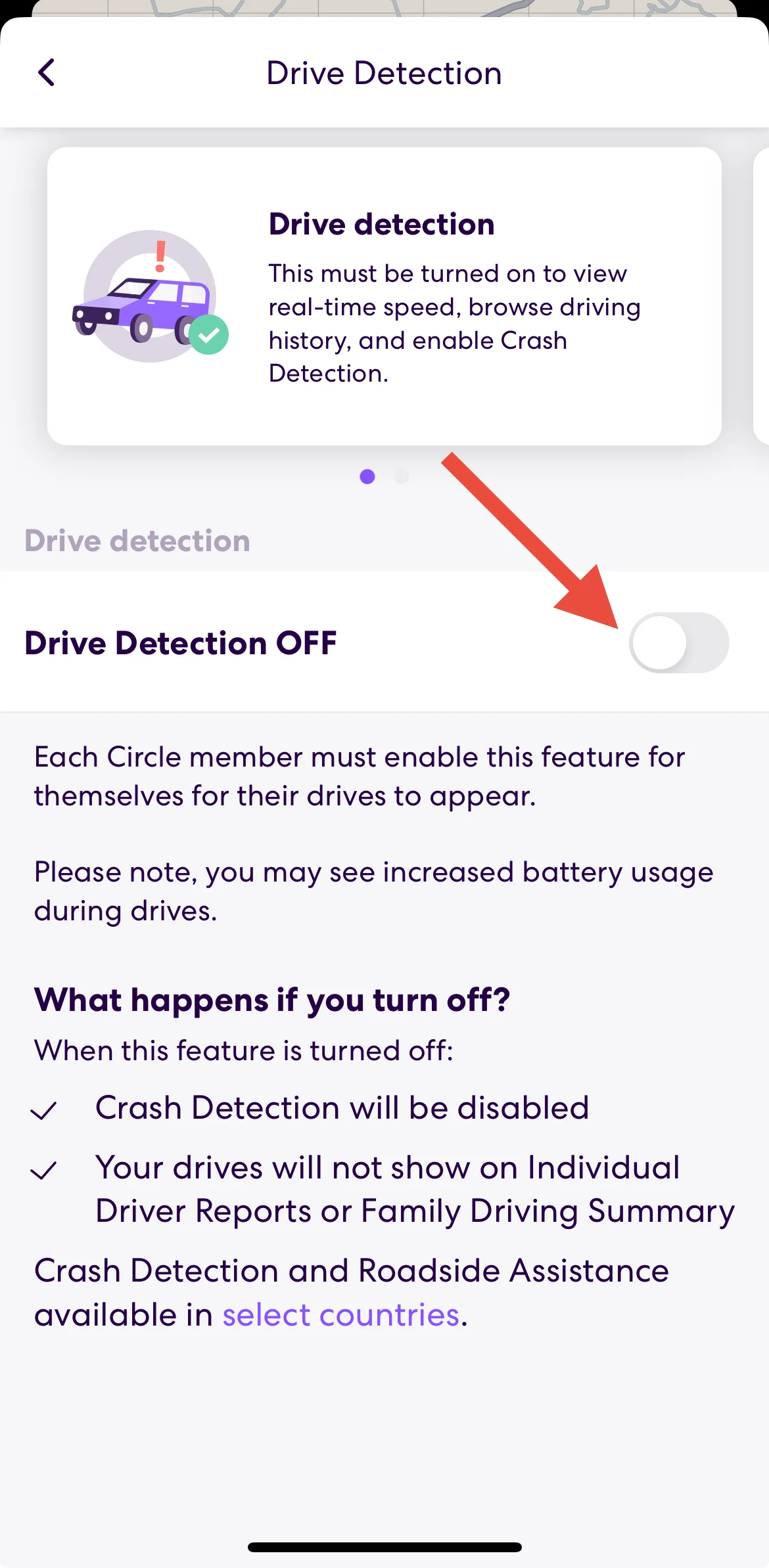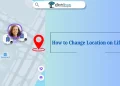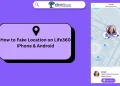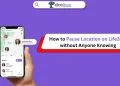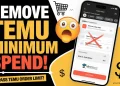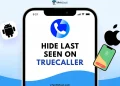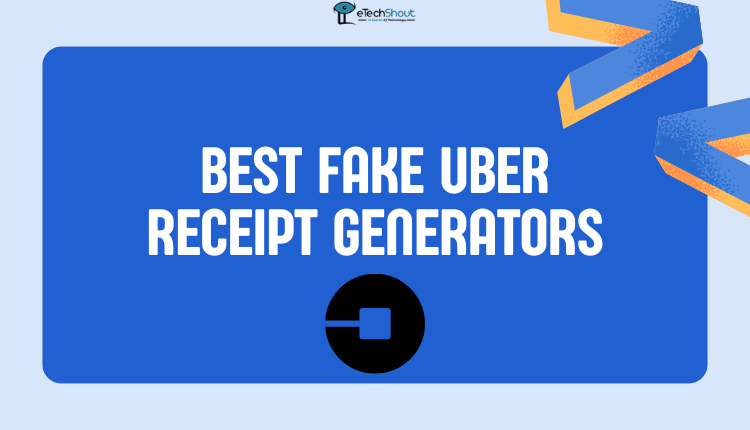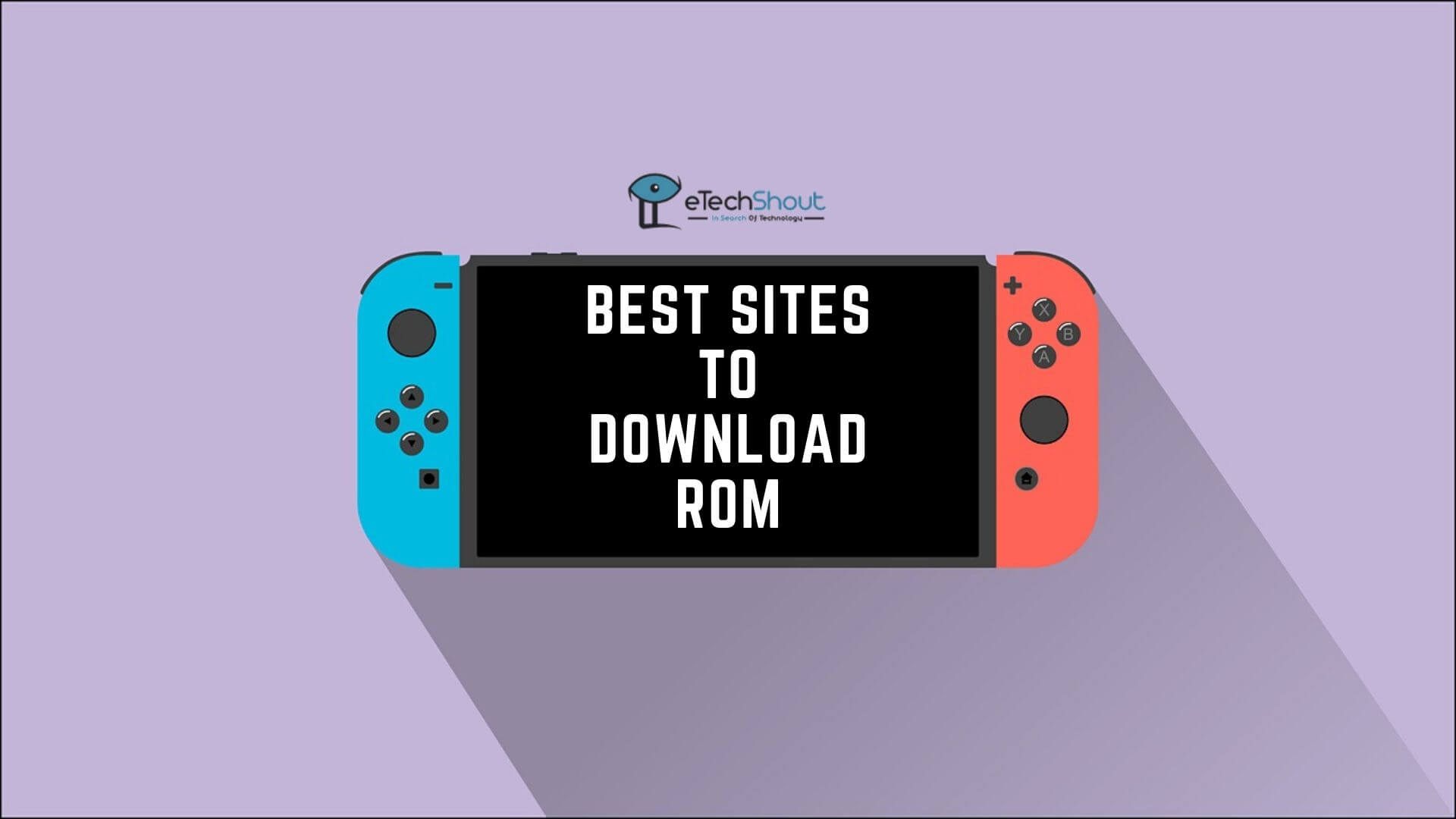Life360 is a great app for staying connected with family and friends. It lets people know where their loved ones are and even gives updates when they reach or leave certain places. It’s a handy app, especially for keeping an eye on kids or checking in on family members during travel. But, as useful as it is, some of its features can feel a bit too revealing, especially the one that tracks your driving speed.
Many users feel uncomfortable sharing their driving habits with everyone in their Circle. For privacy concerns or simply not wanting to be judged for how fast they drive, the need to turn off speed tracking is something people often ask about. And if you’re reading this, you probably feel the same way.
There’s nothing wrong with wanting a little more privacy. We all like to keep some things to ourselves, and driving speed can be one of them. Life360 was designed to promote safety, but that doesn’t mean you have to share every little detail if you’re not comfortable with it. The good news is, there are ways to control what the app tracks without raising any red flags.
This article is here to help. We’ll explore how you can turn off the speed on Life360 without anyone in your Circle noticing. If turning off the speed tracking feature on Life360 is something you’re interested in, you’re in the right place.
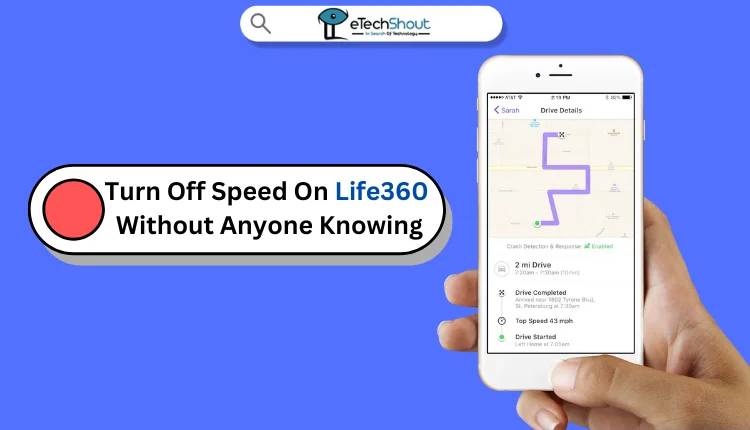
How to Turn Off Speed On Life360 Without Anyone Knowing
- Open the Life360 app on your smartphone and make sure you’re signed in to your account
- On the main screen of the app, tap on the gear icon in the top-left corner of the app to open the settings

- Once you’re in the settings menu, click on Drive Detection under the “Universal Settings” section

- You’ll see a toggle switch that’s likely set to the “On” position. Tap the switch to move it to the “Off” position.

- Now, the speed tracking feature on the Life360 app will be turned off.
After completing these steps, Life360 will no longer show your driving speed to others in your Circle. However, your location and other alerts, like arrival or departure notifications, will still be visible if you’ve enabled them.
That’s all there is to it! You can now easily turn speed off on Life360 by following the simple steps outlined above. Just remember, even with speed tracking off, the app will continue to show your location and send notifications if enabled.
FAQs (Frequently Asked Questions)
How to see how fast someone is driving on Life360?
To see how fast someone is driving on Life360, tap the settings icon in the top left corner of the app and select Drive Detection. Then, toggle Drive Detection to ON for the person you want to track in your Circle.
Is Life360 drive detection accurate?
Life360’s Drive Detection is generally accurate in tracking driving speed. It provides real-time insights into the driving habits of Circle members.
What happens if I turn off drive detection on Life360?
If you turn off Drive Detection on Life360, your location and driving history will no longer appear in driver reports. Additionally, your real-time location will not be visible to others in your Circle.