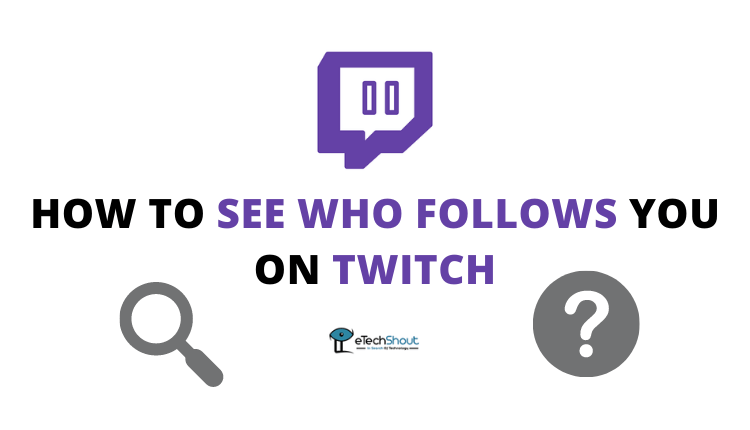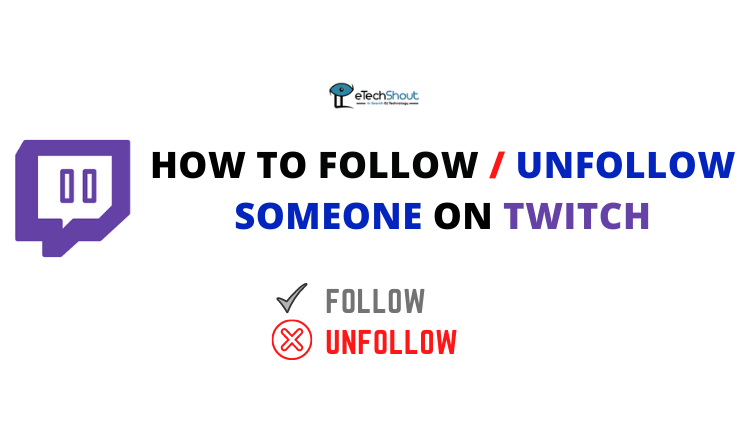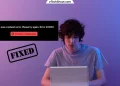Twitch’s “Your device does not support playback of premium content” error can make watching difficult. Just when you’re ready to enjoy a stream, the video player stops and throws this frustrating message at you. If it happens too often, it can make watching Twitch a frustrating experience.
This error can stem from issues with your device, browser settings, or even Twitch’s own restrictions. No matter what’s causing it, we’ll help you figure out the root cause and show you how to fix it.

What does the “Your device does not support playback of premium content” error mean on Twitch?
The “Your device does not support playback of premium content” error on Twitch appears to be linked to certain content restrictions, particularly around high-profile broadcasts like NFL games. While there’s no official explanation from Twitch or Amazon, this issue seems to occur frequently when users try to stream Thursday Night Football or other premium content on the platform.
Amazon holds the streaming rights for these NFL games, allowing Prime Video subscribers to watch them either on Prime Video or Twitch. However, despite claims that a Prime Video subscription isn’t required to watch on Twitch, many users report receiving this error message when trying to access the games.
The issue seems to affect multiple devices, including mobile apps and gaming consoles, making it unclear what’s causing the error message to pop up. Since neither Twitch nor Amazon has provided a clear answer, users are left searching for potential workarounds to bypass the error to watch their desired streams.
How to Fix Twitch “Your Device Does Not Support Playback of Premium Content” Error Message
Try Watching on a Computer
Twitch doesn’t have an official fix for this issue, but some users have found that the problem might be related to the device you’re using.
In theory, you should be able to stream Twitch content on any device, but for some reason, this error seems to pop up more on mobile apps and gaming consoles. Many users have reported that watching the stream from a desktop or laptop browser works without any issues.
If you’re getting the “Your device does not support playback of premium content” message, try switching to a computer and see if that solves the problem.
Watch a Clip, Then Go Back
A simple trick that has worked for some users is clicking on a clip from the same streamer before returning to the live stream.
- If you’re stuck on the error message, go to the streamer’s profile.
- Look for any available clips from their past streams and click on one.
- Watch the clip for a few seconds, then go back to the live stream.
Some users have found that this bypasses the error message. It’s a quick and easy fix, so it’s worth a shot since there are no other fixes that can work.
Contact Twitch Support
If you try the fixes mentioned above, you should be able to fix the “Your device does not support playback of premium content” error on Twitch. If for some reason it doesn’t resolve the issue, reach out to Twitch support via their website, social media, or email at help@twitch.tv.
While Twitch hasn’t officially addressed this issue, their support team might be able to provide more insight or offer a solution specific to your situation.
Just visit their support page, submit a ticket, and make sure to explain what’s going on, what device you’re using, and any fixes you’ve already tried. It’ll help them figure things out faster. You can also check their X handle (@TwitchSupport) for any updates on widespread issues—they often share info there.
- RELATED GUIDES: – Twitch Prime Sub Not Showing Up? Here’s the Fix!
And that’s a wrap for this guide, folks! At the moment, these are the best fixes available, but depending on where you’re streaming from or other factors, they might not work for everyone. If none of these solutions help, your next best bet is to switch to a different platform, like Prime Video, where the game might be available.