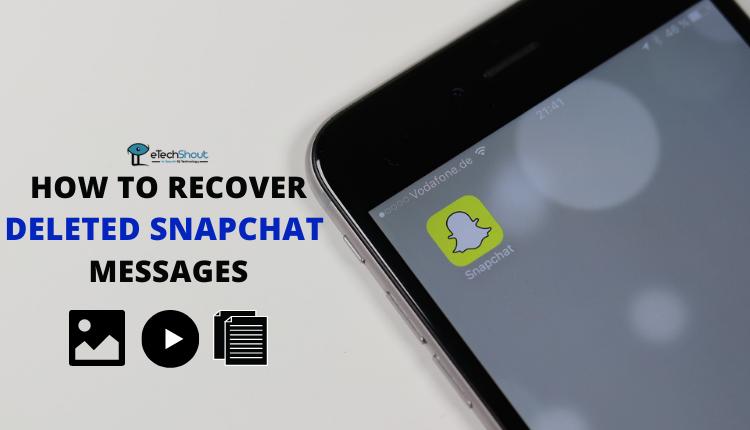Snapchat has grown beyond its roots as a simple photo and video sharing app. In an exciting move, it now includes Shazam’s music recognition feature, letting users identify songs without switching apps.
This clever addition makes Snapchat more versatile, combining social messaging with music discovery. Now, whether you’re out with friends or relaxing at home, you can easily find out what song is playing around you.
It’s incredibly easy to use. Snapchat users don’t need to download Shazam or set up a new account. This makes finding new music a smooth, natural part of using Snapchat.
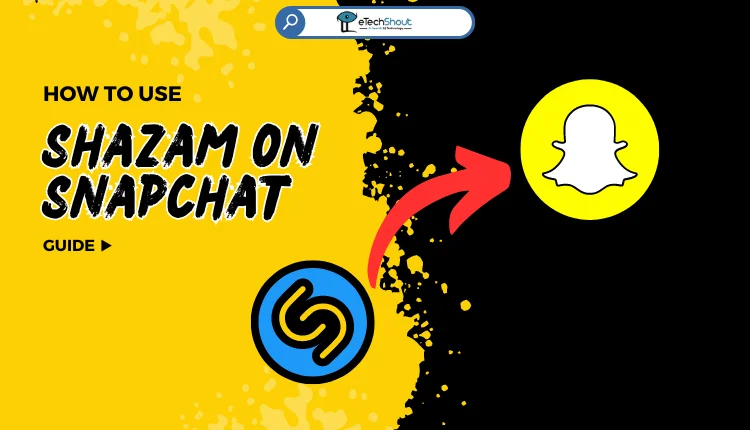
This feature is great for both music lovers and casual listeners. You can identify songs, save them for later, tell your friends about them, and even play them on Apple Music or Spotify. In this guide, we’ll show you exactly how to use Shazam on Snapchat to find the music right from the social app.
How to Use Shazam on Snapchat
- Open the Snapchat app on your phone and staying on the main camera screen.
- When you hear a song you want to identify, press and hold your finger on the screen. You’ll see music notes and icons moving around as Snapchat listens to the music.
- Once Snapchat recognizes the song, a pop-up will show you the album cover, song name, and artist. You can tap “Listen” to play the song in a music app, or “Song Info” for more details. If you want to share the song, tap the three dots in the top right corner.
- On the info page, you can play a short clip of the song or read its lyrics. To close this window, just swipe down.
- You might also find a “Song Finder” option in your camera filters. This works just like the regular Shazam feature.
How to Find All Songs You Found using Shazam on Snapchat
Here’s how to find the songs you’ve identified using Shazam on Snapchat:
- Open Snapchat on your device
- Now, tap your profile picture in the top left corner.
- Look for the gear icon in the top right of your profile page. Tap it to open your settings.
- Scroll through the settings menu and click on “Shazam.”
- You’ll now see a list of all the songs you’ve recently identified. You can scroll through this list to see your music discoveries. If you want more information about a song, just tap on it.
- To remove a song from the list, swipe left on it and tap “Delete.”
How to Share Songs Discovered on Snapchat using Shazam
When you find a great song using Shazam on Snapchat, you might want to share it with your friends. Here’s how you can do that:
- First, after identifying a song, look for the three dots menu icon. Tap on it to open up more options. You’ll see a list of sharing choices – find and select Snapchat from this list.
- Next, Snapchat will show you your contact list. Choose the friends you want to share the song with.
- Once you’ve selected your friends, just send it off.
This sharing feature is a fun way to spread the music you love. It lets you show off the cool songs you’ve discovered and might even help your friends find new music they’ll enjoy.
Frequently Asked Questions (FAQs)
How do I use Shazam in Snapchat?
To use Shazam in Snapchat, open the app, press and hold on the camera screen while music is playing, and Shazam will identify the song. You’ll see the song title, options to listen, and more details under “Song Info.”
Why doesn’t Shazam appear on Snapchat?
If Shazam doesn’t appear on Snapchat, update the app and check if your device is compatible with both Shazam and Snapchat.
Why isn’t Shazam identifying songs?
If Shazam isn’t identifying songs on Snapchat, try moving closer to the music to reduce background noise. If that doesn’t help, check if Snapchat has permission to access your device’s microphone, as Shazam needs the mic to identify songs properly.