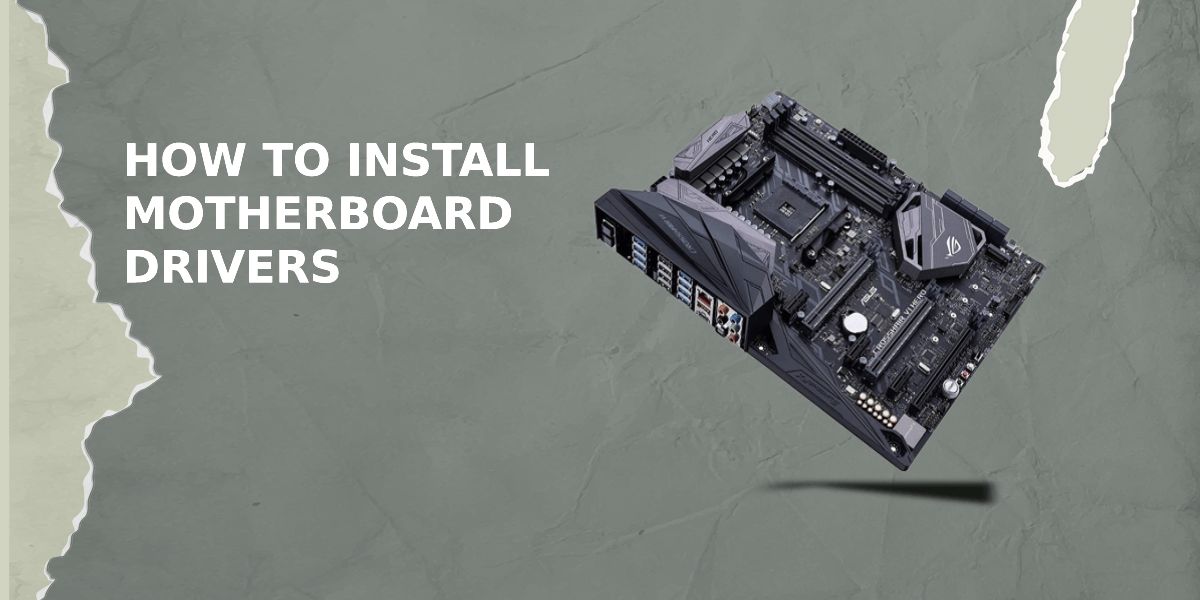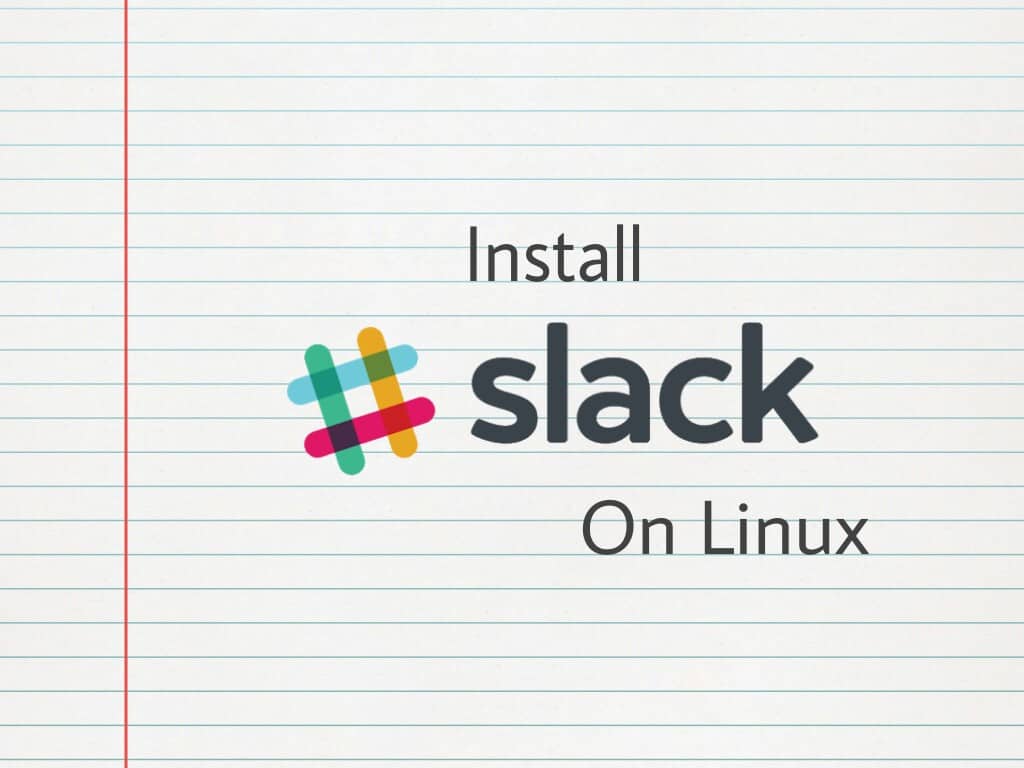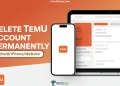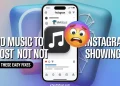There is no definite answer as to the question, at what point during the motherboard installation should you install the motherboard drivers?
Some people prefer to install them as soon as they have installed the motherboard, while others prefer to do it after installing the operating system.
The motherboard drivers may be installed at different points during the motherboard installation process, depending on the make and model of the motherboard.
However, in general, the motherboard drivers should be installed before you install the operating system.
Motherboard Installation Process
Before, always buy high-quality electronic component that is easy to install and durable. Motherboard installation steps can vary, so it is essential to consult your motherboard’s manual.
In general, you will need to remove the old motherboard, install the new motherboard, attach the power supply, connect the cables, and install the operating system and drivers. Here are the basic steps:
- Remove the old motherboard.
- Install the new motherboard.
- Attach the power supply.
- Connect the cables.
- Install the operating system and drivers
Click here to get the best motherboard for AMD Ryzen 9 5900x.
Installing Motherboard Drivers with CD
If you want to know how to install motherboard drivers with CDs, you must follow these steps.
- First, insert the motherboard CD into your computer’s CD drive.
- Next, open the CD drive and look for a file called “setup.exe.” Double-click on this file to launch the driver installation wizard.
- The driver installation wizard will then prompt you to choose your language. Select your language and click “OK”.
- The wizard will then ask you to read the license agreement. Now you need to click on the “I Agree” button to continue.
- Next, the wizard will ask you to choose the type of installation you want. Select the “Custom” installation option and click on the “Next” button.
- The wizard will then ask you to choose the components you want to install. Ensure that the “Motherboard drivers” option is selected and click on the “Next” button.
- The wizard will then ask you to choose the location of the drivers. Select the “Desktop” option and click on the “Next” button.
- The wizard will then ask you to confirm the installation. Click on the “Install” button to proceed.
- The driver installation process will then begin. When the installation completes, you will be prompted to restart your computer. Then, you need to click on the “Restart” button to restart your computer.
- Once your computer has restarted, the driver installation process will be complete.
Installing Motherboard Drivers with Windows 10
Several beginners who are building their first PC inquired that, do I need to install motherboard drivers with windows 10. Many motherboard vendors now include a driver installer for Windows 10.
If you are using a motherboard not supported by the Windows 10 installer, you will need to find and install the drivers manually.
The best way to find the correct drivers for your motherboard is to visit the motherboard manufacturer’s website and search for the model number of your motherboard.
The motherboard model number is usually printed on the motherboard itself or a sticker on the back of the computer.
If you are using Windows 10, you may need to install motherboard drivers to ensure that your motherboard functions correctly.
Here’s how to install motherboard drivers with Windows 10:
- The first way is to use the Device Manager.
- To do this, open the Device Manager by pressing the Windows key + X and selecting Device Manager.
- Once the Device Manager has opened, locate and expand the category for your motherboard.
- Next, right-click on the specific driver for your motherboard and select Update Driver Software.
- Windows will then search for the latest driver software for your motherboard.
Installing Motherboard Drivers from USB
Before starting, make sure you have the drivers for your motherboard and device downloaded and extracted to a USB drive. If you don’t have the drivers, you can download them from the manufacturer’s website.
Using the below tips can help you to know at what point during the motherboard installation should you install the motherboard drivers? Here’s how to install motherboard drivers from USB:
- Shut down your computer and disconnect all power cables.
- Open the case and locate the motherboard.
- Locate the USB drive with the drivers and connect it to an available USB port on the motherboard.
- Power on the computer and enter the BIOS.
- Navigate to the USB drive and select the drivers.
- Save the changes and exit the BIOS.
- Reboot the computer, and the drivers will be installed.