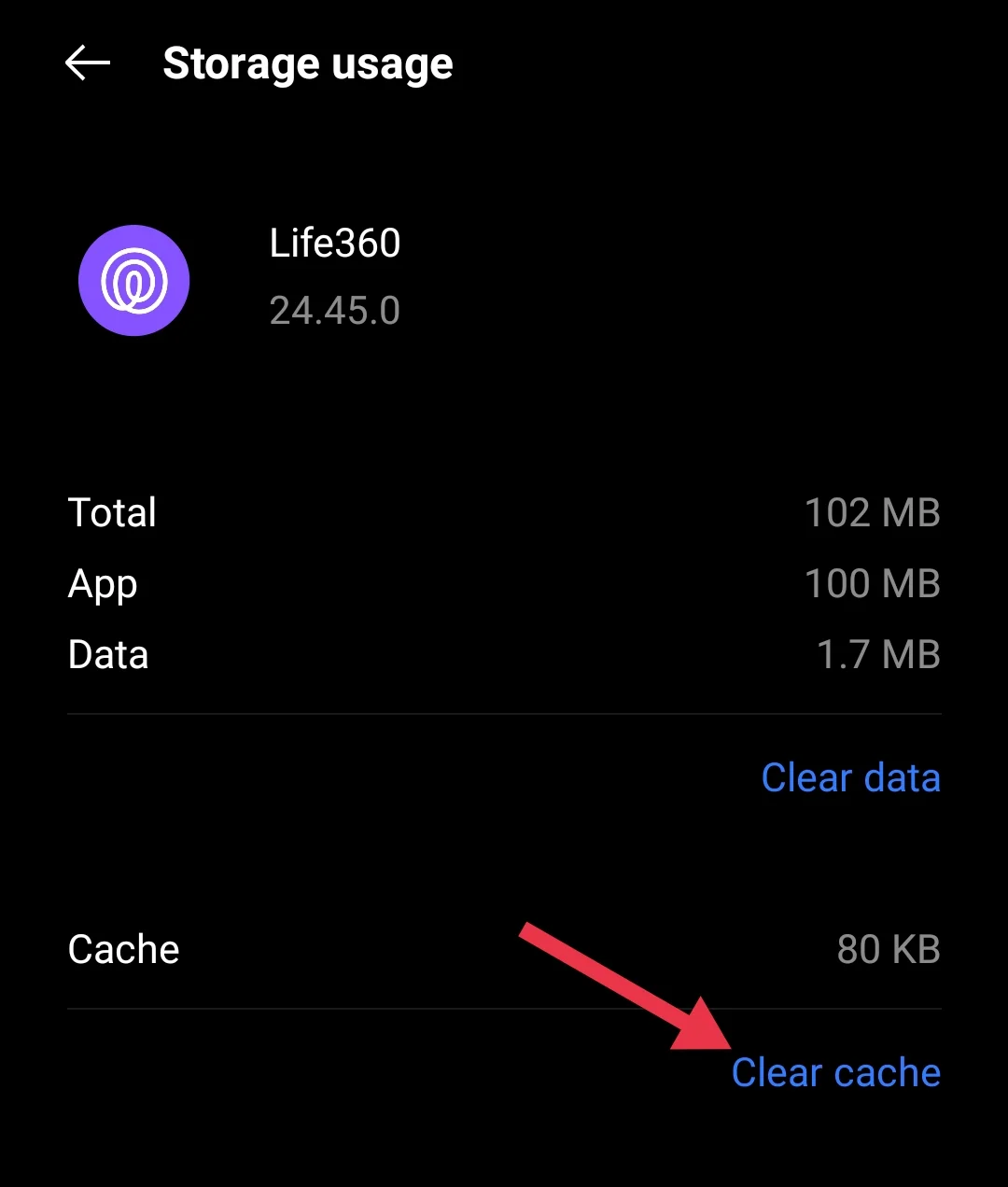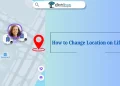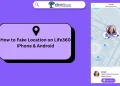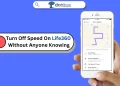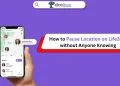Life360 is a popular app that helps families stay connected by sharing real-time location updates. One of its key features is Drive Detection, which tracks when a person is driving and reports important information about the trip. It monitors activities like phone usage, speed, and sudden stops to promote safe driving. However, sometimes users notice that Life360 incorrectly labels their activity as biking or driving.
Life360’s Drive Detection is designed to track when you’re driving, monitoring things like speed, sudden stops, and phone usage. But sometimes, it gets things mixed up and labels your activity as biking or driving instead.
In this article, we’ll dive into why Life360 sometimes makes this error and what you can do about it. 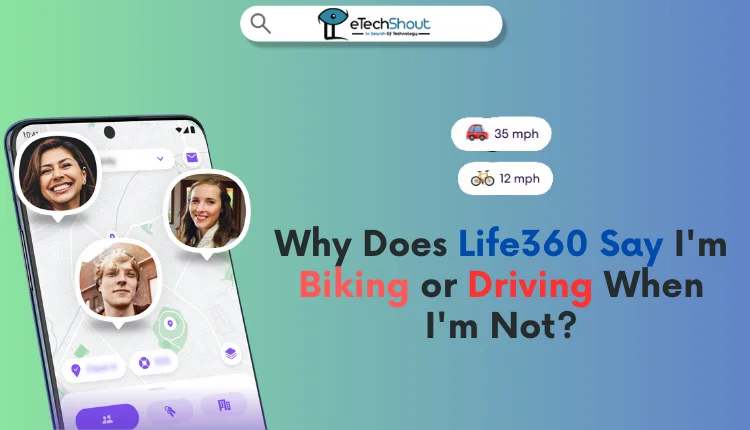
Why Does Life360 Say I’m Biking When I’m Not
This can happen for a variety of reasons, most of which have to do with how the app gathers data from your phone. Life360 relies on factors like your speed, battery level, and even how strong your phone’s signal is to decide whether you’re driving or biking. When certain conditions aren’t met, the app may mistakenly think you’re pedaling instead of cruising.
It’s not just about speed either. You could be going 40 mph and still get tagged as a biker if the app’s criteria aren’t fully satisfied. And while this might seem like a minor glitch, it can be frustrating if you’re trying to keep an accurate record of your driving.
Even on Life360’s support page, they acknowledge this. As they note: “We are always working to improve the accuracy of our services and features. Some movement icons may show the incorrect movement icon based on the member’s speed.” This means that if your speed doesn’t match the app’s criteria, Life360 might mistakenly think you’re biking or driving, even when you’re not.
How to Fix Life360 Incorrectly Showing Biking or Driving When You’re Not
Reinstall the Life360 App
If Life360 is frequently mislabeling your drives as bike rides, one effective fix is to reinstall the app. Many users have noticed improvements after doing this, with fewer errors in how Life360 labels their movements. It’s an easy step that could fix the issue.
- Go to your phone’s settings or home screen, find Life360, and uninstall it.
- After that, restart your phone
- Once the device is turned on, head to the Google Play Store or Apple App Store, search for Life360 and download it again.
- Use your account credentials to log in and re-enable any features, such as Drive Detection.
Clear the Cache of the Life360 App
If Life360 keeps showing that you’re biking or driving when you’re not, clearing the app’s cache can help resolve the issue. Over time, cached data can cause the app to misinterpret your movements or get stuck on outdated information, leading to incorrect activity labels.
For Android
- Go to your phone’s settings option.
- Tap on “Apps” or “Installed Applications,”
- Select the Life360 app and go to the “Storage ” section
- Tap the “Clear Cache” button.

For iPhone
iPhones don’t have a direct option to clear the cache. Instead, you can either offload the app (which keeps your data intact but clears temporary files) or reinstall the app.
- Open Settings > General > iPhone Storage.
- Scroll down and tap on Life360.
- Tap “Offload App”

- After that, reinstall the app from the app store.
- Login to your account again.
Update the Life360 App
If Life360 keeps showing you’re driving or biking when you’re not, updating the app might be the simple fix you need. Developers frequently release updates to address bugs, improve tracking accuracy, and fine-tune features. Sometimes, an outdated version of the app can be the reason for the app to misinterpret your movements.
To check for an update, just open the App Store on iPhone or Google Play Store on Android. Search for Life360, and if there’s an update option, go ahead and tap Update. Once it’s updated, see if the issue continues.
Contact Life360 Support
If you’ve tried everything and Life360 is still incorrectly showing biking or driving when you’re not, it might be time to reach out to their support team. Sometimes, there can be underlying issues that need more specialized attention, that might be resolved by Life360’s support team.
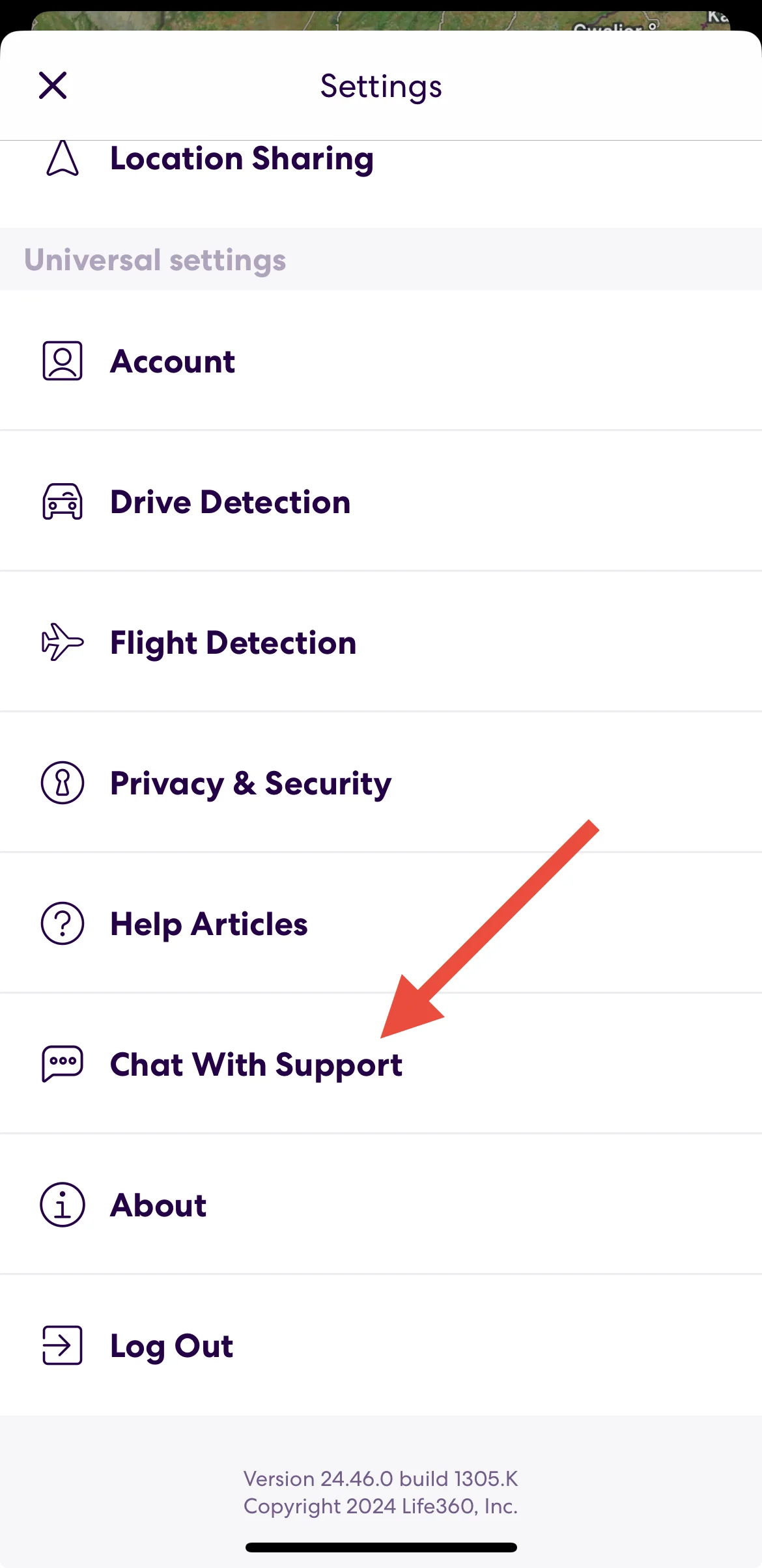
To contact Life360 support, open the app, go to Settings, and find the Chat With Support option. You can also reach their support through email or other social media handles.
FAQs (Frequently Asked Questions)
Why does Life360 show biking?
Life360 shows biking when a member is moving at speeds between 0 and 7+ mph, typically indicating they are on a bike.
Why does my Life360 say I’m driving?
Life360 says you’re driving if you’re moving at speeds between 0 and 50+ mph, even at lower speeds in a vehicle.
Can the Life360 app be wrong?
Yes, Life360 can be wrong at times. Its accuracy depends on factors like GPS, network connection, and environmental conditions.