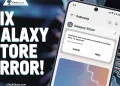Facing the frustrating Foxtel error code PE6007? There are many people like you. In this article, we are bringing you some practical steps to troubleshoot and resolve the Foxtel Go technical error PE6007.
Foxtel is a leading provider of subscription television services in Australia that offers a wide range of channels with various genres, including sports, entertainment, movies, news, and more. With Foxtel, subscribers can stream their favorite shows and movies on demand online.
What is Error Code PE6007 on Foxtel?
Many users encounter this playback error when trying to access Foxtel content on their devices. The error message, “Oops! A technical error has occurred. Please try again. Error code: PE6007” indicates possible network connectivity issues, excessive server load, issues with the Foxtel app or browser, restrictions based on location, or device compatibility issues.
How to Fix Foxtel Error Code PE6007?
Check your Internet Connection
To resolve the error code PE6007 on Foxtel, start by checking your network connection. It is essential that you have a stable and reliable internet connection if you want to watch Foxtel content without interruptions.
As you know, seamless streaming requires effective communication between Foxtel servers and your device. If your internet connection is slow or unstable, it may lead to errors like this.
Using speed test generator tools, you can determine if you have internet issues. If you have issues with your Internet service provider, contact them to resolve them.
Update the Browser or Foxtel App
If you are using an outdated version of the Foxtel app or browser, you may receive a PE6007 error. In order to solve these issues, you should update the application to the latest version and if you use Foxtel through your browser, then make sure your browser is also updated.
It is possible that outdated apps or browsers lack essential security patches. If you are using Foxtel through a web browser, some extensions or add-ons may interfere with the service. Keeping your browser up-to-date can help ensure that these extensions work with Foxtel and will not conflict with Foxtel, thus resolving the PE6007 error.
Change Picture Quality Settings
It has been reported that some users have been able to resolve the issue by changing the picture quality. Occasionally, Foxtel Error Code PE6007 occurs due to picture quality settings. Follow these steps to adjust your picture quality settings.
- Open Foxtel
- Click the gear icon in the top right corner of the screen to access Settings.
- Then navigate to Advanced Settings

- Select Picture Settings.

- Set the video quality to “Auto,” which adjusts the video quality based on your internet connection speed.

Switch to a Different Channel
If you encounter the PE6007 error code on Foxtel while viewing a particular channel, you might try changing the channel. In this way, you can determine whether the problem is specific to the channel in question or a system-wide problem.
Nevertheless, if the error seems to be limited to a single channel, the issue may be related to the channel’s broadcast or content delivery. During such a situation, reaching out to Foxtel support is advisable.
Restart the Foxtel App
To resolve potential temporary glitches or issues with the Foxtel app, try restarting it. Restarting the app can often resolve minor problems, improving the user experience and fixing minor glitches. So, completely close the Foxtel app and then reopen the Foxtel app after a few seconds.
Clear Foxtel App Cache and Data
If you’re still encountering the Foxtel Error Code PE6007 issue, clearing the cache and data of the Foxtel app can often resolve the problem. The following steps will help you clear the app’s cache and data:
- Open Settings on your device.
- Look for the Apps or Application Manager section and tap on it.
- Find and select the Foxtel app from the list of installed applications.
- Now, you will see options like “Storage,” or “Storage usage,” click on it.
- Tap on “Clear cache” to remove the temporary data stored by the app.
- Now, try opening the Foxtel app to see if it resolved the issue. If clearing the cache doesn’t resolve the issue, you can proceed to clear the app data.
- Tap on “Clear data” or “Clear storage“
- You will be asked to confirm the clear data step. Please note that clearing data will reset the app back to its original state, and you may lose personalized settings.
- After clearing the cache and data, restart your device and open the Foxtel app again to check if the error code PE6007 has been resolved.
Reboot the Device
A simple solution to most of the app-related issues is a reboot. Rebooting your device involves a complete shutdown followed by powering it back on.
This process can effectively refresh the system, clear temporary glitches, and clear any conflicts that could be causing the error.
- Press and hold the power button of your device.
- Choose “Power Off” or “Restart“

- Allow your device to completely shut down
- Press and hold the power button again to turn your device back on.
- Allow your device to boot up and complete the startup process.
- After that, open the Foxtel app again and check if the PE6007 error code persists.
Reinstall Foxtel App
Uninstalling and then reinstalling the app will remove any corrupted cache files or bugs from the app. To complete the process, follow these steps:
- Go to your device’s home screen or app drawer and locate the Foxtel app.
- Press and hold the app icon until a menu or options appear on the screen.
- Look for an option that says “Uninstall” “Delete,” or something similar, and tap on it to uninstall the Foxtel app from your device.
- Alternatively, you can uninstall the app by going to your device’s Settings, selecting “Apps” or “Application Manager,” finding the Foxtel app from the list of installed applications, and then tapping on “Uninstall.”
- Once the Foxtel app is uninstalled, open your device’s app store (e.g., Android’s Google Play Store or Apple App Store).
- Search for “Foxtel” in the app store’s search bar.
- Find the Foxtel app from the results page and tap on the “Install” button to reinstall it.
- Let your device download and install the app.
- Once the installation is complete, launch the Foxtel app.
- Log in using your Foxtel credentials.
- Now, check if the PE6007 error code has been resolved.
Change your Device or Browser
To troubleshoot the PE6007 error on Foxtel, try using another device or web browser to access the Foxtel service. By doing so, you can determine whether the problem is specific to the device or browser you were previously using, or if it is a general problem.
Contact Foxtel Support
If the Foxtel Error Code PE6007 continues to persist despite trying various troubleshooting steps, it is highly recommended that you contact Foxtel support directly for assistance.
Foxtel’s support team will provide specific troubleshooting instructions and help you resolve the problem.
RELATED ARTICLES:
- Foxtel Error AF4013 (Here’s How You Can Fix It Easily)
- Foxtel Error Code SR100 (How to Fix Easily)
- Foxtel Error Code PE2005 (5 Easy Solutions)
- Foxtel Error Code PE8000 (6 Quick Fixes)
If you were able to successfully fix the error PE6007 on Foxtel Go using the suggested methods, we’d love to hear which methods helped you in the comments section below.
Moreover, if you found the article informative and useful, we encourage you to share it with others who might also be facing the same issue.