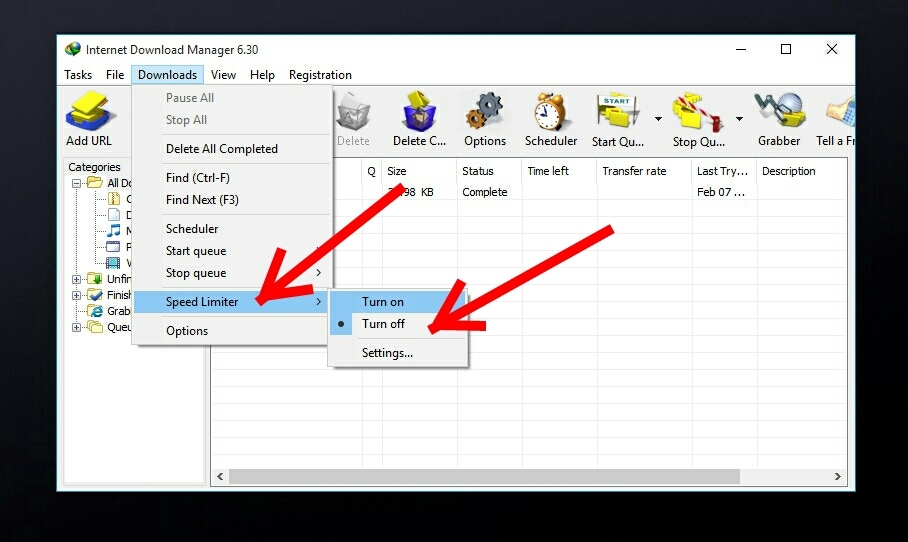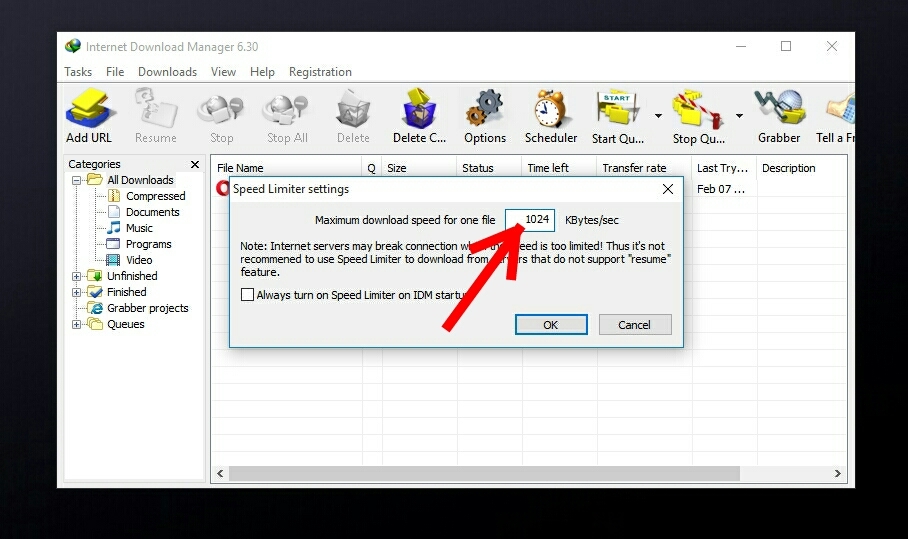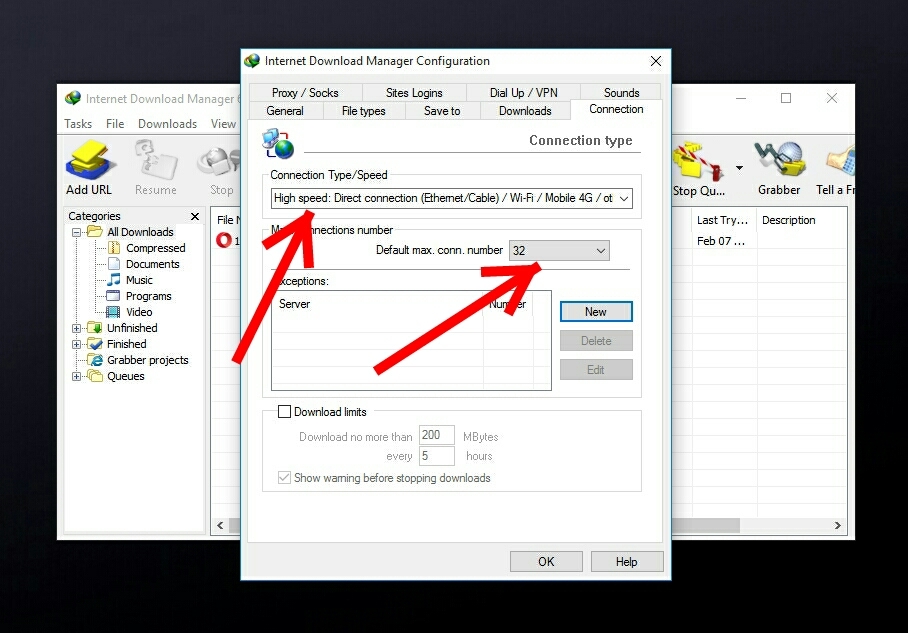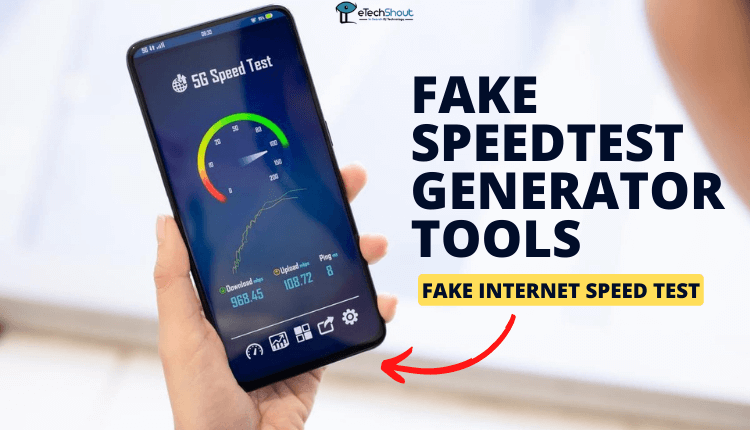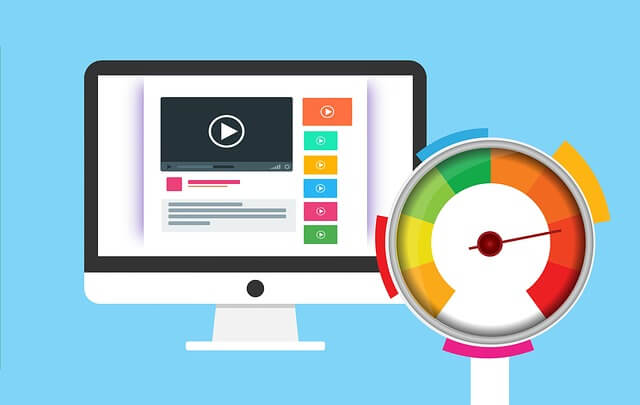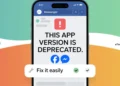Fed up with poor downloading speed even in IDM? Not getting expected download speed in Internet download manager? Well. We are here with a solution. Internet Download Manager(IDM) is a well-known efficient download manager available for Windows. It has the ability to pause and resume the downloads. It is more common that most of the time we won’t get maximum speed while downloading the files over the internet. So in this guide, we will tell you how to double IDM download speed in Windows.
#Method 1
How to Double IDM Download Speed on Windows?
These mentioned below methods might be helpful for you to double IDM download speed in windows. All you need to do is just try the methods, which we have mentioned one by one.
- First of all open IDM and head over to the Downloads tab
- Click on Speed Limiter and Turn Off

- Now again click on Speed Limiter and select Options
- Set Maximum speed for one file to 1024 Kbytes/sec or above and check on “Always turn on IDM Speed Limiter on startup”

- Now go back and again go to the Downloads tab
- Select Options
- Now open the Connections tab
- Change Connection speed/type to High speed
- Change the maximum connection number to 32

- Click Ok to save it
- That’s all! Now Restart your IDM and test the speed.
#Method 2
How to Double IDM Download Speed on Windows?
- Open the Internet Download Manager and then click on Downloads and then make the Speed Limiter off.
- In the next step, click on Downloads, and in Speed Limiter click on Settings.
- Now you have to set the speed to just lower than your current connection speed.
- Click on Downloads button again and choose options. There under the Connection tab, select the high bandwidth Connection type/speed. Click on the Ok button to save changes
- Now go to “Option” and you have to click on “Default max. conn. number”
- Then click on the “Connection tab” and then change the default max. conn. number to 16 and then tap “OK”
- Now test your download speed.
#Method 3
Double IDM Download Speed
- Open IDM and go to the Downloads tab
- Now open the Connections tab
- Change Connection speed/type to High speed
- Change the maximum connection number to 32
- Click Ok to save it
- Now open Registry editor by pressing Windows + R
- Type regedit and hit enter
- It will open Registry windows, now go to “HKEY_CURRENT_USER -> SOFTWARE -> DOWNLOAD MANAGER
- Right-click on the right panel and click on New
- Select DWORD 32-bit VALUE
- Name it as “Connection speed”
- Click on it and change the base to Decimal
- Change the value data to 2576980377 and click OK
- Close the registry editor and open IDM to test the speed.
#Method 4
How to Double IDM Download Speed Using IDM Optimizer Tool?
To use this method you should install the IDM Optimizer tool on your PC. Download it from the below link to optimize the download speed of IDM.
- Download IDM Optimizer Tool from here
- Open the folder and Run the IDM Optimizer tool
- Now you have to click on “Optimize IDM“. If you are using an older version then click on “Maximize Now”
- You’ll get a success message of “Optimization is success”
- You have successfully optimized the IDM download speed. Now just test your download speed by downloading any small files.
Other ways to Double IDM Download Speed-
The above methods will surely optimize your download speed by at least 20%. Try these alternative methods to double IDM download speed.
- Close other applications that consume RAM while downloading files – Sometimes when other applications take more amount of RAM then it will affect your download speed. So open Task Manager by CTRL + ALT + DELETE and close the unnecessary apps which are consuming more RAM
- Closing All Other Ongoing downloads – Make sure that your Windows isn’t updating silently while downloading any files from IDM. It will slow down the download speed as more files are downloading at a time. Always download a single file at a time.
So, above we have shared all the possible methods to double IDM download speed. You should try it yourself and test it for the betterment. I hope it will increase 20% of your download speed in IDM. Do comment if you’ve faced any issue and share this post with your friends let them know about itJ