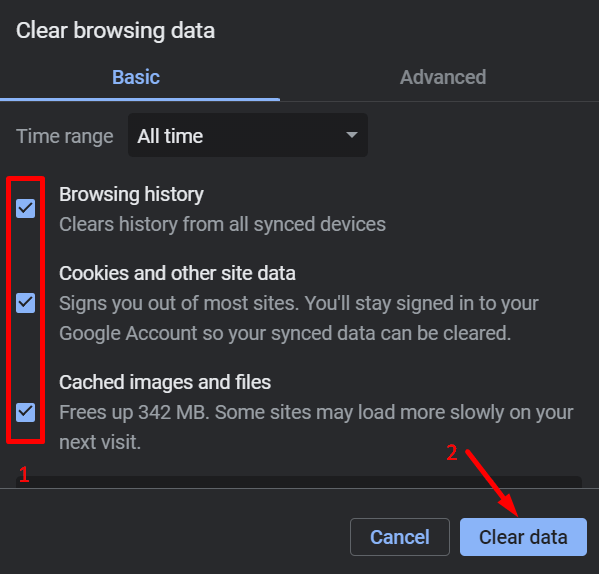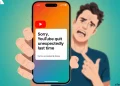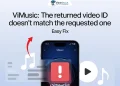YouTube has become an integral part of our daily lives, serving millions of users worldwide who turn to the platform for entertainment, education, and tutorials. Recently, many users have encountered error 282054944, which prevents them from watching videos seamlessly on the platform.
This error typically appears as a “Something went wrong” message when users attempt to play videos while using ad blockers or certain browser extensions. The issue has surfaced suddenly, catching many viewers off guard who previously experienced no problems with their preferred browser settings.
The root cause of error 282054944 stems from recent changes in how YouTube interacts with ad-blocking software and browser extensions. Users across different browsers and devices have reported this error, particularly when trying to access content with active ad blockers.
What Does YouTube Error 282054944 Mean?
YouTube error 282054944 appears when the platform’s video player fails to load content properly. This error displays a message indicating that “Something went wrong. Please try again later. 282054944” or that the video cannot play.
The issue typically occurs when users have ad blockers or similar browser extensions enabled, as YouTube’s recent updates have implemented stricter measures against ad-blocking tools. The error message also indicates that there’s a conflict between YouTube’s video player and certain browser settings or extensions/scripts that are preventing normal video playback.
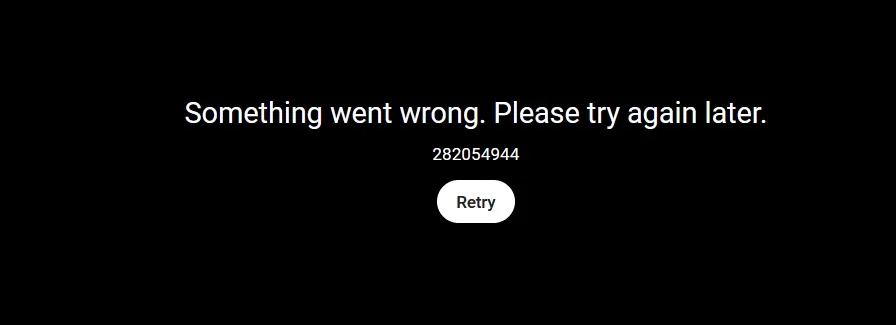
How to Fix YouTube Error Code 282054944
Update the Browser
When the browser that you use frequently to access YouTube is outdated, it can potentially trigger the error 282054944. So, if you don’t know when the last time you updated your browser, update it right away to the latest version.
Go to your browser’s settings menu and locate the Settings > About section. Most modern browsers display the current version number and automatically check for available updates. If an update is available, install it immediately and restart your browser to implement the changes.
Refresh the Page
A simple page refresh can often resolve YouTube error 282054944. This quick solution has proven effective for numerous users experiencing video playback issues.
When encountering the error message, click the refresh button in your browser or press F5 on your keyboard. Alternatively, you can use the keyboard shortcut Ctrl+R (Windows) or Command+R (Mac) to reload the page. If the first refresh doesn’t resolve the issue, try refreshing once more after a brief pause.
Clear Browser Data
Accumulated browser data on your web browser can interfere when you want to watch a YouTube video. So, clearing your browser’s cookies and cache often solves the errors you get on Youtube while watching videos.
To clear your browser data:
- Press Ctrl + Shift + Delete simultaneously on your Chrome browser (This shortcut works on most browsers including Microsoft Edge)
- Select both cookies and cached files
- Set the time range to “All time”

- At last, hit the “Delete Data“
After clearing your browser data, close and reopen your browser before attempting to play YouTube videos again.
Disable Enhancer for YouTube Extension
If you’re currently using Enhancer for YouTube extension and experiencing playback errors, consider temporarily disabling or uninstalling the extension to determine if it’s the source of the problem. The extension’s developer has acknowledged these compatibility issues and has temporarily paused distribution for some browsers while working on comprehensive fixes.
Remove Any Age Restriction Bypass Scripts
There are people who use some sort of script to circumvent YouTube’s age restriction measures. These scripts often conflict with YouTube’s content protection protocols and security measures.
So, if you are one who have installed an age restriction bypass script or extension, you should consider removing them from your browsers.
Disable Ad Blocker Solution
YouTube has strengthened its measures against ad blockers, making error 282054944 a common occurrence for users with active ad-blocking extensions. The most effective solution is to temporarily disable your ad blocker while using YouTube.
Simply navigate to your browser’s extension menu, locate the ad-blocking extension you installed earlier, and turn the toggle off to disable it. After disabling the ad blocker, refresh YouTube to restore normal video playback. While this means you’ll see advertisements during your viewing session, it remains the most reliable fix.
Enable Graphics Acceleration
Hardware acceleration can significantly improve and allows your computer’s graphics processor to handle video rendering tasks instead of relying solely on the CPU. So, in some cases, this can offer a better playback experience and fewer loading errors.
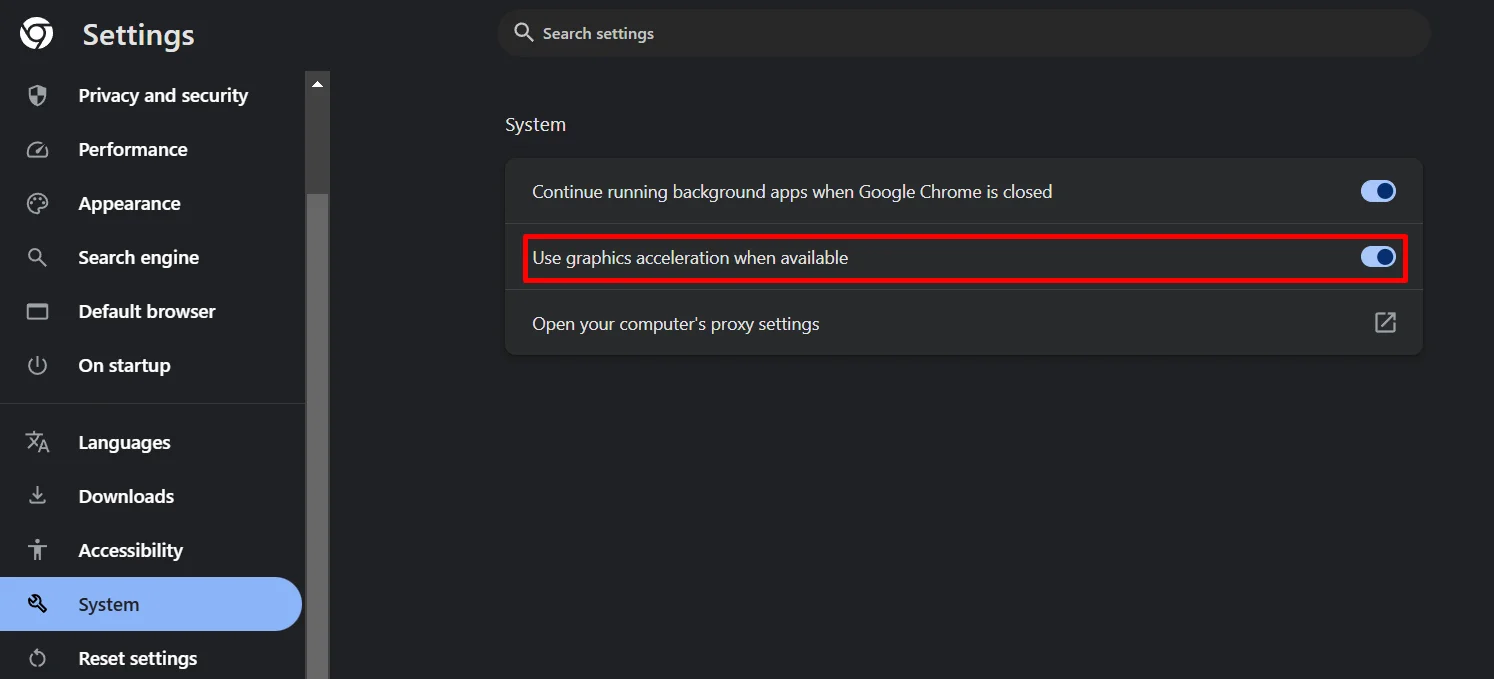
To enable this feature, access your Chrome browser’s Settings > System > Use graphics acceleration when available and toggle it on. In the Microsoft Edge browser, you can find it under Settings > System and performance tab. After enabling graphics acceleration, restart your browser to apply the changes and test YouTube playback again.