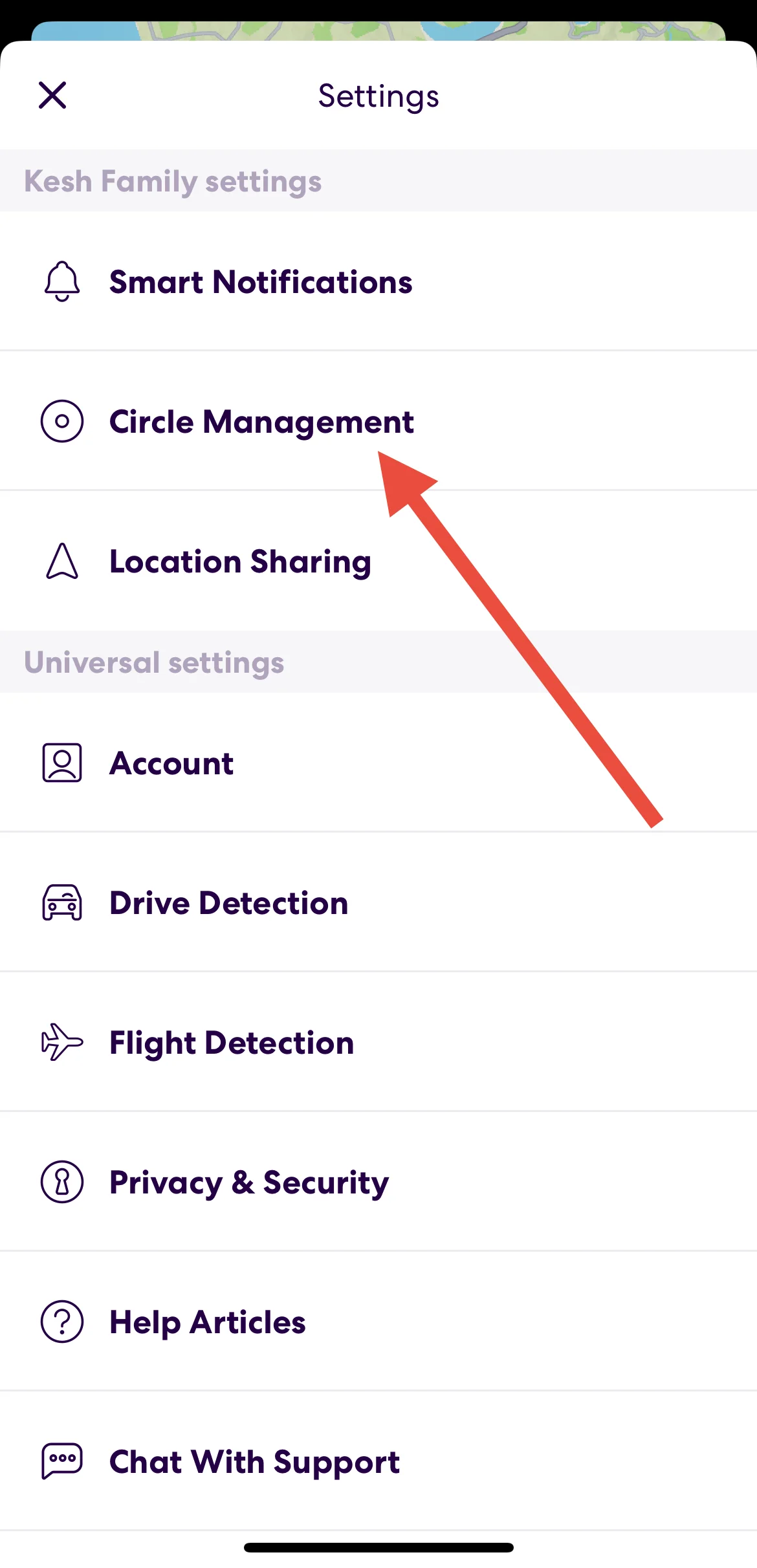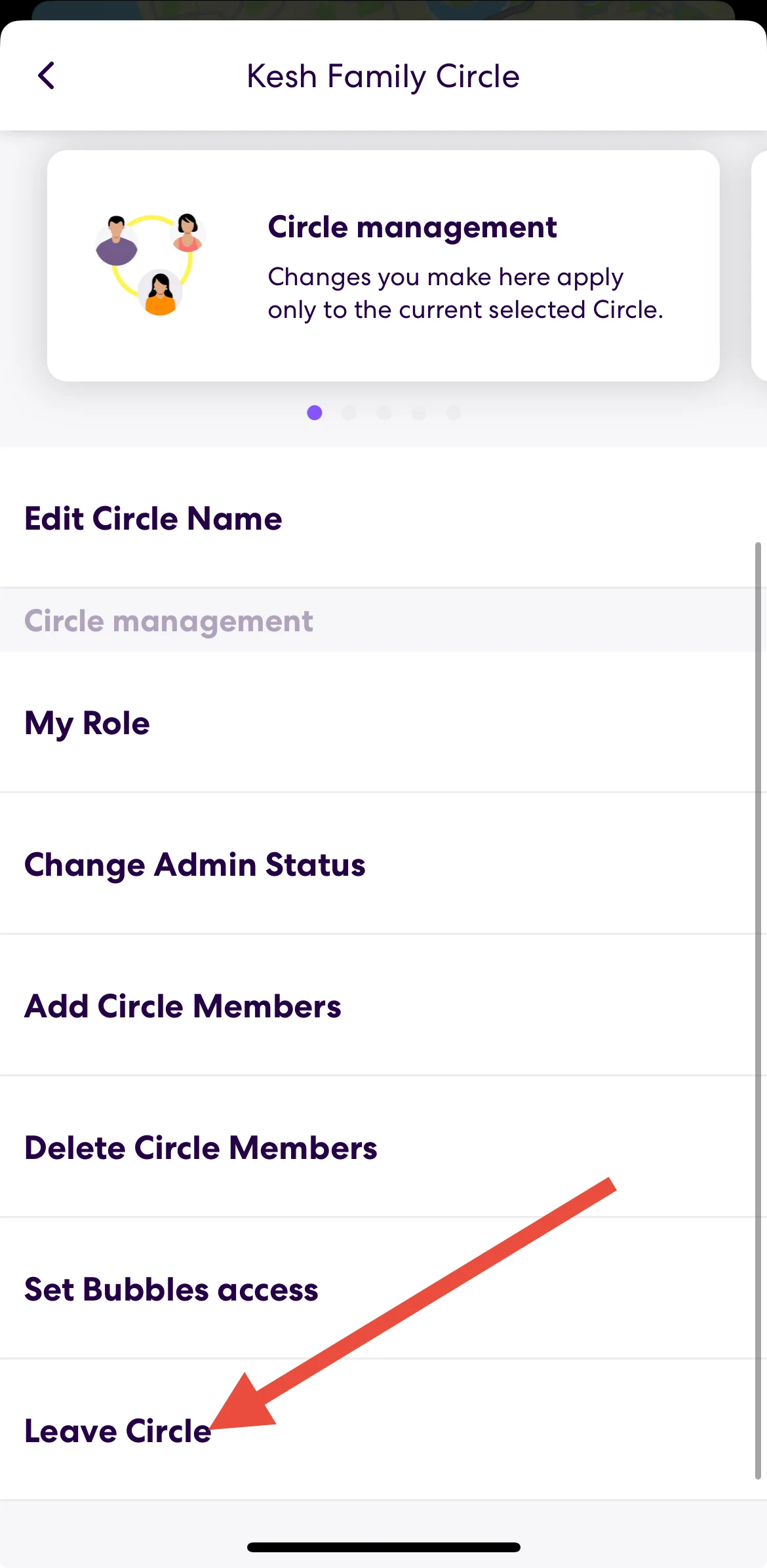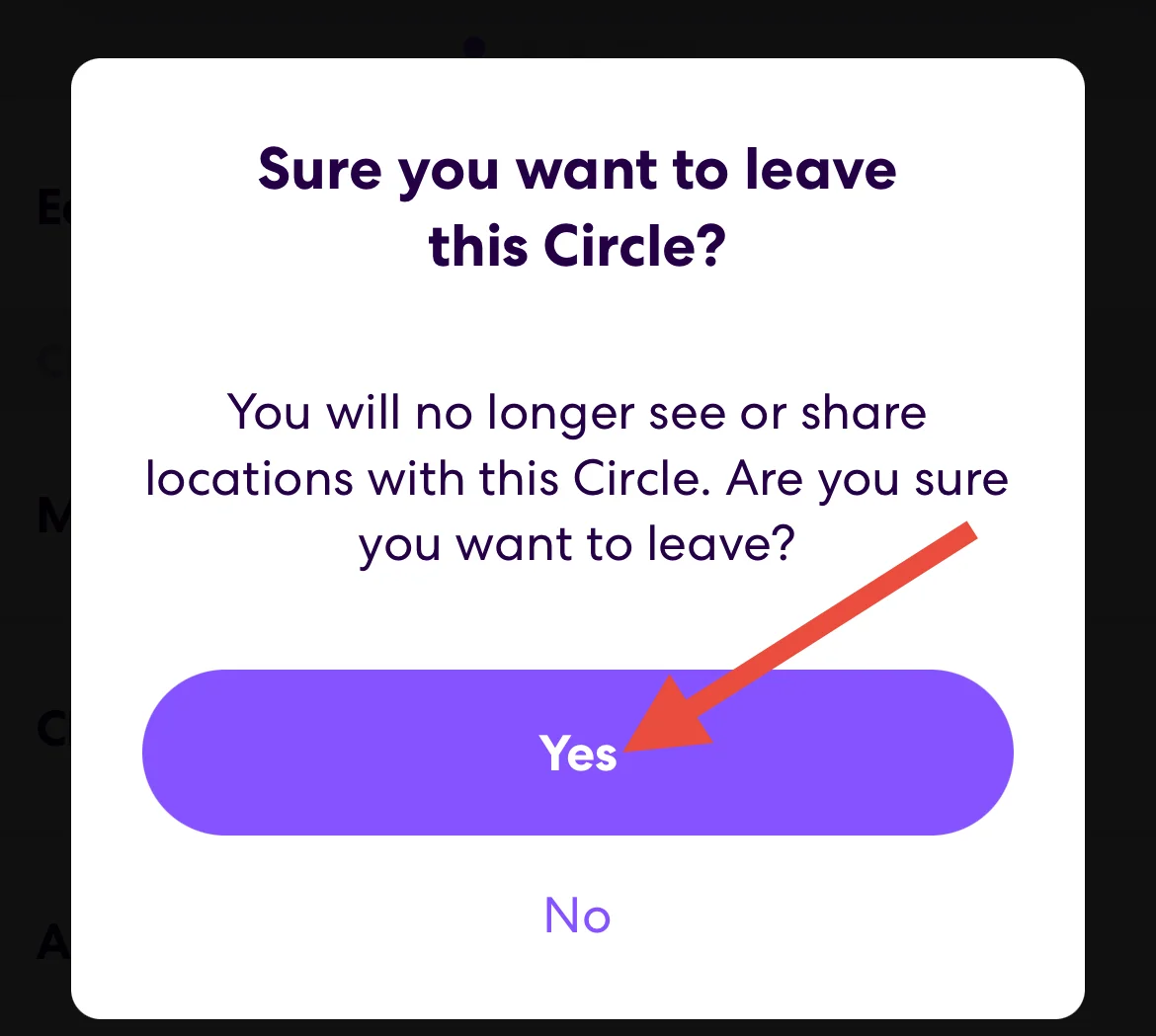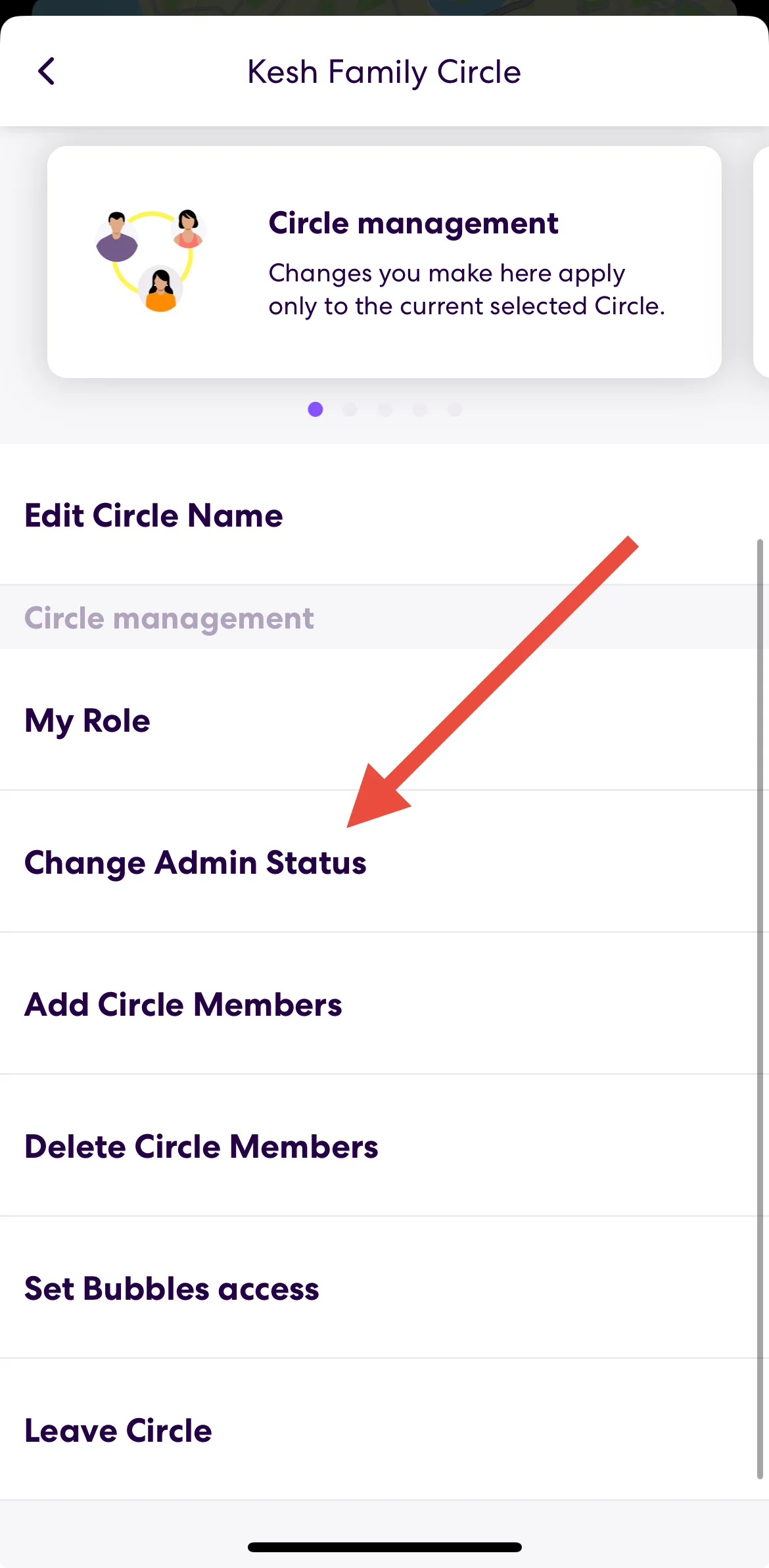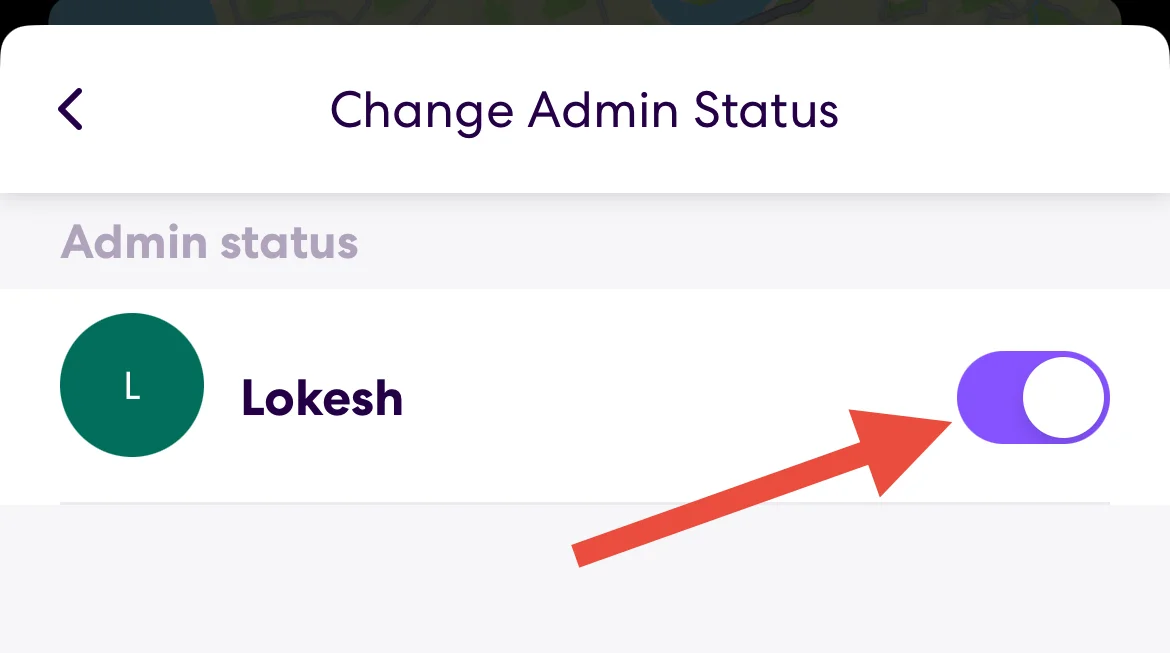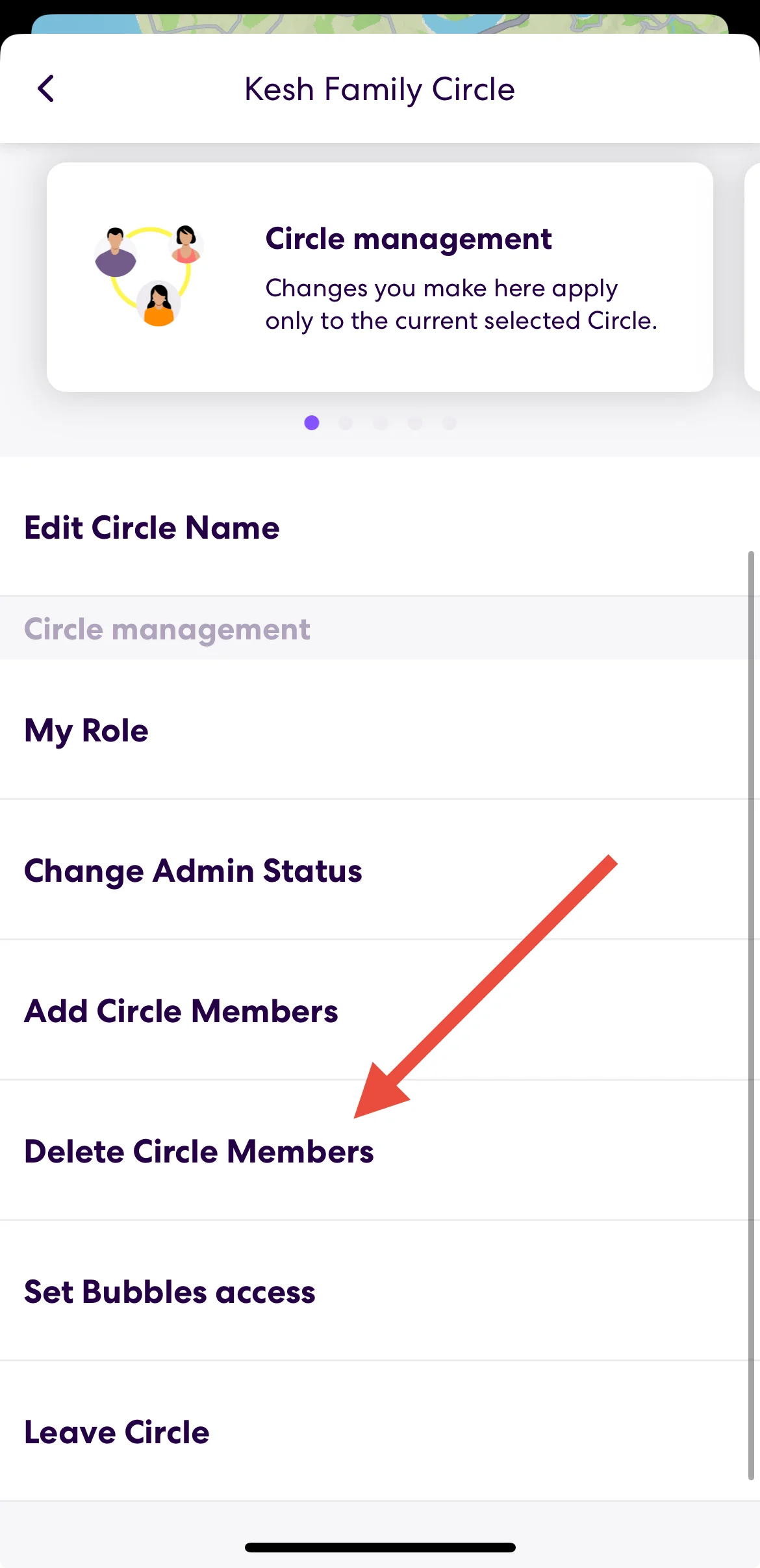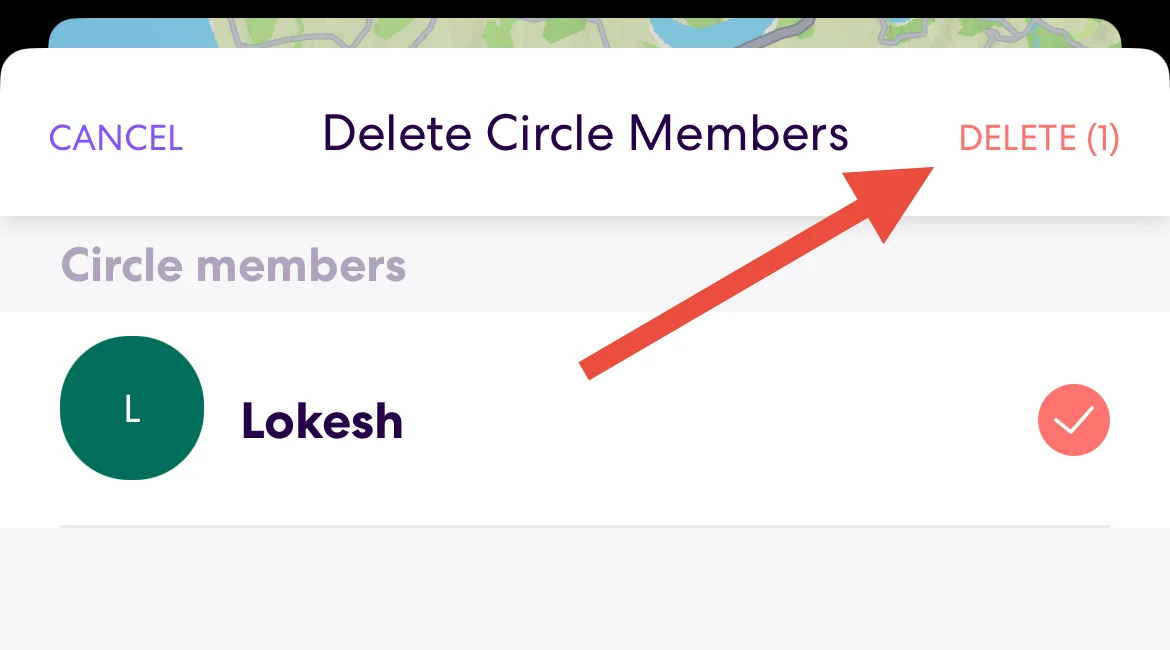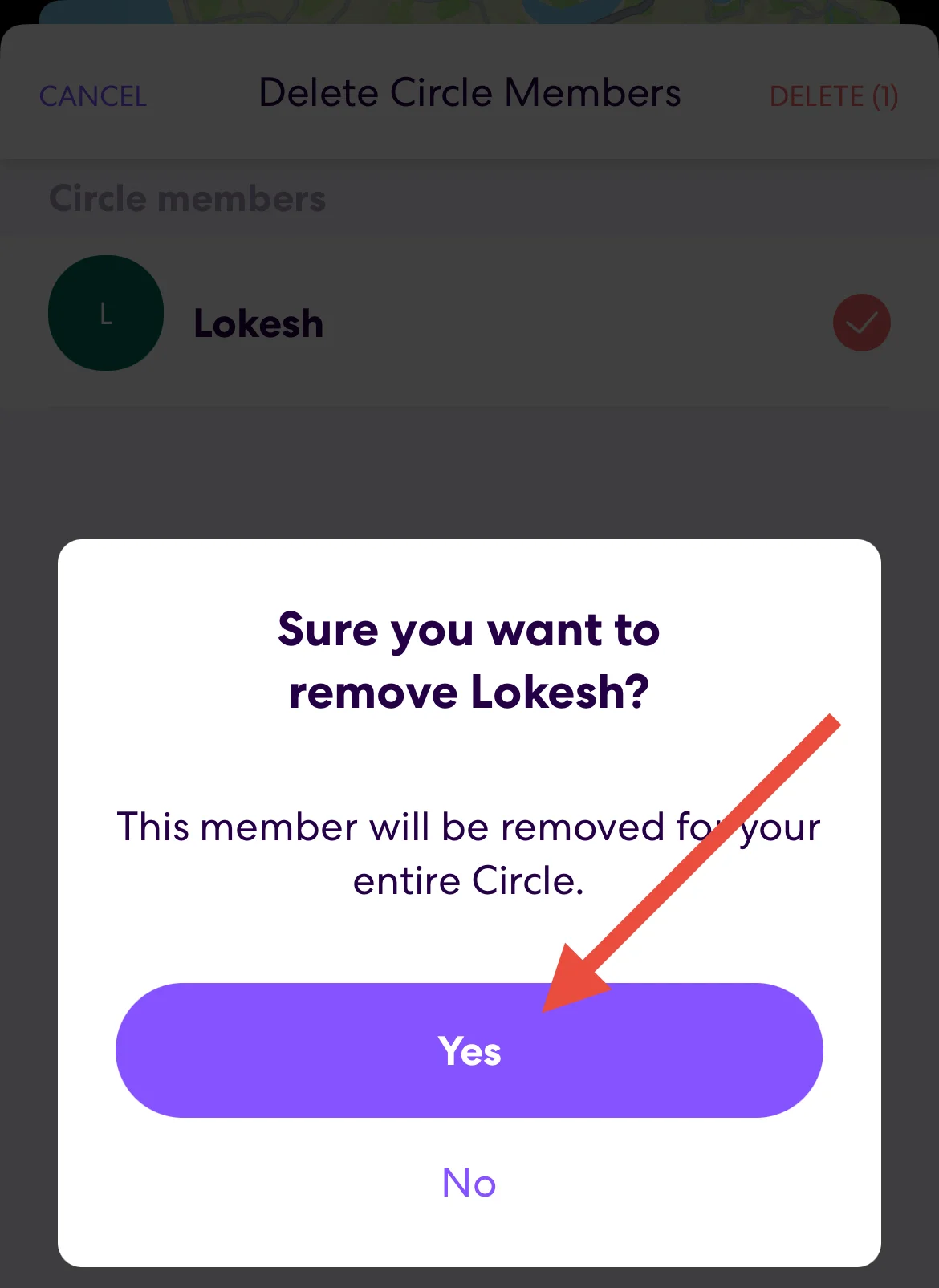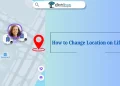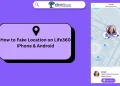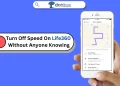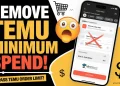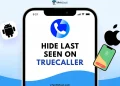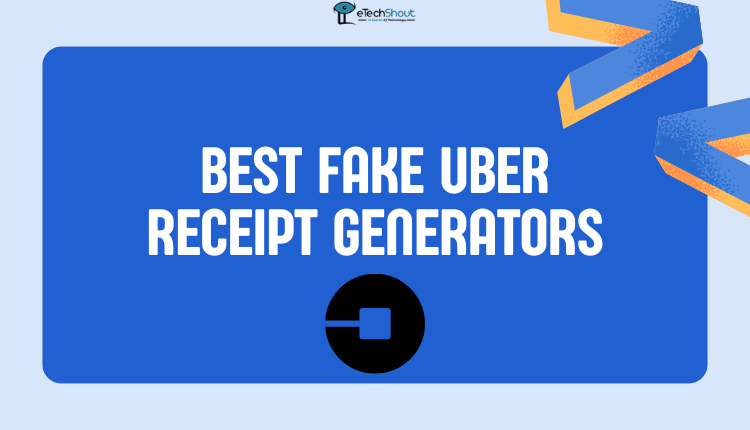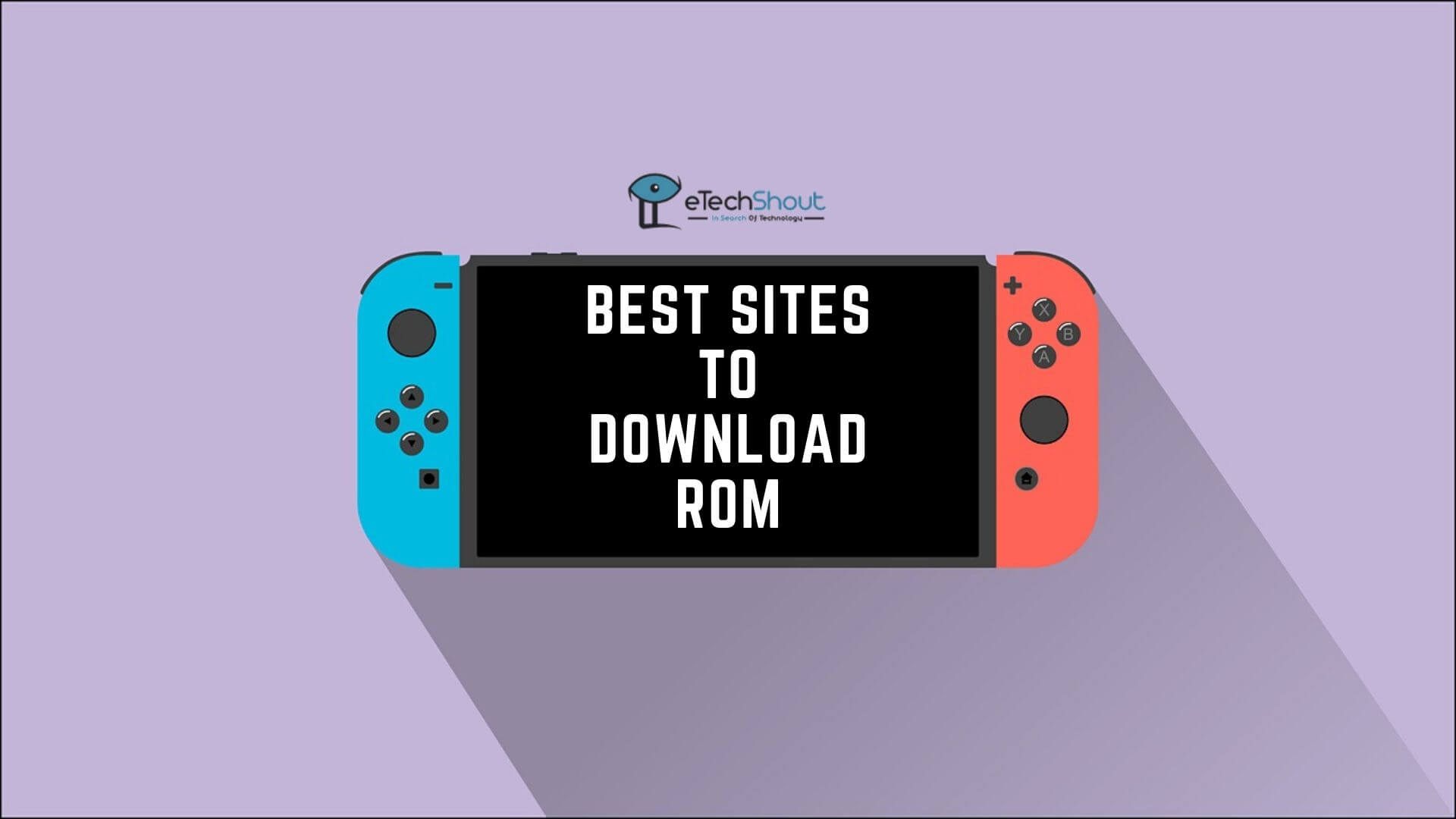Life360 is a widely used app that helps families and friends stay connected by sharing real-time locations. It creates a private group called a Circle, where members can track each other’s whereabouts for safety and convenience. While this can be helpful, there may come a time when you no longer want to share your location with certain people.
If you feel it’s time to take a step back from location sharing, Life360 gives you the option to leave a Circle. Leaving a Circle doesn’t delete the group; it simply removes you from it, giving you control over who can see your location. This can be useful if circumstances change, such as moving away or wanting more privacy.
In this guide, you’ll learn how to leave a Life360 Circle in a few simple steps. If you’re ready to take a break from constant check-ins, this article will walk you through what to do.
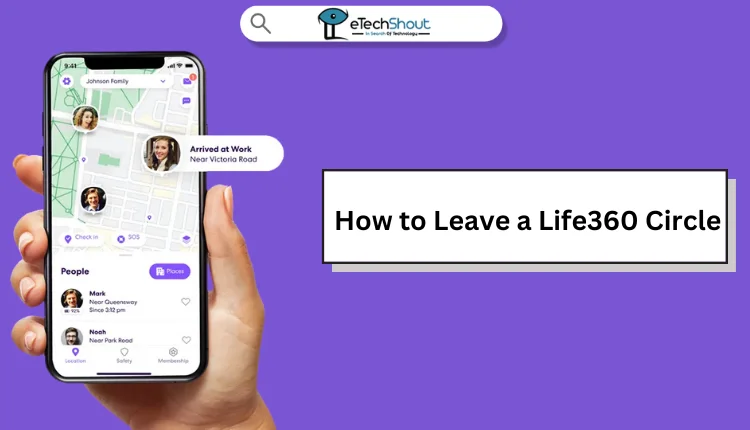
How to Leave a Circle in Life360
Leave Life360 Circle You Created
If you’ve decided to leave a Life360 Circle you created, the process is pretty simple—but there’s one important thing to note. Life360 notifies everyone in the Circle when someone leaves. If you’re ready to move forward, here’s how you can do it.
- Open the Life360 app on your phone.
- Head to Settings, then tap on Circle Management.

- You’ll see a list of all your Circles. Select the one you created and want to leave.
- Once you’re in the Circle’s settings, tap the Leave Circle option.

- If you’re the admin, you’ll need to assign someone else as the new admin before you can leave. This is an important step because every Circle needs an admin to keep it running. After that, just follow the prompts to confirm your decision.

- And that’s it. Just remember that everyone in the group will get a notification that you left the circle.
How to Change Admin Before Leaving a Circle
- Tap the Circle Switcher and select the Circle.
- Tap the Settings icon, then go to Circle Management.
- Select Change Admin Status

- Now, choose the new admin and click on the toggle button beside their name to make them aa admin.

- That’s it! You’ve successfully assigned a new admin before leaving the Circle.
Remove Yourself from a Life360 Circle
If you’re ready to leave a Life360 Circle, it’s easy to do that. But it’s important to know that once you leave, you’ll lose access to that group and stop sharing your location with its members. If you decide to rejoin later, you’ll need to get an invite from the Circle admin.
- Open the Life360 app on your device.
- If you aren’t logged in, enter your details to access your account.
- At the top of your screen, tap on the Circle Switcher.
- Scroll through the list, and choose the Circle you want to leave.
- Once you’ve selected your Circle, look for the gear icon in the upper left corner. This is your shortcut to the Settings menu, where you’ll manage your Circle preferences.
- Scroll down the Settings menu until you find Circle Management. This is where you’ll see options related to your role in the Circle. Tap on it to move to the next step.
- At the bottom of the screen, you’ll spot the Leave Circle option. Tap it, and a popup will appear asking for confirmation. Tap Yes.
After leaving, you’ll no longer see the Circle in your list, and your location will stop updating for its members. If you ever want back in, you’ll need a fresh invite from the Circle admin.
Remove Someone From a Life360 Circle
If you’d rather remove someone from your Life360 Circle instead of leaving it, follow these steps. Keep in mind that you need to be the admin of the Circle to remove members.
- Open the Life360 app
- Click on the Circle you want to manage.
- Then tap on the Settings icon to access the options for that Circle.
- In the settings menu, go to Circle Management and then select Delete Circle Members.

- You’ll see a list of all members in the Circle. Select the person or people you want to remove, then tap DELETE.

- Finally, confirm your decision by selecting Yes when prompted.

- That’s it! The chosen members will be removed from the Circle, and they’ll no longer have access to your location or other Circle details.
Leave a Life360 Circle Without Anyone Knowing
If you decide to leave your Life360 Circle, your icon will disappear from the maps of everyone still in the Circle, so they’ll know you’re no longer part of it. But, if you’re looking to stop sharing your location without others noticing, there are a few tricks you could try:
- Turn off your mobile data and Wi-Fi
- Switch to Airplane Mode
- Stop the app from refreshing in the background
- Turn on Battery Saver mode
- Simply turn off your phone
- Use a location spoofing app
- Or even get a burner phone
However, if you decide to stop sharing your location, log out, or delete the app altogether, your Circle will be notified. While the methods above can keep your location from updating, they’re not exactly practical for the long term. So, while it may work in the short run, you’ll likely need a more permanent solution if you plan to disappear from your Life360 circle without them knowing.
RELATED: –
- How to Delete a Circle on Life360 [Easiest Way]
- Life360 Not Updating Location? [Fixed]
- How to Resolve Life360 Not Sending Notifications (100%)
FAQs (Frequently Asked Questions)
Can I leave a Life360 circle?
Yes. You can leave a Life360 circle at any time if you are a part of it.
How do I leave a circle on Life360?
To leave a Life360 Circle, if you’re the creator, assign a new admin first by going to “Circle Management” and selecting “Change Admin Status,” then tap “Leave Circle.” If the Circle was created by someone else, simply open the Circle, tap the gear icon, go to “Circle Management,” and choose “Leave Circle” to be removed.
Does Life360 notify when you leave a circle?
Yes, Life360 does notify other members when you leave a Circle. They will see that you’re no longer part of the group.
Why can’t I leave a Life360 circle?
If you’re unable to leave a Life360 Circle, it’s likely because you’re the Circle Admin and haven’t assigned a new admin yet. To leave the Circle, there must be at least one other admin in the group. Make sure to assign admin rights to another member before you can leave.
Can you remove someone from a Life360 Circle?
Yes, you can only remove someone from a Life360 Circle if you’re the Admin. If you’re not the Admin, you’ll need to ask the current Admin to assign you this role before you can manage and remove members from the Circle.