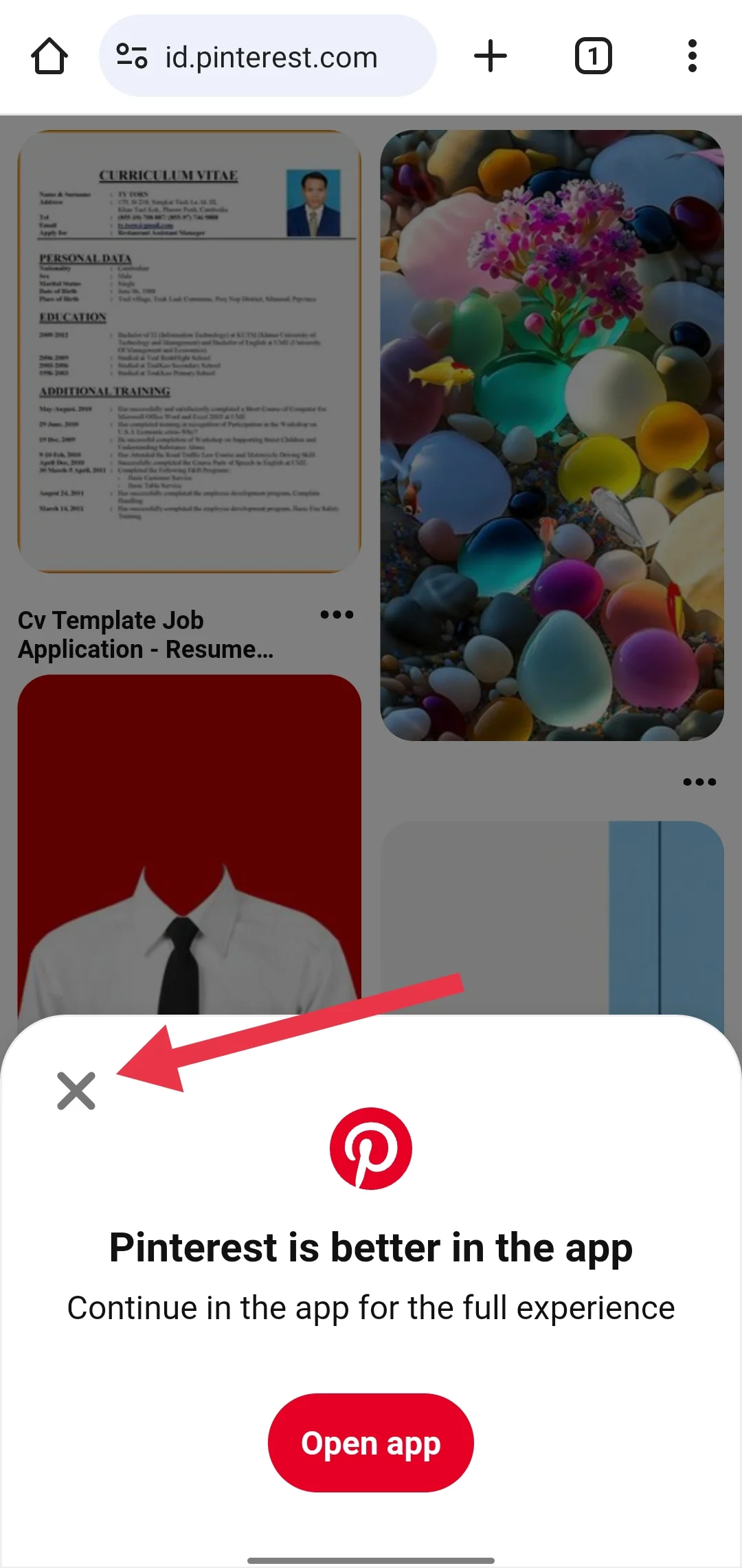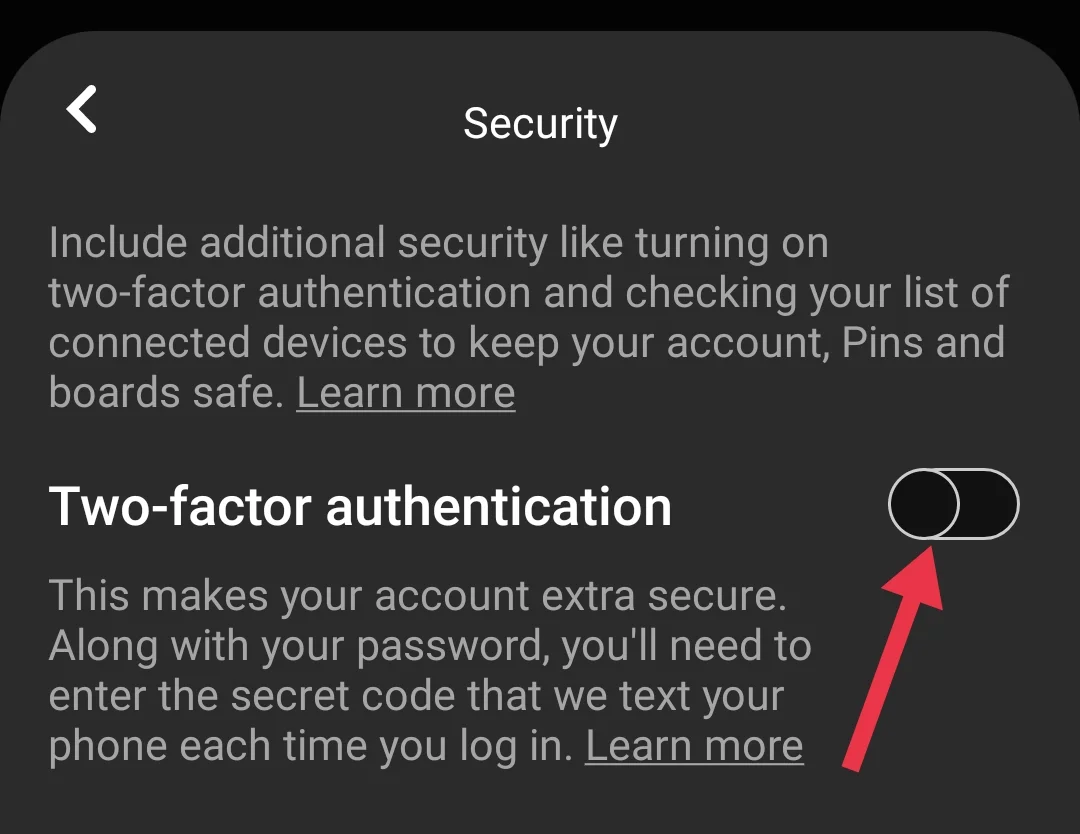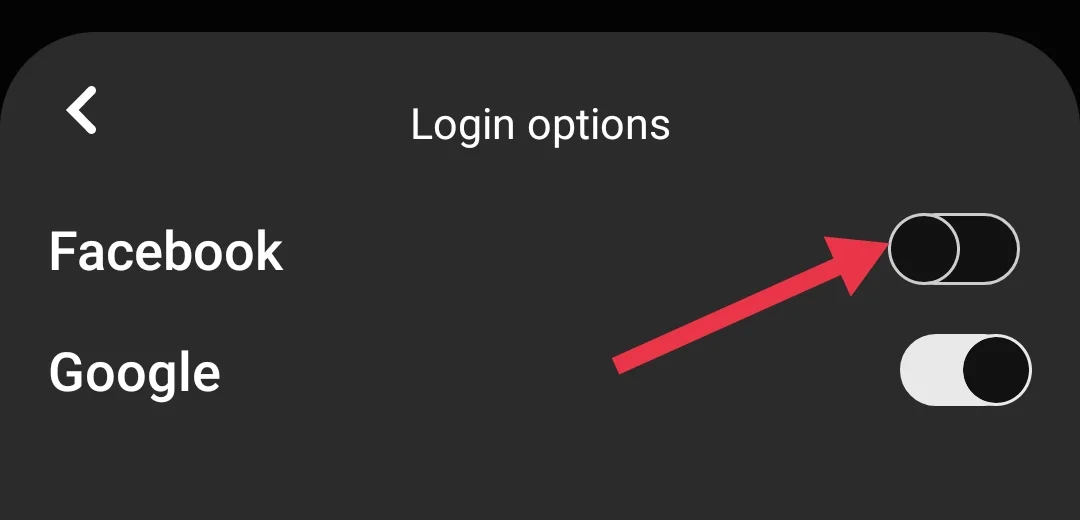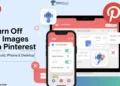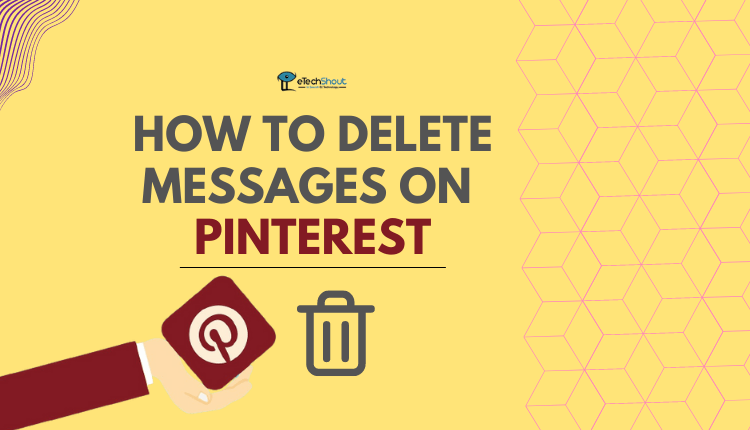Pinterest is like a giant inspiration board where you can find ideas for anything—recipes, home decor, fashion, or even just a bit of daily motivation. People love it because it’s not just another social media app; it’s a creative space to explore and save things that truly interest them.
But let’s be honest, no app is perfect. Lately, some users have been running into a frustrating issue: the “Validation Error.” Maybe it pops up when you’re scrolling through your home feed or trying to save a pin to your favorite board. Whatever the case, it can be super annoying and take the fun out of using Pinterest.
If you’ve been stuck dealing with the Pinterest validation error and wondering why your Pinterest is saying validation error or what it actually means, don’t worry. We’ll break down what’s causing the problem and show you how to fix it in no time. 
How to Fix Pinterest Validation Error
Creators often use Pinterest to share their own pins, but sometimes, frustrating errors can get in the way. One of the most common issues is the Pinterest validation error, which affects all types of users.
This error typically appears as a red bar saying “Validation Error” while scrolling or pinning. For creators and sellers, it can impact the visibility of their pins, potentially disrupting their reach and, in some cases, affecting their business.
Here are some of the easiest troubleshooting methods that have helped many of our readers.
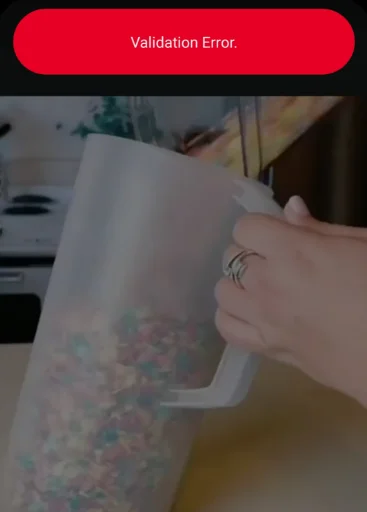
Try Using Pinterest in Your Browser
If that annoying validation error keeps showing up on the app, here’s a quick and easy fix you can try:
- First, uninstall the Pinterest app from your phone.
- Now, open your preferred browser like Chrome or Safari.
- Search for Pinterest and click on the website link.
- When it asks if you want to open the app, click the X mark to close the popup and choose to stay on the browser.

- Log in to your account and start browsing or saving pins without the error message.
Clear the Cache
If you’re tired of seeing that annoying validation error, clearing the app’s cache might just do the trick. It’s super simple and doesn’t delete any of your saved pins or account info.
- Open your phone’s Settings and go to the Apps section.
- Find and tap on Pinterest in the list of apps.
- Select Storage.
- Tap Clear Cache.

- That’s it! Now open the Pinterest app and see if the error is gone.
Clear App Data and Reinstall the App
If clearing the cache alone didn’t work for you, this more thorough method might solve the issue.
- Go to your phone’s Settings and open the Apps section.
- Find and select Pinterest from the list.
- Tap Storage and click the Clear Data option.

- Once the cache and data are cleared, uninstall the Pinterest app from your device.
- Open the Google Play Store and download Pinterest again.
- Install the app, log in, and check if the error is resolved.
Since iPhones don’t have a clear data or cache option, the best solution is to delete the app from your device and reinstall it from the iOS App Store.
Remove Facebook as a Login Option
Another potential fix for the Pinterest validation error is to remove Facebook as your login method for Pinterest.
- Before removing Facebook, make sure you’ve set up a password and linked your phone number to your Pinterest account.
- Go to your account settings, add a strong password, and verify your phone number if needed.
- If Facebook is used for two-factor authentication, disable it in your security settings. By opening Pinterest your profile and click on the Settings option.
- Under the login section, find and select Security.
- Look for the toggle for two-factor authentication and turn it off.

- In the same settings menu, go to Login Options.
- Find the Facebook toggle and switch it off to remove Facebook as a login method.

- Once Facebook is removed, you can log in using your email, password, or phone number instead.
Update to the Latest Version of Pinterest
Sometimes, validation errors on Pinterest happen because you’re using an outdated version of the app. Many users often report the same error, prompting developers to quickly address the issue and release timely patches in newer updates
So go to your app store, search for Pinterest, and install any available updates. After updating, restart the app, and the error should no longer appear.
Contact Support
I know it can be frustrating when nothing seems to work, but submitting a support ticket is often the last option you have. Simply click the link to submit a ticket, and you may get a response from them soon.
- ALSO READ: – How to Delete Messages on Pinterest (Easy Guide)
Most of the time, it’s a bug on Pinterest’s side, and they usually fix it quickly. If that’s not the case, the methods above should help resolve the Pinterest validation error. We hope this guide was helpful—feel free to share it and let us know which solution worked for you!