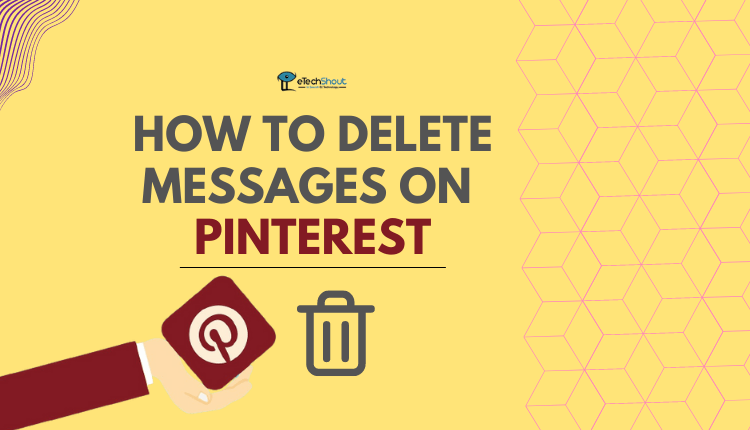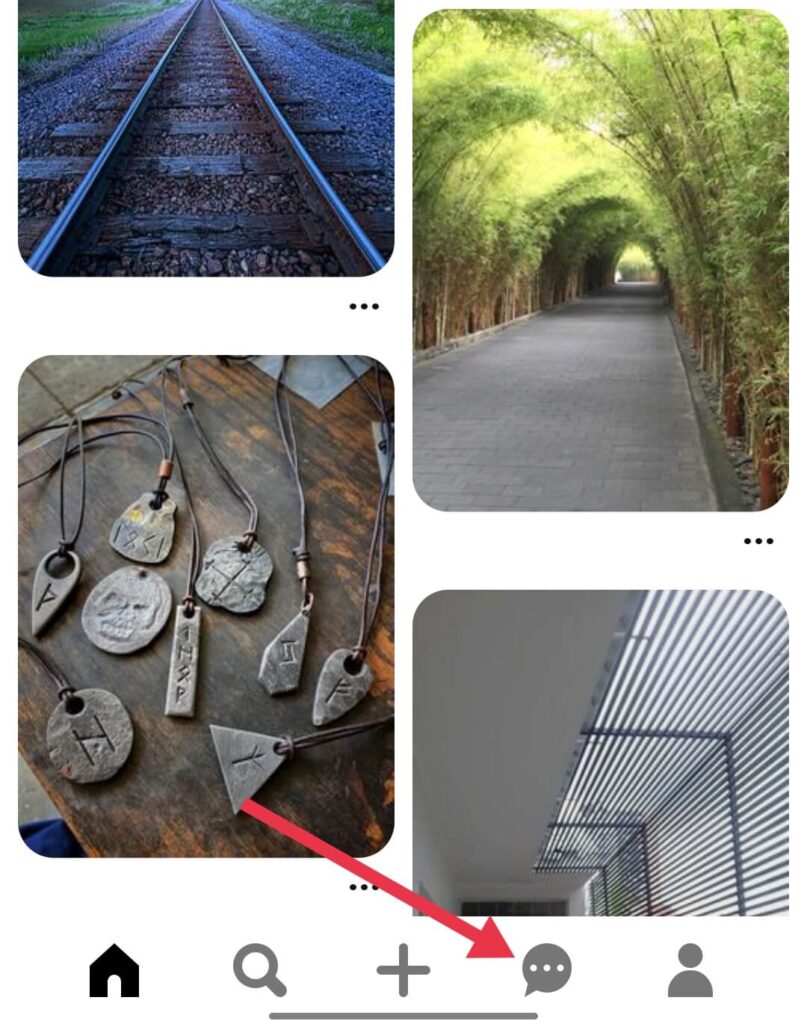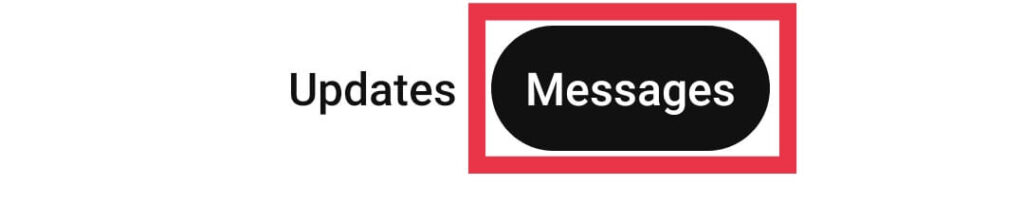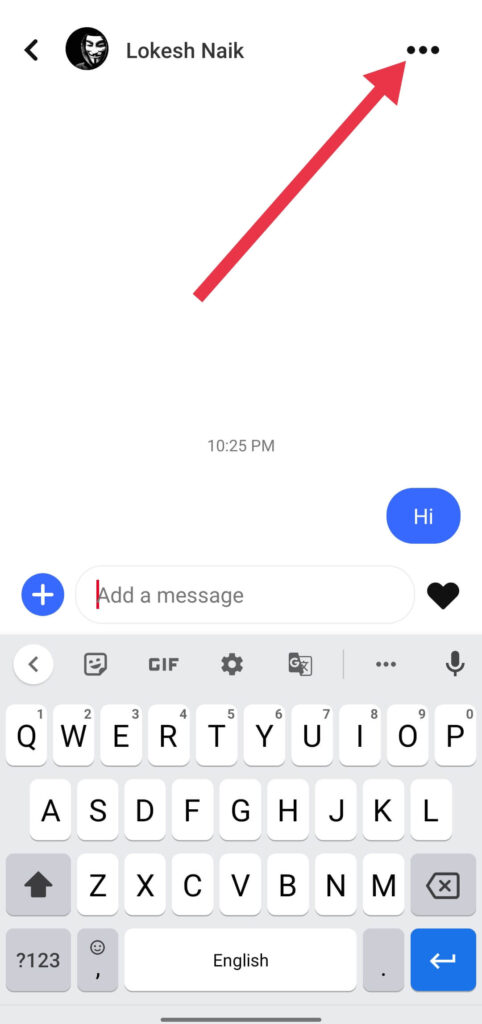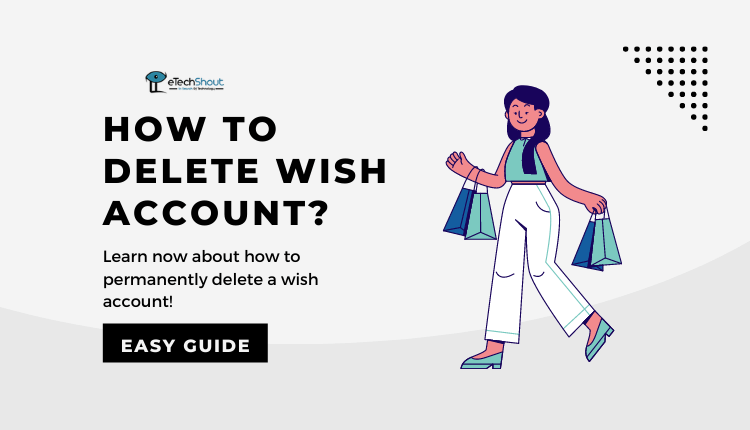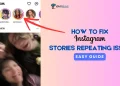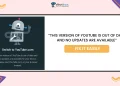As many users are searching for ways to delete a message on Pinterest, we’ve written an article on how to delete messages on Pinterest.
The popularity of Pinterest has exploded recently. It is indeed one of the most popular social media platforms on the internet. Pinterest is different from other popular social media platforms. Unlike many other platforms that focus on content as well as chatting, Pinterest emphasizes visual content.
Pinterest lets you collect and share pictures based on your interests. In addition, you can discover new interests visually by browsing other people’s collections on Pinterest.
Pinterest also operates as a social media platform. People interact by following one another and liking and commenting on pictures, much like Facebook or Instagram. You can add images other people have shared to your boards, and send private messages to people who share your interests.
No matter how long you’ve been using Pinterest, you probably have some messages that you’d like deleted permanently. Unfortunately, deleting Pinterest messages isn’t very straightforward.
In this blog post, we will show how to delete messages on Pinterest and what you can do if you want to delete old messages on Pinterest.
How To Delete Pinterest Messages
Pinterest does not allow you to permanently delete messages. Since a recent update, the delete option has been removed entirely. At the moment, you can only hide entire conversations from the inbox.
However, if you are still using an older version of Pinterest, you can permanently delete messages by following the steps below.
- Open the Pinterest app on your Android or iPhone
- Now, login to your Pinterest account
- After login into your Pinterest account, you will be on the homepage
- Navigate to the Messages section by clicking on the message icon
- After that click on the Messages button to find all your conversation history
- Click on any conversation you want to delete
- Hold the message you want to delete for 3 seconds.
- You can delete the message by swiping on Delete.
How to Unsend Messages on Pinterest
We are all familiar with the feeling of embarrassment, particularly after sending something on Pinterest that we can’t take back. No matter what the reason, sending a message to the wrong person, or incorrectly spelled/grammatical texts, these are enough to embarrass you.
On WhatsApp, Facebook Messenger, Instagram, and Telegram, you can easily unsend a message before the recipient can read it. You simply need to hold the message and then click the unsend button. As long as they saw the message at the time it was sent, they will not be able to retrieve it after that.
However, Pinterest does not have an unsend option. When you send a message to a Pinterest, you can’t unsend it. If you want to hide this message from the person, you can either report the conversation or block that specific user.
ALSO READ: –
- How To View Someone’s Snapchat Story Without Adding Them
- How to Recover Deleted Snapchat Messages (2022)
Frequently Asked Questions (FAQs)
How do you delete messages on Pinterest app?
The only way to delete a Pinterest message is if you click the Hide conversation option. If you do this, all Pinterest conversations you had with any other users will be deleted from your messages tab.
How to delete a message on Pinterest?
Unfortunately, you can’t delete a single message on Pinterest. All you can do is hide the entire conversation you had with someone.
Is there a way to delete Pinterest messages from both sides?
NO. When you receive a message from other Pinterest users, you can only delete it on your end. You will not see the message in the conversation. But it will still be visible to another person who sent you the message unless they also delete it on their side.
How to hide conversation on Pinterest
- Open the Pinterest app and log in to your account
- Navigate to the Messages section by clicking on the message icon
- You can then view all your past conversations by clicking on the Messages button
- Simply click on the conversation you want to hide
- Click on the 3 dots in the top-right corner
- Now, click the Hide conversation option.
- That’s it! Your Pinterest chats are hidden now.
This is how you can delete messages from Pinterest. If you found this article useful, let us know your feedback in the comments section below.