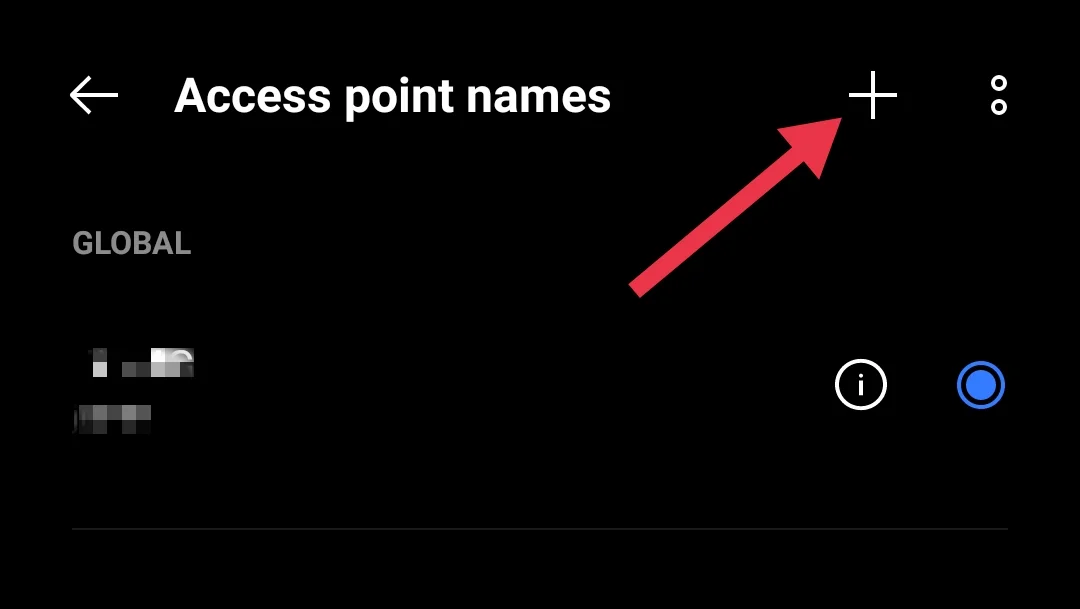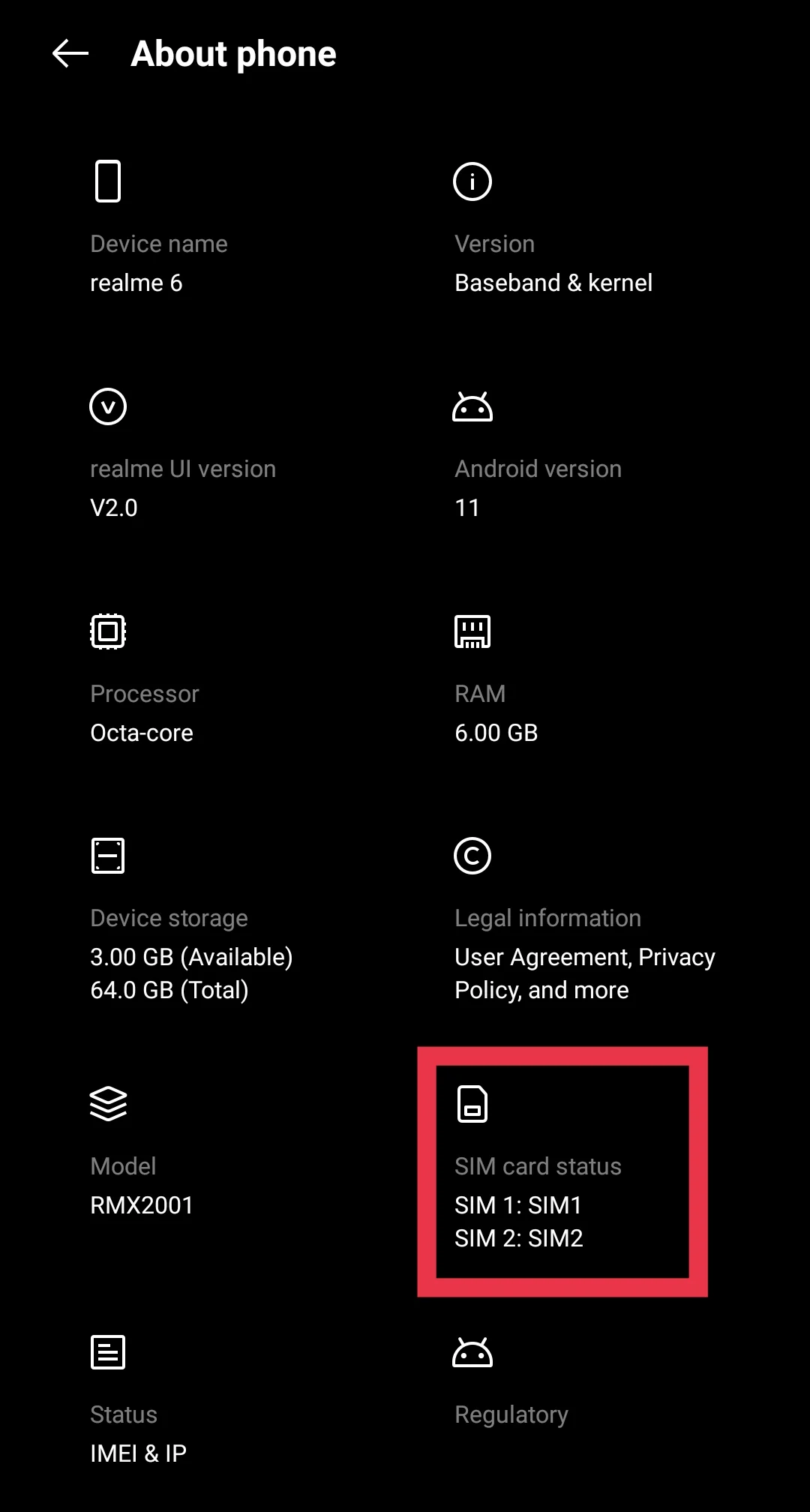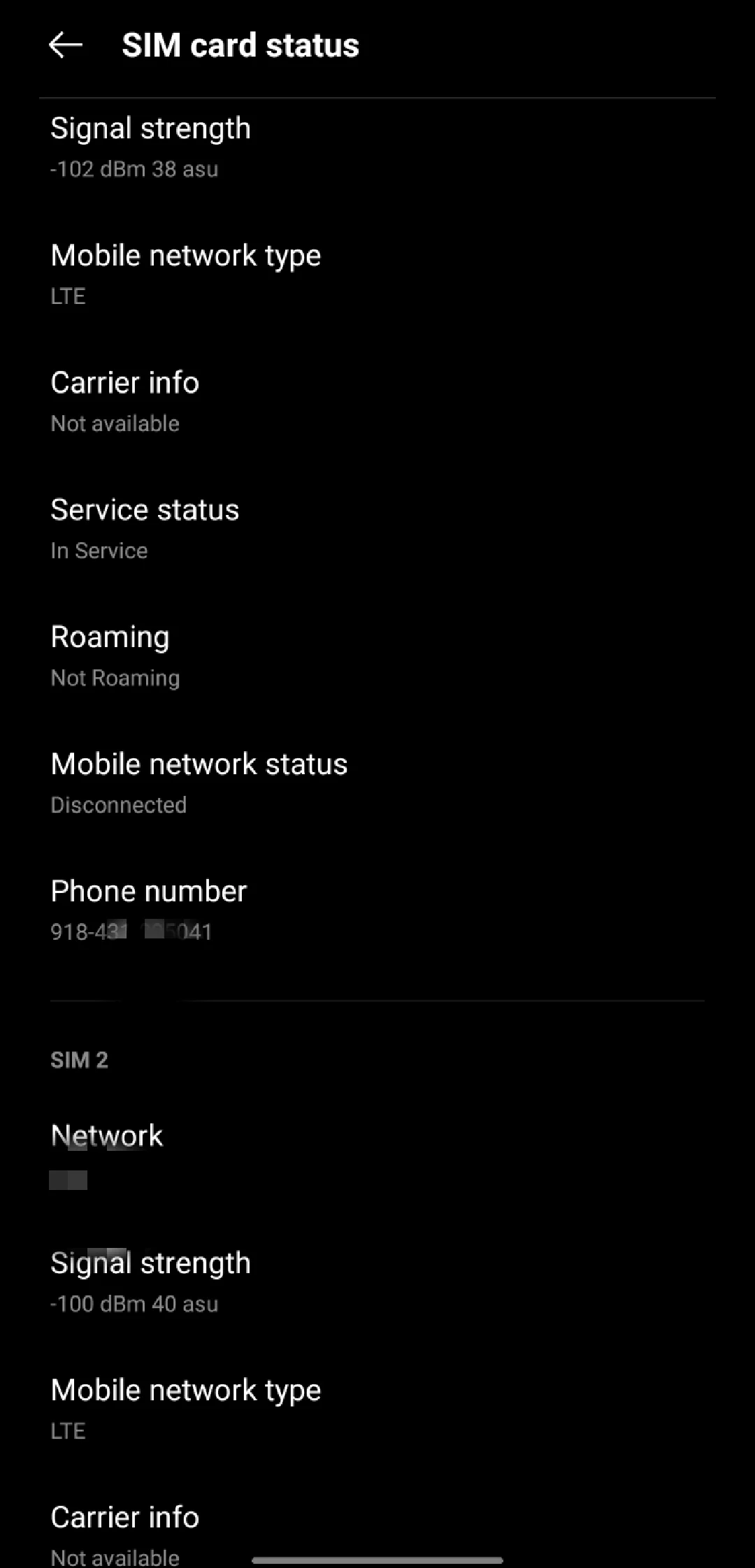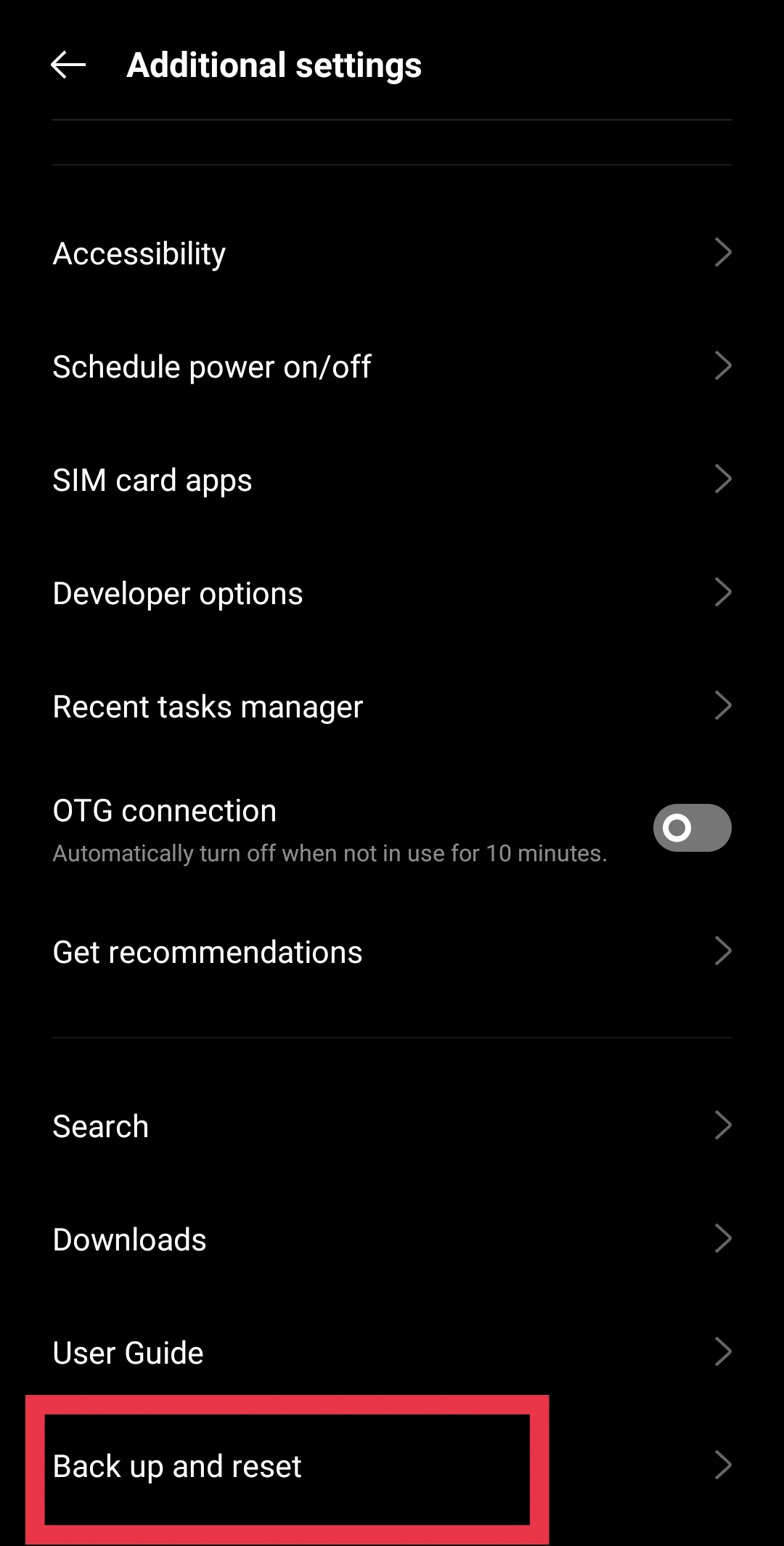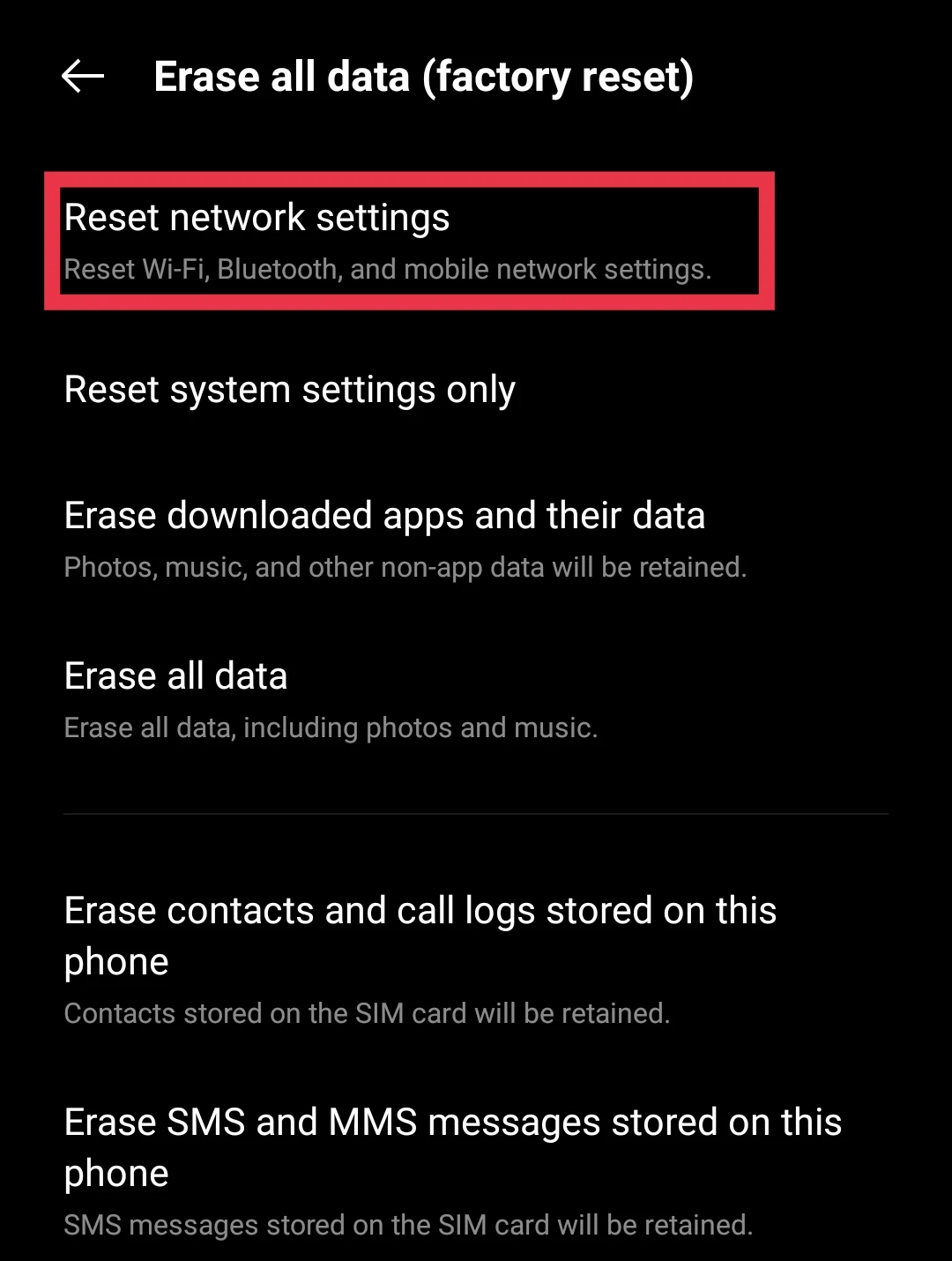Having issues with your Lyca Mobile number? Network problems, call failures, and data connectivity issues can be frustrating, especially when you rely on your phone to stay connected with family, friends, or work. Fortunately, most of these challenges have instant solutions.
Lyca Mobile offers affordable plans and excellent international calling rates, but like any service, it’s not immune to technical hiccups.
This article covers common reasons why your Lyca Mobile number may not be working and provides helpful solutions to restore service.
QUICK ANSWER: If a Lyca Mobile number is not working, start by checking and updating the APN settings. If that doesn’t help, remove and reinsert the SIM card, switch the network selection mode, check the account balance, ensure there is sufficient signal strength, and reset network settings.
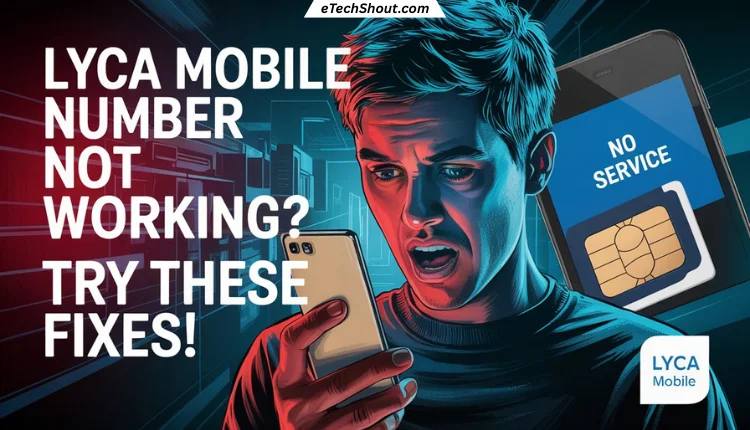
Why is Lycamobile Not Working?
Lyca mobile number sometimes stops working, and one of the biggest reasons is weak signal coverage. If the network is poor in your area, calls might drop, data could be slow, or the service may not work at all. A newly purchased SIM might also take some time to activate, so if it’s not working right away, that could be the issue.
There are also other possible reasons, like low balance, network selection issues, or incorrect APN settings. In some cases, temporary outages or technical glitches can cause disruptions, making it seem like the number isn’t working.
How to Fix Lyca Mobile Number Not Working
Change APN Settings
I had trouble getting my Lyca Mobile SIM to work—no data, no network, nothing. After trying a bunch of things, I finally figured out that updating the APN settings was the key. Here’s what worked for me, and it should help you too.
Android Users
- Go to Settings > More (under Wireless & Networks) > Mobile Network > Access Point Names (APN), then tap the “+” (Add) button to create a new APN profile.

- Enter these details exactly:
Name: Lycamobile DK
APN: data.lycamobile.dk
Username: lmdk
Password: plus
MCC: 238
MNC: 12
APN Type: default
APN Protocol: IPv4
Enable APN: Yes
- Save the settings and restart your phone.
- Check if your data starts working.
iPhone Users
- Go to Settings > Cellular > Cellular Data Network > APN.
- Enter the following details:
Cellular Data:
APN: data.lycamobile.dk
Username: lmdk
Password: plus
LTE Setup (Optional):
APN: (Leave blank)
Username: (Leave blank)
Password: (Leave blank)
MMS:
APN: (Leave blank)
Username: (Leave blank)
Password: (Leave blank)
MMSC: (Leave blank)
MMS Proxy: (Leave blank)
MMS Message Size: 1048576
MMS UA Prof URL: (Leave blank)
- Save the settings and restart your iPhone.
Remove & Reinsert Your SIM
If your Lyca Mobile number isn’t working, the next thing to try is removing and reinserting the SIM card properly.
- Turn off your phone.
- Take out the SIM card from the tray.
- Gently clean the SIM using a soft, slightly moist cloth.
- Put it back into the tray and make sure it’s properly placed.
- Turn your phone back on and check if it’s working.
If this doesn’t fix the issue, move on to the next solution.
Change Network Selection Mode
Your phone usually selects networks automatically, but if your Lyca Mobile number isn’t working, switching to manual mode might help. Here’s how:
- Open your device Settings and select Mobile Network.
- Click on the Lyca Mobile SIM.
- Tap on Carrier or Network Selection (the name may differ from device to device).
- Turn off the “Automatic” option.
- Manually select Lyca Mobile or another network with a strong signal.
This is a temporary fix. If you move to another location and lose signal, repeat these steps and re-enable Auto Select.
Check Your Balance
If your Lyca Mobile number isn’t working, you might not have an active plan. These days, even incoming calls may stop without an active subscription. Here’s how to check:
- Dial *131# and call to see your balance and plan details.
- Send “BAL” to 131 via SMS to receive account details.
- Use the Lyca Mobile app (available on the Play Store & App Store) to check your balance.
If there’s no active plan, recharge using your debit or credit card and try again.
Check Signal Strength
Weak signals can cause connectivity issues, especially if you’re indoors or on lower floors of a high-rise. This often happens in basements, lower floors of buildings, or areas with poor network coverage. Even if you do get a signal, you might experience call drops, static noise, or slow data speeds.
To check your signal strength:
- Go to Settings and head over to the About Phone section
- Click on Status and then select SIM Card Status.

- Look for the dBm value (signal strength).
- Above -100 dBm = Weak signal, possible issues.
- Below -70 dBm = Strong signal, better connectivity.

If your signal is weak, try moving near a window, stepping outside, or going to a higher floor. If you notice an improvement in certain spots, that’s your best place for making calls. If the signal is bad everywhere, switching to another network manually might help.
Reset Network Settings
If your Lyca Mobile number still isn’t working, maybe you changed something unknowingly, or an update messed things up. The easiest fix for this is to reset your network settings. Even though this erases saved Wi-Fi, Bluetooth, and mobile settings, if nothing else has worked, this reset can still fix the issue.
- Open Settings on your phone.
- Scroll down and select Additional Settings.
- Tap Backup & Reset.

- Choose Reset Network Settings.

- Provide your passcode.
- Confirm the reset and restart your device.
Contact Lyca Mobile Customer Service
If nothing else is working, your last bet is contacting Lyca Mobile support. Their contact page has a form you can fill out, phone numbers you can call, and even a 24/7 chat support option. They can check your account, troubleshoot issues, and hopefully get things sorted quickly.
Consider Switching to a Better Network
Many users have reported ongoing issues with Lyca Mobile, including poor network coverage, failed calls, and undelivered messages. If you’ve tried everything and still can’t get it to work, switching to a more reliable provider might be the best option. Lebara is a popular alternative, but you can choose any network that offers better coverage and service in your area.
RELATED ARTICLES: –