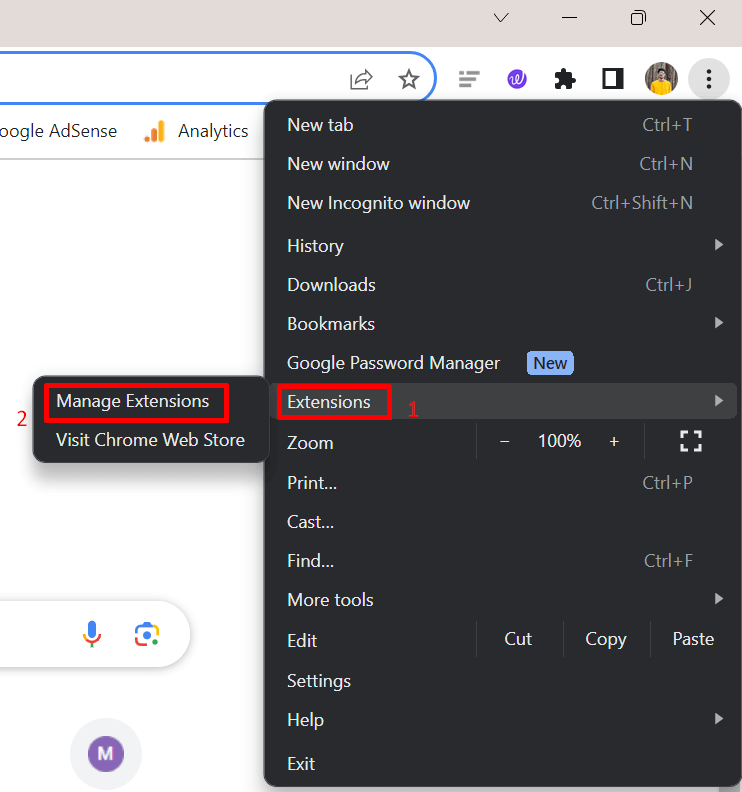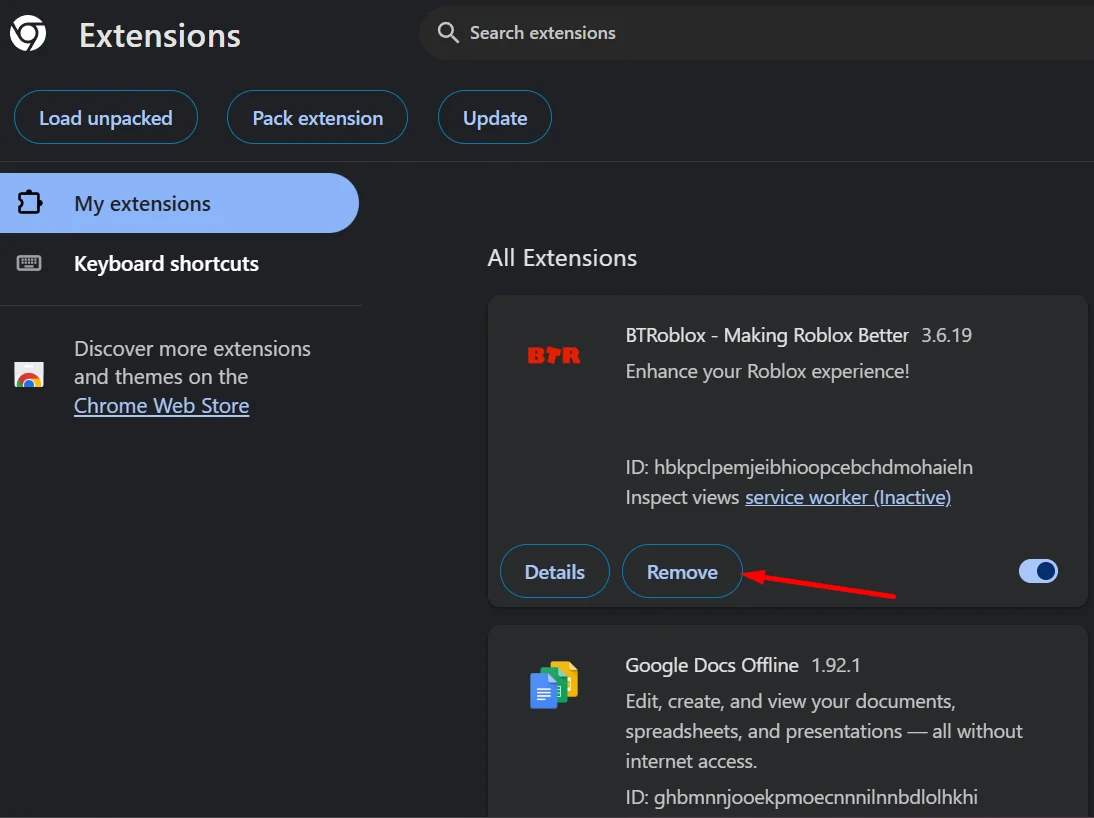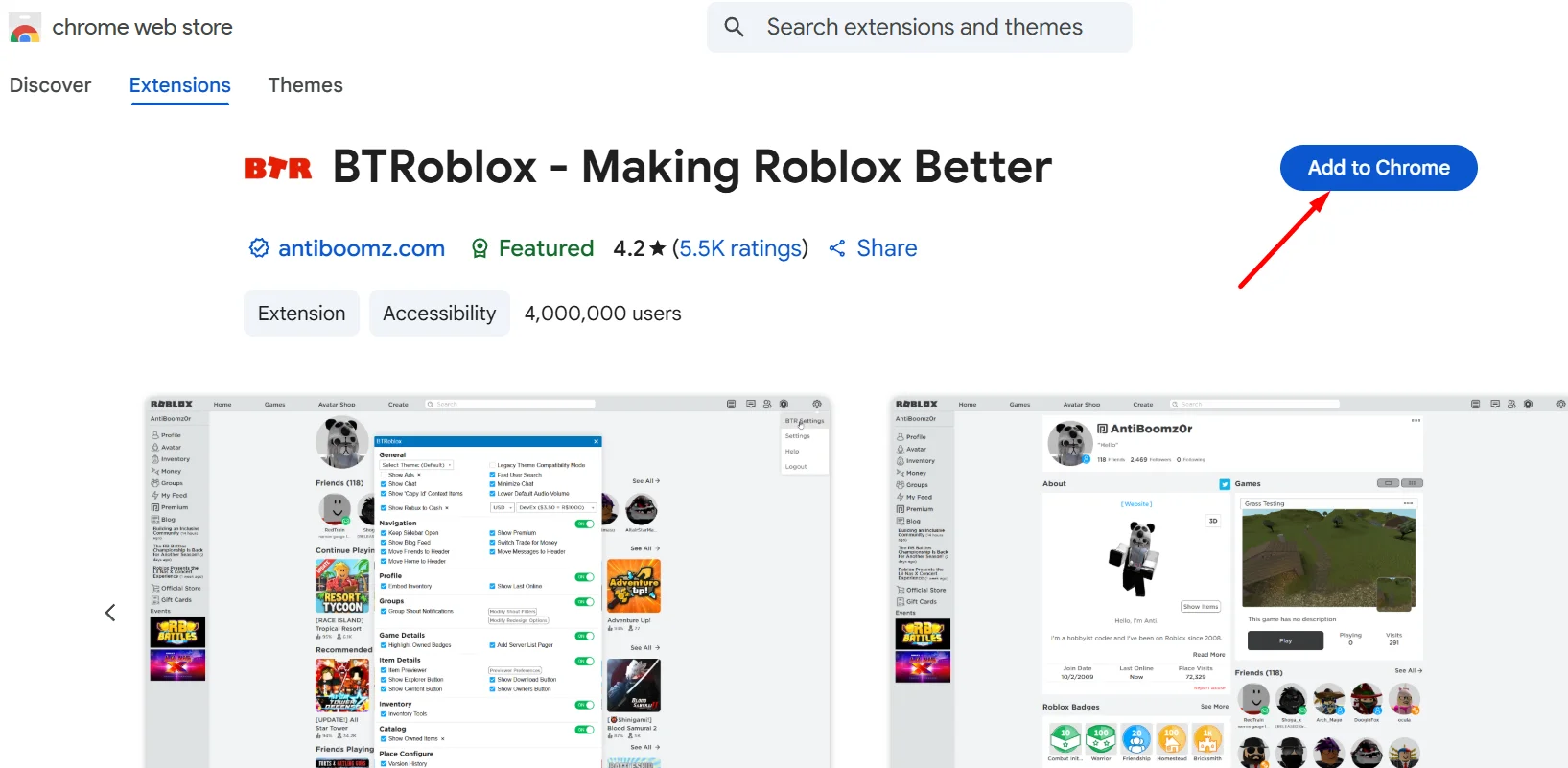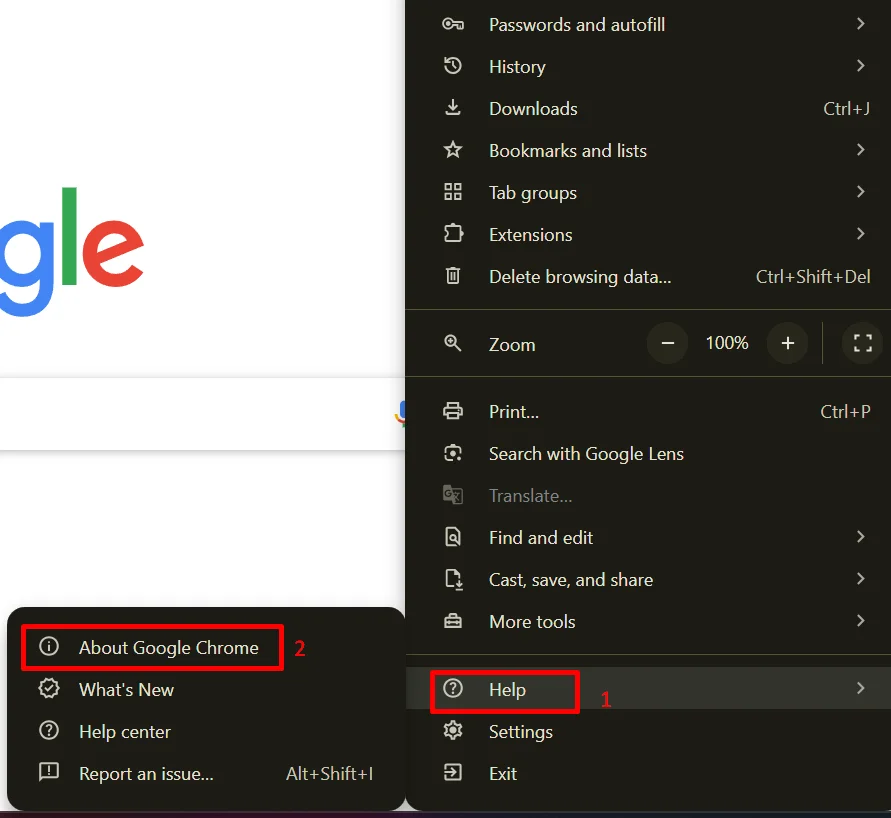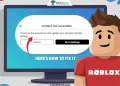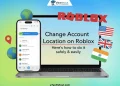Roblox is a fun place where people hang out, play games, and even create their own. If you spend a lot of time on Roblox, you’re probably always looking for ways to make it better. That’s where BTRoblox comes in. It’s a browser extension that changes how the Roblox website looks and adds some cool features that the original site doesn’t have.
If you’re here reading this, chances are you’ve been using BTRoblox for a while, and now it has suddenly stopped working. Maybe the layout looks weird, or the features you usually use are missing. No need to stress too much—this BTRoblox extension not working issue has been happening to a lot of people lately across different browsers like Chrome, Firefox, Edge, and Brave.
BTRoblox is super handy for anyone who visits Roblox often, so it’s really frustrating when it starts acting up. It’s meant to make things easier, not harder. Let’s figure out what’s going wrong and see what can help fix it. Keep reading, and we’ll go over what might be causing the issue and how you can try to get BTRoblox working again.
How to Fix BTRoblox Extension Not Working in Any Browser
Try Reinstalling the BTRoblox Extension
If BTRoblox isn’t working, sometimes just reinstalling it can do the trick. It’s quick, easy, and can fix any little issues that might have popped up.
- First, open your browser and go to the Settings menu. (We’re using Chrome for this example, but it should be similar on other browsers.)
- Click on Extensions to see all the ones you have installed.

- Find BTRoblox and click Remove next to it.

- Head over to the Chrome Web Store (or whatever your browser’s extension store is) and search for BTRoblox.
- Click Add to Chrome (or whatever the button says on your browser) to reinstall it.

- That’s it! Once it’s reinstalled, check Roblox again, and it should be working just fine.
Update Your Browser
Sometimes, the reason BTRoblox is not working has nothing to do with the extension itself. It could be your browser. If your browser is outdated, it might have bugs or issues that mess with how extensions work. A quick update can often fix this kind of problem.
- Open Chrome and click the three-dot menu in the top right corner.
- Hover over Help, then click on About Google Chrome.

- Chrome will now check for updates on its own.
- If an update is available, it will install automatically.
- Once it’s done, you’ll need to restart the browser.
We’ve added the steps for Chrome here, but if you’re using another browser like Firefox, Edge, or Brave, just follow the steps for that one to update it. It’s usually found under the Help or About section in the settings. Once updated, try using BTRoblox again and see if it works better.
Turn Off Similar Extensions or Antivirus for a Bit
If BTRoblox still isn’t working after trying the usual fixes, it might be getting blocked by something else. Sometimes, other extensions that do similar stuff or a third-party antivirus program can mess with how BTRoblox runs.
First, check if you have any other Roblox-related or similar extensions installed. If you do, try turning them off one by one and see if that makes a difference.
Also, some antivirus programs can be a little too protective. They might think BTRoblox is unsafe and block it, even though it’s fine. If you’re using any antivirus software, try turning it off for a short time. Then go to the Roblox site and see if BTRoblox works like it should. Just remember to turn your antivirus back on once you’re done checking.
Try Using a Different Browser
Sometimes the problem isn’t with BTRoblox itself, but with the browser you’re using. A lot of Roblox users have said that simply switching to a different browser helped get the extension working again.
Pick a browser that gets regular updates and runs games well. This makes a big difference, especially if you play Roblox often through your browser. For example, some people recommend using Opera One. It’s light, runs fast, and even has some built-in tools like an ad blocker, a battery saver, and a free VPN.
You don’t have to use Opera One if you don’t want to. You can also try browsers like Firefox, Brave, or Edge. Just install one, open Roblox, and check if BTRoblox is back to working like normal. Sometimes that simple switch can fix the issue.
RELATED: –
- Roblox Account Age Checker: How to Check Account Age on Roblox
- How to Join Someone’s Game in Roblox Without Being their Friend
- How to See What Game Someone is Playing on Roblox
BTRoblox shared on Twitter that the reason behind the BTRoblox extension not working was due to some miscommunication between the extension and the browser itself. Basically, the two weren’t syncing up the way they should.
They also suggested keeping your browser updated to avoid this kind of issue in the future. Updates help fix bugs and make sure everything runs better, including extensions like BTRoblox.
Hope this guide helped you out. If you found a different fix that worked for you, feel free to share it. Thanks for stopping by!