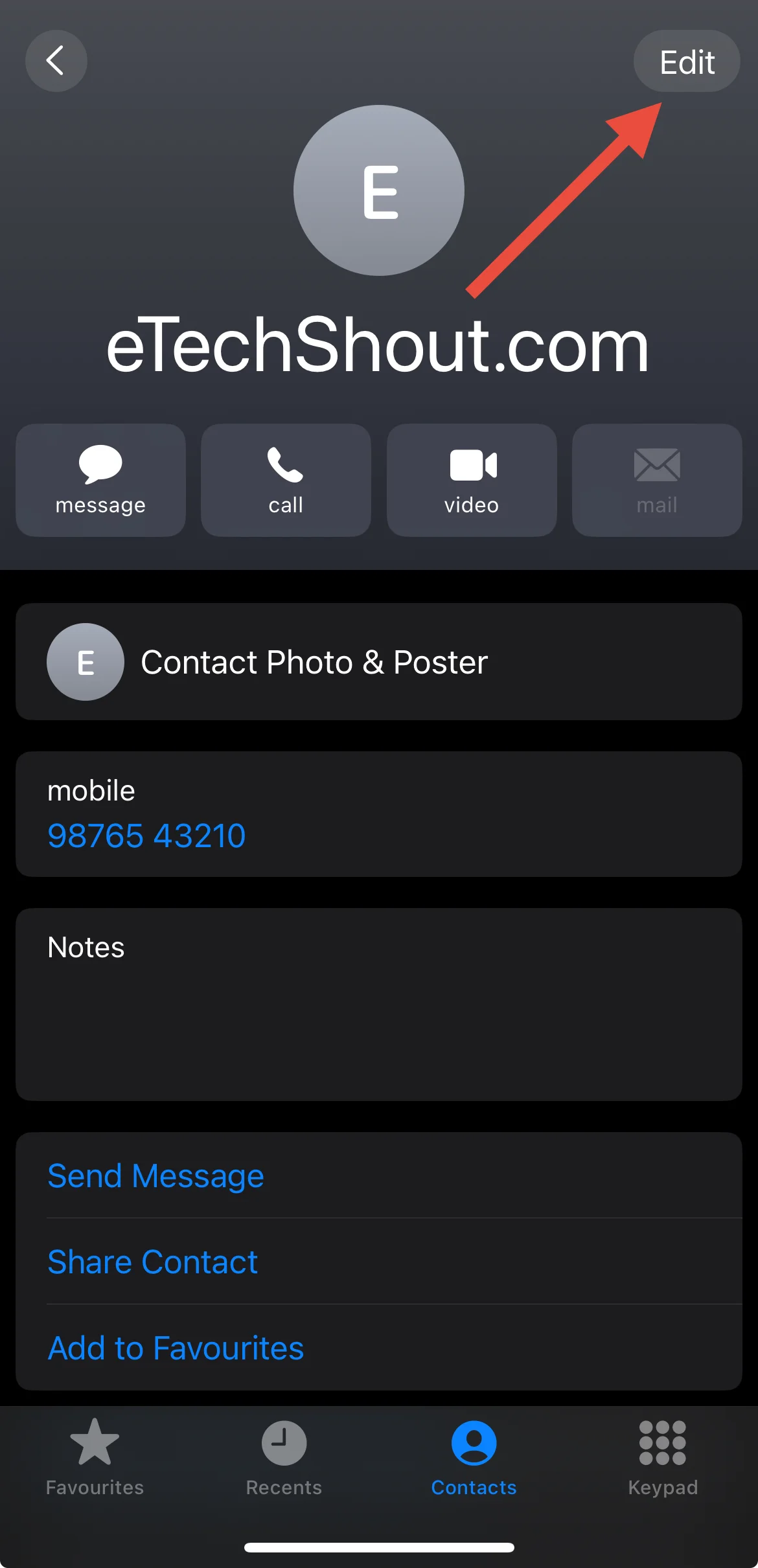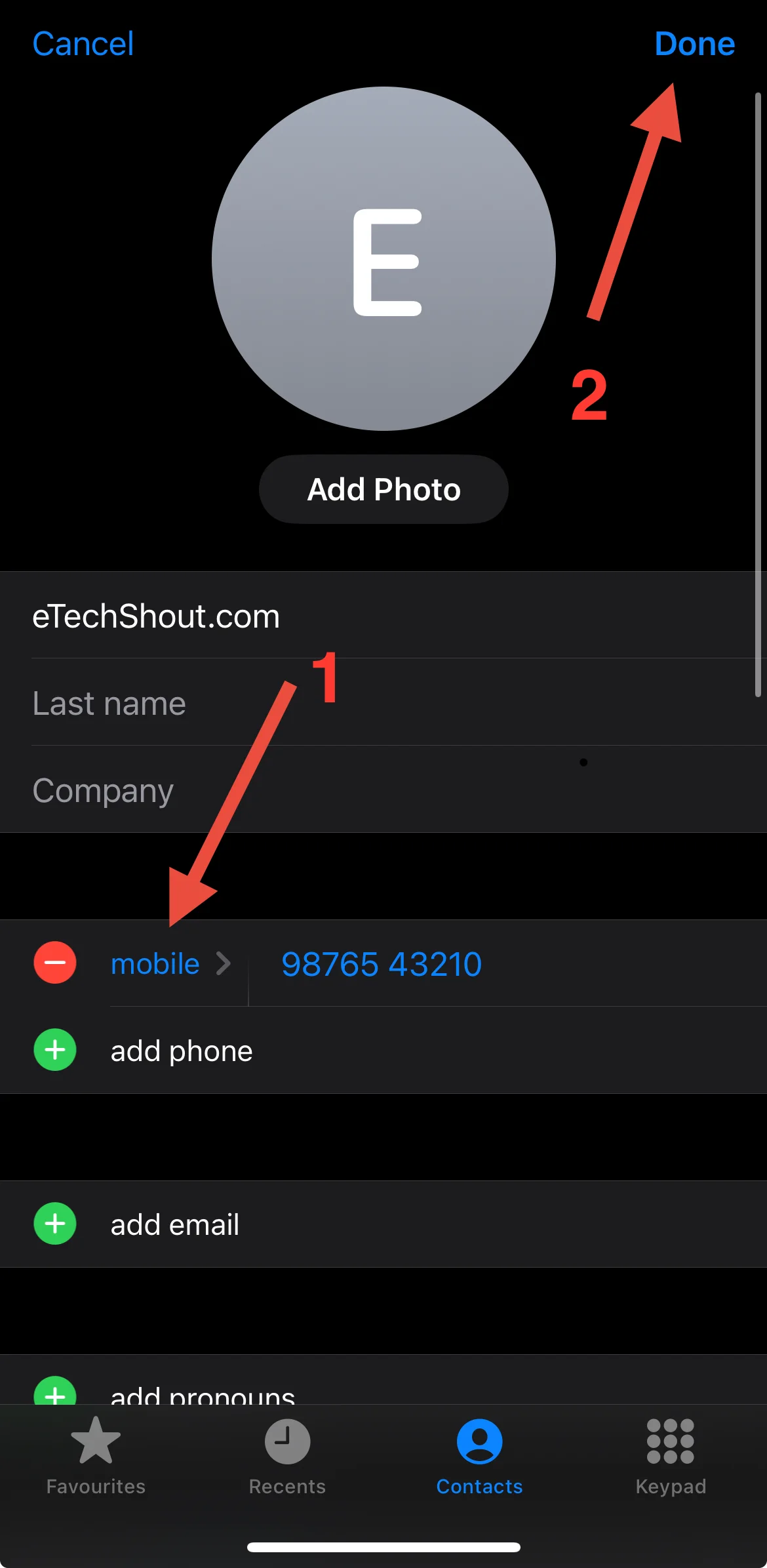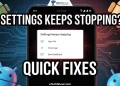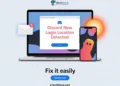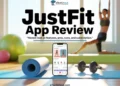Ever had RTT suddenly show up during a phone call and wondered what’s going on? RTT, which stands for Real-Time Text, is a feature that allows you to send and receive text messages in real time while talking on the phone. It’s meant to help those who find it hard to hear or speak during calls.
It can also come in handy if you’re somewhere noisy and can’t hear the other person properly. As the person types, the text shows up right away on your screen. So it feels more like texting while on a call.
But some people say RTT keeps turning on by itself. That can be annoying, especially if you never meant to use it. So let’s figure out why this happens and what might be causing it to randomly show up on your phone.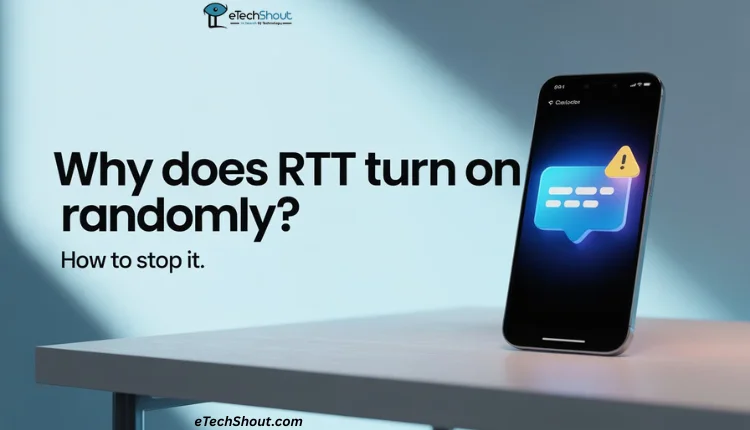
Why Does RTT Randomly Turn On?
RTT stands for Real Time Text. It lets you send and receive text during a phone call, and the messages appear as you type. It’s built into Android and iPhones and is mainly used to help people who have trouble hearing or speaking.
Sometimes RTT turns on by itself, and that can happen for a few reasons. You might have accidentally tapped the RTT button during a call, or someone may have sent you an RTT message, which causes your phone to switch it on automatically. It can also be triggered by features like TalkBack or Voice Assistant in your phone’s accessibility settings.
In some cases, software bugs can make RTT activate without you doing anything. Also, some mobile carriers keep RTT enabled by default, so your phone may turn it on when it detects activity related to it. So while it might seem random, there’s usually a reason behind it.
How to Stop RTT Randomly Turning On Android and iPhone
Turn Off Settings on Android
Many people don’t really use RTT or just find it unnecessary. If you’re one of those users who wants to turn off Real Time Text on your Android phone, here are some easy steps.
- First, open the Phone app or dialer on your device.
- Then tap on the menu icon (the three dots at the top right) and go to Settings.
- From there, tap on Calls and then select Additional settings.
- Now, click on RTT.
- Once you’re in, select the option “Do Not Use RTT”.
- That’s it. RTT will now be turned off on your phone.
Alternatively, you can turn off RTT by going to Settings > Accessibility > Hearing and switching off the RTT call option. This will stop RTT from turning on automatically during phone calls.
Clear Recent Calls
RTT may continue to activate for certain contacts due to stored call data. For a solution, try deleting recent call entries for the affected contact.
Go to your Recent Calls list and delete each individual call from that contact until the RTT icon no longer appears next to their name. Removing these call records can reset the RTT setting associated with that contact.
While this may not be a permanent fix, many users have found that it stops RTT from turning on unexpectedly for specific contacts and restores normal call behavior.
Use a Third-party Dialer App to Bypass RTT
If turning off RTT in accessibility settings didn’t fix the problem, you can try using a different dialer app that bypasses the phone’s built-in RTT feature. For example, you can download Easy Phone dialer from the Play Store.
After downloading, open the app and allow all the permissions it asks for. When it prompts you to set it as your default dialer by following the prompts. Next, go to Settings > Apps, select the new dialer app in the list, and make sure all its settings are enabled.
With the alternative dialer, you can avoid RTT activating during calls since it does not use the phone’s default RTT functions.
Change the Contact’s Phone Type (For iPhone Users)
On your iPhone, if you have a contact saved as an iPhone but they actually use an Android device, it can cause RTT to turn on during calls. To fix this, edit that contact’s information and change their phone type from iPhone to Mobile.
- Open the Contacts app on your iPhone.
- Select the contact who causes RTT to activate.
- Click on the Edit in the top right corner.

- Scroll down to the phone number section and tap the label next to their number (it might say “iPhone”).
- Change the label to Mobile instead of iPhone.
- Tap Done in the top right corner to save the changes.

Check if the Other Person is using RTT
Even if you have RTT turned off, the other person on the call might be using it. In that case, RTT can appear to turn on randomly for that specific caller but not for others.
Unfortunately, if the person you’re calling has RTT enabled, there’s no way for you to turn it off on your end during the call.
Update your Software
If RTT keeps turning on due to random software issues or bugs, updating your device might fix it. Just go to Settings > System > System Update and check if there’s any new update available.
Clear Cache and Data
If RTT is still turning on by itself, try clearing the cache and data of the Phone app. This can fix small glitches that might be causing the problem. Just go to Settings > Apps > Phone > Storage, then tap on Clear Cache and Clear Data.
Disable Accessibility Settings
If you have TalkBack or Voice Assistant turned on in your phone’s accessibility settings, RTT might activate automatically during calls. Try turning these features off to see if it stops the RTT from switching on by itself.
To disable this, go to Settings > Accessibility > TalkBack (or Voice Assistant), then toggle it off.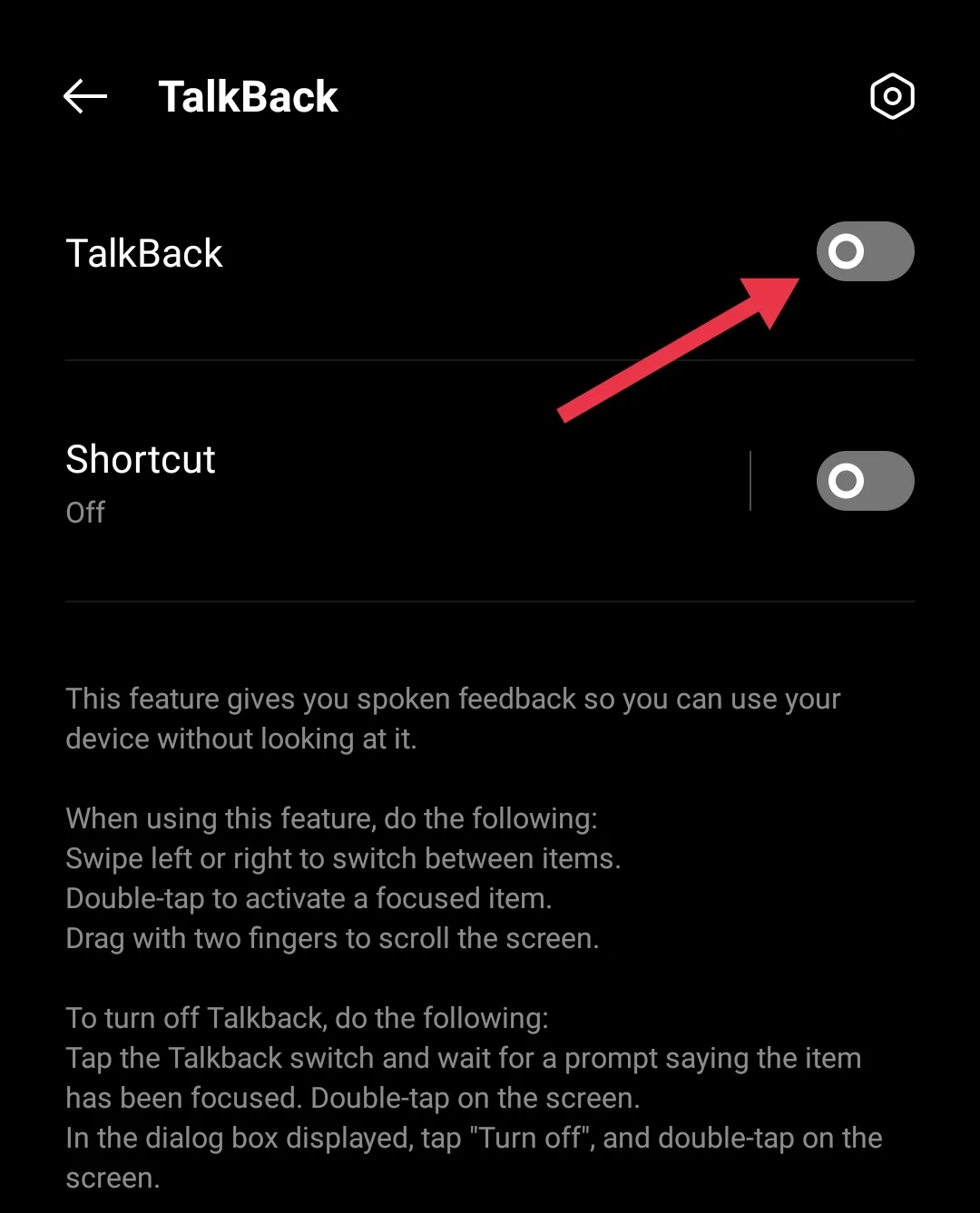
Contact your Carrier
If RTT still turns on randomly after trying everything, the problem could be with your mobile network. Contact your carrier and ask if they can disable RTT on their side, especially if it keeps activating because of carrier settings.