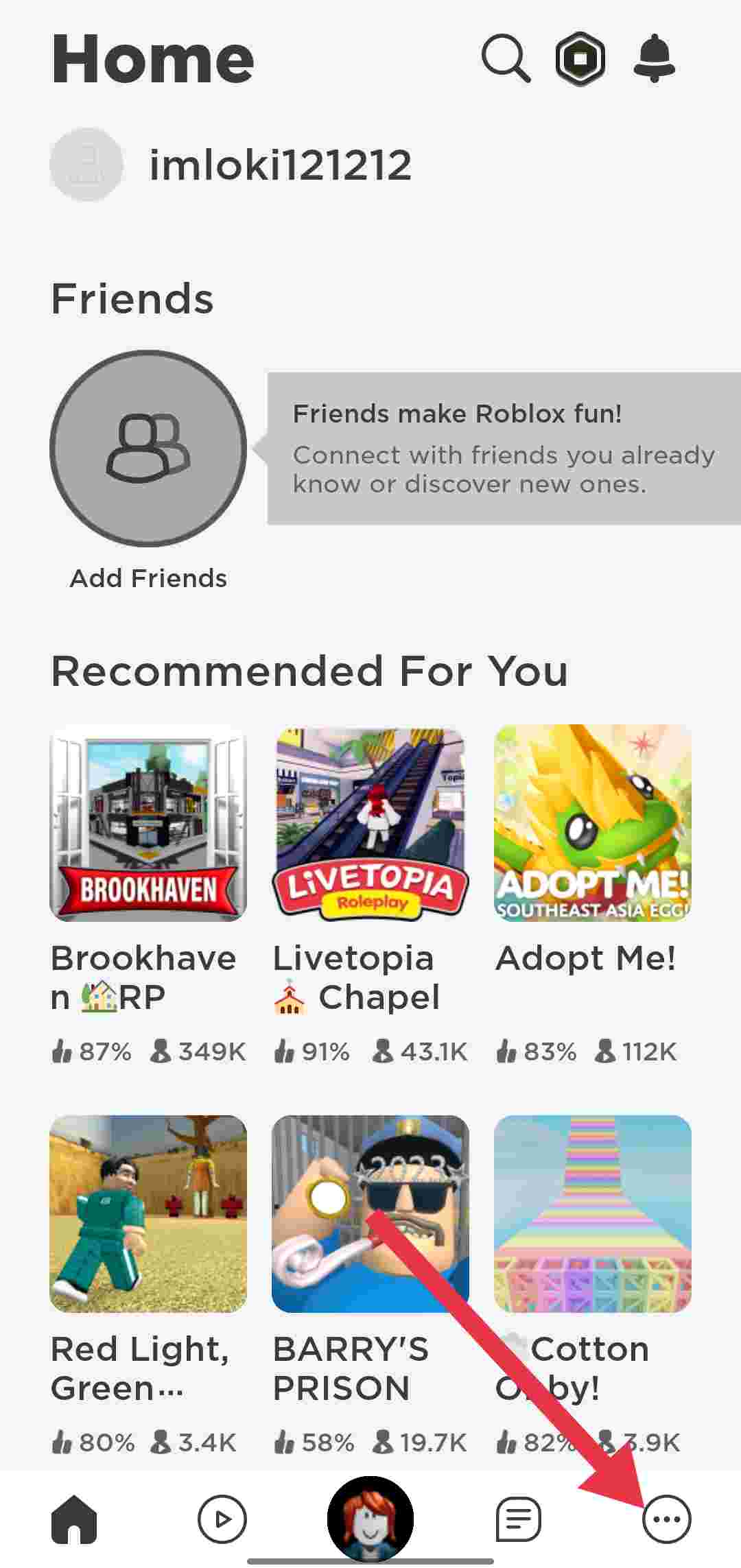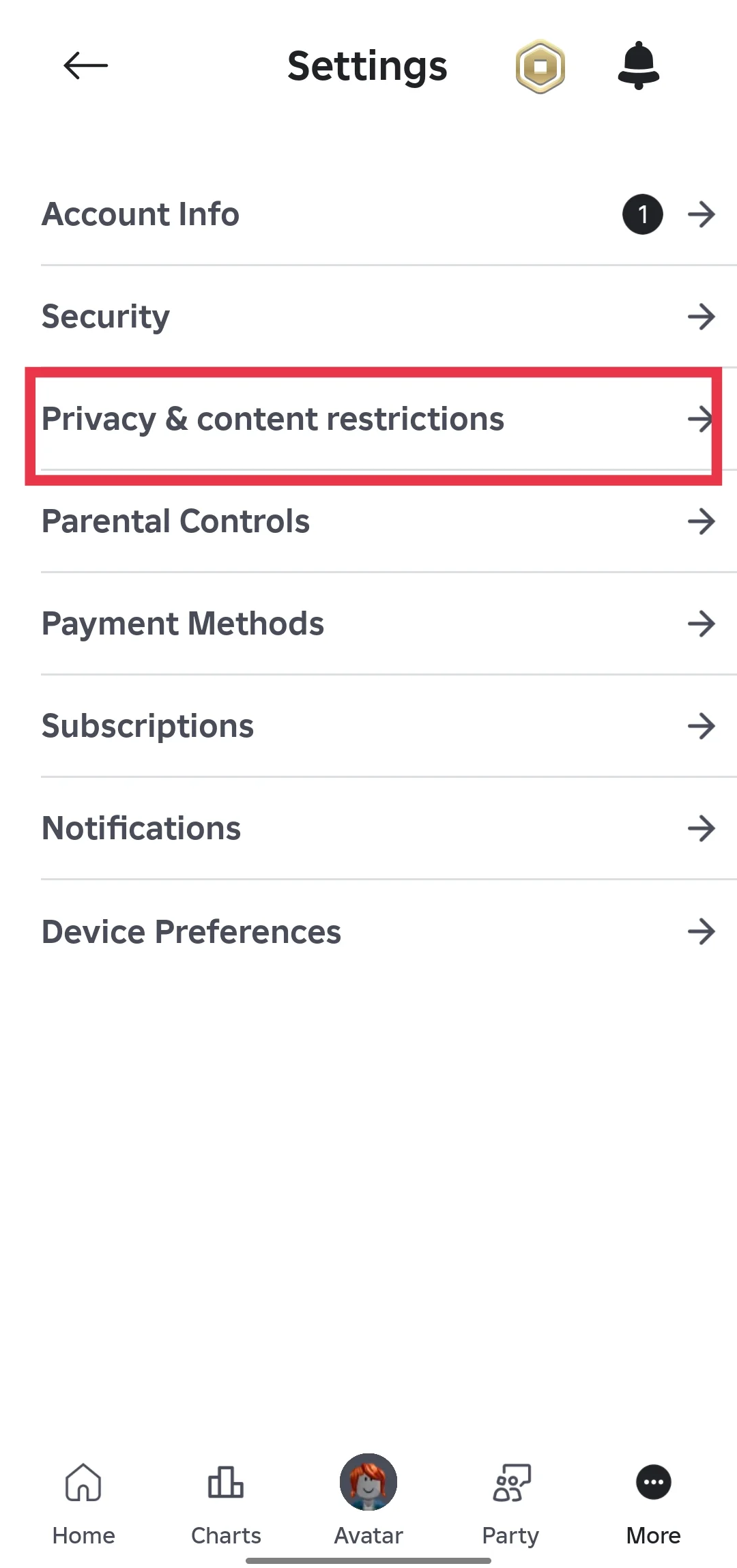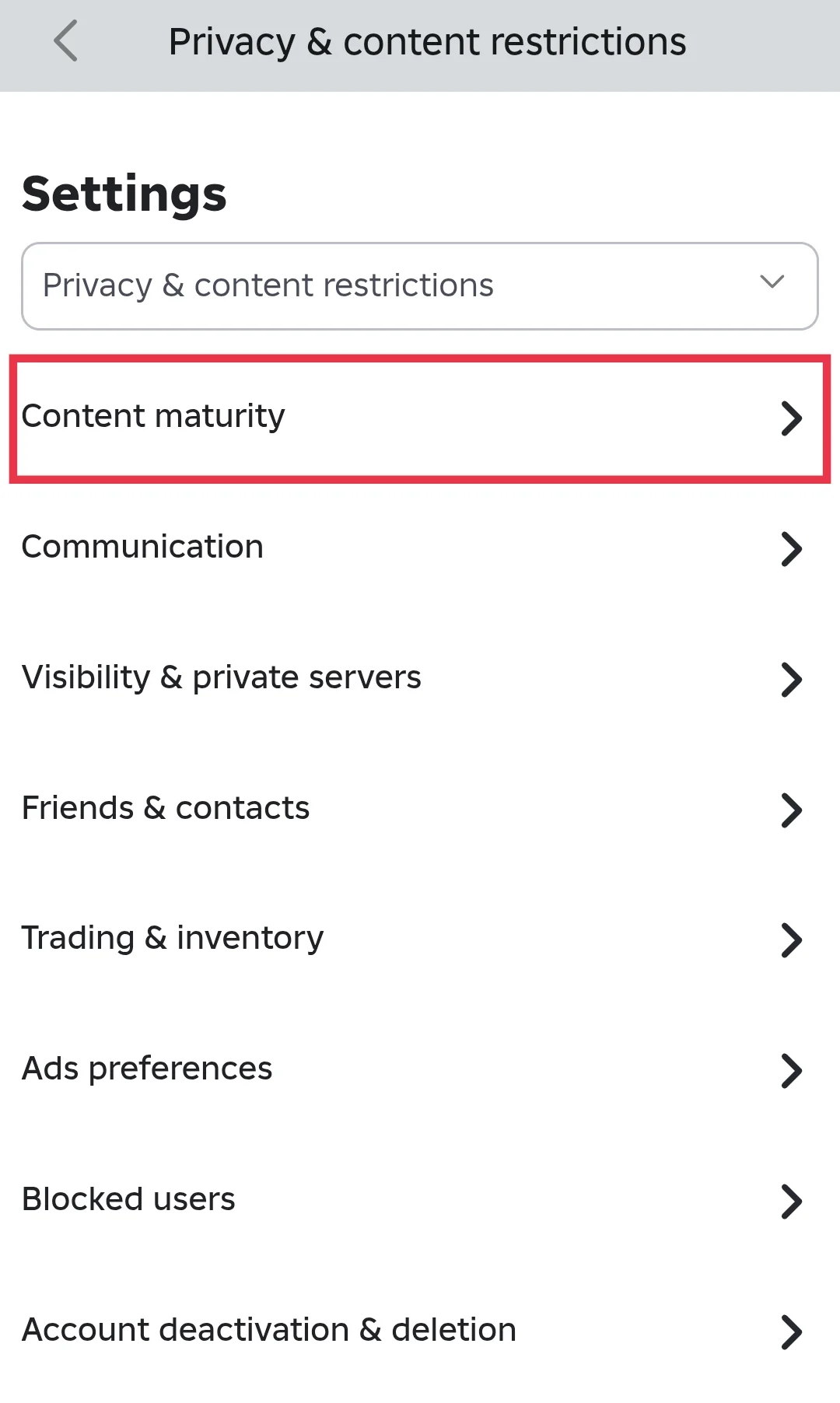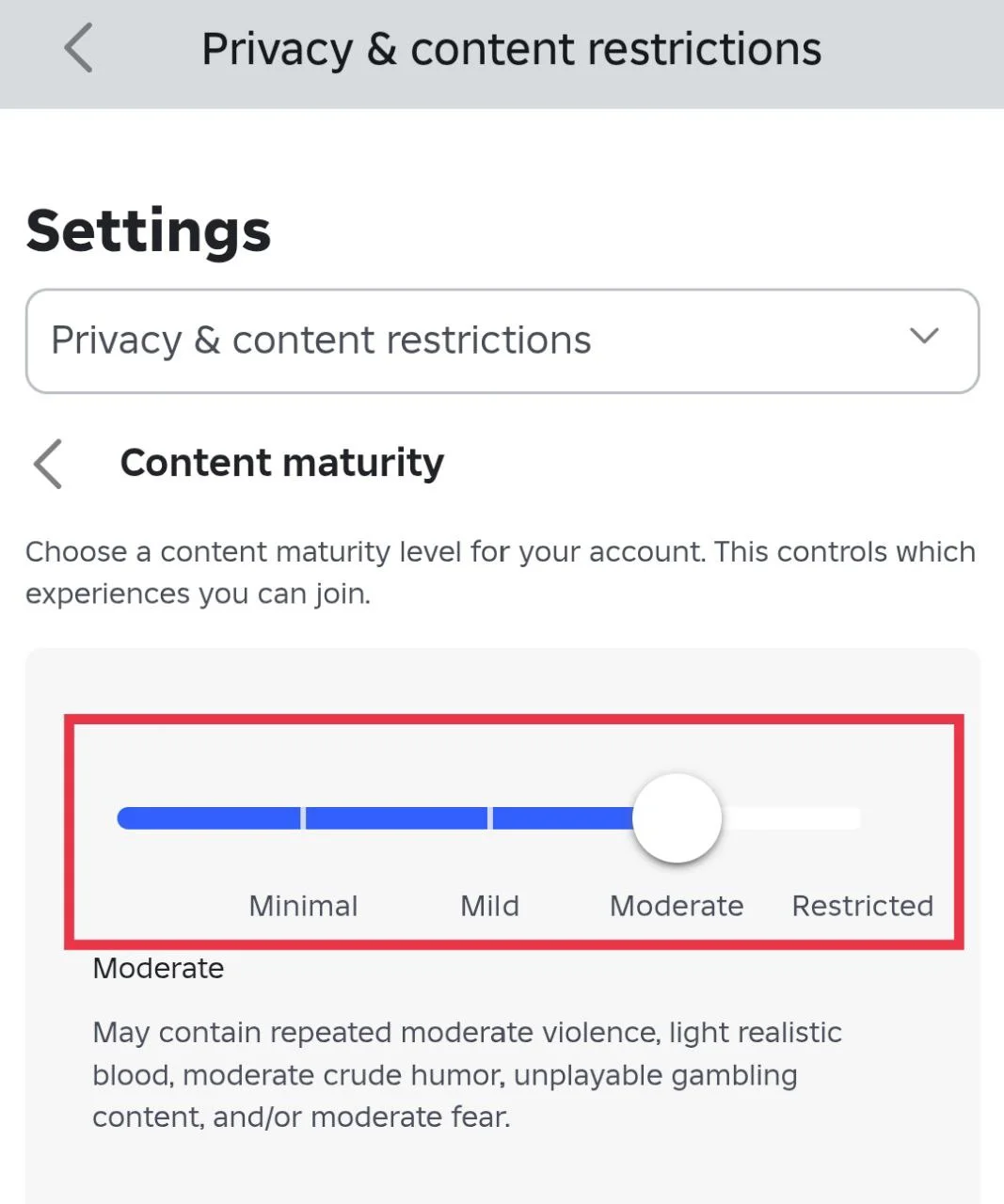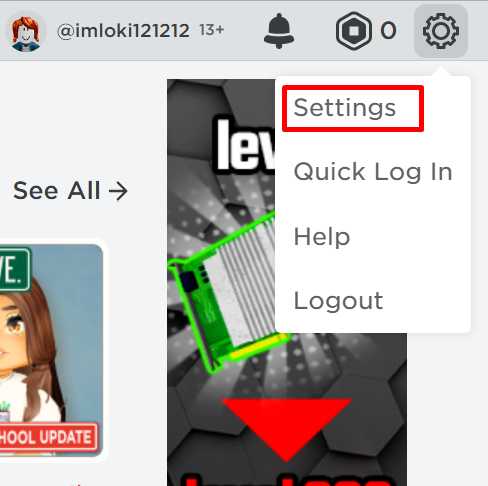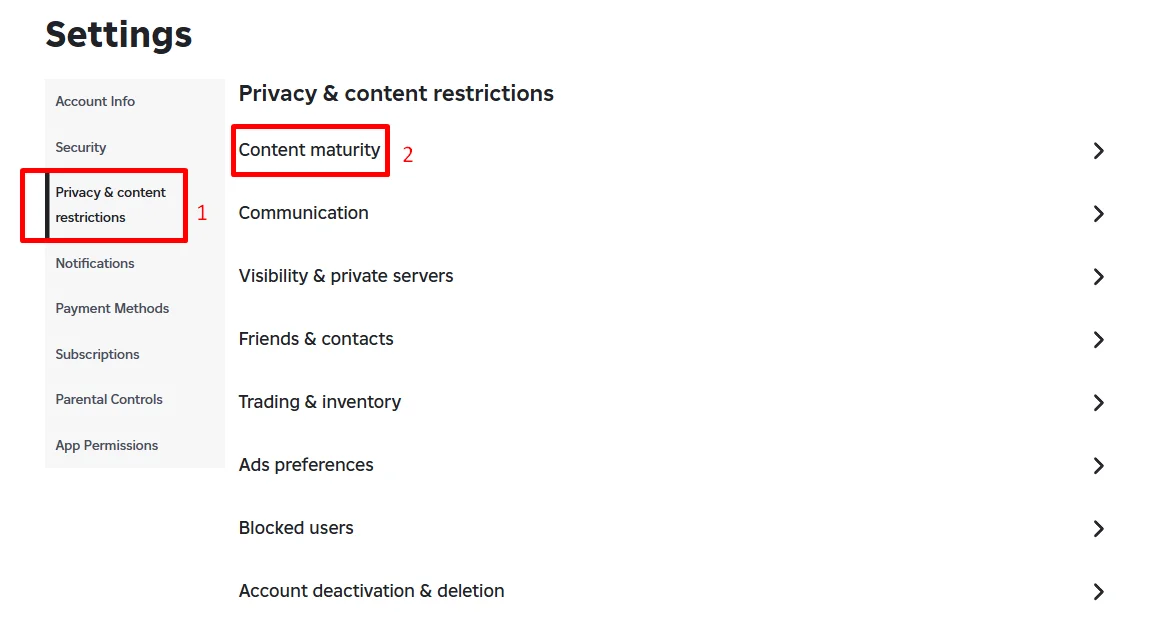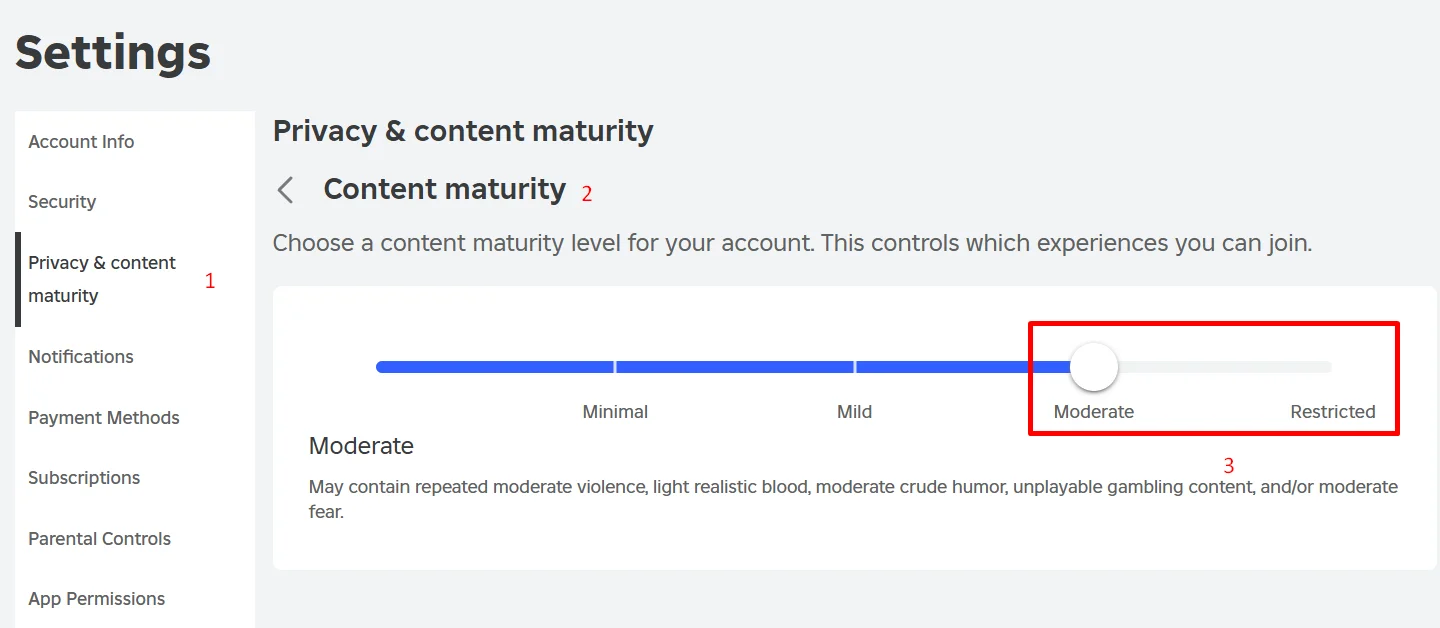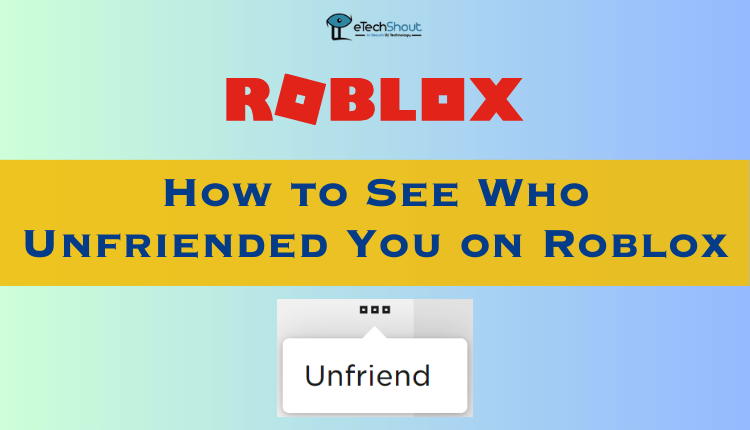If you’ve landed on this page, chances are you’ve run into the “Content not accessible” error on Roblox. And yeah, we get it — it’s really frustrating. This error shows up for a lot of players on both phone and website, so it’s something many people run into.
The message usually comes with a note saying, “To access this experience, first update your content maturity setting.”. That’s just Roblox’s way of telling you the game has a certain age rating, and your settings don’t match it yet. Roblox adds these settings to help keep things age-friendly, but sometimes it blocks games you really want to try.
If you’re confused about why it’s happening or what to do next, don’t stress. It’s actually pretty simple to fix once you know where to look. Let’s get into what’s causing the error and how you can change your settings so you can get back to playing.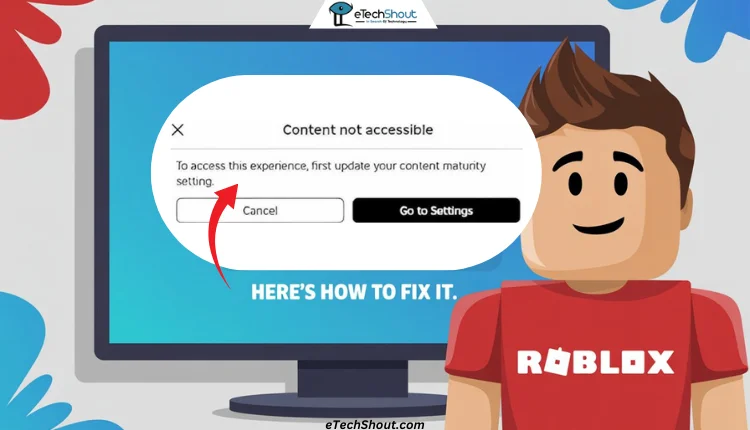
What Does ‘Content not accessible’ Mean in Roblox?
The “Content not accessible” message in Roblox shows up when you try to join a game that’s rated for a higher age group than what your current settings allow. Roblox has different content levels like Minimal, Mild, Moderate, and Restricted, and each game is tagged with one of these based on what’s in it.
If your account is set to a lower level and the game needs a higher one, Roblox blocks you from entering and shows this error. It’s basically their way of making sure players only see stuff that matches their content settings.
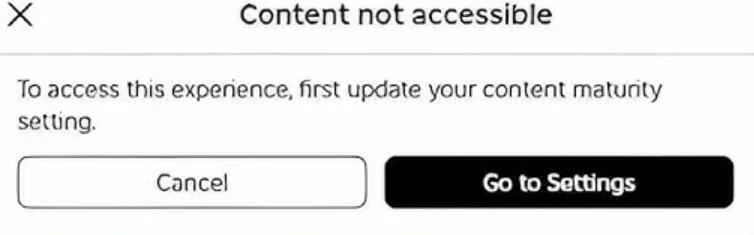
How to Fix ‘Content not accessible’ in Roblox on Phone or PC
On the Roblox Mobile App (Android/iOS)
- Open the Roblox app on your phone.
- Tap Menu (the three dots) in the bottom right corner.

- Go to Settings.

- Tap on Privacy & content restrictions.

- Tap on Content maturity.

- Change it to Moderate or Restricted.

That’s it. Once you do this, you should be able to join the game without seeing that error again.
On the Roblox Website
- Open any browser and go to the Roblox website.
- Sign in to your account.
- Click the gear icon in the top right corner and choose Settings.

- On the left side, click Privacy & content restrictions.

- Move the slider of Content maturity to Moderate or Restricted.

- That’s it!
Please be aware that if you choose Restricted, Roblox will ask you to verify your identity. That’s because this level is only for users who are 17 or older.
Still Seeing the “Content Not Accessible” Error on Roblox?
If you’ve already changed the content maturity setting and you’re still getting the error, there might be one more thing going on. It could be because your account isn’t verified yet. To fix this, just go to your Account Info and make sure you’ve verified your email or phone number.
Another reason could be that the game you’re trying to play needs the Restricted setting. For that, Roblox will ask you to verify your identity. That’s an extra step, but once that’s done, you’ll be able to access all games — and even use features like voice chat.
RELATED GUIDES: –
- How to Change Account Location on Roblox Mobile & PC
- [Fixed] Roblox Error 304: Roblox Has Detected Missing Or Corrupted Files
That’s it! You should now be able to join any Roblox game without seeing the “Content not accessible” message.
You can adjust your content maturity settings either from the Roblox app or through the website, so it’s pretty easy no matter how you play. Hopefully, this article helped you sort things out and get back into the game.
Still having trouble? Drop a comment below and let us know. And if this guide helped you, feel free to share it with others too!