While Tangerine is a popular digital bank with millions of users, its Android and iOS apps are not without problems. Just like many other banking apps, the Tangerine app can be buggy at times. Users often face unexpected issues during the banking process. The app is built to make banking simple and convenient. It lets you check your balance, send money, pay bills, and manage your accounts from anywhere. But when the app stops working, it suddenly falls short of expectations and leaves users feeling frustrated.
The app has millions of users, so it’s pretty clear that people like using it. But when it suddenly stops working, it can be really annoying. You expect it to make banking easier, but these random issues kind of ruin the whole experience. If your Tangerine app isn’t working right now and it’s messing up your day, keep reading; you’ll find a bunch of simple troubleshooting ways you can try to fix the problem.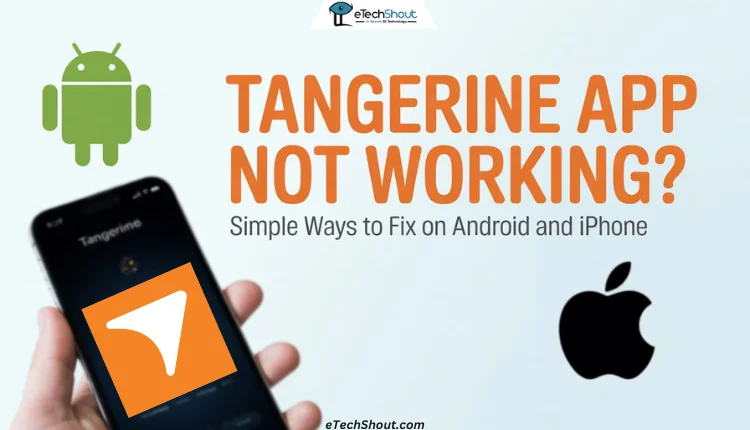
How to Fix Tangerine App Not Working
Check Server Status
Before jumping into any quick fixes, it’s a good idea to check if the problem is with the app or their servers. I’ve run into this a few times myself, and I’ve also seen a lot of people saying the same thing. Most of the time, it’s actually the server that’s down, not the app itself. When that happens, the app just won’t work at all.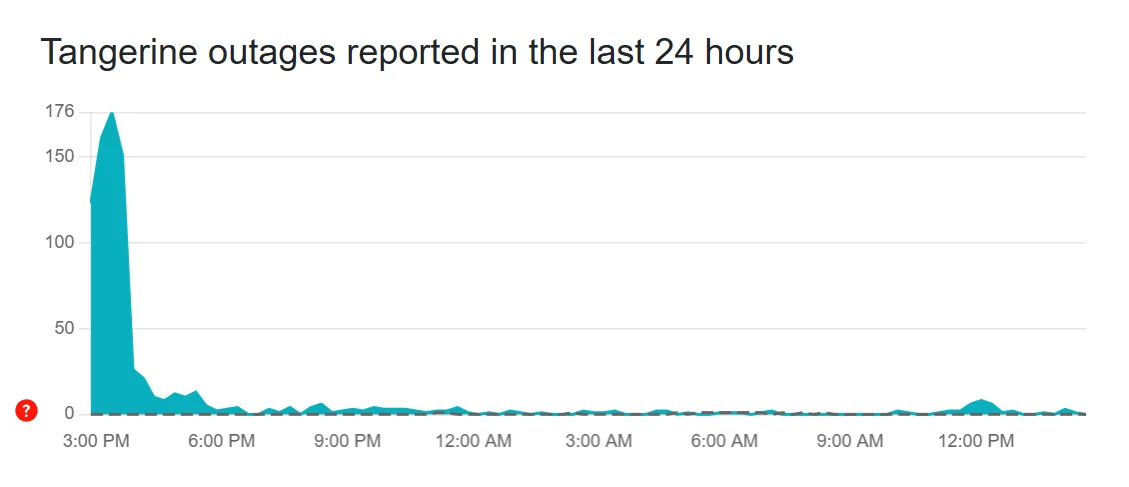
To check if Tangerine’s servers are having issues, you can visit the Tangerine page on Downdetector. It shows real-time reports from other users, too. You can also look at their official Twitter or X account, where they usually post updates when something goes wrong with their services.
Try Updating the Tangerine App
One simple thing that can save you a lot of trouble is just keeping your apps updated. It doesn’t matter what app it is — updates usually bring small fixes and changes that help everything run better. Sometimes, a glitch or bug in an older version can mess things up, and the latest update might already fix it without you even knowing.
If you’re using an Android phone:
- Open the Play Store
- Search for Tangerine
- Tap on the app when it shows up
- If you see an Update button, just tap that
- Wait for the completion of the download and installation to finish updating.
If you’re on an iPhone:
- Open the App Store
- Tap your profile picture in the top corner
- Look under the AVAILABLE UPDATES section
- If you see Tangerine there, tap Update next to it
Once the update is done, open the app again and see how it’s working.
Clear Cache of the App
Clearing the cache is another method you can try to fix the Tangerine app not working issue. On Android, you can clear the app cache directly. iPhones don’t have a clear cache option like Android does, but they do have a feature called Offload App. It works in a similar way by removing the app but keeping your data safe, so you don’t lose anything important.
On an Android device:
- Open Settings > Apps or Applications > Tangerine > Storage > Clear Cache

On iPhone:
- Settings > General > iPhone Storage > Tangerine > Offload App > Reinstall App

Delete and Reinstall the Tangerine App
If the Tangerine app is still not working, no matter what you try, it might just need a full reset. Reinstalling the app can help in such situations, and it might help clear a bug that’s stuck in the background.
Simply hold down the Tangerine app on your home screen or app drawer and tap the remove or uninstall button. Then go back to the App Store or Play Store and install the app again. Once it’s downloaded, sign in again and see if that helps.
Make Sure Your Phone Isn’t Rooted
If your phone is rooted, that’s probably why the Tangerine app isn’t working. Like many other major banking apps, Tangerine doesn’t allow access on rooted devices for security reasons, which makes sense.
Rooting gives you more control over your phone, but it also makes it less secure, which is why apps like this block it. If your device is rooted, the only way around this is to unroot it or use Tangerine through their website instead.
Check If Your Phone Can Still Run the App
If you’re seeing a message like “isn’t compatible with your device anymore” or you just can’t install the Tangerine app at all, it might be because your current phone is running on an older system.
The Tangerine app needs your phone to be updated to a certain level to work properly. On Android, it requires version 7.0 or higher. For iPhone users, you’ll need iOS 15.0 or above. If your device is using anything older, the app simply won’t run.
So if your phone is a bit outdated or not getting updates anymore, that could be the reason the app isn’t working. In that case, your only option is to either access Tangerine through their website using a browser or consider upgrading to a newer phone that supports the latest updates.
These are some simple and effective ways to fix the Tangerine app when it’s not working on both Android and iPhone. Try them out and see which one does the trick for you.
If one of these worked, let us know! And if you’ve found any other fix that helped, feel free to share — it might help someone else too.











