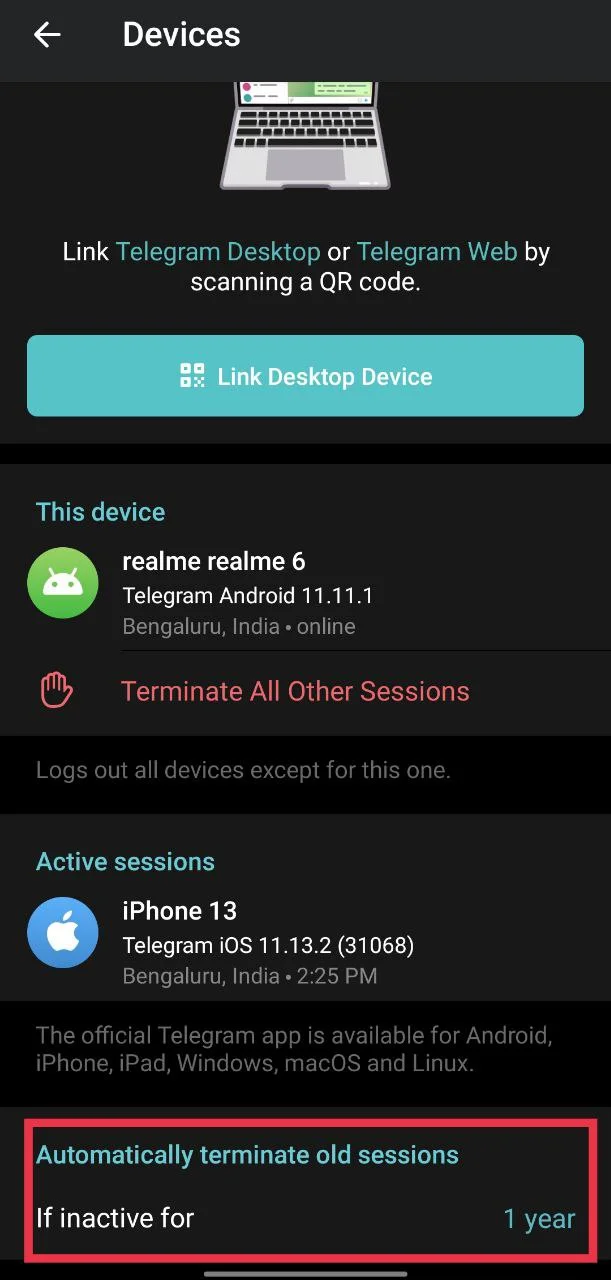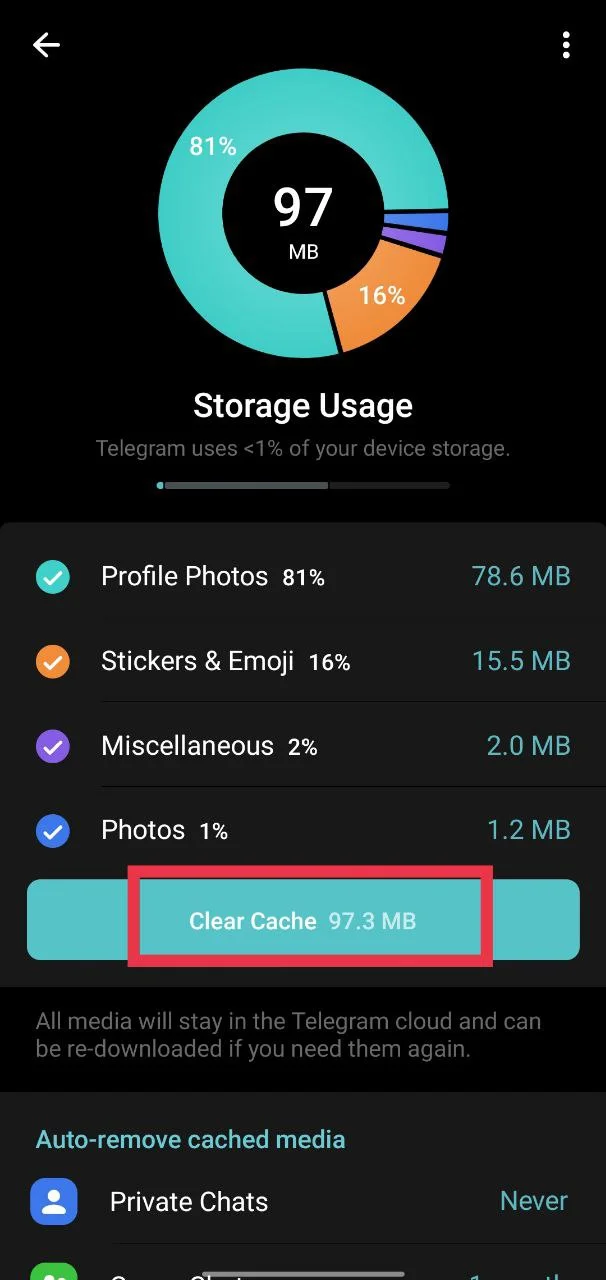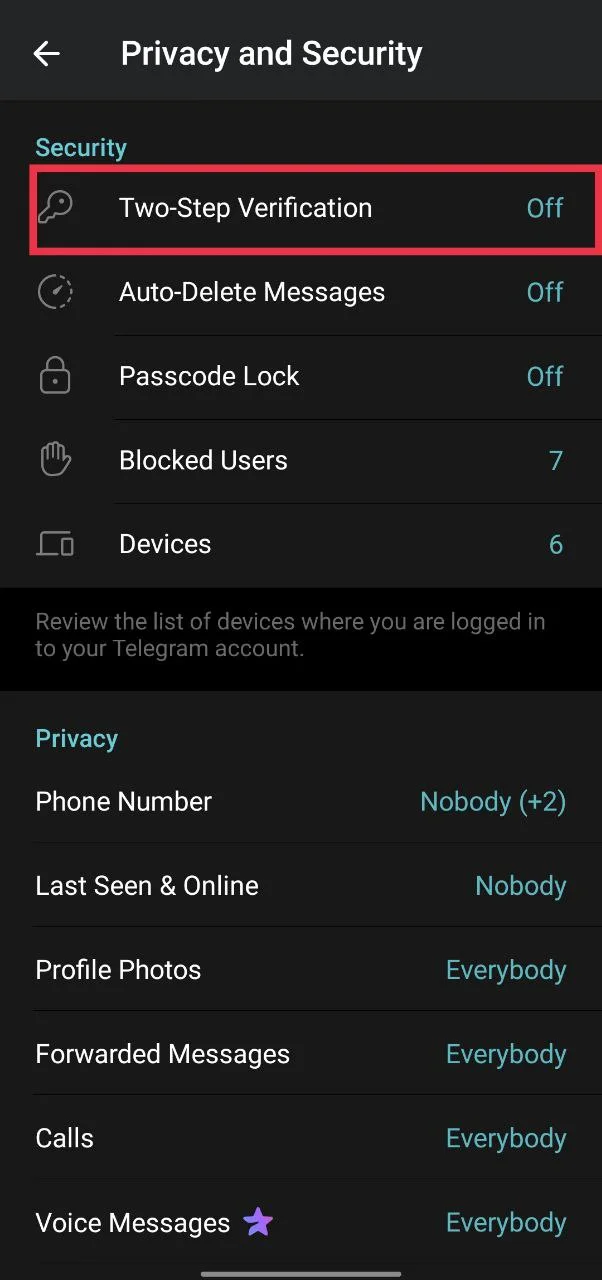Telegram has been blowing up lately. A lot of people use it every day to chat with friends, join fun groups, or just stay in the loop. I’ve always liked how fast it is and how you can use it on different devices without any trouble.
Everything was working fine for me until today. Out of nowhere, Telegram kept logging me out again and again. I was using it just fine yesterday, so this caught me off guard. I’m on Android, and it kicked me out around three or four times in one day. I even checked the active sessions, and there was only my phone. So I knew something strange was going on.
If Telegram is logging you out too, and you’re wondering why Telegram keeps logging out, keep reading. I’ll tell you the method that worked for me, along with some other simple ways that might help you fix it too.
Easiest Ways to Fix Telegram Keeps Logging Me Out
Update Telegram
While this wasn’t the fix that made a difference on my device, it’s still something you should definitely try. Using an outdated version of Telegram can lead to random problems, including getting logged out without warning. Updates usually come with bug fixes and small changes that help the app work better with your device.
Here’s how you can update Telegram on your phone:
- On Android: Open Play Store > Search Telegram > Tap Update if available
- On iPhone: Open App Store > Tap Profile icon > Scroll to Updates > Tap Update next to Telegram
Even if this doesn’t fix the logout issue directly, it’s always good to keep updating apps whenever a new version is released, as they are more reliable and often fix bugs quietly in the background.
Update Your Device Software
Not just the Telegram app, but your phone’s system software can also affect how apps work. Some users have found that updating their device software fixed the random logout issue on Telegram. System updates often include security patches and improvements that help apps like Telegram run without issues.
- On Android: Go to Settings > Software Update > Download and install
- On iPhone: Go to Settings > General > Software Update
Check Automatic Log Out Duration
Telegram has a feature that logs you out automatically if your account stays inactive for a certain period. So, the app can automatically log you out if your account stays inactive for a while. If this time is set too short, it might be why you’re getting logged out. It’s better to set it to at least six months to avoid this.
- On Mobile: Open Telegram > Go to Settings > Tap Devices > Tap If Inactive For > Select 1 year or 6 months

- On Desktop: Open Telegram > Go to Settings > Click Active Sessions > Tap If Inactive For > Choose 1 year or 6 months.
Clear Telegram Cache
When the Telegram app stores too many files (cache) in the background, it can cause small problems like random logouts. Clearing the cache won’t erase your chats, but you might need to redownload your photos and videos.
- On Mobile: Open Telegram > Go to Settings > Tap Data and Storage > Tap Storage Usage > Tap Clear Cache and hit it again to confirm

- On Desktop: Open Telegram > Go to Settings > Click Data and Storage > Click Storage Usage > Click Clear Entire Cache and confirm.
Check Your Phone’s Storage Space
In some cases, the problem isn’t with Telegram itself, but with your phone’s internal storage. If your device is running low on space, Telegram might not be able to save important info like your login session.
So, you need to check how much storage is left on your phone. If it’s almost full, try deleting some unused apps, old downloads, or large videos. After that, open Telegram and see if it stays logged in like normal.
Turn On Two-Step Verification and Check for Unwanted Activity
While this might not be the exact fix for the logout issue, it’s still an important step. Turning on two-step verification adds an extra lock to your Telegram account. It helps stop anyone else from getting in and can prevent random logouts caused by someone trying to access your account.
At the same time, it’s a good idea to check your Active Sessions. Even if you see only one device listed, take a quick look to make sure there’s nothing odd or unexpected showing up. If you find something that doesn’t look right, remove it.
To turn on two-step verification:
- Open Telegram > Settings
- Tap Privacy and Security > Tap Two-Step Verification

- Now, follow the instructions to set a password.
Install an Older Version or Try the Beta
If Telegram started logging you out right after you updated it, the new version might be the reason. One thing you can try is going back to an earlier version of the app.
To do that, you’ll need to uninstall the current app first. So before you do anything, make sure to back up your chats and media just in case. Then, download an older version of Telegram from a trusted site and install it. Once that’s done, open the app and see if the problem is gone.
If that still doesn’t help, you can also try out the beta version. Sometimes the beta has fixes that haven’t come to the regular app yet. You can join the beta through the Play Store or download it from a third-party site. I would recommend trying it if nothing else has worked so far.