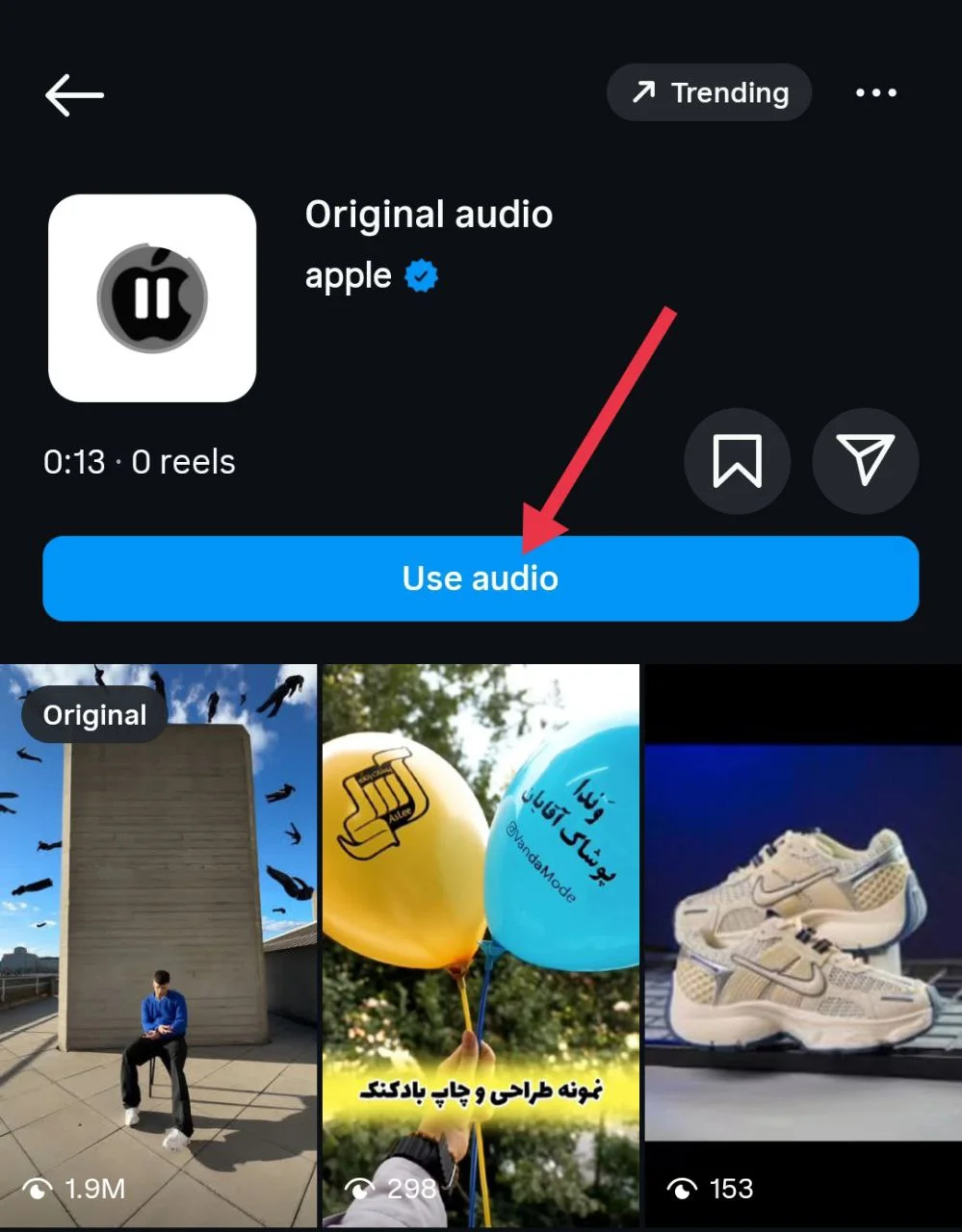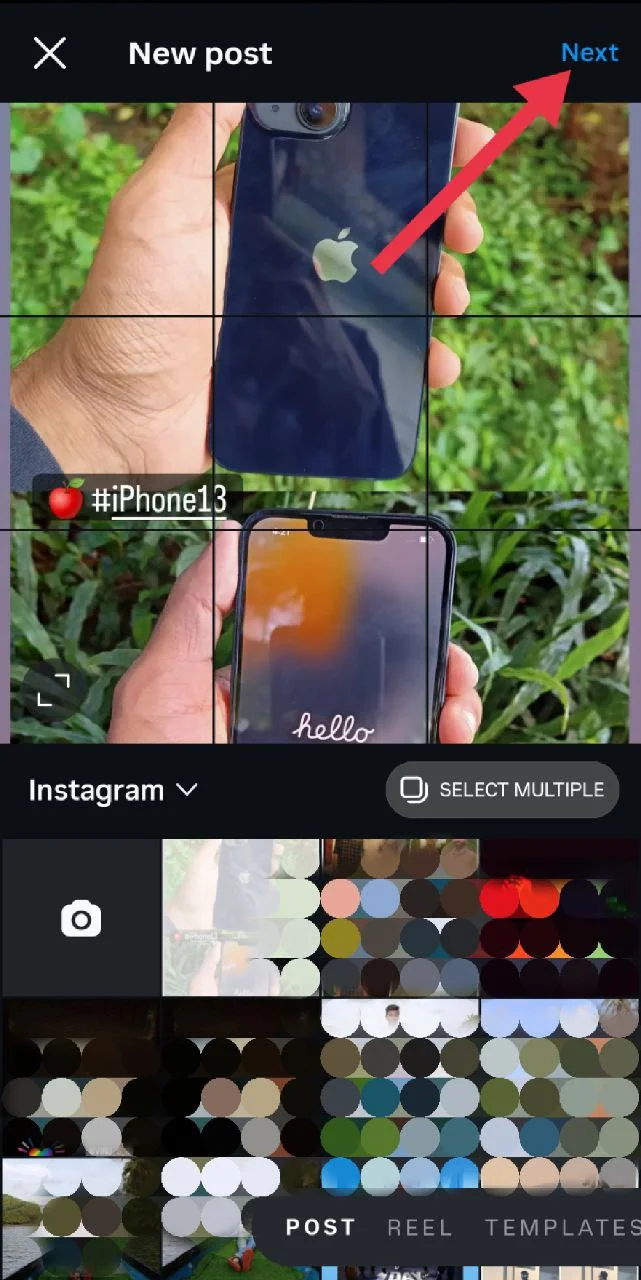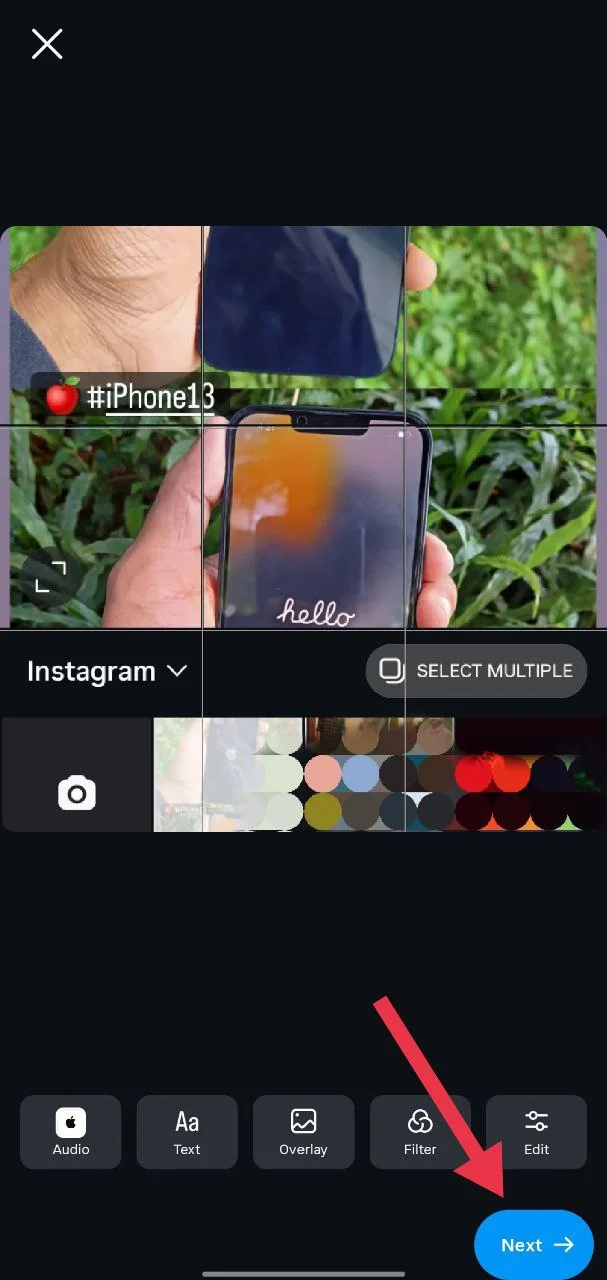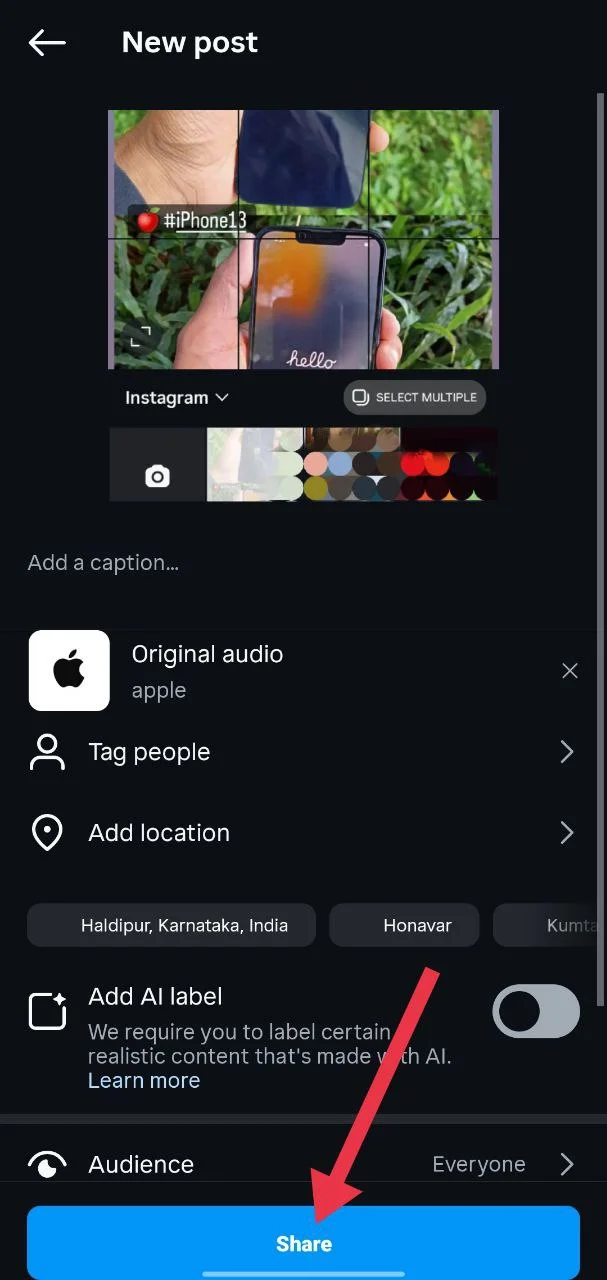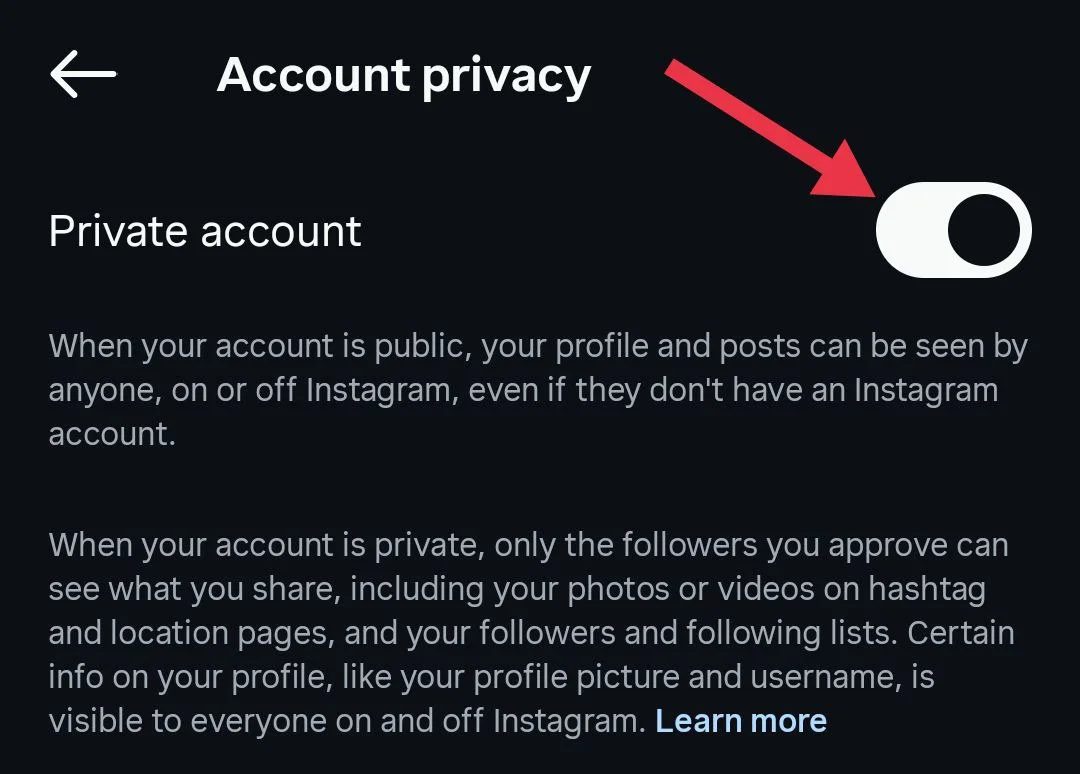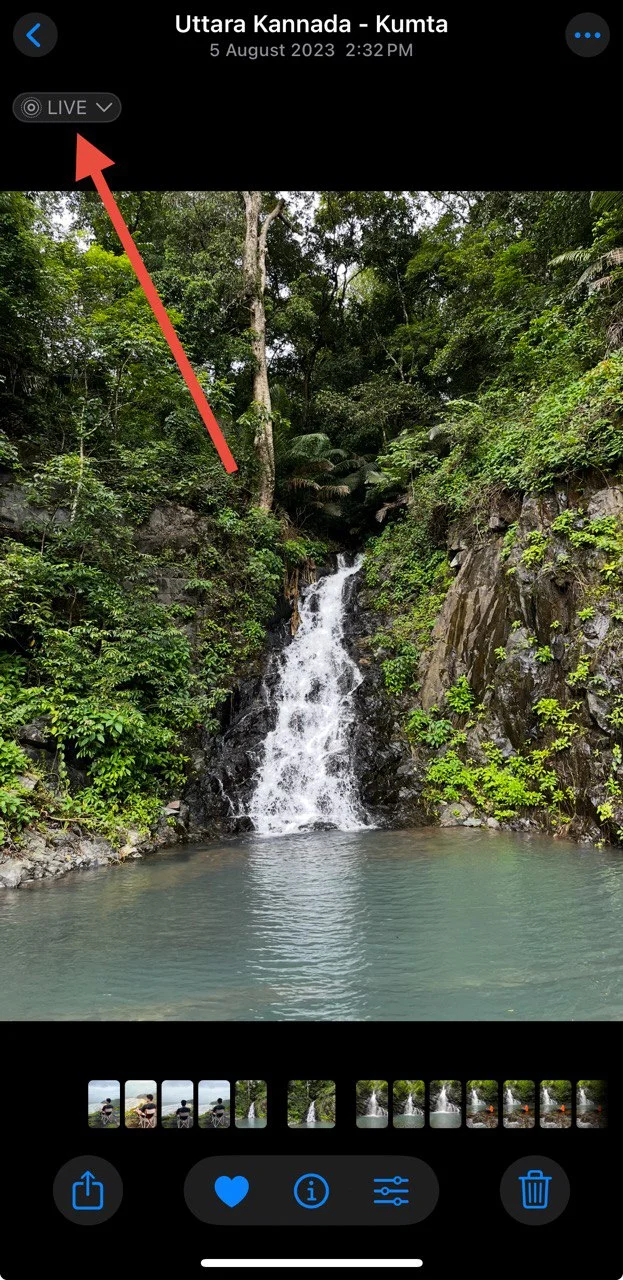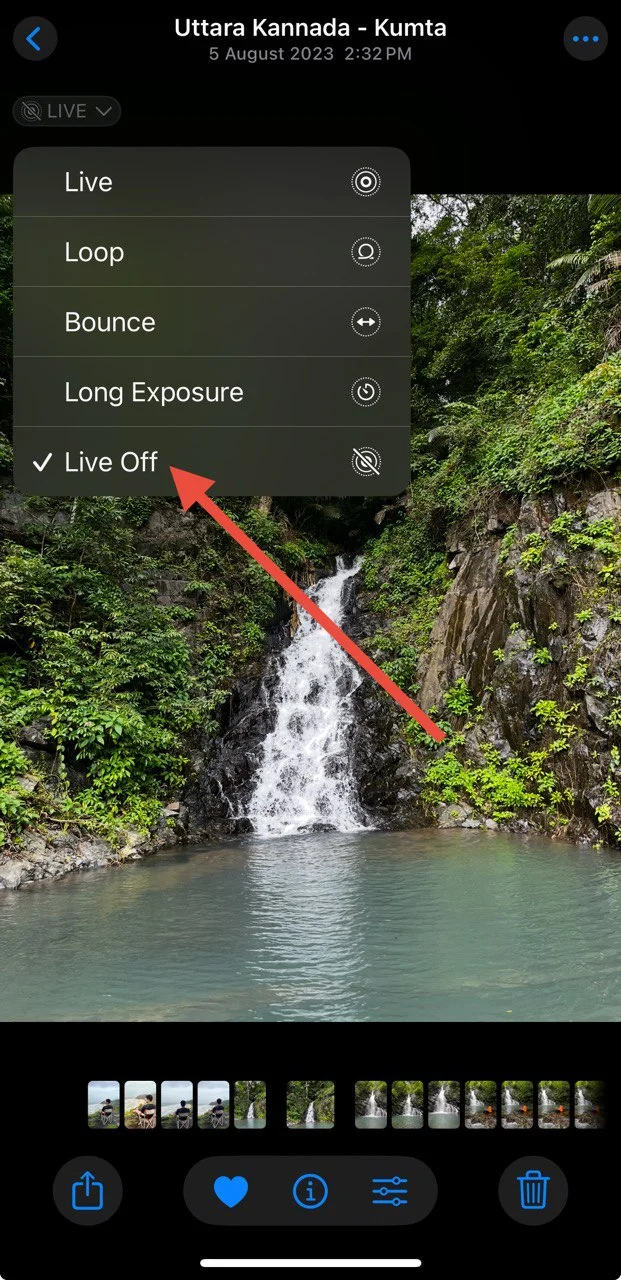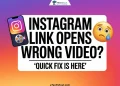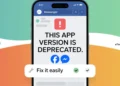Instagram is kinda like a daily habit for most of us now. We open the app, scroll through stories, like posts, maybe drop a comment or two, and share our own little moments. It’s fun, it’s addictive, and it keeps getting better with all the new features they keep adding. One feature I really liked was the option to add music to posts. It just adds that extra vibe, and it really makes the post feel more alive.
This music thing was first only available for stories, but in 2022, Instagram made it possible to add music to regular posts too. That made a lot of people happy, including me. I loved being able to match songs with the pictures I shared because it made posts feel more personal and fun.
A while ago, I was trying to upload some photos and thought of adding music to match the mood. But the option was missing. I checked everything again, but still couldn’t find it. It was honestly annoying because the song I had in mind would’ve made the post feel complete.
A lot of people seem to be facing the same thing. The music feature, which was once easy to use, just doesn’t show up anymore for some posts.
So if you’re stuck like I was, there are a few things you can try that might bring the music option. Keep reading.
Why Add Music to Instagram Post is Not Showing
If the Add Music option is missing when you try to post on Instagram, there could be a few different reasons. Sometimes it’s just because the app needs an update. Other times, it might be about your account settings. A lot of people have said the music option shows up when their account is private, but not when it is public.
Your location might also be a reason. Some songs or features are not available in all countries. And if you’re using an iPhone and trying to post a Live Photo, that could be why music is not showing. Instagram does not always support music on those. Then again, it could be one of those random issues that happen for no clear reason, like something small with the app or your account that interferes.
How to Fix Add Music to Instagram Post Not Showing
Add Music to One Image
Sometimes, the music option disappears when you’re trying to upload a carousel post with multiple photos or videos. A simple trick that has worked for me and many others is to first add music to a single photo, then switch to a carousel. It may seem odd, but this method helps carry over the music to your full post, even if the option doesn’t show later. Here is how I solved it on my device.
- First, select just one photo and tap Next.
- On the editing screen, add the music you want to use.
- Then tap the back arrow and choose to discard the post when prompted.
- Now, go back and select all the photos or videos you want in your carousel.
- Proceed to the posting screen. You might notice that the music option doesn’t show this time.
- Go ahead and publish the post.
Once published, your carousel post will include the music you selected earlier, even though it wasn’t shown during the final steps.
Use a VPN
Another effective workaround is to try posting while connected to a VPN. This method has helped many users access the music feature, especially when it seems to be restricted based on location.
- Install a VPN and open it
- Now, connect to a VPN server, preferably in a European country such as the Netherlands or Germany.

- Once connected, open Instagram and try creating your post as usual.
- Check if the Add Music option appears while uploading your photo or video.
This solution worked for me when the music option was missing, and it also helped a friend of mine who was facing the same issue. You may need to try a few different countries to see which one works best, but connecting through a European server has shown the most success so far.
Use Audio from an Existing Post
If you’re trying to use a specific song and the music option isn’t appearing, one simple workaround is to use music from another Instagram post. This method works well, especially if the audio is already being used in public posts by influencers, celebrities, or other creators. There’s even strong feedback on Reddit that this fix works for carousel posts too.
- Open Instagram on your phone and find a post that uses the music you want to add.
- Tap the audio name shown just below the username.

- Then, tap on “Use Audio”

- Now, select the photo or multiple photos you want to post and tap Next

- Edit the photo from the Instagram editor if needed, and click Next again

- Then tap Share to publish your post.

This allows you to use the same track from that post in your own upload, even when the music option doesn’t show up by default.
Update the Instagram App
Sometimes, missing features like the “Add Music” option can be caused by a temporary bug in the app. Instagram regularly releases updates to fix such issues and improve overall performance. So, one of the simplest and most effective steps is to make sure you’re using the latest version of the app.
We’ve added direct links to the Instagram app for both Android and iOS below. Just click on the link below, and it’ll take you straight to the App Store. If you see an “Update” button, tap on it and wait for the download and installation to finish.
Switch to a Private Account and Then Post
As odd as it may seem, several users have noticed that the “Add Music” option appears when posting from a private account, but not when using a public profile. This workaround has been shared by many and could be worth trying if the usual methods aren’t working.
Temporarily switch your account to private, post your content with music, and then switch it back to public once the post is live.
To make your account private:
- Open the Instagram app on your phone.
- Tap your profile picture in the bottom-right corner.
- Tap the three horizontal lines in the top-right corner.

- Tap on Account privacy.

- Turn on the toggle next to Private account.

After this, go ahead and upload your post with music. Once it’s live, you can repeat the steps above and turn off the Private account toggle to make your account public again.
Uninstall and Reinstall the Instagram App
In case none of the previously mentioned solutions work, the issue might be caused by a deeper bug within the app. In such cases, deleting and reinstalling Instagram can be a worthy solution.
To do this, press and hold the Instagram app icon from your home screen or app drawer, tap on Uninstall (Android) or Delete App (iPhone), and confirm to remove it from your device, then head over to the App Store or Google Play Store and install it again using the links below:
After reinstalling, log in to your account and check if the music option has returned.
Try Posting from Instagram Web
If none of the app-based fixes work, try using the Instagram web version instead. Sometimes, certain features may work better on the browser, especially if the problem is specific to the mobile app.
You can open instagram.com from your phone’s browser or on a computer, log in to your account, and try uploading your post from there. Some users have found that the music option appears on the web even when it’s missing in the app.
RELATED:
- 10 Easy Fixes for Instagram Music Not Showing All Songs
- Instagram Profile Music Not Showing? Try These Fixes
Avoid Using Live Photos (iPhone Users)
If you are using an iPhone and the music option is not showing up while posting, it could be because you are uploading a Live Photo. Many users have noticed that Instagram does not allow adding music to Live Photos.
To avoid this issue, use a regular still photo instead. If the photo you want to post was taken in Live mode, you can easily change it to a still image without losing the shot.
- Open the Photos app
- Select the Live Photo you want to upload.
- Tap on “Live” at the top left corner.

- From the list that appears, choose “Live Off”.

This will turn your Live Photo into a normal one, and the music option should now show up when you try to post it.